We’re all in on the idea that “teamwork makes the dream work.” That’s why we let you add team members to your account. You can create team members for individual employees or departments and locations.
- Make sure the right text gets to the right person, department, or location
- Provide individual customer service agents and sales reps with their own SMS-enabled number
- Share the workload and let team members respond to support and sales requests from a shared inbox
- Admins can check in on team members, leave notes providing advice or context, and jump in if they need help
Once a team member has accepted your invitation, you can assign conversations to them. All you have to do is select their name from the dropdown at the top of your conversations.
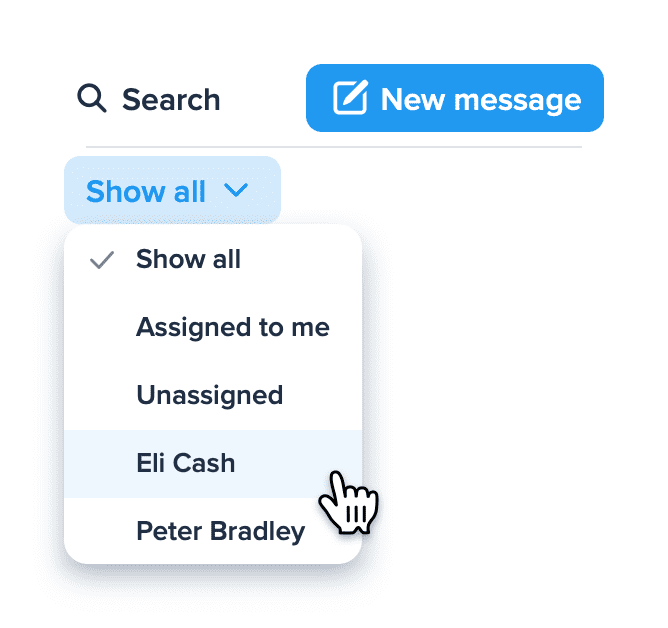
What Are Team Members?
Team members are sub-accounts that live beneath your admin account. When you add a new team member, you can select what number(s) your team member should have access to.
You can also restrict list permissions, allowing a team member only to receive new incoming messages from people within their list. (We recommend only restricting list permissions if you don’t plan to assign your team member their own numbers.)
If you’d like to learn more about combining team members and our multi-number feature, then we recommend reading this article.
How to Add Team Members
Whether you have one number or several, it can be helpful to add team members to your SimpleTexting account. To do so, click Team.
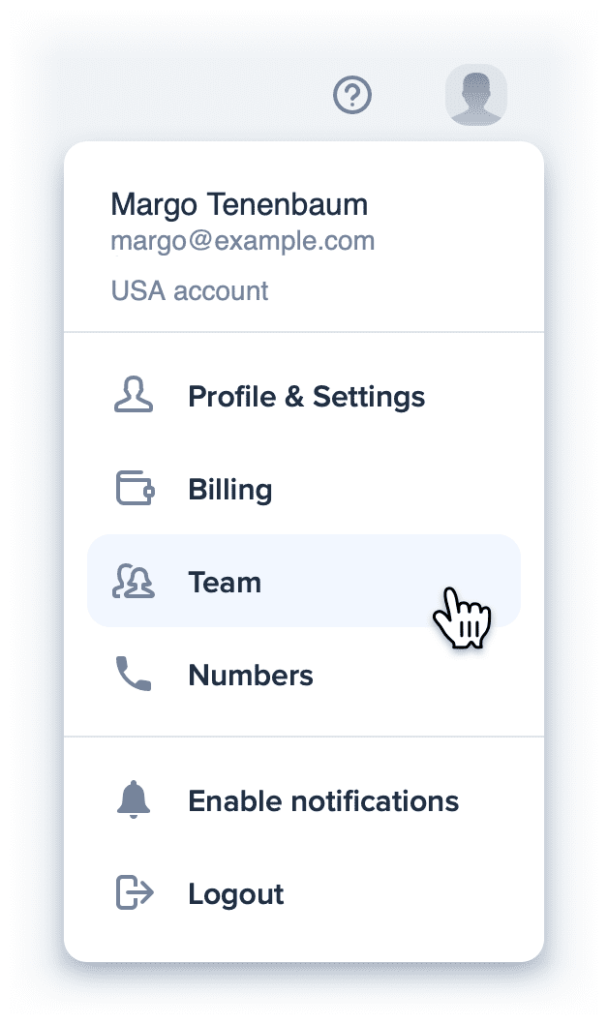
Next, click the blue Invite team member button. From there you can select what number you want to grant your new team member access to.
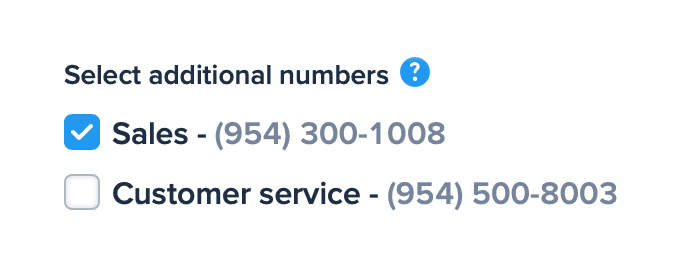
Once you send an invitation, you’ll be able to see whether or not it has has been accepted.
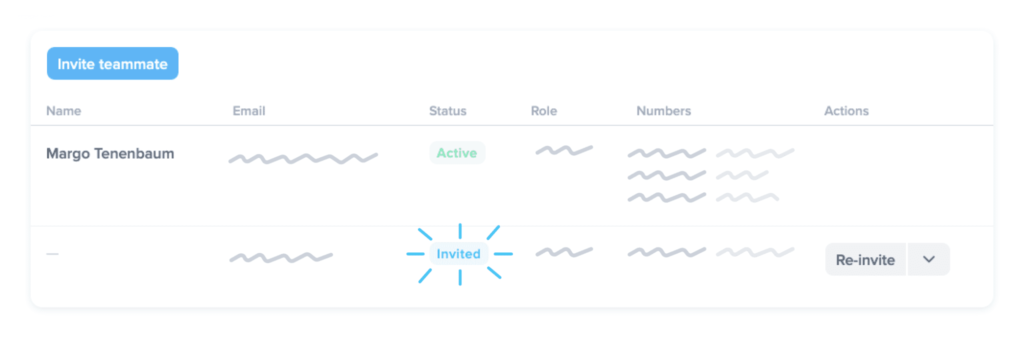
Useful Resources
If you’re interested in learning more about our Team Member feature, here are some useful resources and answers to frequently asked questions: