How to send your real estate business card via text
Your virtual business card is your first impression for new contacts. Make it easy for them to add you as a trusted contact with these three steps.
In your text message inbox, you probably see a mix of contacts with names and those with numbers only.
The ones with names are friends, family, and colleagues. The rest are usually doctor’s offices, password verification services, and — everyone’s favorite — spam messages.
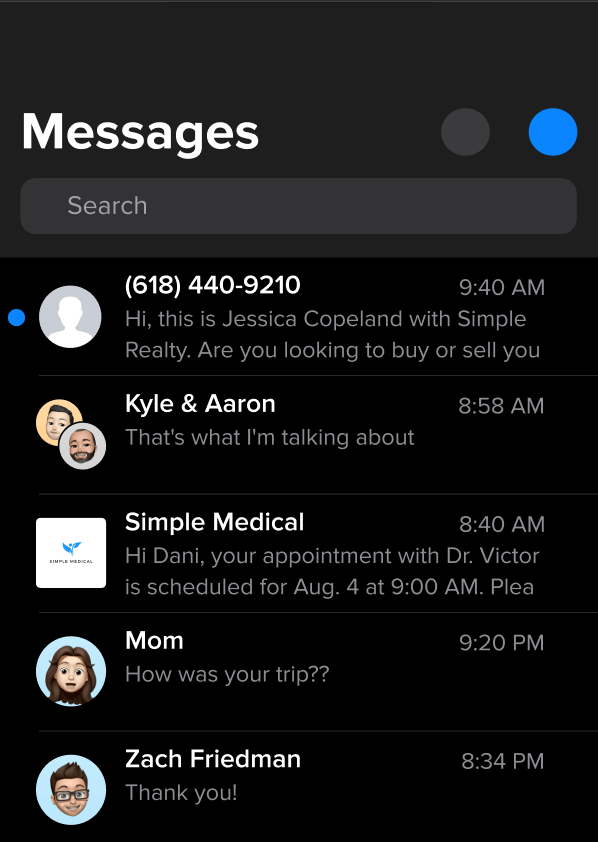
Want to show up as a trusted contact for your real estate leads and clients? Let them add details (like your name, company, and headshot) to your contact entry in just a few taps with vCard files.
When a recipient taps on the vCard, all they have to do is tap “Save” to add you as a contact in their phone.
This is one of the simplest ways to build trust with your real estate SMS marketing contacts.
I’ll guide you through the process of sending a virtual real estate business card and vCard file in just three steps:
- Text enable your phone number.
- Create your virtual business card and vCard file.
- Attach your business card.
Step 1: Text-enable your phone number
To get started, you’ll need a real estate texting platform that can text-enable your existing phone number.
With SimpleTexting, we can text-enable your landline or office number without interrupting your voice service. This means you can use the same number for both calls and texts, so it’s convenient for your clients to reach you in whichever way they prefer.
💡 Don’t have a business texting service? Try ours free for 14 days to follow along with the steps below.
Step 2: Create your virtual real estate business card
Your virtual business card may include an image of a business card and a vCard file, like this:
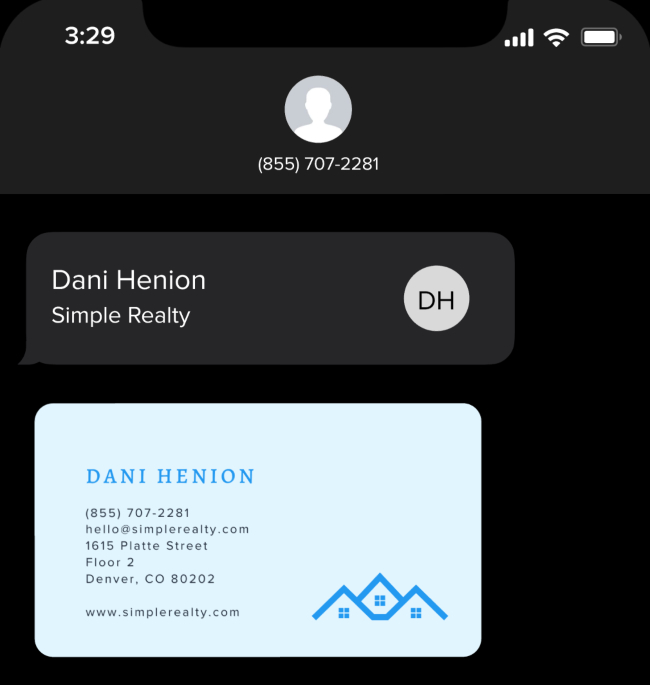
If you already have a physical business card, upload the image file version (like .png or .jpg). If you don’t have one or would like a custom card for your text contacts, Canva has plenty of templates you can customize.
Next, create your vCard file using a free generator, like vCard Maker. Enter your contact information and image into the form.
For instance, you may want to include your:
- Name
- Company
- Phone number
- Email address
- Website
- Headshot or logo
Then, download the vCard file.
Note: You don’t have to include your business card image. Feel free to just send along the vCard so it’s easy for people to import your information into their contacts.
Step 3: Attach your business card image and vCard
You can manually attach your virtual business card to a mass text message or one-on-one text at any time with MMS messaging.
💡 MMS is different from SMS (a standard text message under 160 characters) because it lets you send messages up to 1,600 characters and attach media like images, videos, PDFs, and more.
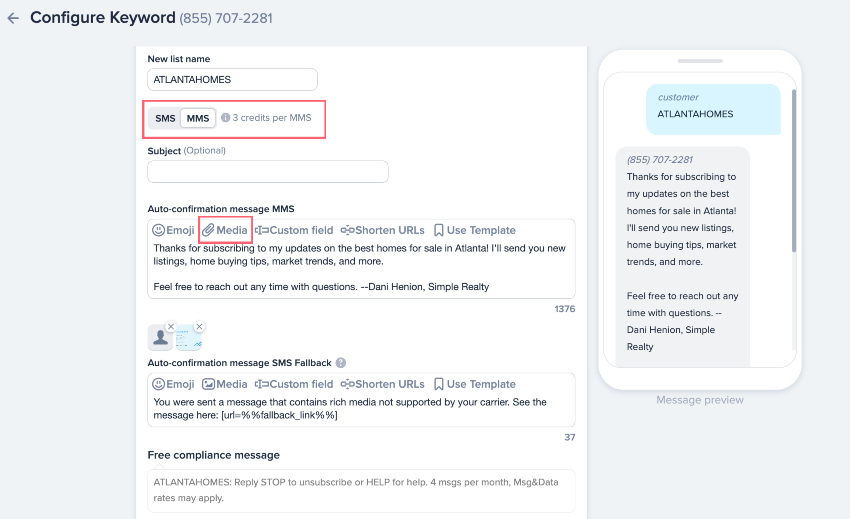
You can also send an automated message with your business card using SMS keywords. These are words or phrases that people can text to your number to subscribe to your messages.
For example, if you’re a real estate agent specializing in luxury homes, you could prompt potential clients to text “LUXURY” to your number to receive an automated message with your business card.
Here’s how to set up your keyword in SimpleTexting:
- Go to the Keywords tab on the left-hand side of your dashboard and click “New Keyword.”
- Add the keyword you want to use in the Name field, and select whether you want to add contacts to a new or existing list.
- Enter your auto-confirmation message — this is the text new contacts will receive (like a welcome message).
- Select MMS messaging and attach the image and vCard files to your text.
- Click “Save keyword”.
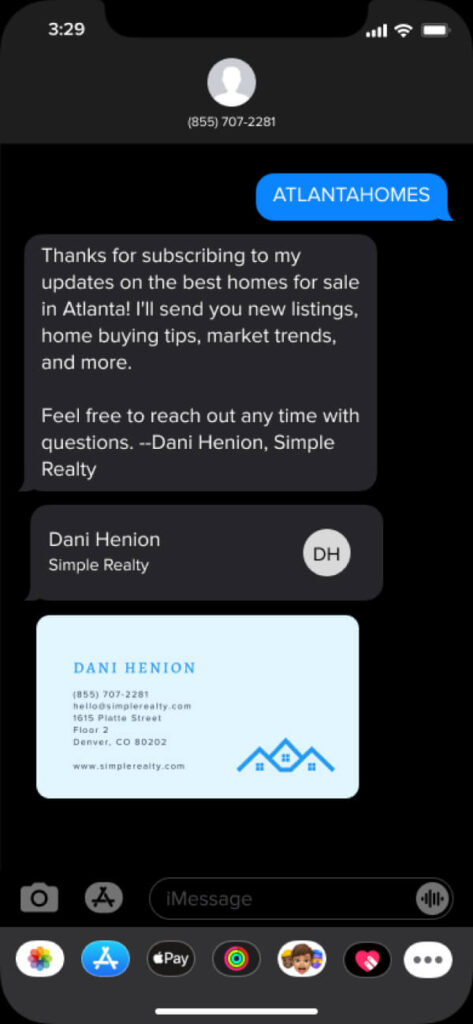
By sending virtual business cards via text, you’re only making it easy for people to save your contact information, but you’re reinforcing your brand and building trust with your subscribers.
Don’t have a real estate SMS marketing service to send your virtual business card? Try SimpleTexting and send your first message today by signing up for our free 14-day trial.
📌 For more real estate text marketing tips from our SMS experts, check out our How to Start guide.