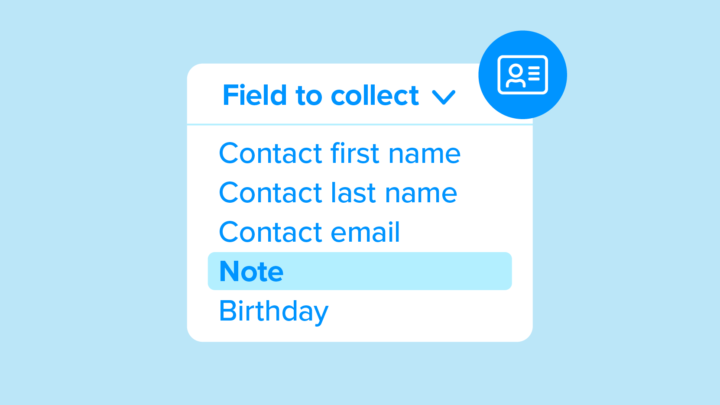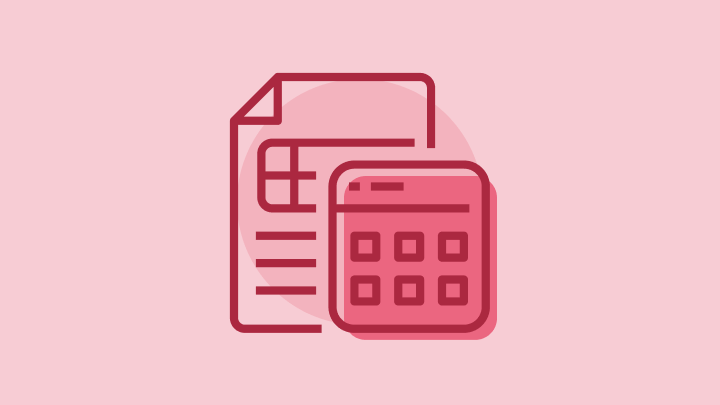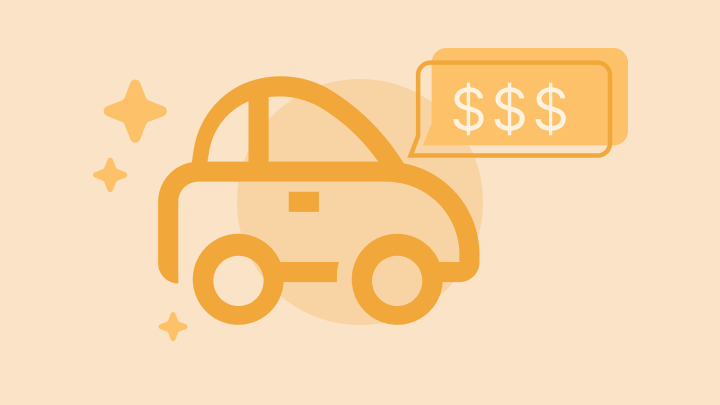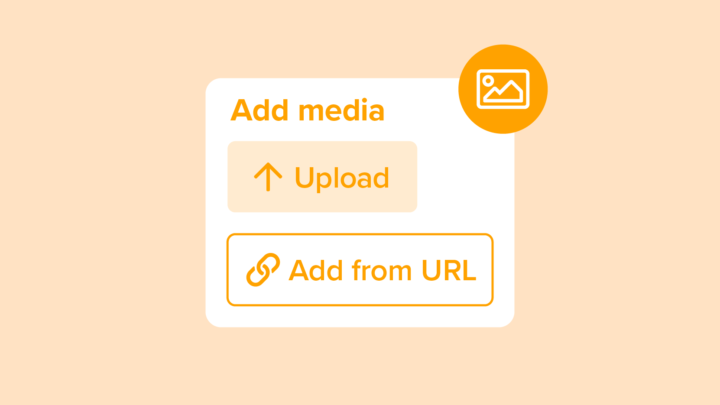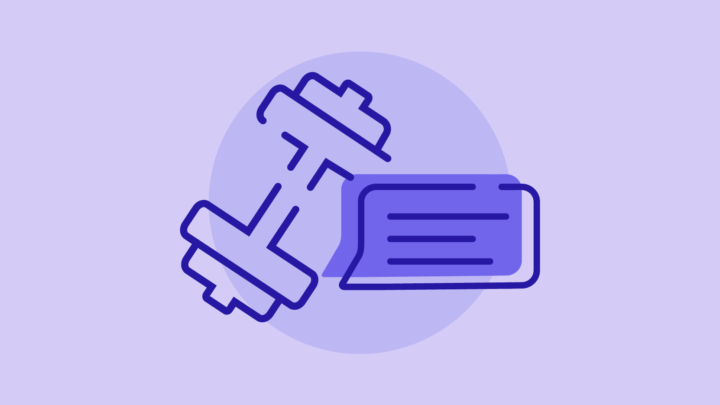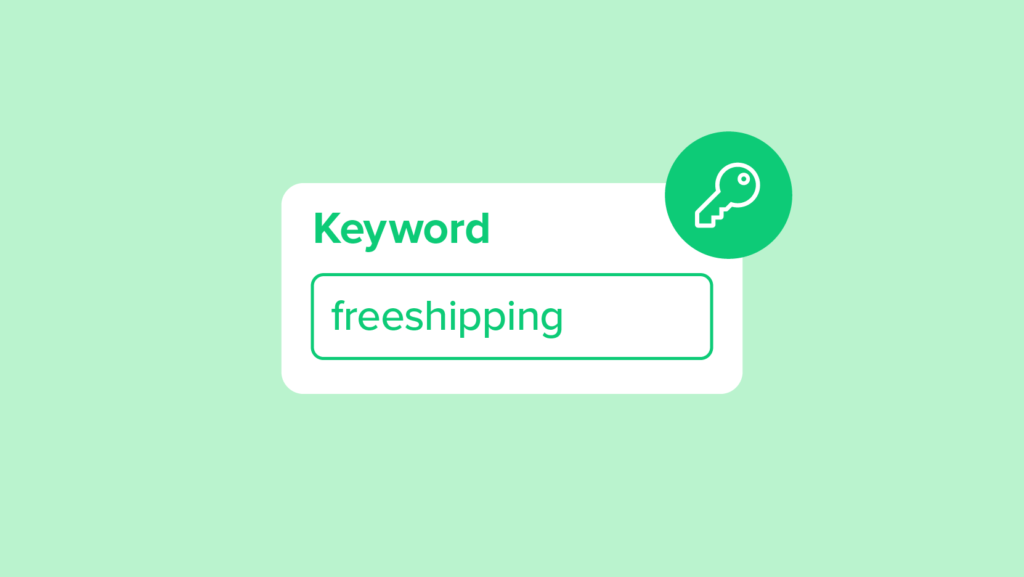
How to Set Up a Keyword
A keyword is a word, phrase, or other combination of numbers and letters that allows people to receive SMS marketing and communications messages. You can use them as a gateway to entice people to “opt-in” to your SMS marketing messages. Plus, with our free compliance message, you can focus on gathering new subscribers instead of worrying about complying with regulations.
We offer an unlimited number of keywords with all of our paid plans, so you can create unique and branded keywords and advertise them to gather more subscribers to your lists.
Learn all about keywords in this step-by-step help center article. 📖
Video Transcript
Video Transcript
Hi there, and welcome to SimpleTexting Academy! Let’s talk about how to set up keywords.
A keyword is a word or phrase that people can text to your number in order to sign up for your messages.
Create Your Keyword
To create a keyword in SimpleTexting, go to “keywords” on the left-hand side, and click “Add keyword”.
Let’s make our keyword, “SecretClub”.
Now, we can either assign this keyword to an existing list of subscribers, or create a new list, just for people who signed up using this keyword. Let’s create a new list, just for our secret club. We’ll call the list, “Important Customers”.
Set Up Auto-Confirmation
Now type out your auto-confirmation message. This is a text that your subscribers will automatically receive when they text in your keyword.
“Thanks for joining our secret list. You’ll be the first to find out about exclusive offers.”
Here you’ll see a few additional options.
Subscribers will only receive your auto-confirmation message once by default. If you want them to receive it every time they text in your keyword, check this box (first box under additional parameters).
You can also add an email, which will receive an alert every time someone texts in your keyword.
Finally, you have the option to forward opt-ins to a specific phone number. All of these are optional.
Let’s go ahead and save our keyword.
There you go, that’s how you create keywords.
Monitor Your Keyword
Up here, you can see how many people have subscribed to your list, using your keyword.
If you ever need to edit a keyword, just click the three dots next to the keyword’s row, and click edit.
Now, when someone texts in your keyword, they’ll be signed up for future texts and automatically receive your auto-confirmation message. Of course, people need to know about your keyword in order for your subscriber list to grow.
Promote your keyword in your store, on your website, on your products, or anywhere else your target audience might see it.
See you next time on SimpleTexting Academy. Thanks for watching!