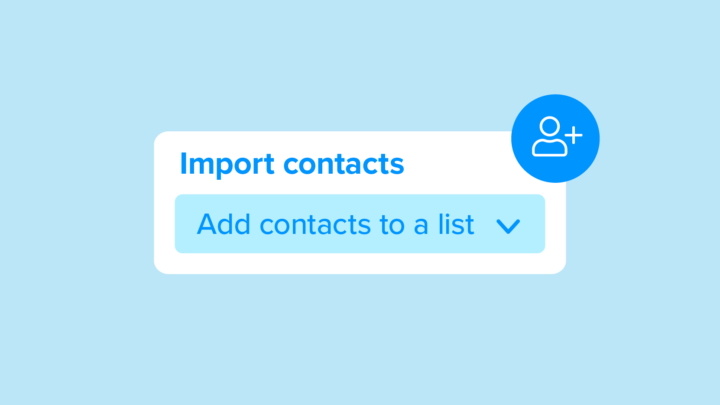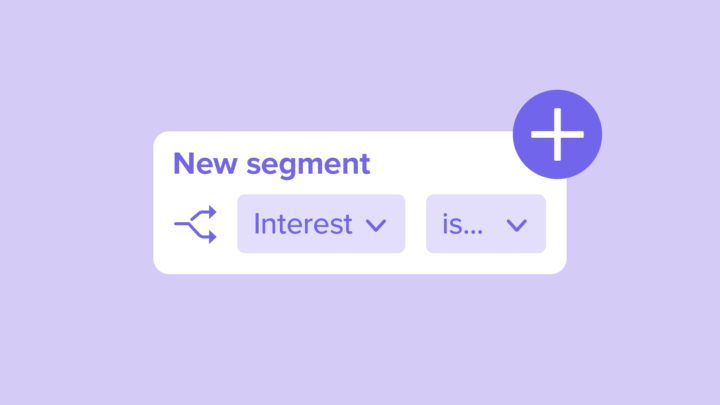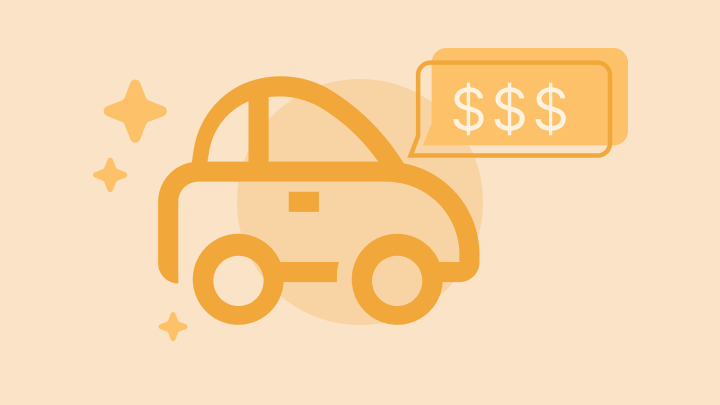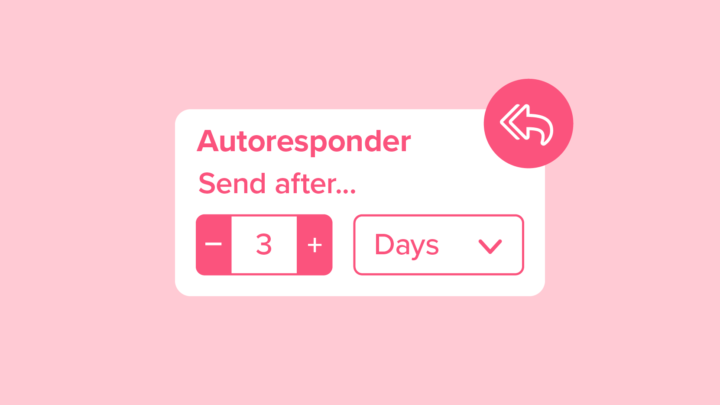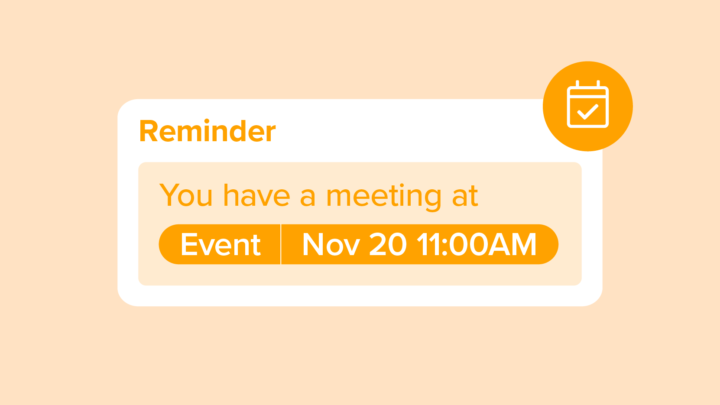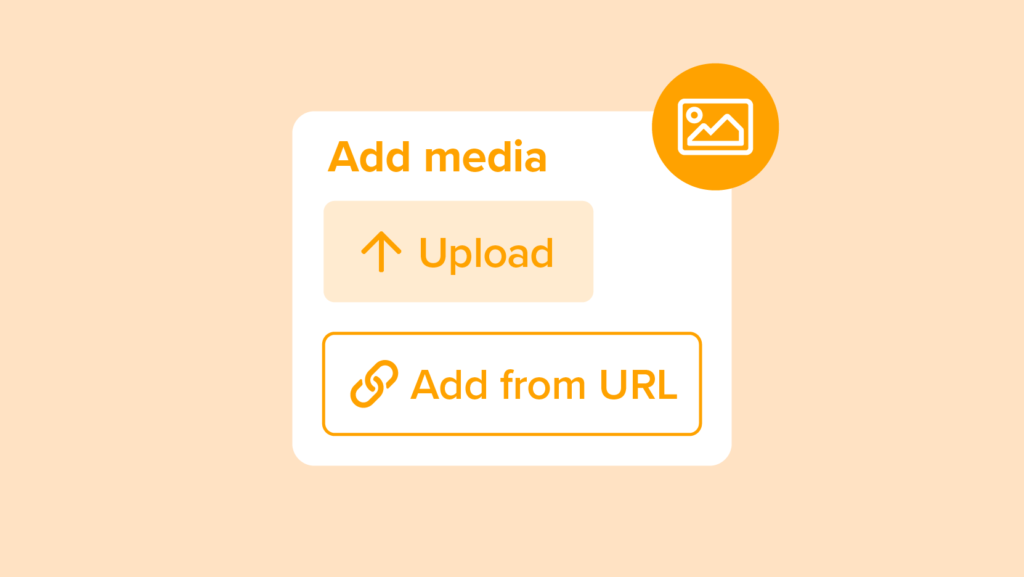
How to Attach Photos to Messages Using MMS
With MMS you can send and receive rich multimedia via text without using external links. Just upload your content and send your message– your contacts can see and engage with your media directly in their text messaging application.
Learn all about sending MMS messages in this step-by-step help center article. 📖
Video Transcript
Hi there, and welcome to SimpleTexting Academy! Today we’re going to go over how to attach photos to your messages using MMS.
MMS stands for Multimedia Messaging Service. Here’s how it works.
Writing an MMS Message
Click on “new campaign” on the left-hand panel. For this example, let’s pretend we’re an animal shelter that needs to find a temporary foster parent for a new kitten.
Give your campaign a name. This is just for your reference. Your contacts won’t see this.
Click MMS, and give your message a subject. Your contacts will see this.
Now let’s write out our message.
“We have a new kitten that needs a temporary home. Are you available to foster Whiskers for a week?”
Attach Media
Beautiful, time to attach our photo. Click media. If you already have a link to the photo, paste it here. Or you can select an image from your computer by clicking the folder icon. As you can see, I already have an adorable photo of Whiskers ready to go.
Wait for the image to load, then insert it. In this preview section, you’ll see how the photo may appear on your contact’s device.
Some devices may not support MMS. Those contacts will receive an SMS fallback message with a link to the photo instead. Let’s go ahead and edit our fallback message.
Now select the list you want to send your MMS message to. We’ll select our “Volunteers” list. You can either schedule your message for later, or click “send now”. Done!
File Size
MMS isn’t limited to photos alone. You can use it to send audio, video, GIFs, or even PDFs.
A few notes about file size. You can upload a .jpeg or .png that’s up to 10 megabytes, and we’ll resize it for delivery. However, if you’re attaching an audio file, video, PDF, or any other type of file type that can’t be resized, it needs to be limited to 1 megabyte.
When you send an MMS message, it’s worth three credits. An SMS message is worth one credit.
Note: MMS max file upload sizes for Sinch numbers will be:
- PDF – 1 MB
- PNG, JPG, JPEG, MP3, MP4, VCF, and GIF (static) – 740 KB
- GIF animated – 600 KB.
If you’re uploading multiple files in the MMS attachment, the size limit is the sum of the file sizes. You can upload up to five files.
Want to upload an image that exceeds the max file size? SimpleTexting has a handy built-in feature that shrinks images so that they meet provider gateway limitations. So, if the image size exceeds 740KB, you can still try to upload it.
And that’s all you need to know to get started with MMS. Thanks for watching! We’re excited to see how you make your campaigns more engaging by attaching multimedia content.