How to Use Text Messages to Schedule Real Estate Showings
Learn step-by-step how to schedule a real estate showing via text messaging.
We’re not statisticians, but we can assume that more showings = more opportunities for a realtor to close a deal. And unless you have a time-turner handy (text us if you do) you only have 8-12 hours a day to try and squeeze as many real estate showings in as you can.
In order to optimize the number of deals you close, you need a system that will help you:
- Schedule showings right when a lead expresses interest
- Remind attendees of their appointment to reduce no-shows
- Send post-showing follow-ups with more information
- Automate all of these tasks and still maintain a friendly and personable tone
All of this and more can be done with (you guessed it) texting.
Thanks to texting’s high engagement rates (60% of businesses use texting because of high engagement) and rapid response time (80% of people check texts within five minutes of receiving them), you could easily message interested buyers/renters to schedule a showing.
You can manage your communications yourself, set it and forget it, or a little bit of both! These steps will award you that text-enabled flexibility.
Step 1: Create a text message keyword
A keyword is a short word or phrase that, when texted in to your number or short code, will add a new contact to your text list. All SimpleTexting plans come with unlimited keywords, meaning you can make a keyword one for each of your listings.
If there’s a particular property you want to schedule showings for, you’ll want to set up a keyword (usually the address) and advertise it on your For Sale sign, like this:
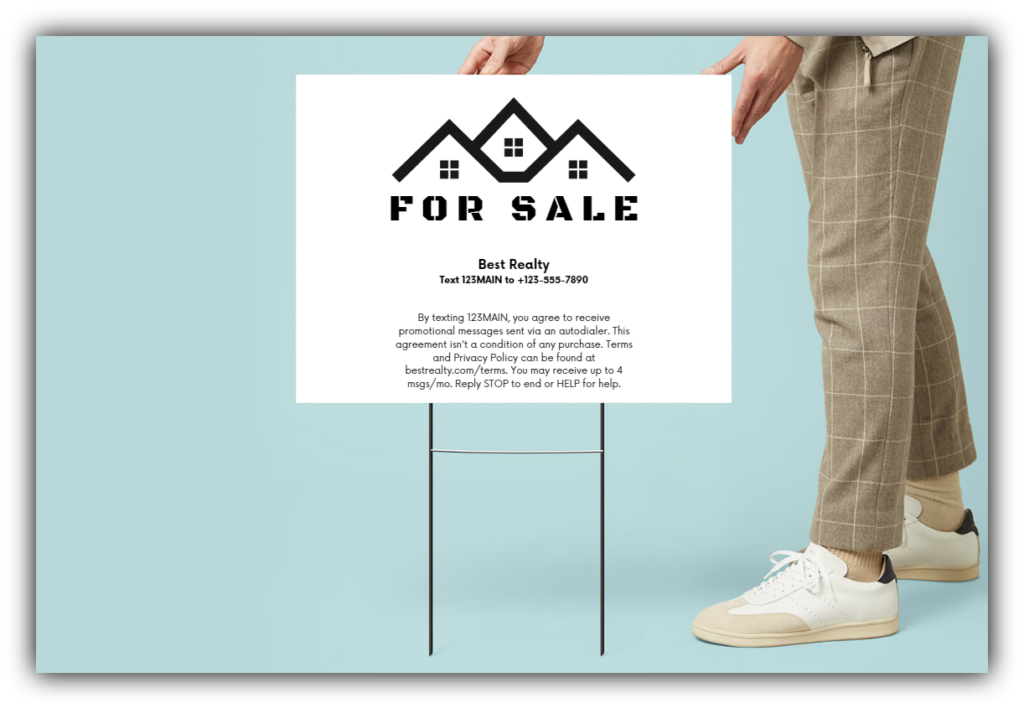
House for sale rider example:
Text 123MAIN to +123-555-7890 to schedule a showing for this property!
By texting 123MAIN, you agree to receive promotional messages sent via an autodialer. This agreement isn’t a condition of any purchase. Terms and Privacy Policy can be found at bestrealty.com/terms. You may receive up to 4 msgs/mo. Reply STOP to end or HELP for help.
💡SimpleTexting tip: Don’t let that terms language intimidate you. Those words are a simple way to stay in compliance so people understand what they’re opting in to receive. Check out our complete guide on text message compliance if you’re curious to learn more!
Make sure your keyword and number are visible anywhere you would advertise the showing.
- For sale signs and riders
- Open house leave-behinds like one-pagers
- Social media ads
- Local media ads
Within SimpleTexting, you can create your real estate text message keyword with the following actions:
- Access the left sidebar and opt for the Keywords feature.
- Click on the option labeled New keyword to proceed.
- Assign a name to the keyword (e.g., 123MAIN).
- Include it in a newly created list (e.g., 123 Main Street Ad Leads).
Step 2: Craft your automatic keyword response
When an interested party texts in your keyword, they’ll automatically receive a welcome message of your choosing. You’ll want to use this space to invite your new contact to schedule their showing for the respective listing. You have a few options to do this:
- In your welcome message, you can include a URL to an external booking site to schedule a showing. This is a great option if you use a tool like Calendly or Showingtime to manage your appointments.
- You could invite them to reply to your message with their availability and respond directly to them through your inbox. You can choose to sort your incoming messages by longest waiting or most recently received to give priority as you see fit.
For example, your lead’s experience may look a bit like this:
In SimpleTexting, you’ll set up the automatic keyword response — or a welcome text — in that same Keyword feature you just learned about.
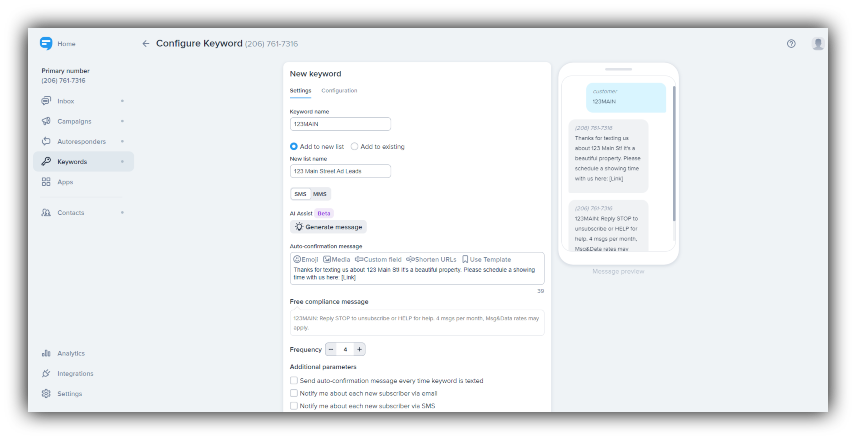
💡SimpleTexting tip: Create segments for contacts who have not clicked on your link and set up an autoresponder to send them an automatic reminder after a day or two!
All you have to do is create a Segment:
- Click on Contacts.
- Select Segments in the left sidebar below Contacts.
- Add a New segment for your keyword.
- Segment based on a Specific list (filter by the list you just created).
- Specify the criteria that the link from your keyword was not clicked.
Next, you’ll create an Autoresponder that will send to that Segment. Be sure to set your autoresponder to go out a day or two after sign-up to ensure your leads have enough distance from your original pitch!
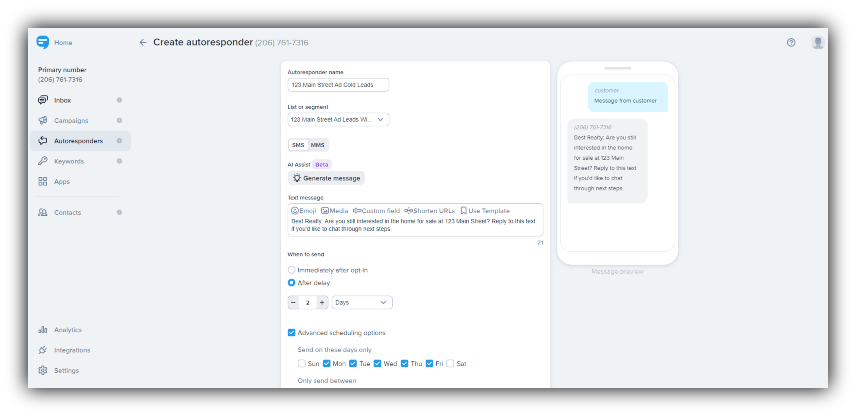
Step 3: Reply to real estate leads one-to-one
When a lead responds to your texts, you can reply to their messages to schedule showings.
In your Inbox, you’ll want to select the person or phone number to reply to a thread. Once you identify the person you want to send your reminder to, simply type out your message and click on the clock icon next to the send button.
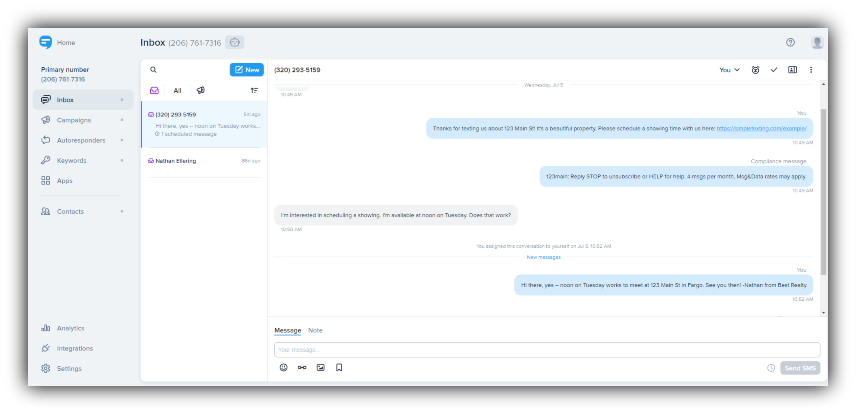
Step 4: Schedule a showing reminder message
You can schedule your message to go out at any future time.
For example, if your client has a showing scheduled October 30th at noon, we would suggest scheduling a reminder message to go out on October 29th at noon!
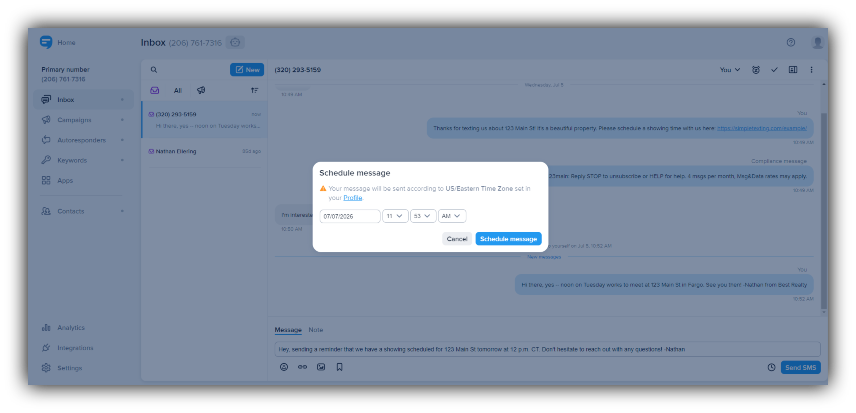
💡SimpleTexting tip: If you use an external scheduling tool, check to see if it’s one of the 1,000+ apps connected to SimpleTexting through Zapier. If so, you can most likely create a “zap” that can automatically send a booking reminder text to your clients!
Step 5: Schedule a thank you text
Just as you scheduled a reminder text, you can also schedule a thank you message to go out hours or minutes after a showing wraps. Simply follow the same steps from above!
If you prefer to wait until the showing is complete, perhaps to include a personal note based on what you talked about together, that’s easy too. With the SimpleTexting mobile app you can log on and access your dashboard right from your phone. It’s as easy as sending a text from your phone’s native messaging inbox!
With each message, you can include any follow-up information about the property, images, or PDFs you’d like.
That’s it! Pretty simple, right?
No more wasted time with telephone tag or flagged email chains that drag out for days. Cut down on missed appointments and take the headache out of scheduling. Your clients will appreciate the smooth experience, and you’ll no longer feel like you’re dealing with a jigsaw puzzle with every new listing.
Simple, organized, and efficient SMS solutions for an everyday realtor!
This piece was originally published November 1, 2019. It was significantly updated and repurposed as this page July 5, 2023. Meghan Tocci contributed to this piece.