BCC text messages: How to send a group text without sharing recipients’ phone numbers
A BCC text (blind carbon copy text message) is a group text send so recipients cannot see each other's numbers. It's ideal for privacy.

A BCC text (blind carbon copy text message) is a group text send so recipients cannot see each other's numbers. It's ideal for privacy.

Do you want to send a BCC text? It helps maintain privacy, making replies more manageable.
Maybe you’re organizing a surprise party. By using the BCC function, you can invite guests discreetly and keep phone numbers private.
This guide explains how to send texts to multiple contacts without creating a group message. You’ll learn steps for both iPhone and Android.
For businesses, a BCC text messaging app like SimpleTexting helps you organize communications and stay compliant with SMS regulations.
I’ll show you three ways to send BCC texts. Let’s get started.
TABLE OF CONTENTS
A BCC text, also known as a mass text, hides recipients’ numbers. It’s perfect for announcements or private updates.
BCC stands for blind carbon copy. “This meaning comes from the use of carbon paper, which was used to make copies of documents by pressing pigment onto an additional sheet of paper underneath. ‘Blind carbon copies’ were copies that didn’t let the recipient know it was a copy.” – (Merriam-Webster)
For BCC texts, that means:
It’s like a BCC group text without reply all — recipients can’t see each other’s replies or phone numbers, and you respond to questions and comments one-on-one.
💡 Did you know you can personalize BCC texts? If you need to send your BCC text to a group of 1,000 people, you can make each one feel like it was sent directly to them by adding custom fields for their name. We’ll cover how in the next section.
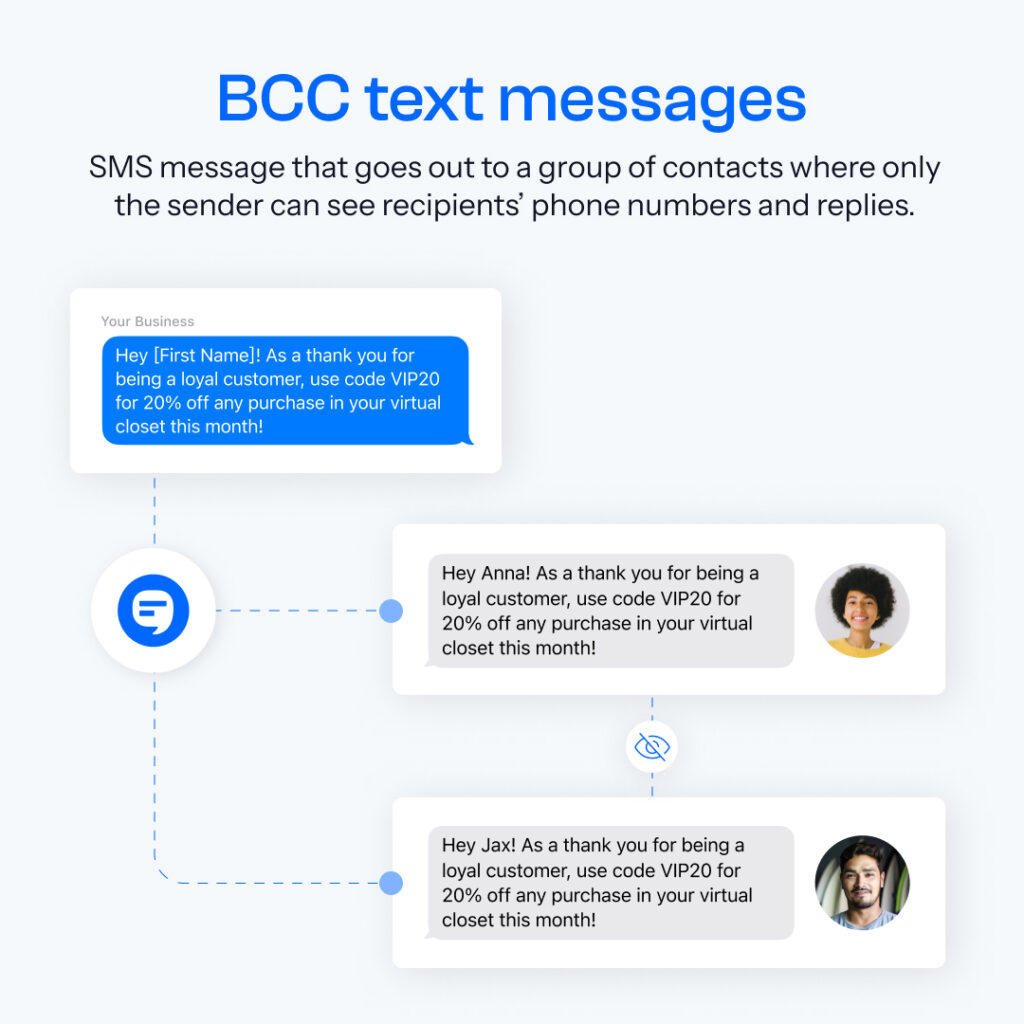
Sign up for a 14-day trial of SimpleTexting to experience BCC text messaging features. It consolidates compliance and privacy tools in one easy-to-use dashboard.
If you like what you see after your two-week trial, sign up for a paid plan (starting at $29/month) to unlock advanced features.
Note: For now, you can follow along with the steps below and upload up to 50 contacts. Any BCC texts you send will start with “SimpleTexting:” during the trial.
Check out the video walkthrough and written BCC text guide 👇
Get your list of phone numbers together in a spreadsheet and add a header row to the top that says, “Phone Numbers.” Add additional rows for details like your contacts’ first names if you plan to personalize your texts.
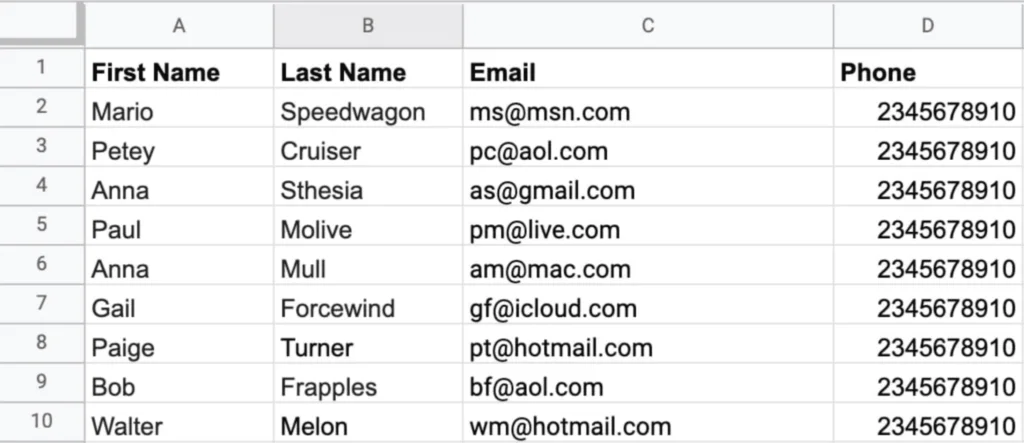
Please note that just because you have a list of phone numbers, it doesn’t mean you’re in the clear to message them. Make sure your contacts have consented.
You must comply with the Telephone Consumer Protection Act (TCPA) and other regulations to avoid penalties.
This may sound intimidating, but our SMS compliance guide walks you through each step.
Go to Contacts on the left-hand side of your SimpleTexting dashboard. Click Add contacts then follow the prompts to import your spreadsheet.
Map the fields you want to import, then click Next. Confirm your import and agree to the terms. Click Import to finish.
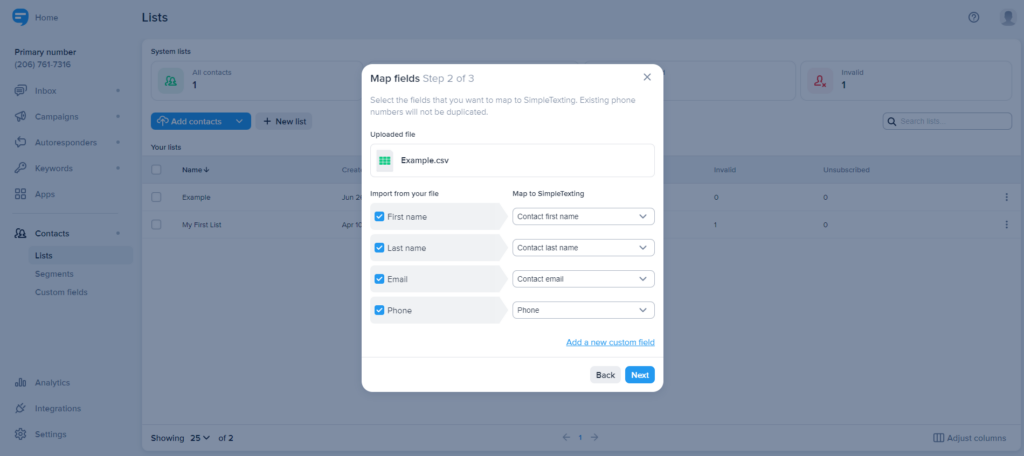
Go to Campaigns on the left side of your dashboard. Select New. Give your message a name for your records, then write your BCC text.
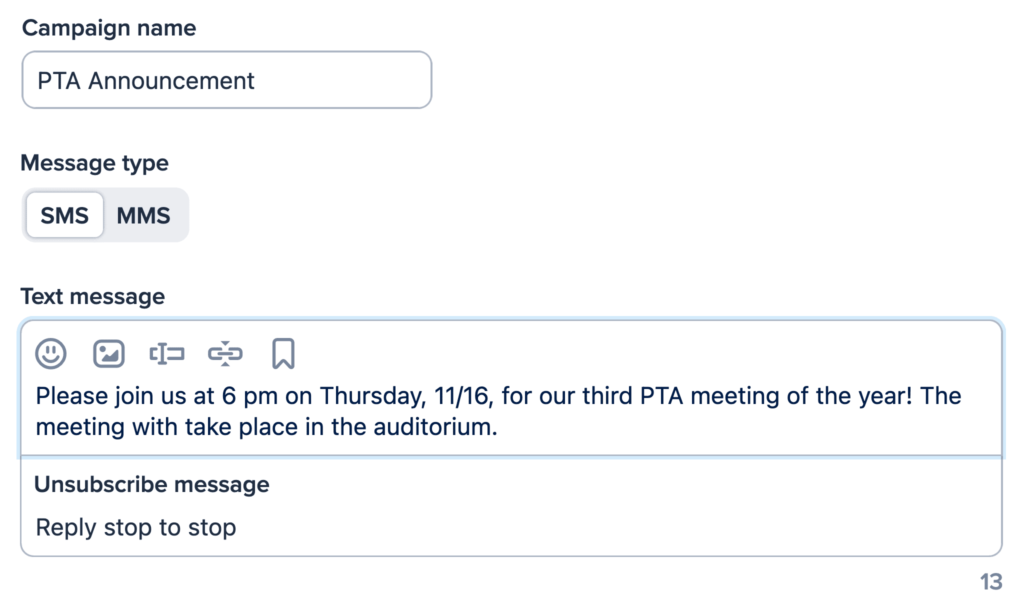
Since messages go out individually, you can personalize each one with your contacts’ details.
For example, if you add %%firstname%% to the beginning of your BCC text, it will appear on your contact’s phone as their own name.
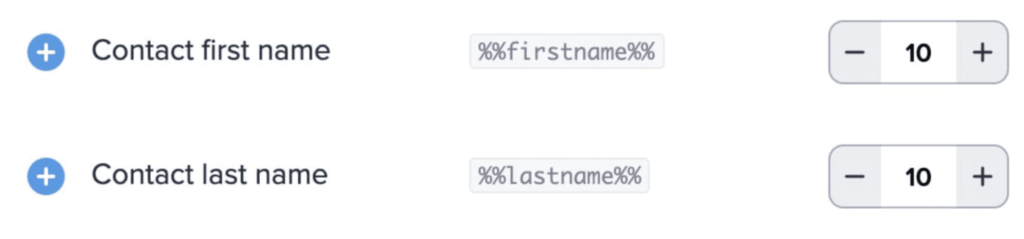
You can select a specific time and date for your BCC text to go out or send it immediately. Because it’s blind, replies remain private.
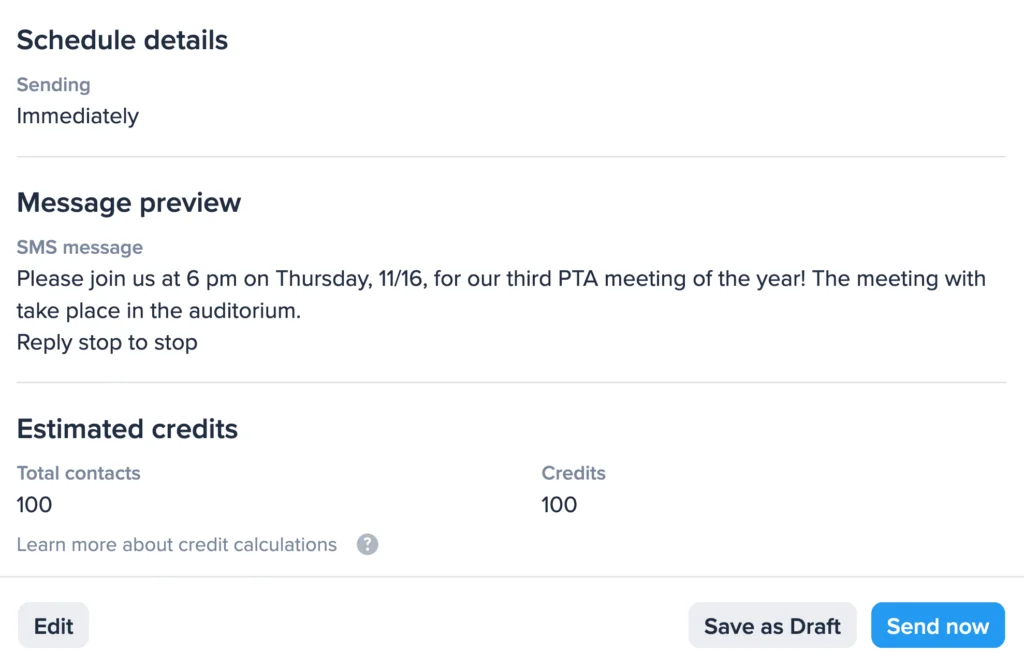
We covered how to text from your computer above, but you can also send a BCC text from your iPhone or Android with the SimpleTexting mobile app.
If a BCC text app isn’t for you, you can send blind group texts from your personal phone.
Yes, you can send BCC texts from your iPhone to up to 25 recipients. However, native group messaging has a limit—so if you need to message more people, a BCC texting platform is best.
You can send BCC texts on an Android device, but you’ll need to download Google’s Messages app and follow their mass texting steps.
lind carbon copy (BCC) texting lets you reach groups efficiently while protecting recipients’ privacy and minimizing reply-all clutter. With the right tools—like SimpleTexting—you can personalize messages, stay compliant with regulations, and keep your communications organized. Whether you’re sending reminders, promotions, or important updates, BCC texting is a reliable way to connect with your audience.
If you engage in SMS marketing for your business or organizational strategy, we highly recommend investing in a group texting service.
These services can help keep your text marketing running smoothly and fully organized. They’re also great for time-sensitive messaging like emergency text alerts or SMS marketing messages.
SimpleTexting provides powerful text messaging services for businesses. Try a 14-day trial for free today, no card required.
Try Text Marketing for Free
This piece was originally published January 2021. It was refreshed in March 2023, and most recently in August 2025. Alfredo Salkeld contributed to this piece.
Dani Henion is the content team lead at SimpleTexting and is continuously looking for ways to make text messaging strategies and tips more accessible to SMBs. When she's not writing or planning new SMS content, you'll find her decorating elaborate sugar cookies or thrifting in Atlanta.
More Posts from Dani HenionInterested in learning more about the benefits of texting? Explore the reasons why SMS is rapidly becoming one of the most popular communication methods.
ReadIncorporating any of these seven tips into your texting routine will keep your SMS inbox organized and save you precious time.
ReadStart a text marketing campaign or have a 1-on-1 conversation today. It's risk free. Sign up for a free 14-day trial today to see SimpleTexting in action.
No credit card required