BCC text messages: How to send a group text without sharing recipients’ phone numbers
Need to send a mass text to a group of people without them all seeing each others’ numbers? Easy. Here’s how to do it through group blind texting.

Need to send a mass text to a group of people without them all seeing each others’ numbers? Easy. Here’s how to do it through group blind texting.

Do you want to send a group text without your recipients seeing other contacts’ numbers and replies? Maybe you want to send your customers coupons in a single text, or maybe you want to send your employees a reminder text about an upcoming meeting. A group text would be easy for you, but you don’t want the clutter of replies and you don’t want to expose any sensitive information!
Or, maybe you just want to organize a surprise party for your friend, and using the BCC function allows you to invite guests discreetly without revealing their identities to each other! Luckily, BCC text messages are a simple solution. With the right tools, you can send BCC text messages without any hassle or worry.
In this guide, we cover how to send texts to multiple contacts without creating a group message using an iPhone or an Android device.
For businesses, a BCC text messaging app like SimpleTexting will help you easily organize your communications and stay compliant with SMS regulations.
I’ll show you how to send BCC texts using all three methods.
TABLE OF CONTENTS
A BCC text message, also known as a mass text or a blind group text, is an SMS message that goes out to a group of contacts where only the sender can see recipients’ phone numbers and replies.
BCC stands for blind carbon copy. According to Merriam-Webster, “This meaning comes from the use of carbon paper, which was used to make copies of documents by pressing pigment onto an additional sheet of paper underneath. ‘Blind carbon copies’ were copies that didn’t let the recipient know it was a copy.”
For BCC text messages, that means:
It’s like a group text message without reply all — recipients can’t see each other’s replies or phone numbers, and you respond to questions and comments one-on-one.
💡 Did you know you can personalize BCC texts? If you need to send your BCC text to a group of 1,000 people, you can make each one feel like it was sent directly to them by adding custom fields for their name. We’ll cover how in the next section.
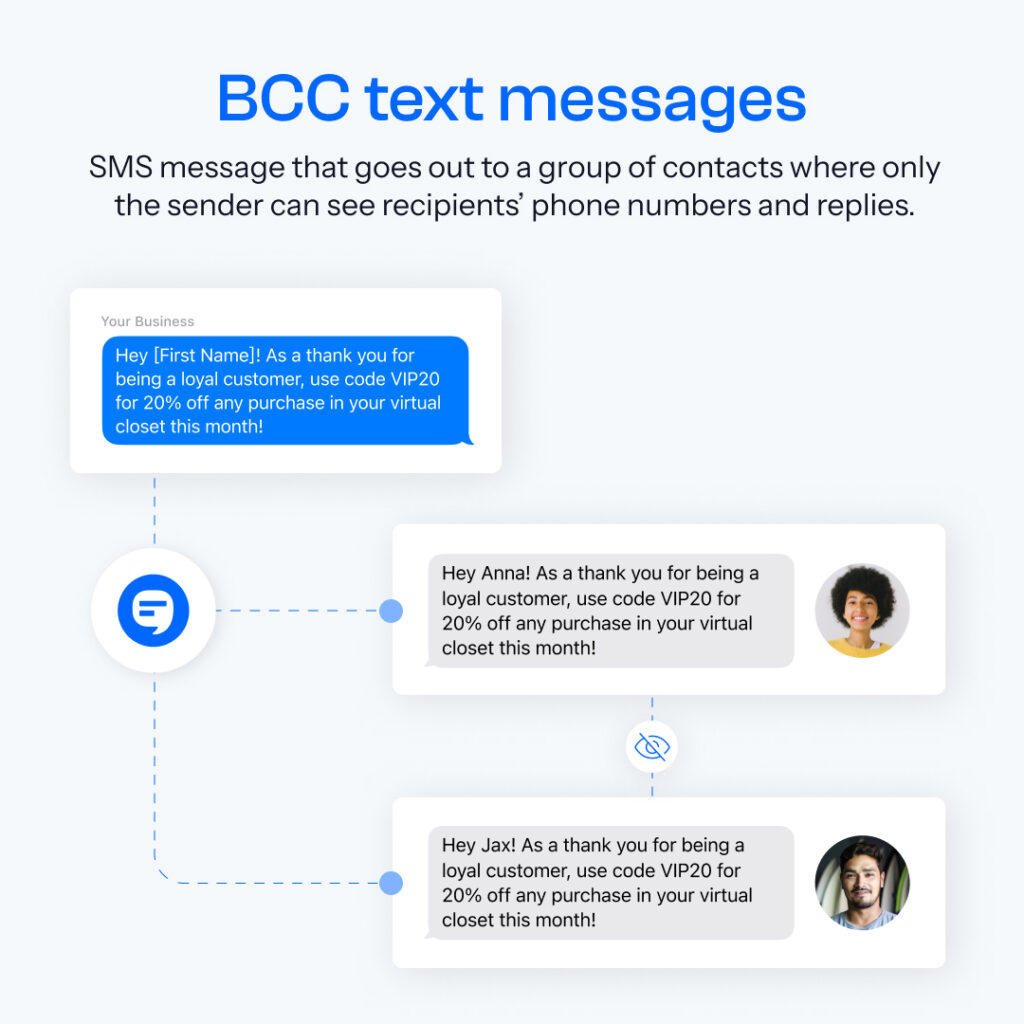
To send a BCC text message, you’ll need a bulk messaging app. Want to test one out? Sign up for a 14-day trial of SimpleTexting (completely free, and no credit card needed).
If you like what you see after your two-week trial, sign up for a paid plan (starting at $29/month) to get full access to the features I mention in this tutorial.
Note: For now, you can follow along with the steps below and upload up to 50 contacts. Any messages you send will start with “SimpleTexting:”, but the watermark goes away after upgrading your account.
Check out the video walkthrough and written guide 👇
The video above covers exactly how to send a blind group text. Here are the key steps:
Get your list of phone numbers together in a spreadsheet and add a header row to the top that says, “Phone Numbers.” Add additional rows for details like your contacts’ first names if you plan to personalize your texts.
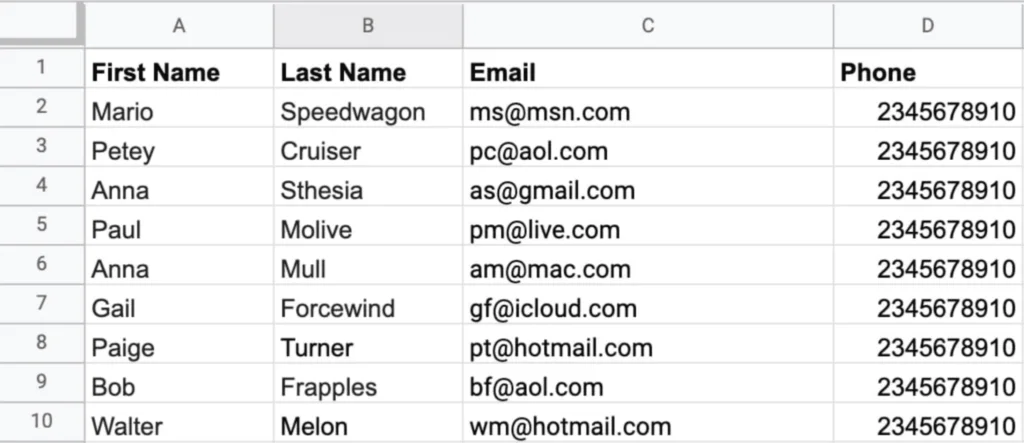
Please note that just because you have a list of phone numbers, it doesn’t mean you’re in the clear to start sending BCC text messages to them.
You must follow the rules set out by the Telephone Consumer Protection Act (TCPA). That means obtaining express written consent (a legalese word for written permission) before a single message goes out the door.
This may sound intimidating, but our SMS compliance guide breaks down the terms you need to know and will point you toward the right resources.
Go to Contacts on the left-hand side of your SimpleTexting dashboard. Click Add contacts then follow the prompts: Drag and drop a spreadsheet list, and create a new list. For example, you may name the list “Employees.” Click Next.
After that, just map the fields you want to import and click Next. Confirm your import and agree to the terms and conditions, then click Import.
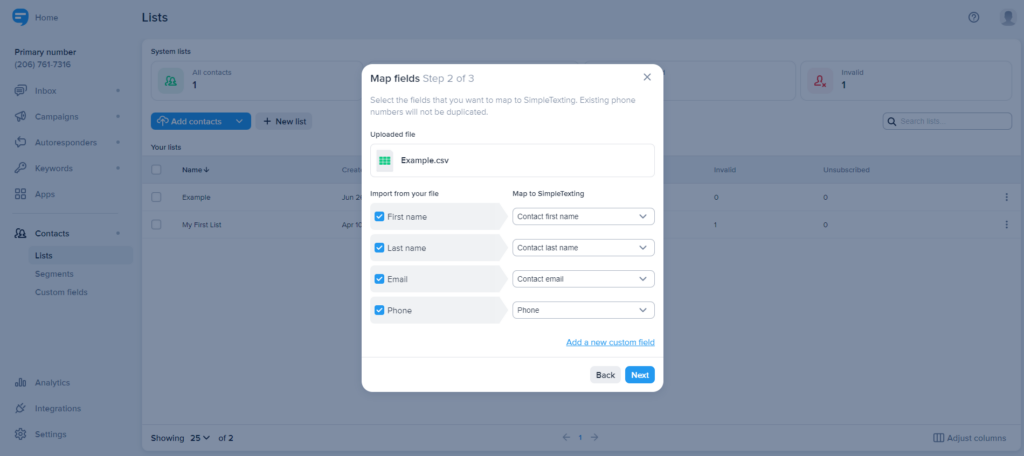
Go to Campaigns on the left side of your dashboard. Select New. Give your message a name for your reference, then type out your group blind text message.
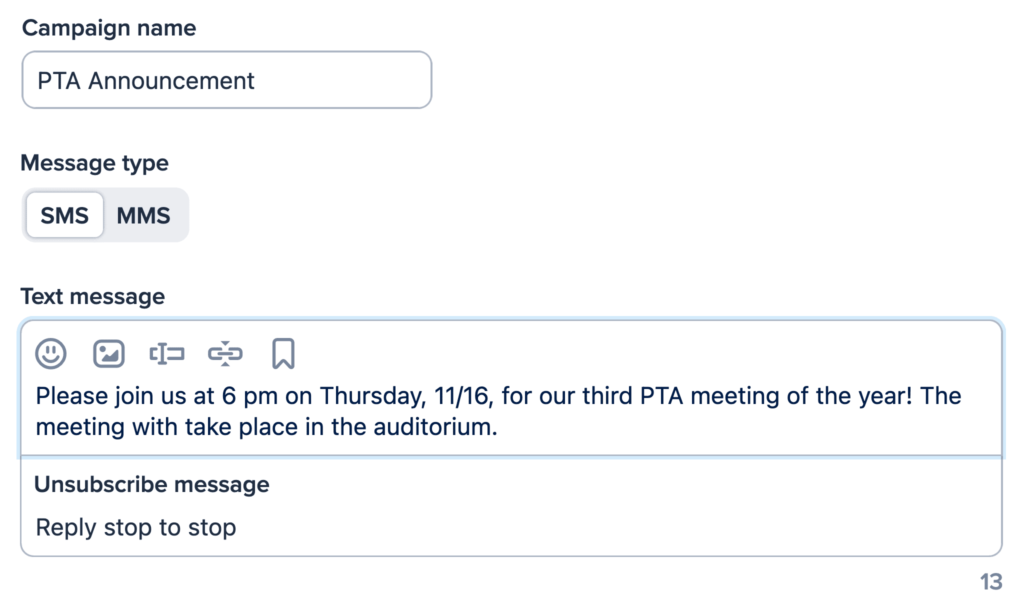
Because your message will go out to contacts individually, you can choose to personalize each one with your contacts’ information.
For example, if you add %%firstname%% to the beginning of your text message, it will appear on your contacts’ phones with their first names.
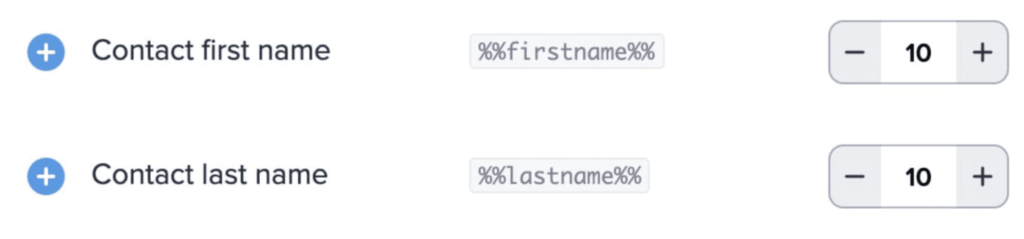
You can select a specific time and date for your BCC text message to go out or send it immediately. Because our BCC text app will send the message to each person individually, replies will only go to you, the sender.
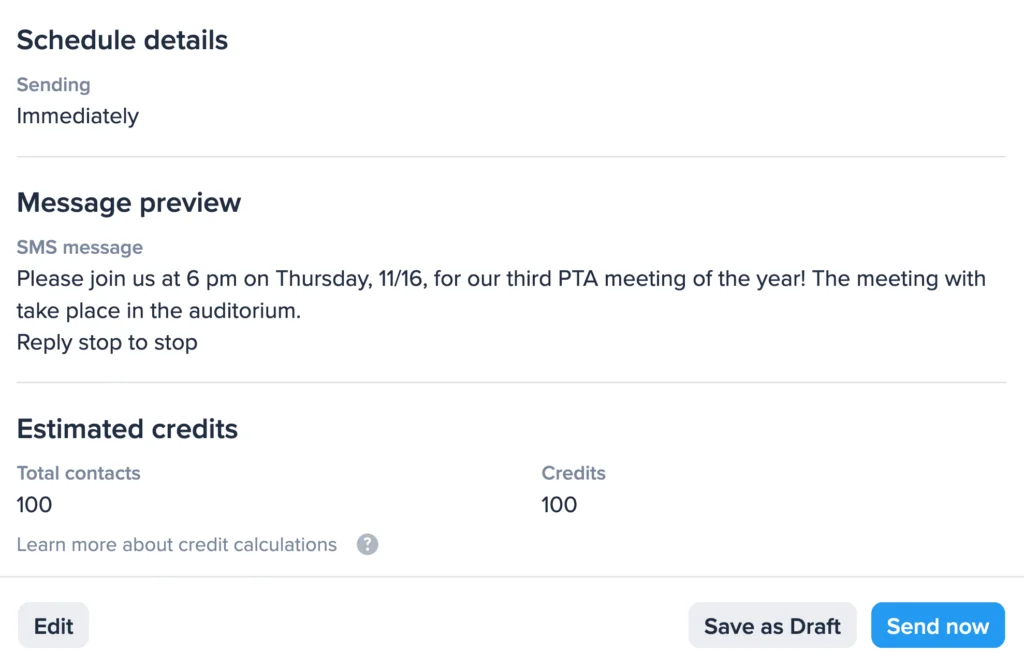
We covered how to text from your computer above, but you can also send a BCC text message from your iPhone or Android with the SimpleTexting mobile app.
If a BCC text message app isn’t for you, you can send blind group texts from your personal phone.
Yes, you can send BCC texts from your iPhone to up to 25 recipients. Here’s a way to send a group text without showing all recipients:
You can send BCC texts on an Android device, but you’ll need to download Google’s Messages app first.
If you engage in SMS marketing for your business or organizational strategy, we highly recommend investing in a group texting service.
These services can help keep your text marketing running smoothly and fully organized. They’re also great for time-sensitive messaging like emergency text alerts or SMS marketing messages.
SimpleTexting provides powerful text messaging services for businesses. Try a 14-day trial for free today, no card required.
Try Text Marketing for Free
This piece was originally published January 2021. It was refreshed in March 2023, and most recently in June 2023. Alfredo Salkeld contributed to this piece.
Dani Henion is the content team lead at SimpleTexting and is continuously looking for ways to make text messaging strategies and tips more accessible to SMBs. When she's not writing or planning new SMS content, you'll find her decorating elaborate sugar cookies or thrifting in Atlanta.
More Posts from Dani HenionFind out if traditional text marketing or a chat bot for business better fits the needs of your organization.
ReadThere are a ton of creative ways you can place important business or contact info in your text message signatures
ReadStart a text marketing campaign or have a 1-on-1 conversation today. It's risk free. Sign up for a free 14-day trial today to see SimpleTexting in action.
No credit card required