SMS vs MMS text messages: definition & differences
Learn the differences between SMS and MMS texts along with ways to combine them for the best marketing and messaging.
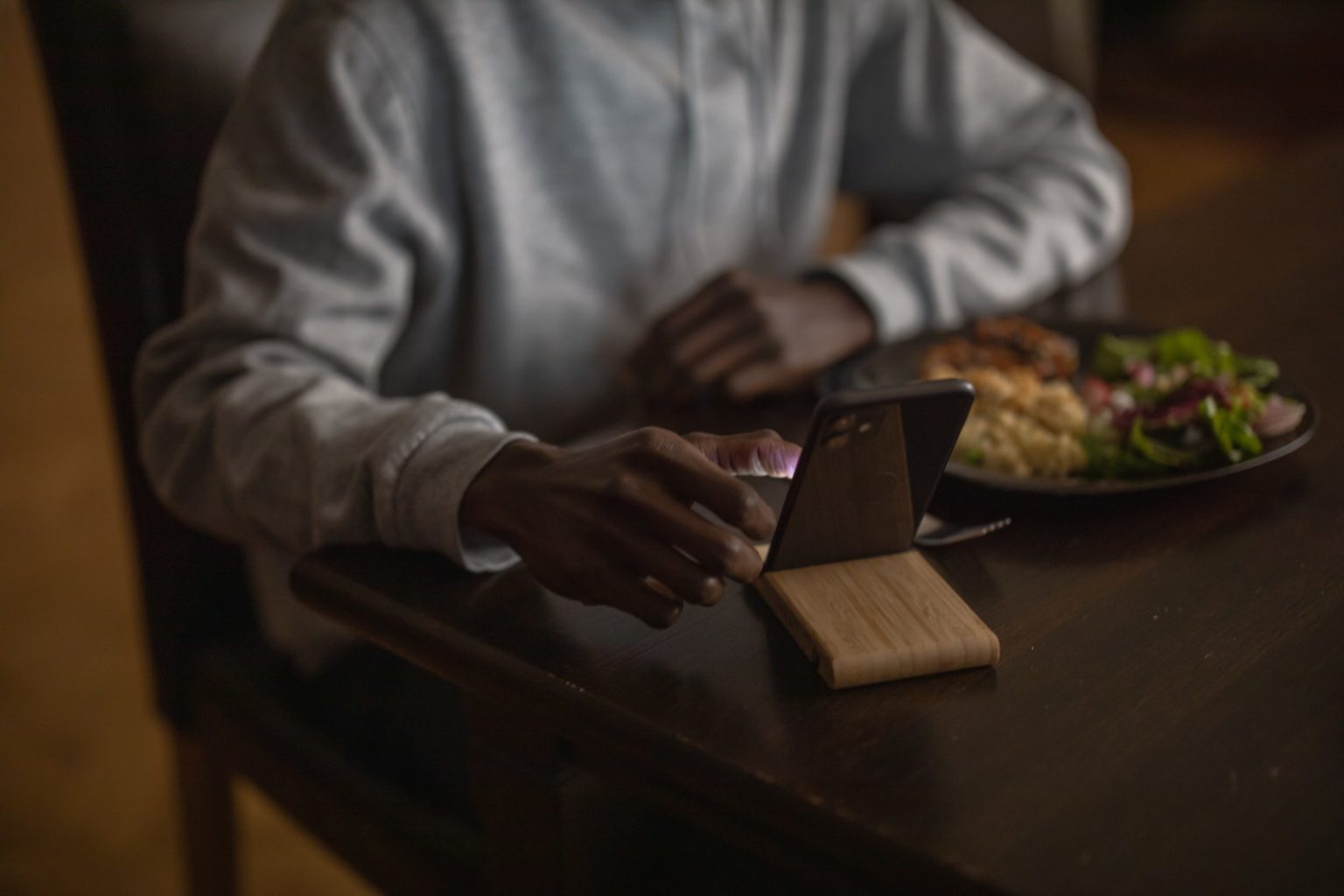
Learn the differences between SMS and MMS texts along with ways to combine them for the best marketing and messaging.
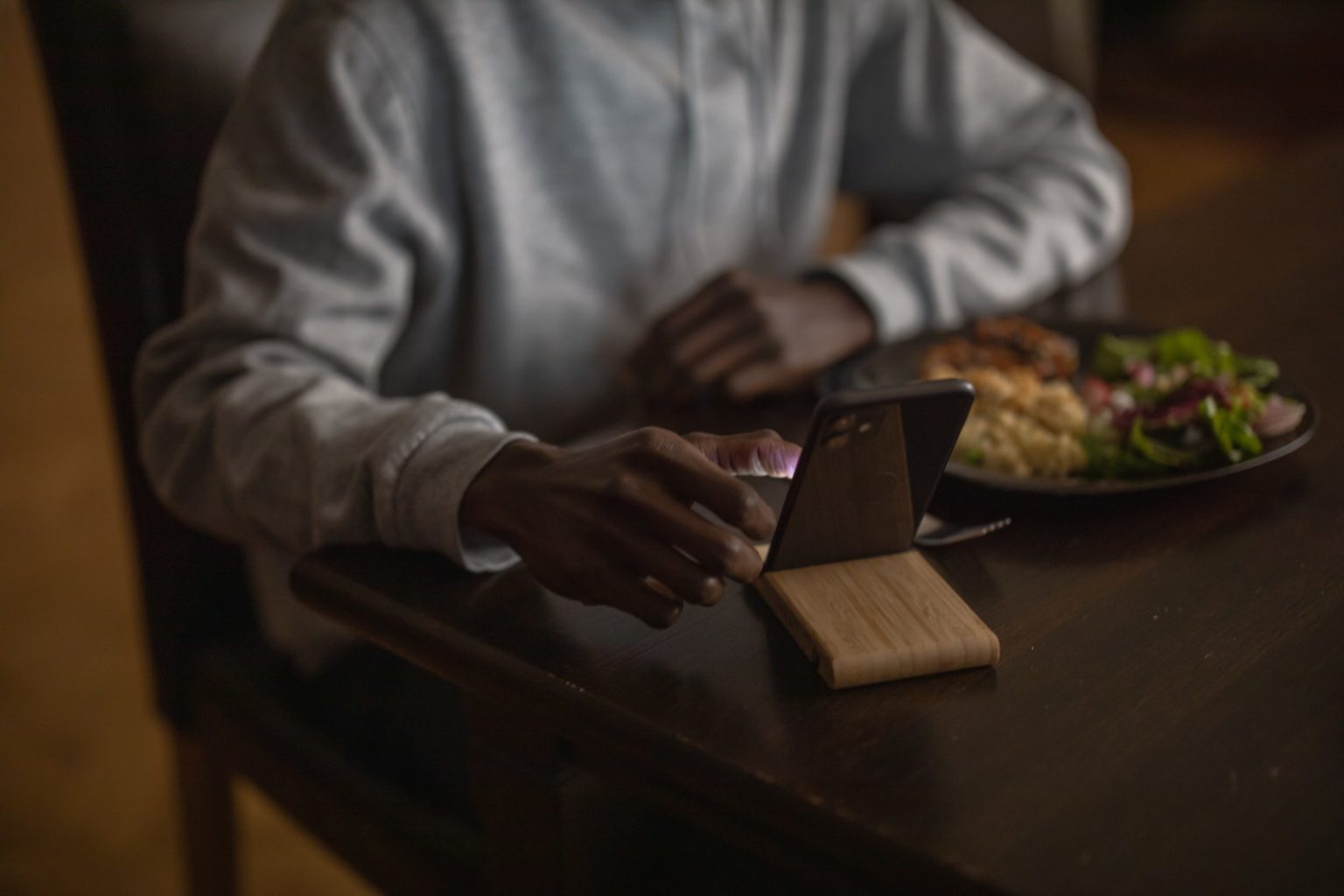
What’s the difference between SMS and MMS text messages and why does it matter? What even are those types of messages?
These are questions we hear every day from business owners starting out their text marketing strategy. The good news is, both SMS and MMS are easily accessible text marketing tools.
We’ll walk you through the differences between SMS and MMS text messages along with instructions for using both to send audio, video, GIFs, and more.
SMS, which stands for Short Message Service, is a fancy term for text messages under 160 characters. If you want to get technical, it’s a special communications protocol created to send and receive text messages over cellular networks.
The first text message was sent via the SMS protocol way back in 1992. It is the most widespread and frequently used texting technology.
MMS stands for Multimedia Messaging Service, and it’s a type of texting that involves media (like videos, images, GIFs, and audio) and up to 1,600 characters.
MMS is an extension of the core SMS protocol, and it was developed to enable the transmission of multimedia content via text message.
TL;DR: SMS comes with a 160-character limit, while MMS allows for 1,600 characters as well as media such as pictures, videos, or audio.
The main difference between SMS and MMS messages is the type of content you can send. With SMS, you can only use plain text under 160 characters. (With extended SMS, you can send up to 306 characters.)
MMS allows you to send images, videos, audio, GIFs, PDFs, and text up to 1,600 characters. However, because of the increased character length, MMS messages typically cost more to send.
You’ll run into these two terms most often in the phrases “SMS marketing” and “MMS marketing.”
Let’s get into some more specifics about both.
Almost all devices support both SMS and MMS, so you usually don’t need to stick to one over the other. Realistically, a good text marketing strategy should include a combination of the two for variety.
As you can see here, SMS and MMS text messages can look quite different, meaning you can match the message type to the text you’re sending.
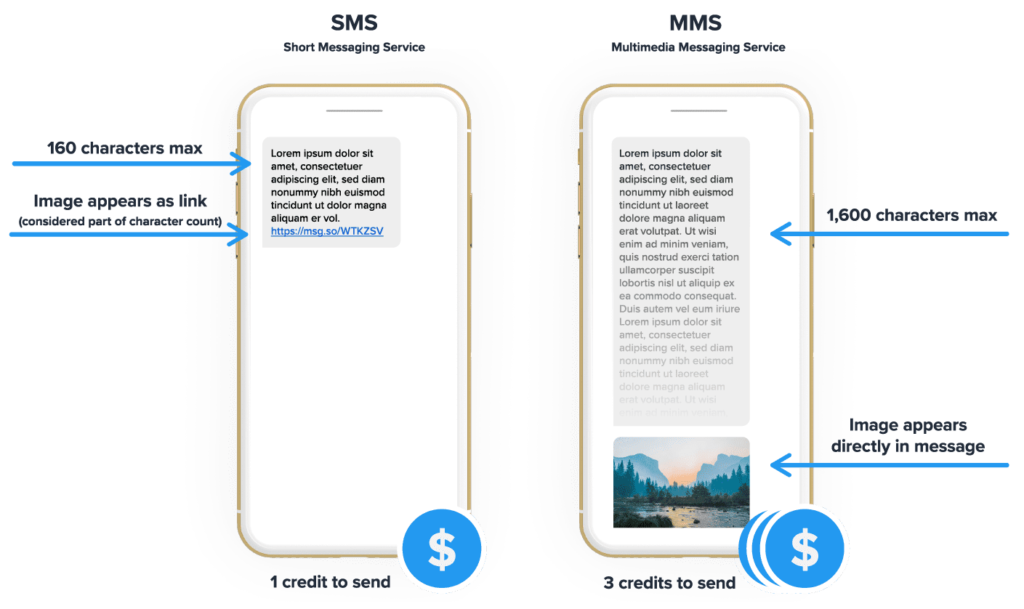
The biggest differences between SMS and MMS messages go beyond the visual elements and MMS’ ability to include media.
SMS messages are best for quick text-based alerts or notices, while MMS messages are perfect for highlighting products, sales, or anything that needs a visual element.
The table below highlights some of the practical differences between MMS and SMS messages to help you pick the best option for each scenario.
| SMS | MMS | |
| Stands for | Short Messaging Service | Multimedia Messaging Service |
| Images | Appear as links | Appear directly in message |
| Maximum length | 160 characters | 1,600 characters |
| Price | 1 credit | 3 credits |
You can group the main differences between SMS and MMS into three areas:
Bringing all of the above info together, each protocol has its own pros and cons. Here are the pros of SMS:
But, SMS also has some cons:
Now, let’s consider the pros of MMS:
And, these are some of MMS’s cons:
Pricing is probably the top differentiator between SMS and MMS on marketers’ minds. But you can work smartly with your message formats to make the most of your budget.
For example, if you buy a 1,000-credit plan, you can send 400 SMS messages and 200 MMS messages. (400 + [200*3] = 400 + 600 = 1,000.)
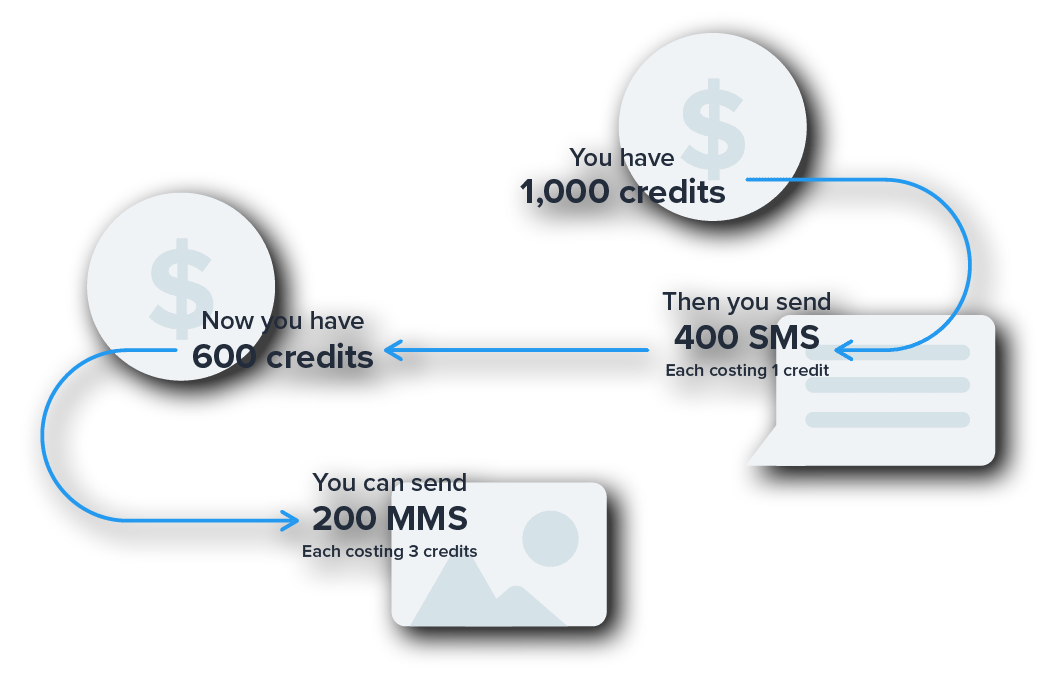
In case you’re wondering, “Why should I pay more for MMS?”, the answer is simple: MMS campaigns let you create richer content. You can add literally ten times as much text in addition to media, making it easier to send a compelling message.
Don’t take our word for it, though. Check out these SimpleTexting customers who got amazing results using MMS.
We recommend choosing SMS for messages where “short and sweet” makes the most sense. SMS is perfect for communicating important details, from order confirmations to time-sensitive alerts. Here are a few use cases we recommend.
Keyword campaigns
SMS messages are great for campaigns where you’re bringing contacts in using a keyword.
A keyword is simply a short word or phrase that contacts can text to your number to agree to receive texts from you. If you’re expecting a lot of new contacts, using SMS for your confirmation message can help keep your costs low.
Here’s an example:
Transactional texts
SMS messages also work well for transactional texts like:
Finally, many of our awesome customers also use SMS for marketing and promotions, generating new sales, and improving engagement with message content like:
Most promotional text messages benefit from photos, GIFs, or videos.
The reason is simple: Those who use visual communication to get their message across to an audience are more successful than those who rely on words alone.
We ran an A/B test with a SimpleTexting customer to prove the concept, and the test found that the MMS message in the test received a 52% higher click-through rate (CTR) than the SMS message.
Consider sending MMS when you want to:
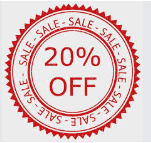
Here are some ways to share rich media in your MMS media and increase your CTR:
Images and GIFs help communicate your message more effectively and add an engaging visual component.
Texting out your contact card with your new contact welcome message encourages your subscribers to save your contact info right off the bat so they recognize and trust your texts going forward.
All it takes is a virtual business card (you can design a free one in Canva) and a keyword campaign with a welcome message. Switch your welcome message to an MMS format and upload the contact card to that message. Alternatively, you can use SimpleTexting’s built-in contact card feature to send an in-message contact card.
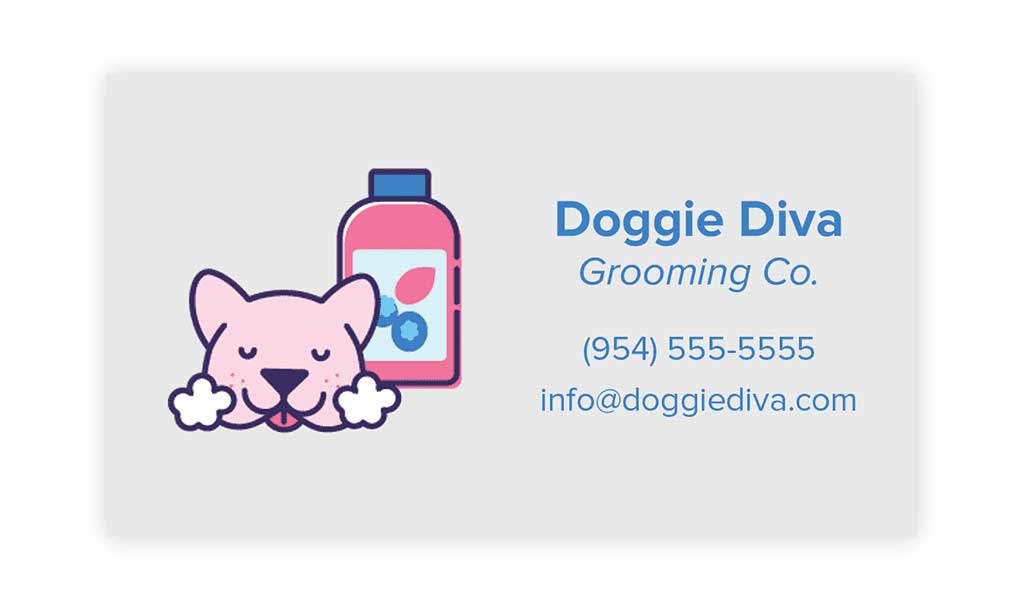
Texts (even MMS messages) are a super concise way to communicate, and what you have to say might not always fit within 1600 or 160 characters.
In those cases, you can text a PDF that includes the information you couldn’t include in the body of your message. Click the Media icon when composing a text to upload:
That being said, be careful with what you send. We don’t recommend sending files with sensitive information (like legal documents), but publicly available information is free game.
Maybe you’re sending out some content meant for the audio learners on your subscriber lists, like a podcast or a voice memo announcement. Piece of cake.
Like before, you can use the Media icon in SimpleTexting to send an audio file under 1 MB. If you want to send an audio file bigger than 1 MB, upload the file to your website and link it in an SMS message.
The resulting message will look like this to recipients. When they click the link, they will be redirected to listen to your audio.
A few ways to use audio files in your text marketing include:
Sending a video text message is one of our top tips for standing out in subscribers’ inboxes and showing off your brand’s voice.
And you don’t have to take our word for it. Let me show you how one of our customers does this.
Our customer Casey regularly sends texts with a video and a discount on monthly services to customers who book a single cleaning with his company.
You can replicate the process in SimpleTexting by compressing a video to under 1 MB and adding it to your MMS video with the Media icon. Some of our favorite uses for video include:
Still have questions? We don’t blame you. Check out these FAQs from business owners like you.
We all love exciting visuals, so it’s not surprising that text messages with pictures typically drive more engagement. However, with conversion rates from SMS campaigns as high as 45%, your text marketing strategy should include a mixture of both.
If you’re interested in SMS or MMS marketing, here are some helpful links to get you started:
If you’d prefer to chat with someone, our team of SMS marketing experts would love to help. We’re available 7 days a week. Text or call us at (866) 259-1887 or use the chat icon at the bottom of your screen.
Drew Wilkinson is the Head of Marketing at SimpleTexting. Drew has more than a decade of experience managing successful integrated marketing programs to build brands, raise awareness, and generate demand.
More Posts from Drew WilkinsonChoosing a mass texting app can be difficult. This guide will help you pick the best platform to send text messages to everyone you need.
ReadLooking for a way to create a frustration-free experience for your customers while saving time and boosting sales? Learn how to use two-way text messaging.
ReadStart a text marketing campaign or have a 1-on-1 conversation today. It's risk free. Sign up for a free 14-day trial today to see SimpleTexting in action.
No credit card required