Contact cards: Make it easy for customers to save your number to their contacts [new feature]
You can now text contact cards, also known as vCards, so your customers can save your number in just two taps.
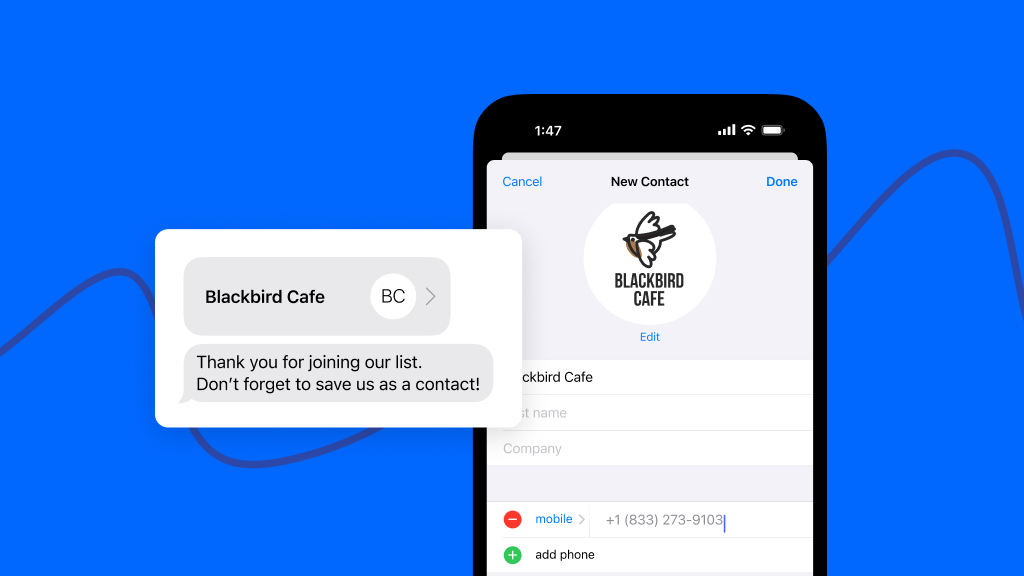
You can now text contact cards, also known as vCards, so your customers can save your number in just two taps.
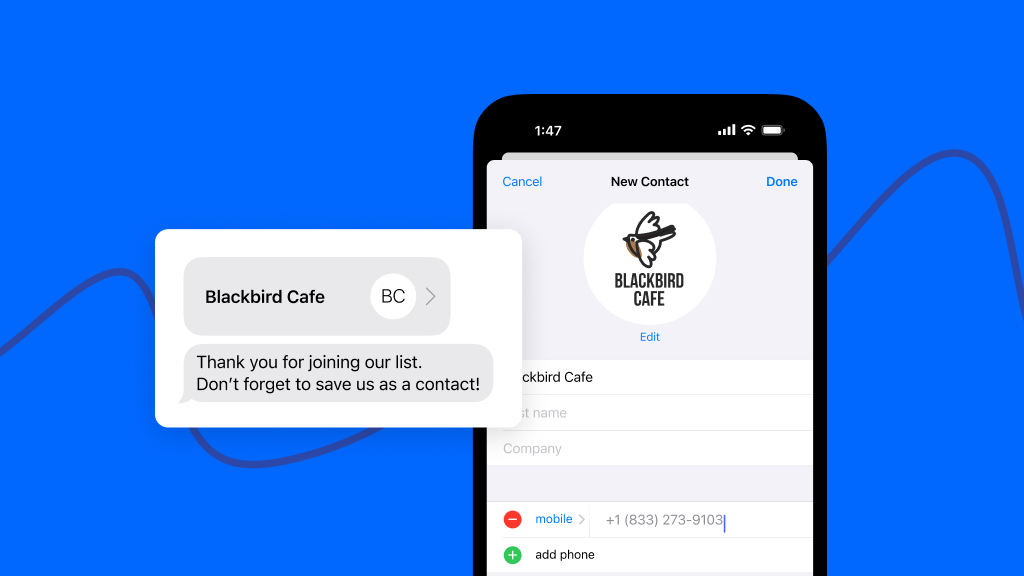
Want to show up as a trusted contact in your customers’ phones? Make it easy for your customers to save your business information in their contact lists with contact cards from SimpleTexting.
Contact cards are virtual business cards you can text to your audience. They’re also known as vCards — or VCR files — which contain rich media.
Your contact card file can include:
When someone saves your contact card information to their device, your image and name will appear with all of your future text messages and phone calls from the phone number you shared.
Why should you text contact cards to your audience?
You can send contact cards via multimedia message service (MMS) texts. Contact cards work with inbox messages, campaigns, autoresponders, and text-to-join keywords.
You may set up one contact card per phone number. If you have multiple phone numbers, you can have one contact card for each number. In other words, accounts with multiple numbers may have multiple contact cards.
We recommend setting up a contact card to send automatically after a contact texts your text-to-join keyword. So that’s the example we’ll use to walk you through how to text a contact card, or vCard, to your audience.
First, let’s set up your contact card. In SimpleTexting, navigate to Settings and Numbers. In Number settings, hit Edit and fill out the Contact card information you’d like to share with your contacts. Hit Save.
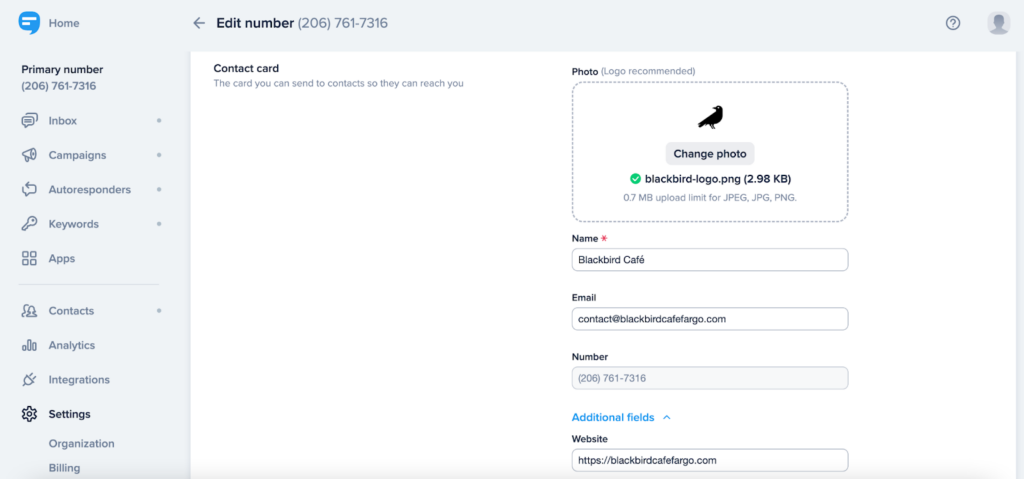
Next, let’s set up your text-to-join keyword. In SimpleTexting, navigate to Keywords, type a Keyword name (for internal use only), and choose either an existing list or create a new one. Choose MMS as the type of message to send rich media like your contact card, then write your text message.
Here’s a template you can copy, paste, and modify:
Brand Name: Thank you for joining our text club! Don’t forget to save us to your contacts for exclusive updates.
Next, select the Add contact card icon and Save keyword. That’s it!
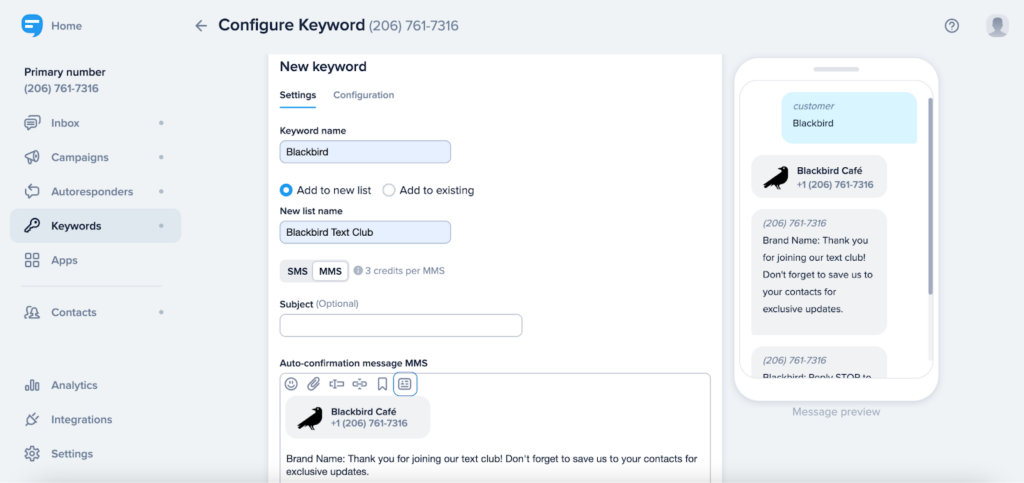
💡 Here's more detailed how-to advice to set up contact cards with our help doc.
79% of consumers have already signed up to receive text messages from businesses. Help your text messages stand out with professional contact cards from SimpleTexting.
Nathan is the head of content and SEO at SimpleTexting. With the help of an awesome team, he’s attracted more than 65 million website visitors, converted 10 million email subscribers, and supported 300,000 software users. He's written for the likes of Fast Company and his work has been referenced in publications like Forbes. Nathan has 15 years of proven corporate and startup marketing experience and continues to venture off the beaten path. When he’s not marketing, you’ll catch Nathan canoeing in the Boundary Waters or training for his next ultra marathon. Connect with Nathan on LinkedIn.
More Posts from Nathan ElleringOur new feature lets you add multiple numbers and users to your account. Learn how and why to use it!
ReadMMS marketing lets you enhance your text campaigns with images, gifs, video, and audio. SimpleTexting now has this feature available for U.S. customers.
ReadStart a text marketing campaign or have a 1-on-1 conversation today. It's risk free. Sign up for a free 14-day trial today to see SimpleTexting in action.
No credit card required