How to send your nonprofit’s virtual business card via text
Vcard files help you build trust with your text subscribers. Give your nonprofit’s contacts the ability to add your details to their phones in just a few taps.
In your personal text inbox, you probably have both known and unknown contacts. The known ones are your friends, family, and co-workers. The rest might be reminders from doctors’ offices, password verification services, or spam messages.
Wouldn’t it be better for your nonprofit’s contacts — like volunteers, donors, or community members — to see your organization’s name when they receive your texts?
By sharing your organization’s details using a vCard file, your subscribers can add your content information in seconds. It’s much easier than having to manually add your organization’s details to their mobile address book, and it helps establish trust in your nonprofit text messaging program.
I’ll show you how to create and send a virtual business card in three steps:
- Text-enable your phone number
- Create your nonprofit’s virtual business card and vCard file
- Attach your virtual business card to your messages
SimpleTexting is nonprofit text messaging software
Step 1: Enable SMS for your contact number
First off, you’ll need a texting platform that enables SMS for your existing phone number. With services like SimpleTexting, you can enable SMS for your landline or office number without affecting your voice services.
💡Don’t have a business texting service? Test drive ours free for 14 days while you follow the steps below.
Step 2: Create your nonprofit’s virtual business card
Your virtual business card might include an image of a business card and a vCard file, like this:
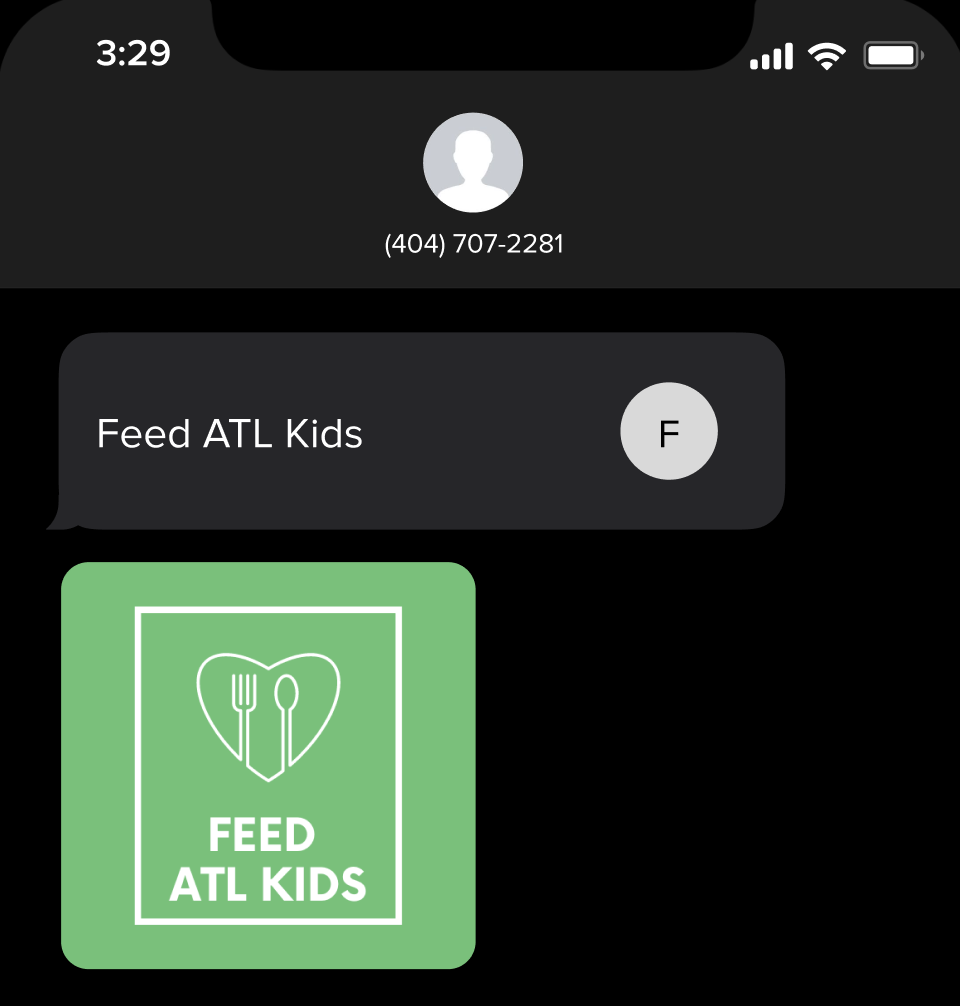
If you don’t already have a business card design, tools like Canva have templates you can customize.
The next step is to build your vCard file.
If you use SimpleTexting, you’ll do this right in the app. Here’s a quick video on how easy it is to set up a contact card with SimpleTexting:
Alternatively, you can create a vCard file using a generator like vCard Maker. Simply fill in your details and attach your logo or an image representing your organization.
You may want to include:
- Nonprofit’s Name
- Phone number
- Email address
- Website
- Logo
Then, download your vCard file.
Note: Feel free to leave out the business card image and just send the vCard for an easy import of your information.
Step 3: Attach your virtual business card
With MMS messaging, you can insert your virtual business card directly into your mass text messages or one-on-one texts.
💡 MMS messages are different from standard text messages — they let you send lengthier messages (up to 1,600 characters) and attach media like images, videos, PDFs, vCard files, and more.
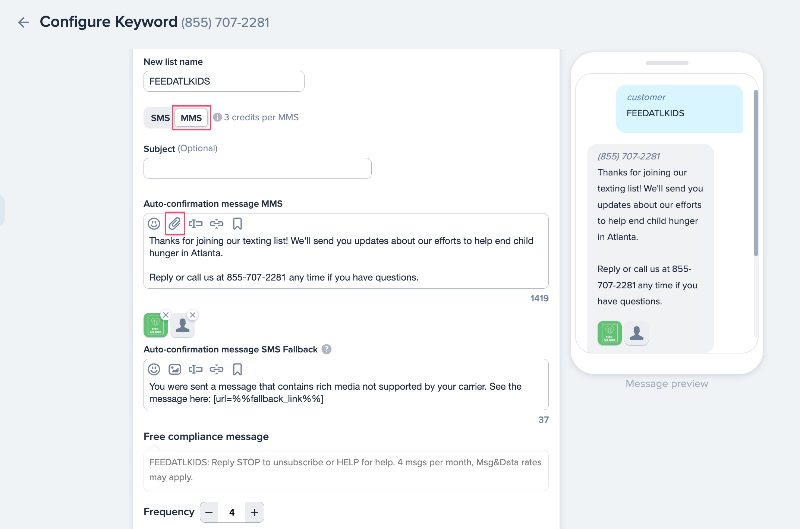
Another way to send your virtual business card is to include it with the auto-confirmation message that sends after someone texts an SMS text-to-join keyword to your number.
An SMS keywords are words or phrases that people can text to your number to subscribe to your messages.
For instance, let's say your nonprofit focuses on education. Invite your contacts to text "LEARN" to your number to get an automated reply with your business card.
Here's how you can set up your keyword with SimpleTexting:
- Go to the Keywords tab on your dashboard and click “New Keyword.”
- Enter your preferred keyword in the Name field.
- Choose if you want to add contacts to a new or existing list.
- Set your auto-confirmation message — this is the first message your contacts will receive (like a welcome message).
- Select MMS messaging and attach your images and vCard to your text.
- Click “Save keyword.”

With virtual business cards, not only will you make saving your details a breeze for your contacts, but you’ll reinforce your organization’s brand, too.
Don't have a nonprofit SMS service to send your virtual business card? Try SimpleTexting free for 14 days — no credit card or contract needed. 📌 For more nonprofit texting tips, check out our How to Start guide.