How to send SMS from an Outlook email address [step-by-step]
Yes, you can send text messages from your Outlook email address. This brief guide walks you through every step to send an SMS from email.

Yes, you can send text messages from your Outlook email address. This brief guide walks you through every step to send an SMS from email.

Sending a text message from your Outlook account can unify and simplify your communications. Whether you need to communicate with employees, send meeting reminders directly to your contacts phone numbers, or communicate with customers, you can start with Outlook to SMS.
Outlook to SMS is particularly valuable for businesses looking to communicate with employees who need to send timely updates directly to colleagues’ mobile devices.
While Outlook to SMS has many practical benefits for workplace communication, it also offers personal advantages. It allows users to archive text messages in their email inbox, reducing clutter on their phones, and provides the convenience of sending texts directly from a computer.
This is especially useful in situations where accessing a phone isn’t possible or when direct communication is necessary.
Read to learn how to send SMS from Outlook.
Disclaimer: Please note that this advice is for informational purposes only and is neither intended as nor should be substituted for consultation with appropriate legal counsel and/or your organization’s regulatory compliance team.
Outlook to SMS refers to the capability of Microsoft Outlook to send text messages (SMS) directly from within the application.
This feature allows users to compose and send SMS messages to mobile phone numbers from their Outlook email client, making it a convenient way to communicate with contacts who prefer or require text messaging.
It is often used in professional settings for quick and efficient communication with colleagues and clients.
Sending text messages directly from Microsoft Outlook is a convenient way to streamline your communications. By following these steps, you can ensure your messages reach their recipients efficiently:
The outline above is a basic overview of sending SMS messages through Outlook. For a more comprehensive understanding, let’s explore each step in greater detail to ensure you have all the information needed for effective and accurate SMS communications:
Ensure you have the recipient’s 10-digit phone number. This number is essential for directing the text message correctly.
Next, determine the recipient’s wireless carrier. You can use a service like FreeCarrierLookup to find out the carrier associated with a given phone number.
Figure out what type of message you’re sending. SMS messages are limited to 160 characters, while MMS messages can include more text and rich media like images or videos.
Based on whether you’re sending an SMS or MMS, find the appropriate carrier gateway email address.
Here is a list of many carriers’ SMS and MMS email gateways for SMS and MMS from SimpleTexting’s parent company, Sinch.
Additionally, here is a quick table of some of the most common carrier gateway email addresses:
| T-Mobile | AT&T | Sprint | Verizon | |
| SMS | @tmomail.net | @text.att.net | @messaging.sprintpcs.com | @vtext.com |
| MMS | @tmomail.net | @mms.att.net | @pm.sprint.com | @vzwpix.com |
Create the email address using the recipient’s 10-digit phone number and the gateway address.
For example, for a Verizon number, it would look like 1234567890@vtext.com to send an SMS.
Next, enter the phone number email address you created in the “To” field of a new Outlook email.
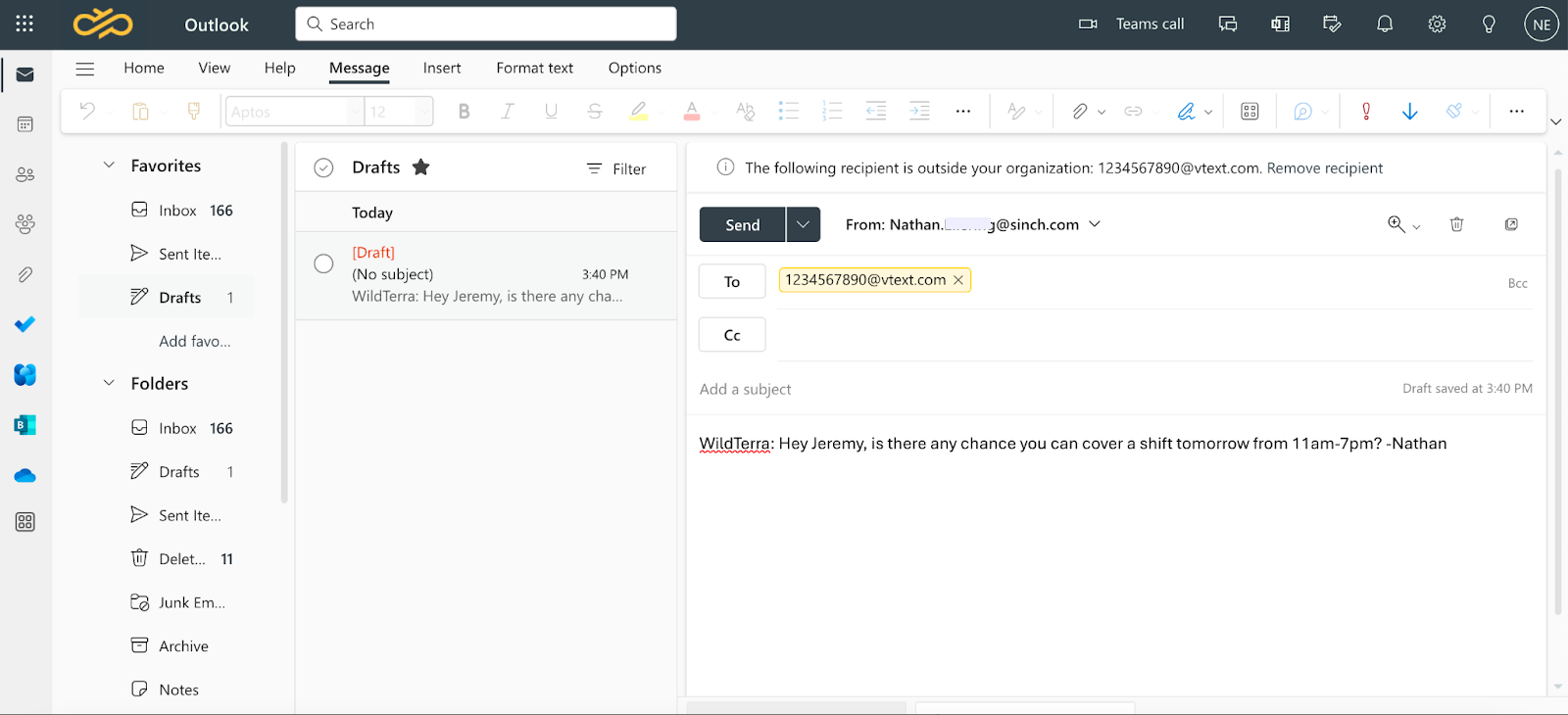
Write your message in the body field of the email. If you prefer to avoid adding content to the subject line, you can leave it empty to prevent awkward formatting in the text message.
After that, you’re ready to finally hit send. Your message will be delivered to the recipient’s phone as a text message, appearing as sent from your Outlook email address.

If you just read all those steps, you might be wondering if there’s a better way to text people from your business.
There is.
SimpleTexting is business texting software. People use it for SMS marketing, communicating with team members, recruiting and hiring, customer service and sales use cases, and a whole lot more.
An actual business texting service makes sending a text to a single person a lot easier than all those steps with Outlook to SMS. Plus, a service like SimpleTexting helps you send group messages and mass texts much more efficiently.
With SimpleTexting, all you’ll need are the recipients’ phone numbers and their permission to text them.
That’s it.
No hoops to jump through to determine what phone numbers belong to what carriers, whether your message is SMS or MMS, what the carrier gateway addresses are for every recipient… etc.
See for yourself. Try SimpleTexting and send a text to yourself today to see how it works.
SimpleTexting offers an intuitive, feature-rich platform for sending SMS. Our service makes your communication smoother, more reliable, and more impactful.
With advanced features and tools, our platform elevates your messaging experience, ensuring that your texts reach their destination and make the desired impact.
Here’s a glimpse into the powerful features that set us apart:
Learn more about our capabilities to see how we can help you.
SimpleTexting provides a seamless, effective, and innovative solution sending text messages from your business.
From small businesses looking to enhance their marketing strategies and larger enterprises aiming to improve internal communications to individuals seeking more efficient ways to connect, SimpleTexting caters to all your needs.
With user-friendly features like 24/7 customer support, message scheduling, link tracking and shortening, and an API, SimpleTexting elevates your communication experience. Embrace the power of efficient texting and make every message count with SimpleTexting.
Ready to transform your communication strategy? Sign up today for a free trial and discover the full potential of SMS with SimpleTexting. Or, for a more personalized experience, book a call with our experts. We’re here to guide you every step of the way.
Nathan is the head of content and SEO at SimpleTexting. With the help of an awesome team, he’s attracted more than 65 million website visitors, converted 10 million email subscribers, and supported 300,000 software users. He's written for the likes of Fast Company and his work has been referenced in publications like Forbes. Nathan has 15 years of proven corporate and startup marketing experience and continues to venture off the beaten path. When he’s not marketing, you’ll catch Nathan canoeing in the Boundary Waters or training for his next ultra marathon. Connect with Nathan on LinkedIn.
More Posts from Nathan ElleringWant to see what customers say about Attentive’s competitors? Check out our in-depth review of the top five alternatives.
ReadFind out how to start your sales conversations off right and keep them running smoothly with these twelve sales follow-up SMS templates.
ReadStart a text marketing campaign or have a 1-on-1 conversation today. It's risk free. Sign up for a free 14-day trial today to see SimpleTexting in action.
No credit card required