How to Send an Invoice by SMS
Sending invoices by SMS reduces late payments and even encourages customers to pay early. Here’s how to do it.

Sending invoices by SMS reduces late payments and even encourages customers to pay early. Here’s how to do it.

No one loves invoicing. That’s partly because 92.6% of small businesses say they are rarely paid on time.
Adding insult to injury are the complex, automated, and expensive invoicing workflows that don’t solve the problem.
We’re here to offer a fix. The reason people haven’t been able to improve their invoicing is that they’re trying to solve the wrong problem.
The problem at the heart of why most invoices go unpaid is a communication one. The number one reason people don’t pay your invoice on time is that they forgot.
They receive your invoice in an email inbox that receives 120 messages every single day. It’s why you should send SMS invoices to get paid faster.
In this article we cover:
Two thousand six hundred seventeen times a day. That is how often the average person taps on their phone.
So it’s no surprise that text messages have 98% open rates–and that smart businesses are starting to take advantage of this.
While SMS marketing and customer service/sales are the best-known application of business texting, in the last few years we’ve seen more small businesses use SMS for debt collection, let customers pay by text, and send SMS invoices.
This isn’t just because of email’s declining open and response rates. People like receiving texts, with 54% of consumers are frustrated when they can’t text companies.
To send an SMS invoice, you’ll take advantage of our SMS inbox, SMS templates feature, and the ability to send a PDF via text.
If you’re not sure if you’re ready to take the plunge, we offer a 14-day free trial–no credit card required. You get a free text-enabled phone number.
That means you can test out the entire process without making any long-term commitment.
1. Log in and navigate to the inbox.
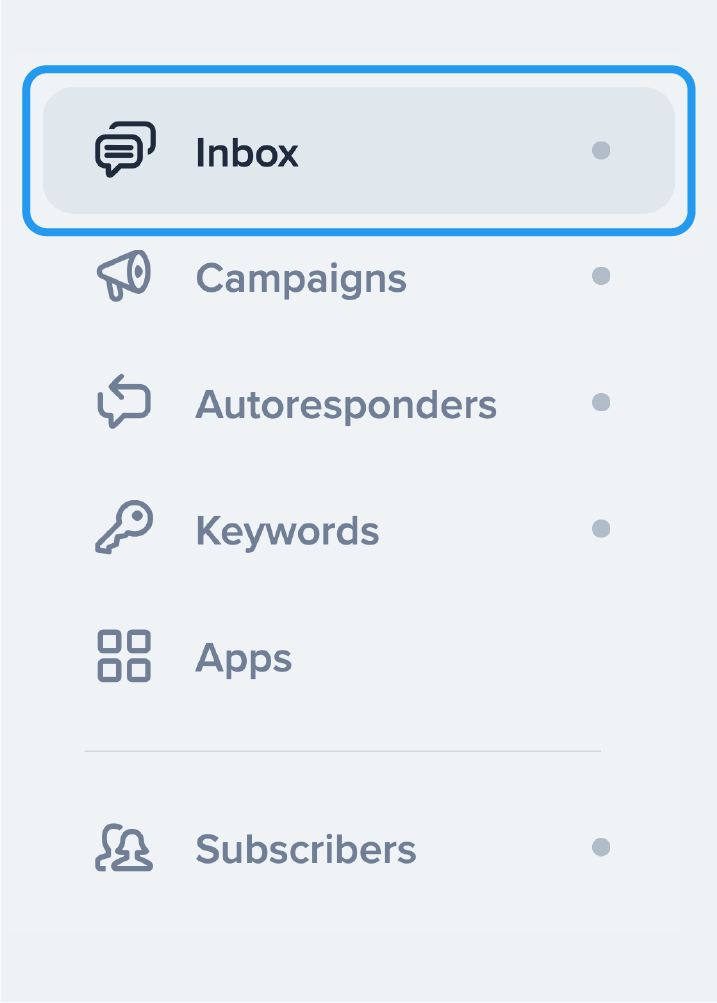
2. Click the Template icon and then select + Add template.
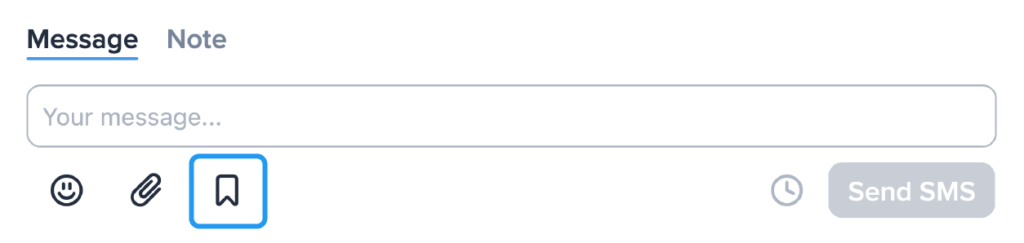
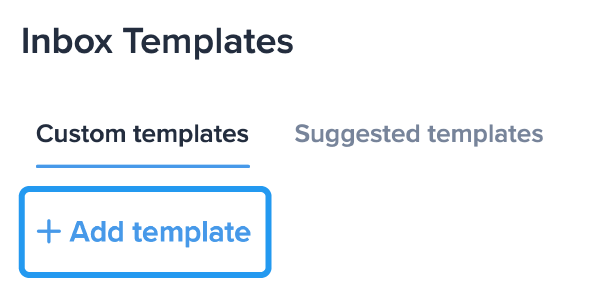
3. Now it’s time to write your SMS invoice template.
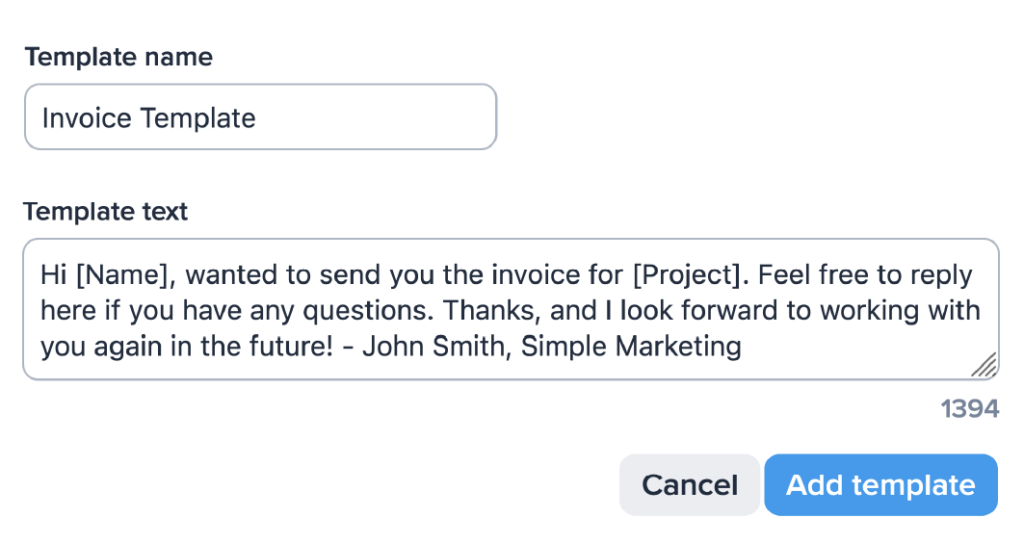
4. You’ll then hit templates again and this time select the text message template you just created. Add the details you need to and then select the paper clip icon to attach your PDF invoice.
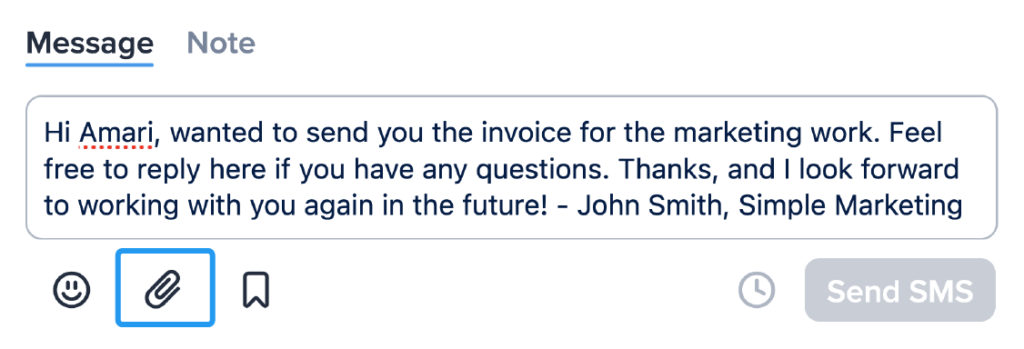
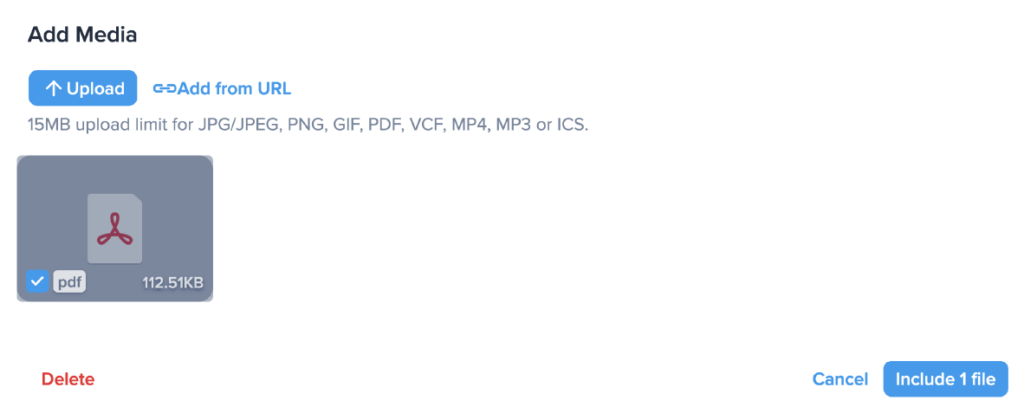
5. Hit send or select the clock icon beside the send button to schedule it for a later date. Your invoice will show up in your message as a link that, when clicked on, will redirect recipients to the document online.
Another option is to connect SimpleTexting to your accounting platform and send an automated text message letting your client know that you just sent them an invoice by email and when the due date is.
We integrate with Xero, Quickbooks, and all other cloud-based accounting platforms that have a Zapier integration.
Sending invoices and payment reminders is just one way you can use SimpleTexting.
If you’re curious about all the other ways you can use our service beyond invoice reminders, we recommend you check out our success stories.
Finally, if you have questions about getting set up, email us at support@simpletexting.net or start a conversation with a member of our team by clicking the blue chat button in the right-hand corner.
Drew Wilkinson is the Head of Marketing at SimpleTexting. Drew has more than a decade of experience managing successful integrated marketing programs to build brands, raise awareness, and generate demand.
More Posts from Drew WilkinsonWe cover how to take advantage of the iMessage and Android link preview for your SMS marketing campaigns. Goodbye underlined hyperlinks, hello clickable images.
ReadTo ensure nothing slips through the cracks, use SMS to remind you or your participants of upcoming conference calls.
ReadStart a text marketing campaign or have a 1-on-1 conversation today. It's risk free. Sign up for a free 14-day trial today to see SimpleTexting in action.
No credit card required