6 ways to gather and coordinate volunteers with text messaging
Learn how to leverage volunteer texting so you never have an understaffed event.
Volunteer texting is, in the digital age, the best (I’d argue virtually the only) way to get your shift schedule filled out instantly and your updates flowing freely.
Whether volunteers are essential to your operations or just a way for supporters to feel closer to your mission, the way you approach recruiting them is the same.
I’ve taken notes on volunteer recruitment from some of our spectacular nonprofit texting clients and put them all together here for you.
SimpleTexting is nonprofit text messaging software
You came for tips, so I won’t make you wait. Based on my years of working with nonprofits in the text marketing space, here are my top five hacks for effective volunteer texting.
1. Gather volunteers from current events
There are more than 1.5 million nonprofits in the U.S. That’s a lot of choices when it comes to sharing your time. One thing that will draw volunteers to you (even more than your mission) is an easy and reliable system for signing up.
You can advertise a text-to-join keyword to make it easy for people to subscribe for volunteer information.
For example, you could hang a poster in your office or at your next event where potential volunteers could subscribe to receive your texts:
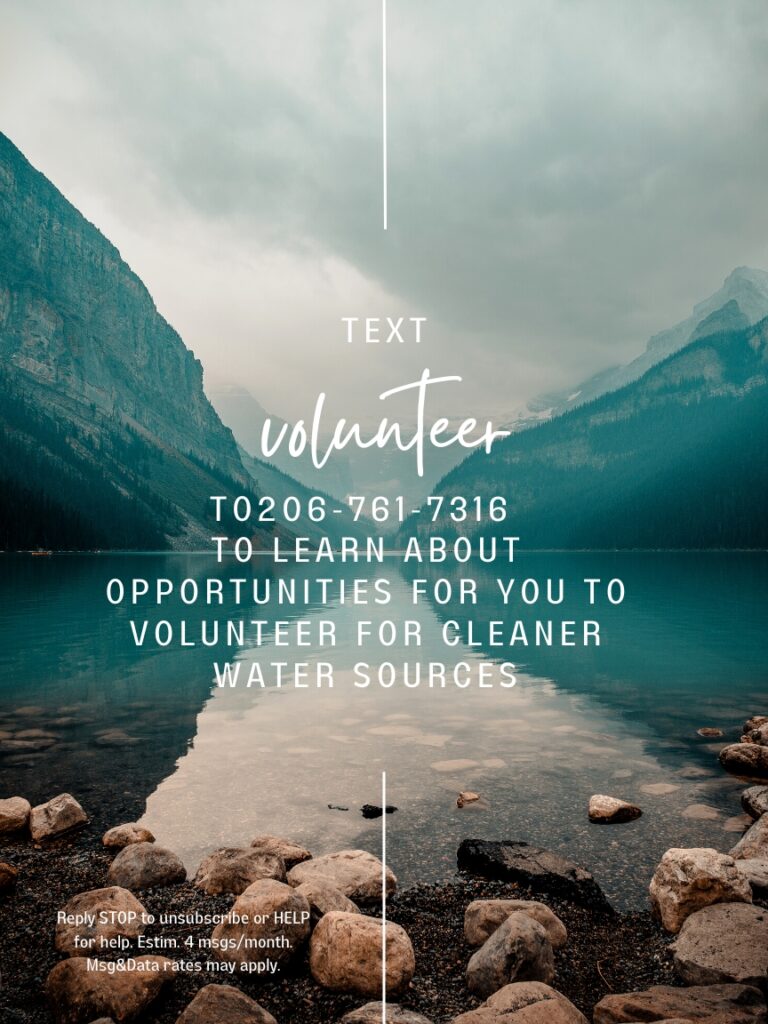
By making it simple to sign up for and receive reminders/information about volunteer slots, you’re guaranteed to draw a crowd. And you can send texts in seconds.
Volunteers can text a keyword to your nonprofit business number and receive an autoresponder immediately with a link to sign up to volunteer.
2. Encourage sign-ups with text-to-win opportunities
The allure of a contest or prize is a powerful motivator. With text-to-win it’s simple for people to join your list and even easier for you to follow up with information about volunteer opportunities.
Simply create a keyword that participants can text to your number to enter. Just be sure to let them know that by doing so they’re agreeing to receive texts from your nonprofit about upcoming volunteer opportunities.
After you announce the winner, you can encourage your new audience to get involved for a good cause and sign up to volunteer.
Similar to the example above, by giving people an easy way to sign up, they’re more likely to take action on the spot rather than express interest, then forget about it once you’re out of sight. Take advantage of their captured attention and turn passive participants into active ones.
3. Segment your audience based on interest
Thanks to our Data Collection tool, finding out more about your subscribers can be done automatically. Simply set up a keyword for volunteers and create a series of questions to connect to it.
- Open Apps from the left side of your account screen and choose Data collection.
- Select New data collection.
- Name your data collection series and decide which keyword to connect it to.
- Add the prompts (or questions) you want to include in your series.
- Add a follow-up message if you’d like.
You can have custom fields for basic questions (name, age, zip code) or get a little more advanced (areas of interest, availability, prior volunteer experience). All of this information can be collected and sorted to help send smarter, more relevant volunteer opportunities to subscribers.
More fulfilling volunteer experiences always translate to more volunteers.
4. Automatically remind and confirm volunteers
You can also automate reminders days or hours before their slot as well as share any information about what they’ve signed up for.
This ensures you aren’t left shorthanded by no-shows and volunteers feel ready and prepared when they arrive!
5. Use surveys to gather feedback
Just as it’s easy to gather subscribers with text to win, it’s equally simple to collect feedback through text-to-vote surveys. By polling your current volunteers on their likes and dislikes, you can improve your program.
A better program results in more volunteers. Use your “thank you for voting” follow-up message to encourage recipients to bring a friend, like in the example below.
5. Keep everyone in the loop with a mass text
Campaigns (or mass texts) are, you guessed it, best suited for messages that need to go out to most or all of your volunteers.
That could include emergency updates, list-wide reminders, or event sign-up announcements. That especially applies if you send out a Google Sheet that everyone needs to be able to access.
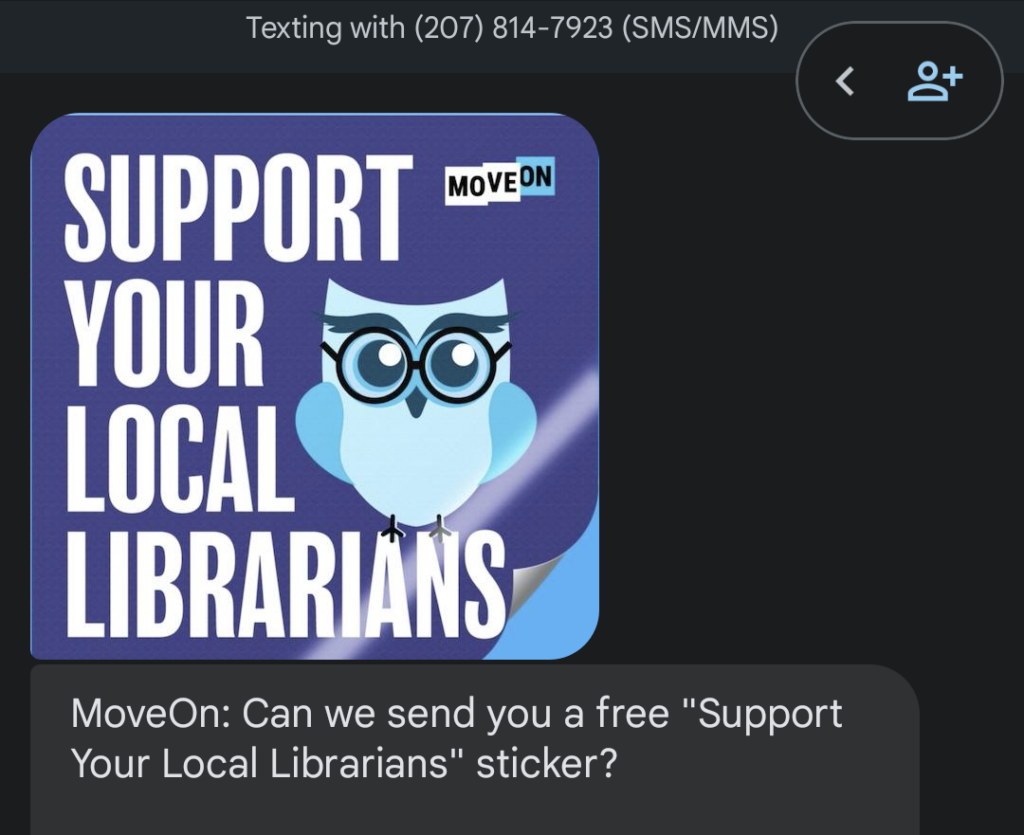
This is a nonprofit volunteer text I got recently, and while I can’t be certain this was a mass text, it’s a great example of a message you’d want to send to your entire volunteer base to keep everyone on the same page.
How to set up volunteer texting
Now that you have a few tips and tactics under your belt, ready to get started sending your volunteer texts? Let’s get into it.
Campaigns
I mentioned that campaigns are a great recruiting tool for volunteers, so let’s cover how to set them up in SimpleTexting.
- In your account, find Campaigns on the left-side menu.
- Choose New.
- Pick a name for your campaign and write your message. If you add a link, use the link shortener for performance tracking later.
- Decide which contact list should get your message.
- Choose whether to send your campaign now, schedule it for a future date, or set it as recurring.
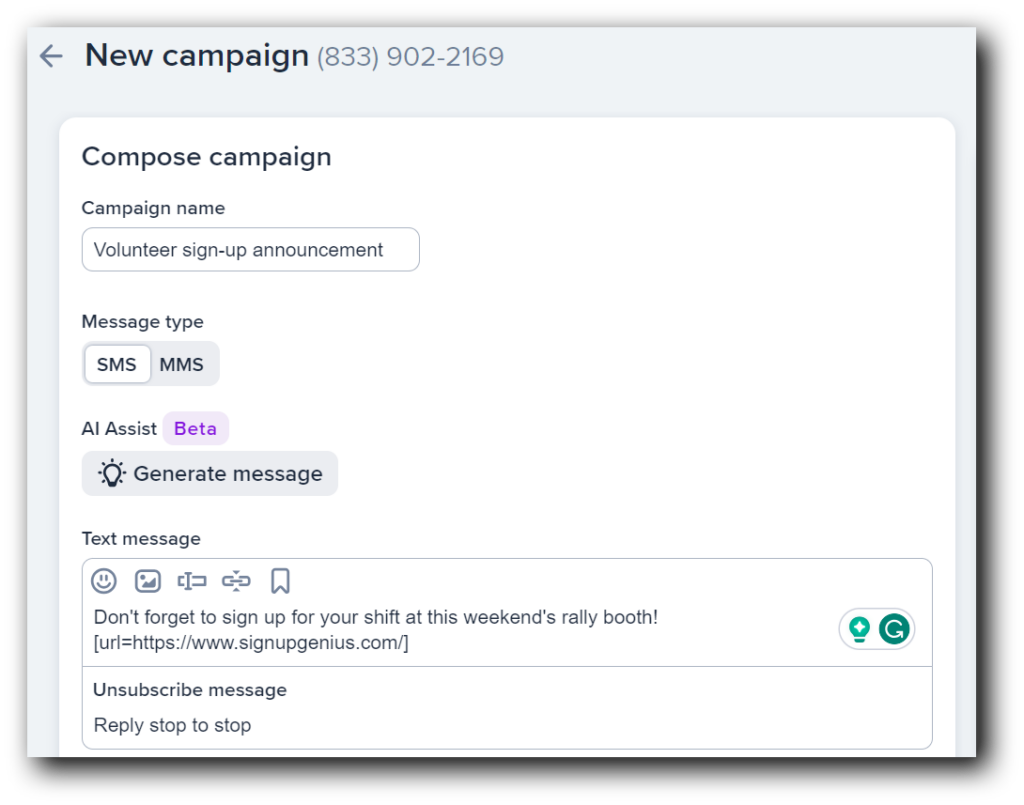
The inbox
Volunteer texting isn’t limited to campaigns and massive updates. You can also use your inbox to handle one-on-one interactions and answer volunteer questions.
- In your SimpleTexting account, click on Inbox on the left-hand menu.
- Start a new conversation or open an existing one.
- Write out your message in the box (or choose a template from the bookmark icon) and send it or schedule it using the clock icon.
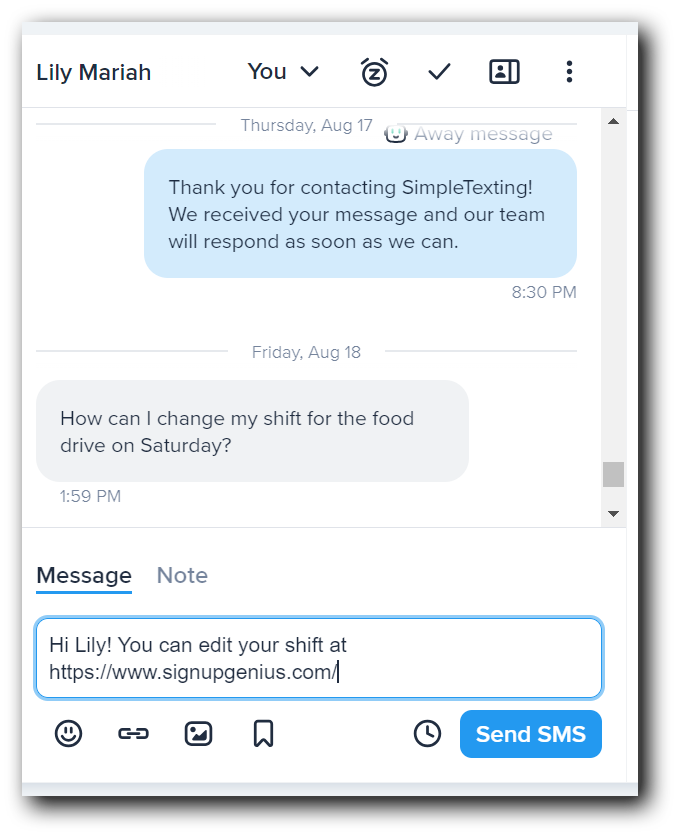
Meghan Tocci contributed to this piece.