How to set up a DIY text ordering system
A text message ordering system offers a safer, faster, and more convenient way for customers to order from your restaurant or online store.

A text message ordering system offers a safer, faster, and more convenient way for customers to order from your restaurant or online store.

A lot of locally-owned restaurants rely on third-party services to enable online or mobile ordering. But you don’t have to use DoorDash, UberEats, and EatStreet.
Your restaurant can also set up its own text ordering system. It’s not nearly as tricky as you might think, and there are some distinct advantages to allowing your regular customers to text their orders for pick-up or delivery directly to your business. Restaurants can also use texting platforms to create their own SMS reservations systems.
If you think that SMS ordering software is only for large chains with deep pockets, we’re here to tell you otherwise. It’s affordable and easy to implement, with our plans starting at $29/month.
Here are two ways you can implement a straightforward SMS ordering system, as well as how to get started.
TABLE OF CONTENTS
I could go on and on about why texting is the best way to talk to your customers, but these are the major benefits of sending your order and delivery updates through SMS.
The simplest way to set up an SMS ordering system is to ask customers to text in a keyword to receive an automated message with a link to order online (a keyword is a word, phrase, or other combination of numbers and letters that allows people to receive an SMS from you).
If you don’t already use an online ordering solution, you can implement one like OrderStack. It integrates directly into your existing website and doesn’t take any commission on food and drink orders.
For e-commerce, platforms like Shopify can fill this gap.
The next step is to promote your SMS ordering system by advertising your keyword in your restaurant or on your social media channels. Promotion is even more critical if you use text-to-order for takeout customers.
If you want customers to order by text, you can ask them to text in your keyword.
In the SimpleTexting platform, it only takes a few minutes to set up a keyword and an automated response.
The first step is to create a keyword by selecting Keywords from the left-hand panel.
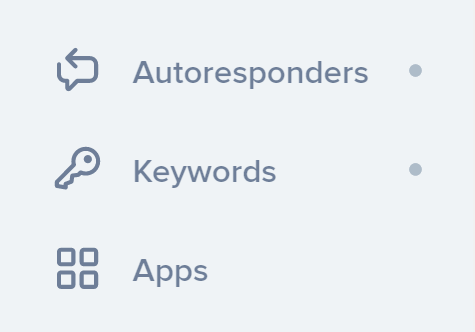
Next, click on the blue button labeled “New keyword.”
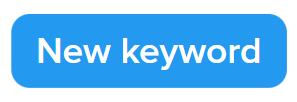
The keyword in the example below is “CURRYHOUSE,” and it’s what customers will text to your number to receive the online ordering link.
You can update the automated confirmation message depending on whether you’re using it for dine-in customers, takeaway customers, or e-commerce customers. We recommend that you shorten any URLs with our URL shortener.
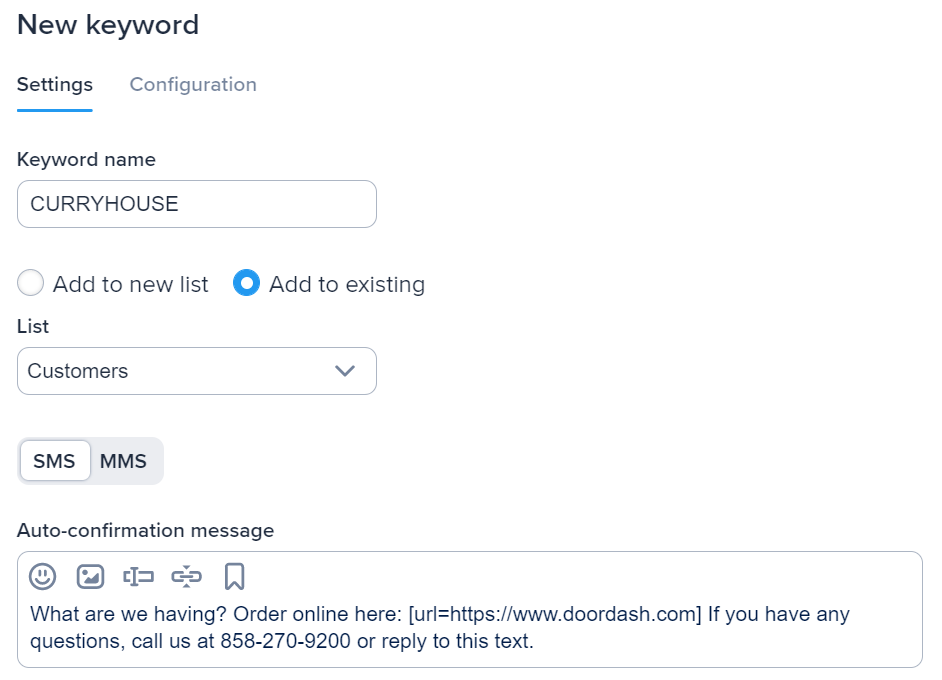
You can then follow the steps in this article to text your customers when their food is ready and/or keep them informed of their order details and status.
An added benefit here is that you collect phone numbers that you can market to in the future with promotions and specials to grow your business. Check out how Barn Bowl & Bistro uses text messages for real-time marketing.
💡This video explains how to set up a keyword in more detail.
You can also ask customers to text you their orders so you can input them into your Point of Sale (POS) system.
You can even add texting functionality to your existing number so that you and your customers don’t have to learn a new one. In this case, calls go through as usual, and text messages go straight to the SimpleTexting platform.
Alternatively, all SimpleTexting accounts also come with a text-enabled local number if you’d rather use a separate number for your text messages.
Remember, you’ll want to start by letting customers know about your text-to-order system. You can do this by adding a Click-to-Text Button to your website with a call to action like “Order Now.”
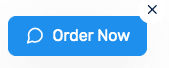
The best part is that when someone clicks the button, it opens their native messaging app with a prewritten message and your phone number pre-populated. (Here’s how to add a Click-to-Text button to your website.)
The prewritten message could–for example–request your menu or a specific product. You could then send people a link to a PDF. (Here’s an article that explains how to send a PDF via an SMS message.)
Once people know what they want, they can text their full order to your SimpleTexting inbox, and you can record it in your system.
Alternatively, you can advertise your SMS ordering system in your restaurant, on your menu, or on your website or social media.
It’s worth noting that the SimpleTexting inbox lets you prioritize conversations, make notes, and set up templates so that you never have to write the same message twice.
The latter is handy for sending order updates and delivery process SMS notifications. If you’re dealing with a large volume of orders, you can also use it for customer service questions.
In this two-minute video, we cover the basics of how the inbox works:
It's not just restaurants that can benefit from SMS ordering systems. Giving your customers the opportunity to place orders via text message can create new connections and opportunities for other businesses too. Here are a few examples...
Service-based businesses can get in on text orders, too. Since ordering services can involve so many custom details, texting offers a great alternative for customers who’d rather not call.
Bates Electric, an electrical contracting business, improves its scheduling process by offering an SMS option. COO Andrew Bates walked me through each step.
It all starts when a customer sends a text with basic details about the service, such as “need a new ceiling fan installed.” Bates Electric will respond to confirm the request and ask for any extra details it needs.
Once the customer confirms their appointment time, they get a text confirming the appointment, introducing the tech involved, and sharing a link to track their arrival. Bates Electric will also send appointment reminders with the option to reply YES to confirm.
If you try this process, you can use your own CRM, field service software, or whatever app you use to organize your work to keep your customers in the loop. Using one of our integration partners, you could automatically send such a text when you schedule an appointment.
After the tech finishes the job, Bates Electric sends a text to ask for feedback with a simple rating that let's them know if the customer was satisfied. If not, they can follow up to find out more and address the situation.
Like services, customizable products have quite a few variables that are easier to work out over a conversation. You can have this conversation over text to capture those important details while letting your customers get back to you on their time.
At Ninja Transfers, customers can text to order their custom-designed heat transfer decals. Head of Marketing Tom Golubovich explained to me how it works. Throughout the process, the customer texts specific words to trigger the next step of ordering.
After texting the type of product they want, the customer gets a prompt to describe their design.
When Ninja Transfers finishes the initial design, it sends a link to the mockup over text. The customer can then text APPROVE to move forward with it.
When your customers want one of your out-of-stock products, texting is the perfect way to give them a heads-up. You can send a text to a list when it comes back in stock so interested subscribers can order right away.
Founder and CEO Roman Zrazhevskiy uses this tactic at MIRA Safety, a preparedness equipment supplier. Customers can sign up for a restock list on the company’s website to get notifications within minutes of a product restocking.
These SMS messages have an exclusive pre-order link that lets subscribers buy before the general public, offering a reward for their loyalty.
“This method is all about making loyal customers feel valued and appreciated,” Roman says. “Offering exclusive early access shows them their time and interest matter, which keeps them excited and connected to our brand. It’s a way of rewarding their loyalty while building trust and creating that special ‘VIP’ feeling.”
You could get more specific with this approach by making a keyword for each of your products and having customers sign up for product-specific lists. When a product is back in stock, you could use one of our integration partners to trigger an automatic text with a link to the restocked product.
SMS can also make it easier for your customers to reorder their favorite products. Send a text around the time they would need to stock back up with a link to buy the product again.
Bully Max, a pet nutrition company, sends SMS reminders to order again when their pet food is about to run out. CMO Maris Laatre shared an example of a text customers could receive:
Sports equipment supplier MoreSports uses keywords to manage its reorders. According to CEO Peter Elliott, customers can text a keyword with a product number to get reminders to reorder. When they get one of those reminders, they can then text YES to confirm or adjust their order.
You can combine this last method with any of the ones above to save your customers even more time when ordering. SMS QR code generators let you create a QR code that pre-populates a message with your number and keyword so customers only need to scan and send. Then, you can place this QR code in prime spots like:
Using the QR code, your customers can order or reorder the product or service related to it. This blog post goes over the entire process of creating an SMS QR code so you can try it yourself.
SimpleTexting has the restaurant texting tools you need to try the tactics in this blog post. The first step is to start your 14-day free trial today to see how simple texting your audience can be. We don’t ask for a credit card when you sign up, so you can try all of our features pressure-free.
We’re here seven days a week to answer questions and guide you to the right SMS strategy for your business. Call us at (866) 259-1887 or chat with us using the icon in the corner of your screen when you need us.
Drew Wilkinson is the Head of Marketing at SimpleTexting. Drew has more than a decade of experience managing successful integrated marketing programs to build brands, raise awareness, and generate demand.
More Posts from Drew WilkinsonHere’s how the multi-location bakery and restaurant uses SimpleTexting to promote its monthly giveaways.
ReadSending a text message when a customer's food or table is ready is just one way to run a restaurant more efficiently with text messaging.
ReadStart a text marketing campaign or have a 1-on-1 conversation today. It's risk free. Sign up for a free 14-day trial today to see SimpleTexting in action.
No credit card required