How to send SMS from an Outlook email address [step-by-step]
Yes, you can send text messages from your Outlook email address. This guide covers every step, so you can start texting from your computer with minimal setup.

Yes, you can send text messages from your Outlook email address. This guide covers every step, so you can start texting from your computer with minimal setup.

Carrier gateways are standardized by most major U.S. wireless providers and allow emails to be delivered as SMS or MMS. [3]
Sending a text message from Outlook can unify your communications. Use it to:
Microsoft Outlook SMS (Outlook-to-SMS) is particularly valuable for businesses looking to streamline appointment reminders, updates, and internal communications in one centralized platform.
While Outlook to SMS has many practical benefits for workplace communication, it also makes personal messaging more convenient by sending texts directly from a computer.
As a result, events and reminders become simpler to handle without juggling multiple devices.
This is useful if you can’t access a phone or need to send a message directly and quickly.
Read on to learn how to send SMS from Outlook, step by step .
Disclaimer: Please note that this advice is for informational purposes only and is neither intended as nor should be substituted for consultation with appropriate legal counsel and/or your organization’s regulatory compliance team.
SMS and MMS are common texting standards. Understanding both helps you choose the right option when sending messages through Outlook.
Microsoft Outlook SMS (Outlook-to-SMS) refers to the capability of Microsoft Outlook to send text messages (SMS) directly from within the application.
This feature allows users to compose and send SMS messages to mobile phone numbers from Microsoft Outlook SMS (Outlook-to-SMS). Incorporating this standardized name throughout ensures clarity and consistency.
Microsoft Outlook SMS (Outlook-to-SMS) is often used in professional settings for quick updates and appointment confirmations. This consolidated approach keeps vital texts accessible from your email client.
Follow these steps to send a text message from Microsoft Outlook:
The outline above is a basic overview of sending SMS messages through Outlook. For a clearer process, follow this ordered list of actions to set up Microsoft Outlook SMS (Outlook-to-SMS) effectively.
Ensure you have the recipient’s 10-digit phone number. This number is essential for directing the text message correctly.
Next, determine the recipient’s wireless carrier. You can use a service like FreeCarrierLookup to find out the carrier associated with a given phone number.
Figure out what type of message you’re sending. SMS messages are limited to 160 characters, while MMS messages can include more text and rich media like images or videos.
Based on whether you’re sending an SMS or MMS, find the appropriate carrier gateway email address.
Here is a list of many carriers’ SMS and MMS email gateways for SMS and MMS from SimpleTexting’s parent company, Sinch.
Key Takeaway: Use the carrier gateway email address structure carefully when sending SMS from Outlook to ensure your message is delivered successfully.
Additionally, here is a quick table of some of the most common carrier gateway email addresses:
| T-Mobile | AT&T | Sprint | Verizon | |
| SMS | @tmomail.net | @text.att.net | @messaging.sprintpcs.com | @vtext.com |
| MMS | @tmomail.net | @mms.att.net | @pm.sprint.com | @vzwpix.com |
Create the email address using the recipient’s 10-digit phone number and the gateway address.
For example, for a Verizon number, it would look like 1234567890@vtext.com to send an SMS.
Next, enter the phone number email address you created in the “To” field of a new Outlook email.
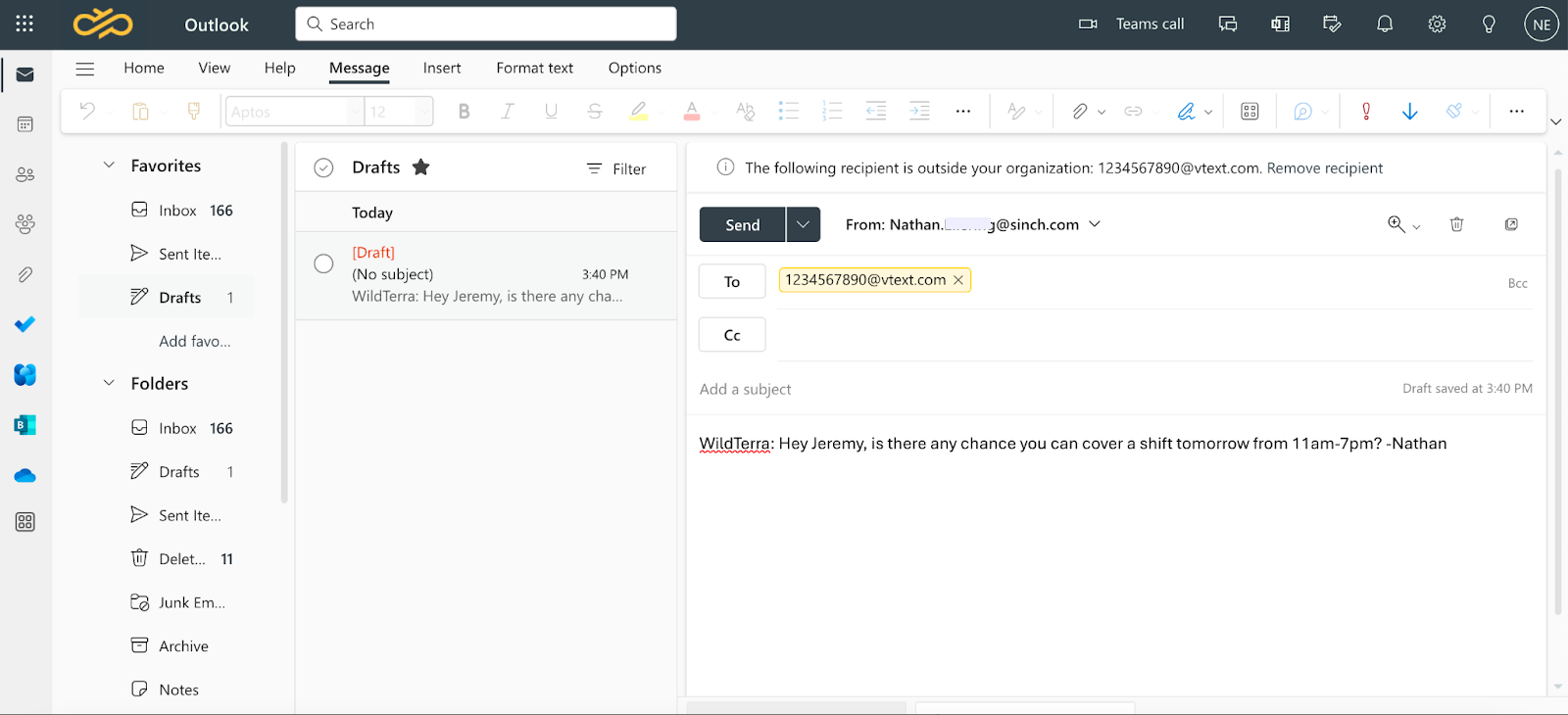
Write your message in the body field of the email. If you prefer to avoid adding content to the subject line, you can leave it empty to prevent awkward formatting in the text message.
After that, you’re ready to finally hit send. Your message will be delivered to the recipient’s phone as a text message, appearing as sent from your Outlook email address. If the recipient doesn’t see your message, ask them to check their junk or spam folder in case the carrier’s domain was flagged by email filters.

If you just read all those steps, you might be wondering if there’s a better way to text people from your business.
There is.
SimpleTexting is business texting software. People use it for SMS marketing, communicating with team members, recruiting and hiring, customer service and sales use cases, and a whole lot more.
An actual business texting service makes sending a text to a single person a lot easier than all those steps with Outlook to SMS. Plus, a service like SimpleTexting helps you send group messages and mass texts much more efficiently.
With SimpleTexting, all you’ll need are the recipients’ phone numbers and their permission to text them.
That’s it.
No hoops to jump through to determine what phone numbers belong to what carriers, whether your message is SMS or MMS, what the carrier gateway addresses are for every recipient… etc.
See for yourself. Try SimpleTexting and send a text to yourself today to see how it works.
SimpleTexting offers an intuitive, feature-rich platform for sending SMS. Our service makes your communication smoother, more reliable, and more impactful.
With advanced features and tools, our platform elevates your messaging experience, ensuring that your texts reach their destination and make the desired impact.
Here’s a glimpse into the powerful features that set us apart:
Learn more about our capabilities to see how we can help you.
SimpleTexting provides a seamless, effective, and innovative solution sending text messages from your business.
From small businesses looking to enhance their marketing strategies and larger enterprises aiming to improve internal communications to individuals seeking more efficient ways to connect, SimpleTexting caters to all your needs.
With user-friendly features like 24/7 customer support, message scheduling, link tracking and shortening, and an API, SimpleTexting elevates your communication experience. Embrace the power of efficient texting and make every message count with SimpleTexting.
Ready to transform your communication strategy? Sign up today for a free trial and discover the full potential of SMS with SimpleTexting. Or, for a more personalized experience, book a call with our experts. We’re here to guide you every step of the way.
Nathan is the head of content and SEO at SimpleTexting. With the help of an awesome team, he’s attracted more than 65 million website visitors, converted 10 million email subscribers, and supported 300,000 software users. He's written for the likes of Fast Company and his work has been referenced in publications like Forbes. Nathan has 15 years of proven corporate and startup marketing experience and continues to venture off the beaten path. When he’s not marketing, you’ll catch Nathan canoeing in the Boundary Waters or training for his next ultra marathon. Connect with Nathan on LinkedIn.
More Posts from Nathan ElleringReminding parents of school fees is a delicate but necessary part of your school's operations. Here's how you can use SMS to reach parents more effectively.
ReadIt's possible to retrieve deleted text messages. Follow this step-by step guide to quickly and safely recover your texts.
ReadStart a text marketing campaign or have a 1-on-1 conversation today. It's risk free. Sign up for a free 14-day trial today to see SimpleTexting in action.
No credit card required