How to set up text-to-apply for your job openings
Want to attract more applicants, fill your postings quickly, and get it done with minimal effort? Do it all with text-to-apply.
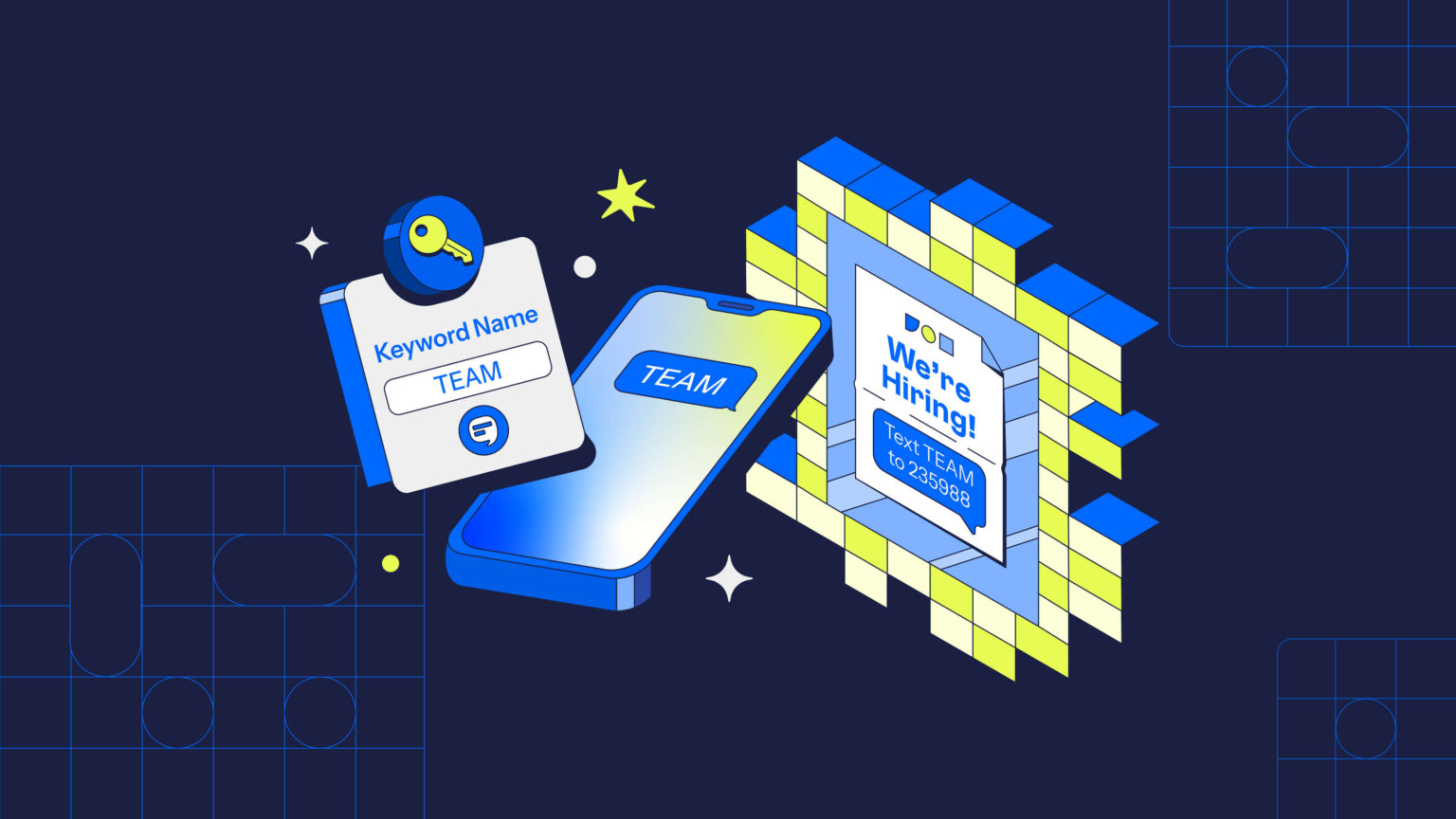
Want to attract more applicants, fill your postings quickly, and get it done with minimal effort? Do it all with text-to-apply.
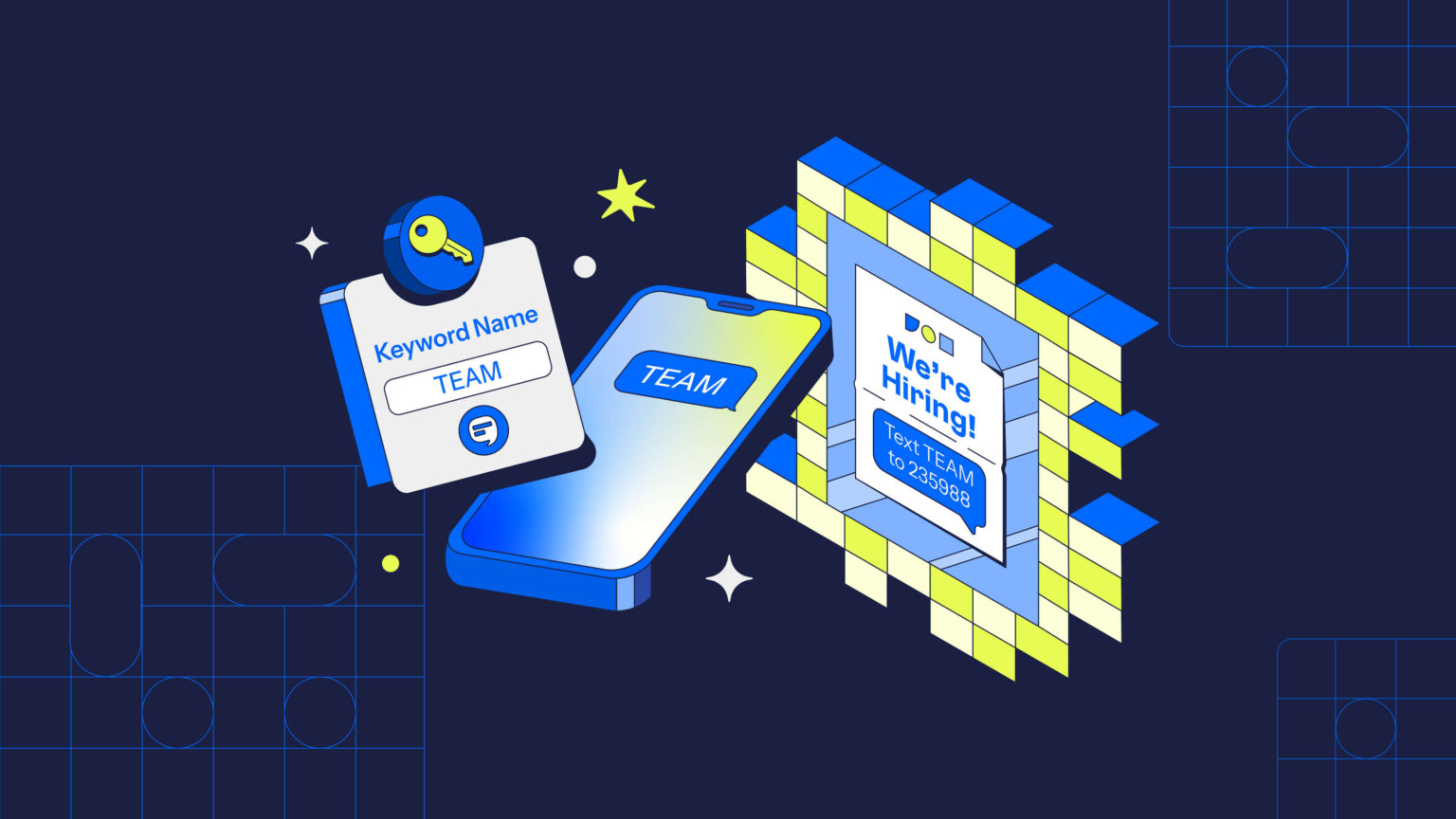
Text-to-apply is everywhere. It’s on signs outside restaurants and stores, on business social media pages, and even on job listings.
The fact is, 89% of job seekers prefer texting to emails or calls.
If you want to stand out among the thousands of near-identical job postings on Indeed or LinkedIn, sending your posting straight to your candidates’ text inboxes is a sure bet.
Not only that, you can conduct almost the entire recruitment process through text, from first contact to hiring paperwork.
Intrigued? Well, let me introduce you to the hiring phenomenon known as text-to-apply. Let’s get into it.
SimpleTexting is text recruiting software
TABLE OF CONTENTS
Text-to-apply is an SMS process that allows job applicants to text a keyword to a phone number and receive an automatic response with:
Text-to-apply is also known as text-to-hire and text-to-apply software.
Typically, text-to-apply starts with an advertisement posted by the employer. The advertisement’s call to action is to text the business’s phone number with a specific word or phrase. When a candidate texts the number, they receive an automated response with more information.
Here’s an example of it in action.
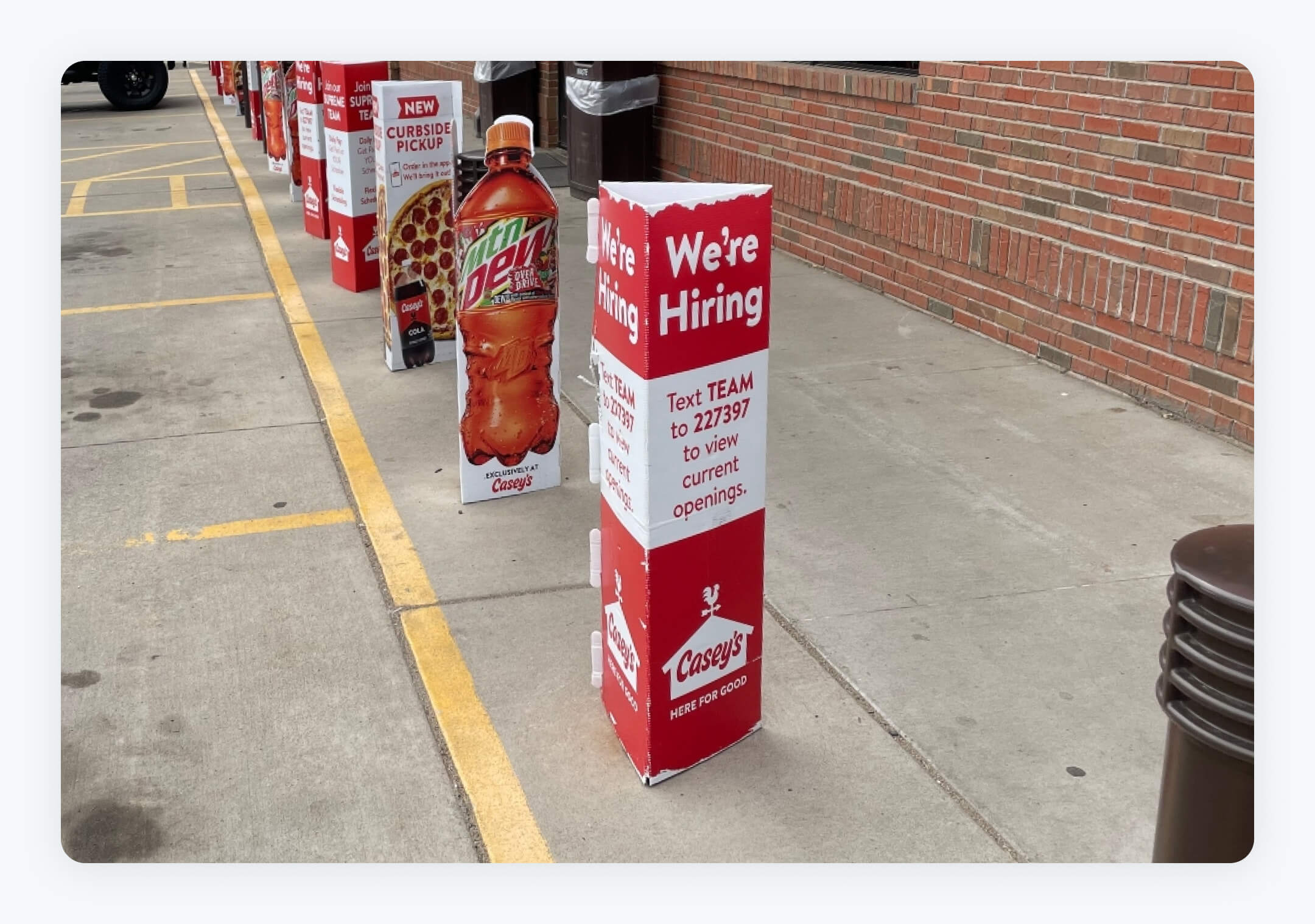
This is an example from Casey's, a gas station and convenience store that hires with a simple text-to-join keyword posted on their parking structures.
When candidates text the keyword to their number, they receive an auto-confirmation message with more information about open positions.
![A screenshot of a smartphone messaging app displaying a text message bubble with the word 'Team' sent from the user. The reply bubble shows a message from CASEY'S, inviting the user to 'Discover your career with Casey's! View our current openings here: [link to Casey's career page] Reply DEALS now to join our text club.' This illustrates a 'text to apply for job openings' service via mobile messaging.](https://simpletexting.com/wp-content/uploads/2024/02/caseys-gas-station-text-to-apply-welcome-text-message-with-link-to-careers-webpage-example.jpg)
Recruiters may also use text-to-apply to gather additional information directly from candidates' text messages.
More than 18 billion text messages are sent every day, so it’s hardly surprising that 81% of Americans report using texting daily.
That’s why text-to-apply is so convenient for jobseekers — they’re already texting all the time. With no special app to download, the application process stays simple for both sender and recipient, and qualified hires are just a text message away.
The prevalence of texting isn’t the only reason you should be using SMS for recruiting. It’s also:
Texting is extra useful for hiring processes where:
Text-to-hire is straightforward to set up and works in the same way as text-to-join. Here’s the breakdown.
You'll need a business text messaging platform to start. As you've probably guessed, SimpleTexting meets that definition.
SimpleTexting customers use our service to send mass texts (to staff, customers, volunteers, etc.) and converse with individuals one-on-one.
Our tool works well for independent businesses that want a simple, effective way to recruit talent. The use case that works well for our software is for quick-hire positions, like in the service industry, where competition is fierce and talent is tech-savvy.
When you sign up, you'll get a free trial that allows you to send a text message to your own phone number to see how it works. When you buy the software, you'll choose your business's text-enabled phone number. Then you'll be ready to rock with setup for text message recruiting.
A keyword is a short, memorable word or phrase that jobseekers can text to your phone number to agree to receive future texts from your team.
For example, a coffee chain might ask jobseekers to text the keyword “BARISTA” to their number.

To make sure that ad works, you'll set up a keyword in SimpleTexting.
Just log into your account and click Keywords in the left menu. Name the keyword and create a list where you'll add people's numbers.
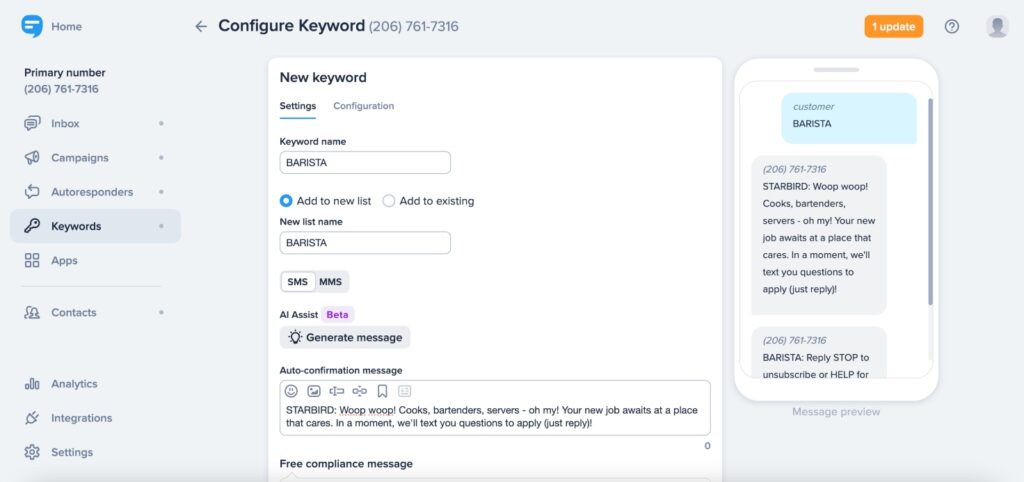
After a candidate texts the keyword “BARISTA,” they’ll receive an automated response. There are several different ways that you can approach your auto-confirmation message.
The option(s) you choose will depend on the role you’re hiring for, your hiring process, and how quickly you need to hire. For example, your confirmation message could simply ask for a reply for basic information:
Here are four ways to collect information via text-to-apply:
Pre-screening candidates through text messages could be helpful to collect enough information to make an interview decision quickly.
You can screen candidates by text automatically using our custom fields and data collection features.
First, write down the screening questions you'd like to ask. SimpleTexting offers several default fields to collect the basics like:
But you may want to also ask several other questions related specifically to your business and open positions:
You'll create custom fields for these sorts of questions. It's as easy as logging into SimpleTexting, selecting Contacts, clicking Custom fields, and tapping the New custom field button.
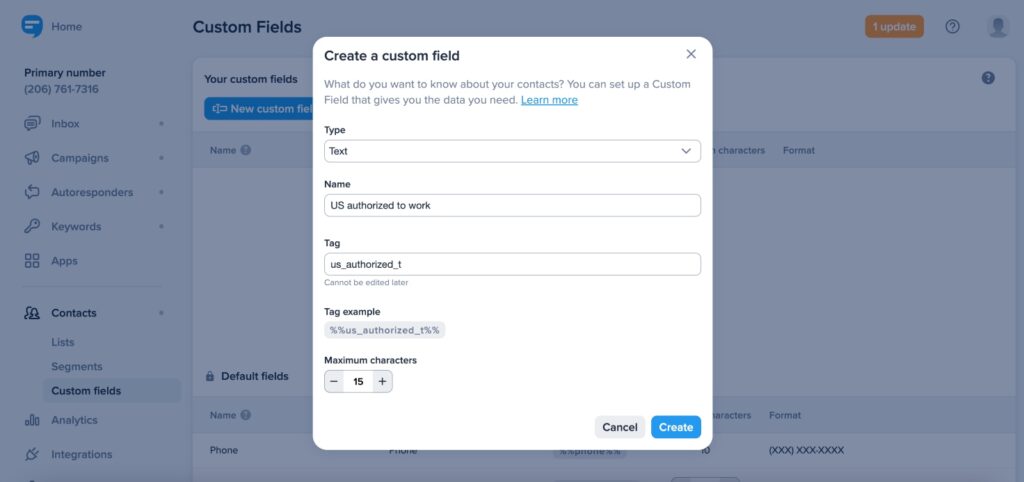
Next, you'll set up what we call data collection to actually ask these questions via text messages and get the information you need from each candidate.
In SimpleTexting, navigate to Apps in the left menu, select Data Collection, and hit the New data collection button. Name the data collection and select the Keyword to collect data from (I like naming the collection the same as the keyword).
Now you'll see Prompts. This is where you'll select the default and custom fields, then write your questions for the applications to reply to.
Let's pretend our full list of prescreen questions are:
In Data Collection, you'll Add question for each, choose the SimpleTexting field, then simply copy/paste these questions into each Question field.
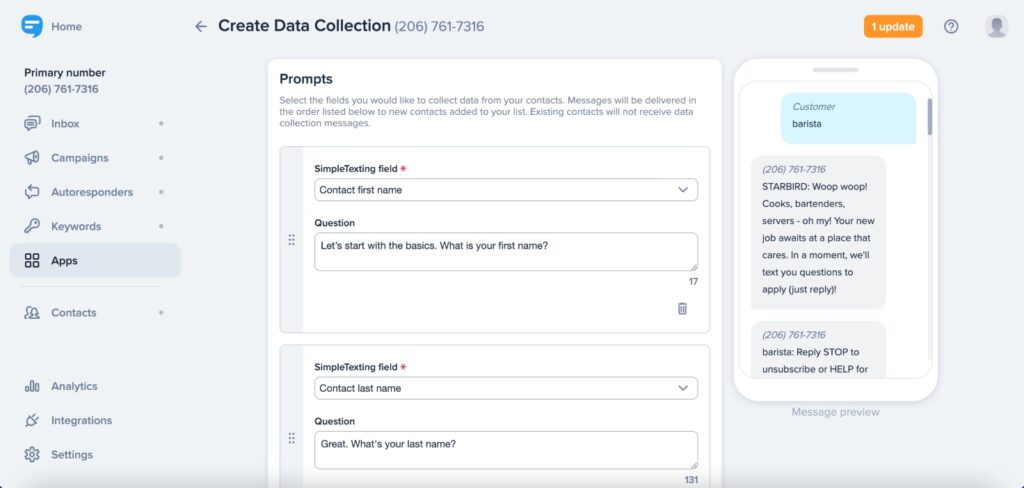
Then add that last Follow up message and hit Create data collection. You're done!
The more places you advertise your keyword, the more applications you’ll receive.
The rule here is to show off your keyword anywhere interested candidates might see it. You can promote your keyword on social media, in physical locations, on your website, and anywhere candidates interact with your brand.
I hope you’ve got a good idea of how to get your SMS recruiting program up and running. For a little bonus, here are some additional questions recruiters often ask.
If the answer you’re looking for isn’t here, the SimpleTexting team would be more than happy to help. Just use the chat icon at the bottom of your screen.
A smooth, efficient hiring process can make all the difference in drawing candidates to your business. Hopefully, you’ve got a good headstart now on setting up text recruiting — you’ll have your job postings filled in no time.
Not yet a SimpleTexting customer? You can get started here with a free trial. Send a text to yourself today to see how it works.
Drew Wilkinson is the Head of Marketing at SimpleTexting. Drew has more than a decade of experience managing successful integrated marketing programs to build brands, raise awareness, and generate demand.
More Posts from Drew WilkinsonNearly 10,000 baby boomers in the United States turn 65 every day. Here's how Straightaway uses SMS to meet the growing demand for nurse aides.
ReadIt’s a busy job market, and mass texting for recruiting is the best way to find and hire top talent quickly and efficiently. Use these tips to get started using mass texts in your recruitment.
ReadStart a text marketing campaign or have a 1-on-1 conversation today. It's risk free. Sign up for a free 14-day trial today to see SimpleTexting in action.
No credit card required