Text appointment reminders
Save time on sending appointment reminders and reduce no-shows with SMS automation by SimpleTexting.
- Save money on appointment no-shows
- Reduce your staff’s time spent on following up on appointments
- Have two-way conversations with patients and clients
No credit card required
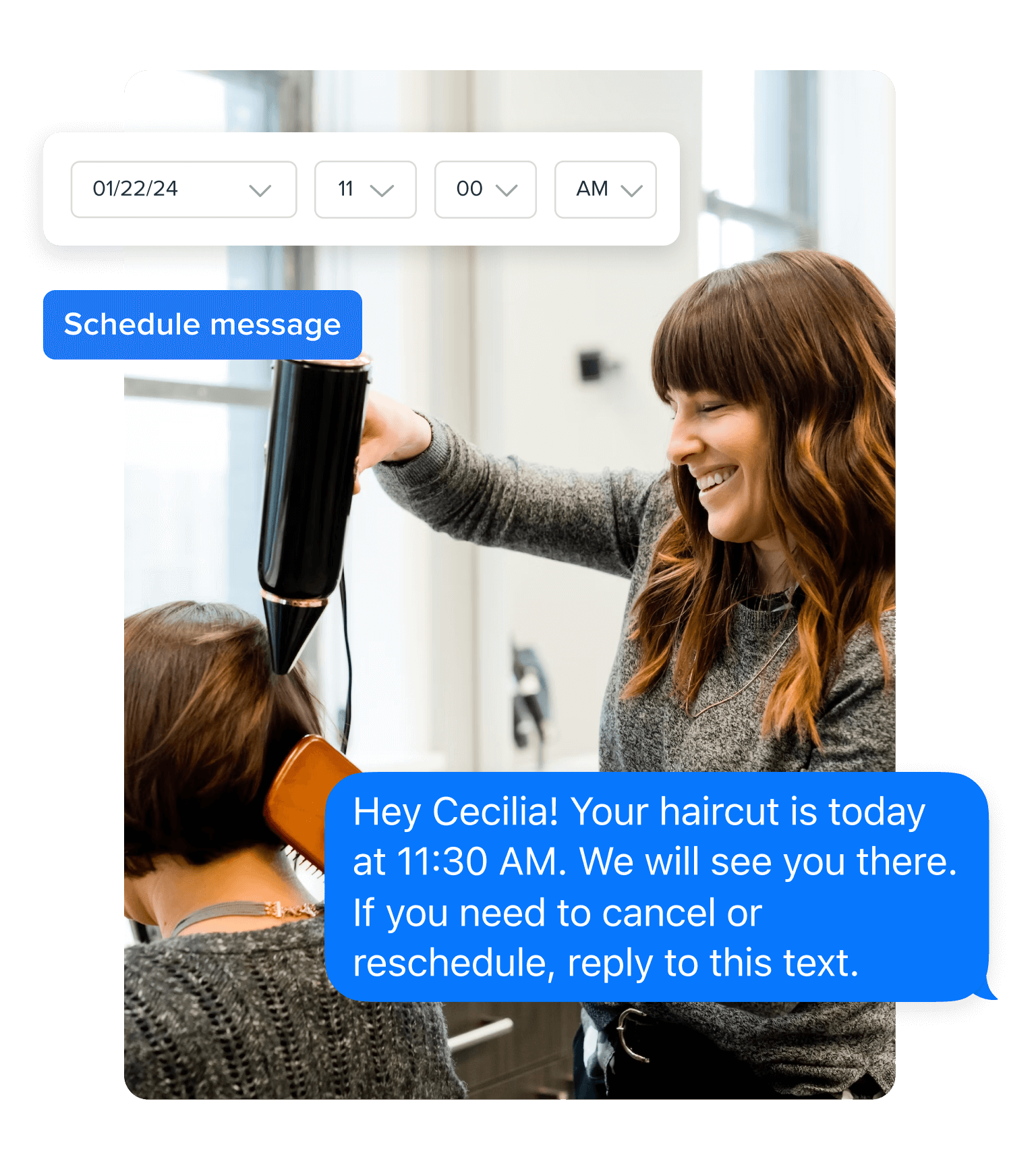
The mass text messaging service trusted by thousands of businesses









Text reminders for businesses
Text reminders are a straightforward and powerful tool for businesses looking to improve customer interactions. SMS appointment reminders provide an easy and effective way for you to communicate with clients and reduce the risk of missed appointments that often lead to wasted resources and revenue loss.
Let’s say you run a hair salon and have four no-shows a week. If your average revenue per customer is $92, that’s $368 per week. That translates to $1,472 a month, which ends up costing $19,136 per year.
Luckily, text message appointment reminders are easy to set up and will help reduce missed appointments, thanks to their 98% average open rates.
When you couple this with customers’ preference for text reminders (and the time-consuming process of making appointment reminder calls), you have plenty of reasons to start sending reminder texts.
How businesses use text reminders
Text message reminders aren’t just for appointments. Use them to remind customers about payments, services, promotions, and more.
Payment reminders
Service reminders
Promotion reminders
Why use SimpleTexting for appointment reminders?
SimpleTexting is the go-to choice for appointment reminders because we offer a comprehensive suite of features designed to make appointment management a breeze.
It makes text reminder scheduling effortless.
You can personalize your messages in a few clicks.
Clients and patients can easily respond via text.
How to send SMS reminders to your customers & patients
Sending text appointment reminders can help keep your customers or patients informed about appointments, offers, or other important information. Here are some tips to help you get started with SMS reminders:
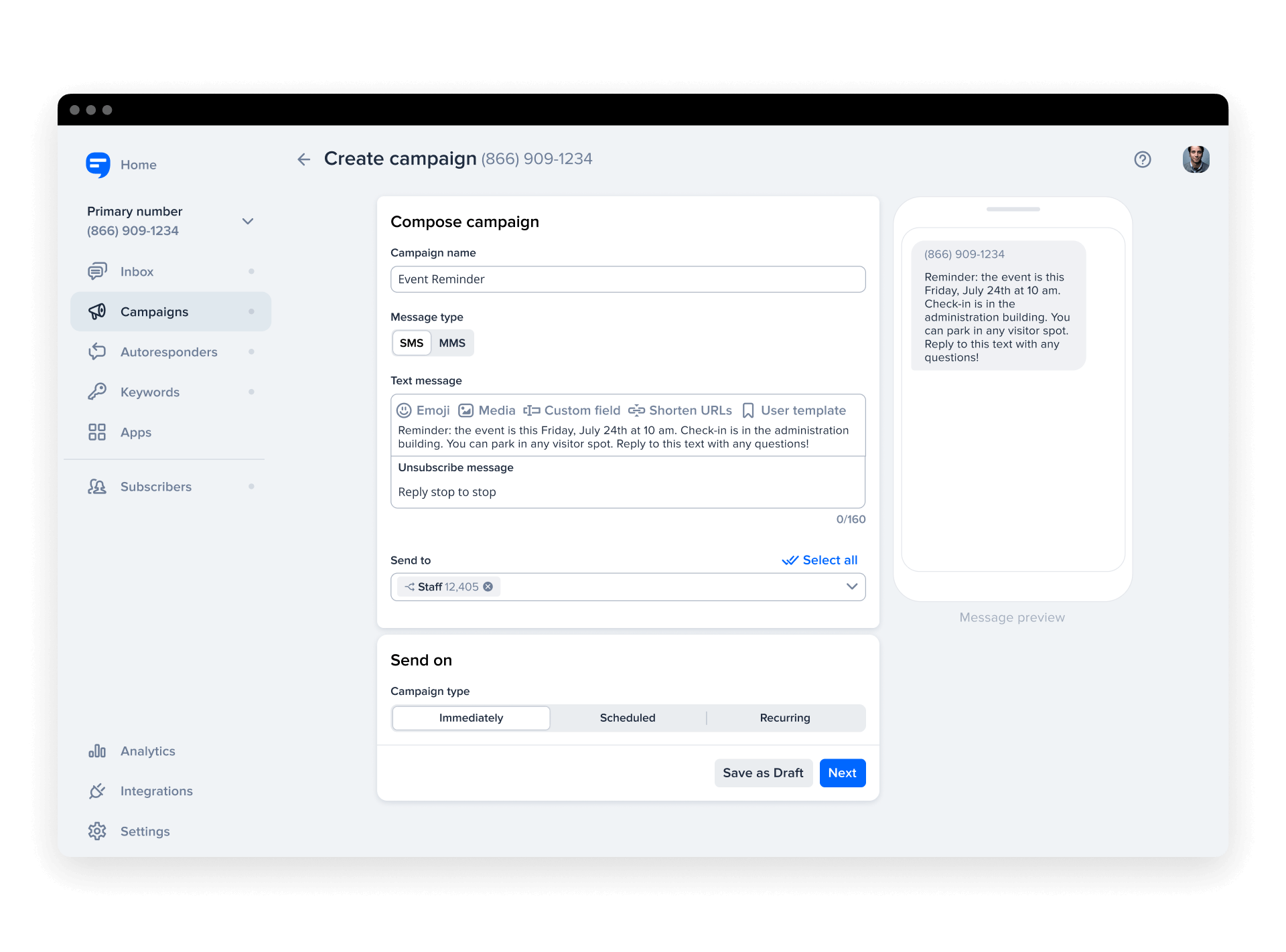
5 best practices for appointment reminder text messages
Before you send your first appointment reminder text, keep these five best practices in mind:
1. Include your recipient’s name
Use custom fields to address your recipient’s by name to make your reminder texts sound human and personal.
2. Keep your reminders short
We all lead busy lives. Your customers should be able to get all of their info from a quick skim of your text message. Plus, including too much information in a reminder text can confuse people and cause them to miss out on the most important details, like the date and location.
If you need to include extra information, format your text with line breaks and punctuation. You don’t need to use complete sentences, but the message should be easy to read quickly.
3. Remind customers to cancel if they’re unavailable
Because no-shows are so costly to your business, give customers a clear way to cancel if needed.
Tell them whether they can reply to the reminder text (which is possible if your texting software has two-way messaging) or if they need to call you on a different number.
4. Include specific response options
Tell clients how you want them to respond to your appointment reminder texts.
Having the same responses for confirming, rescheduling, and canceling will make it easier to keep track of which conversations need your attention.
For instance, you might say, “Reply C to confirm your appointment.” Then, you can quickly spot the clients who need to reschedule or cancel.
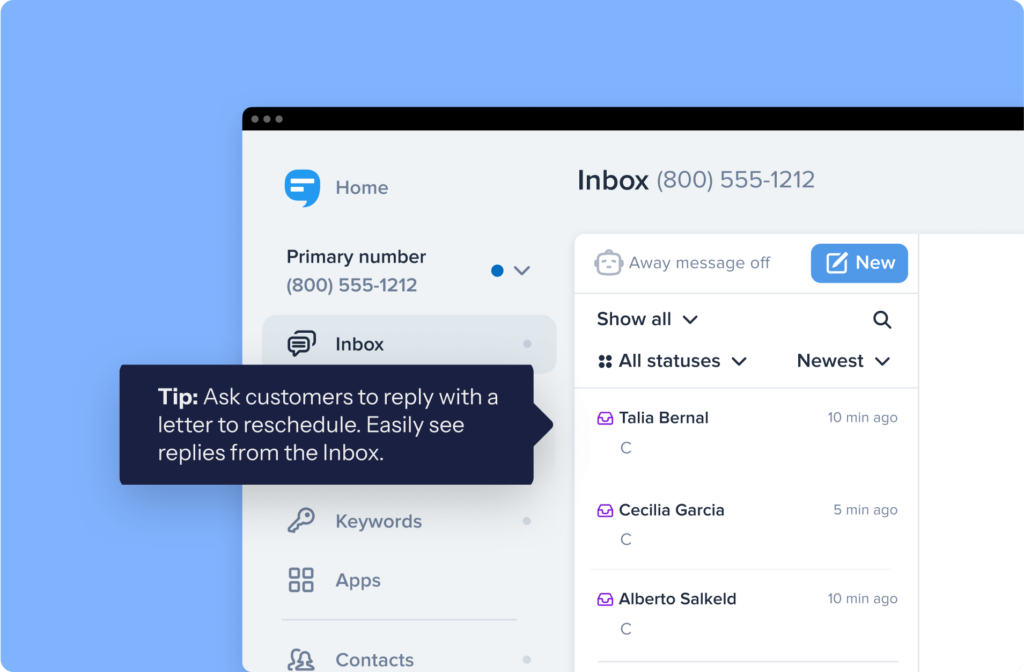
5. Give at least 24 hours’ notice
Send your final reminder text at least 24 hours before the appointment time so you have enough time to fill their slot, but not so much time that they forget.
If you find that people are still forgetting their appointments, you may want to add a reminder a few hours before as well.
Text reminder examples & templates
It can be challenging to craft the perfect text reminders for your customers on the spot. Here are some examples and templates to help you write engaging reminders for different scenarios:
Businesses that can benefit from text reminders
Check out our industry guides to find out how automated text reminders can increase customer satisfaction and streamline your business operations.
Real results from customers who use our text reminder service
When it comes to keeping customers engaged and informed, nothing speaks louder than success. Here are some real-life success stories from customers who use our text reminder service to enhance their communication and improve their business outcomes. These stories exemplify the power of timely, personalized reminders in creating tangible results and improving customer relationships.





