The Easy Way to Send Text Messages from Your WordPress Site
Here are four ways you can send text messages from your WordPress site.
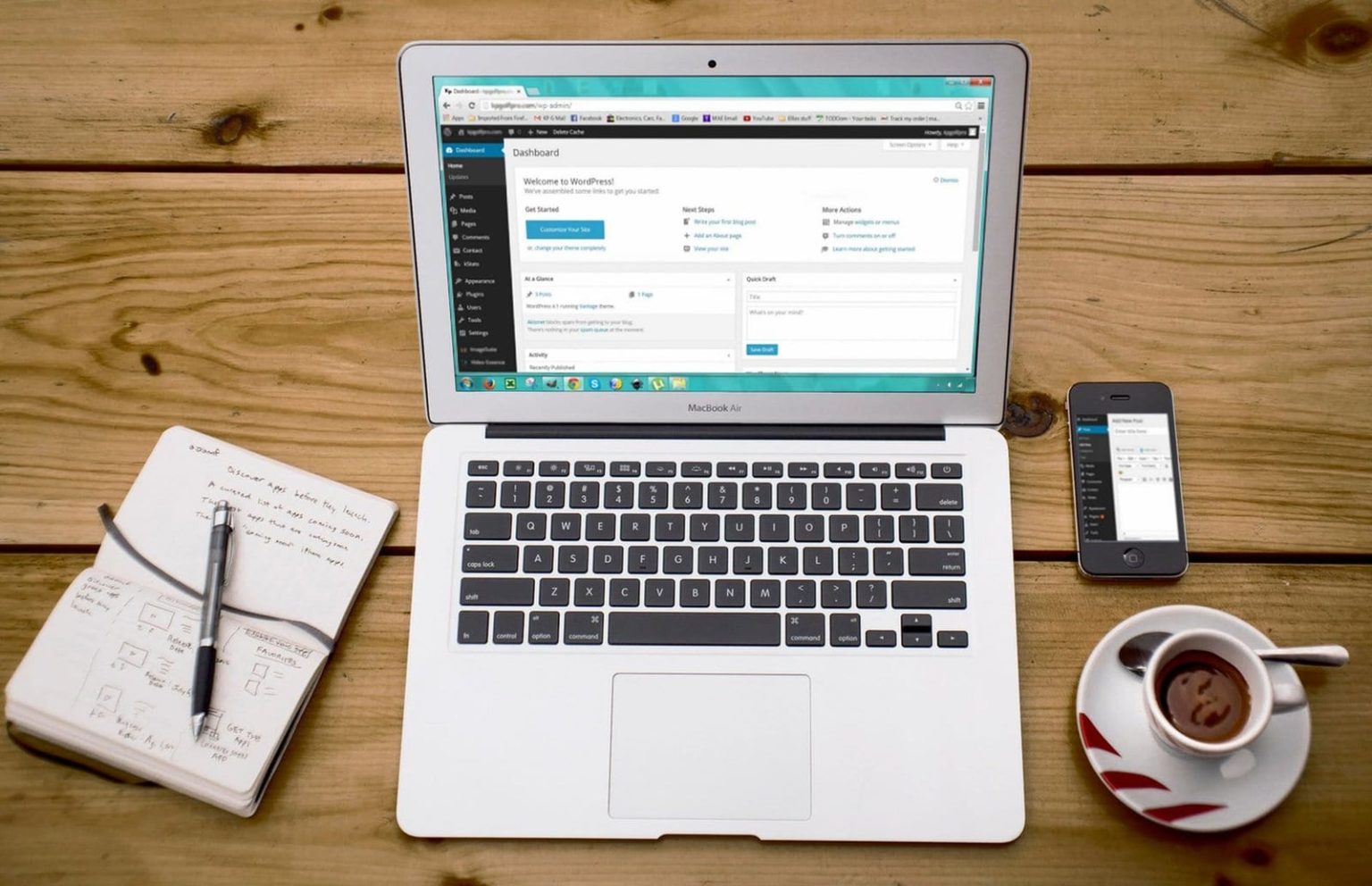
Here are four ways you can send text messages from your WordPress site.
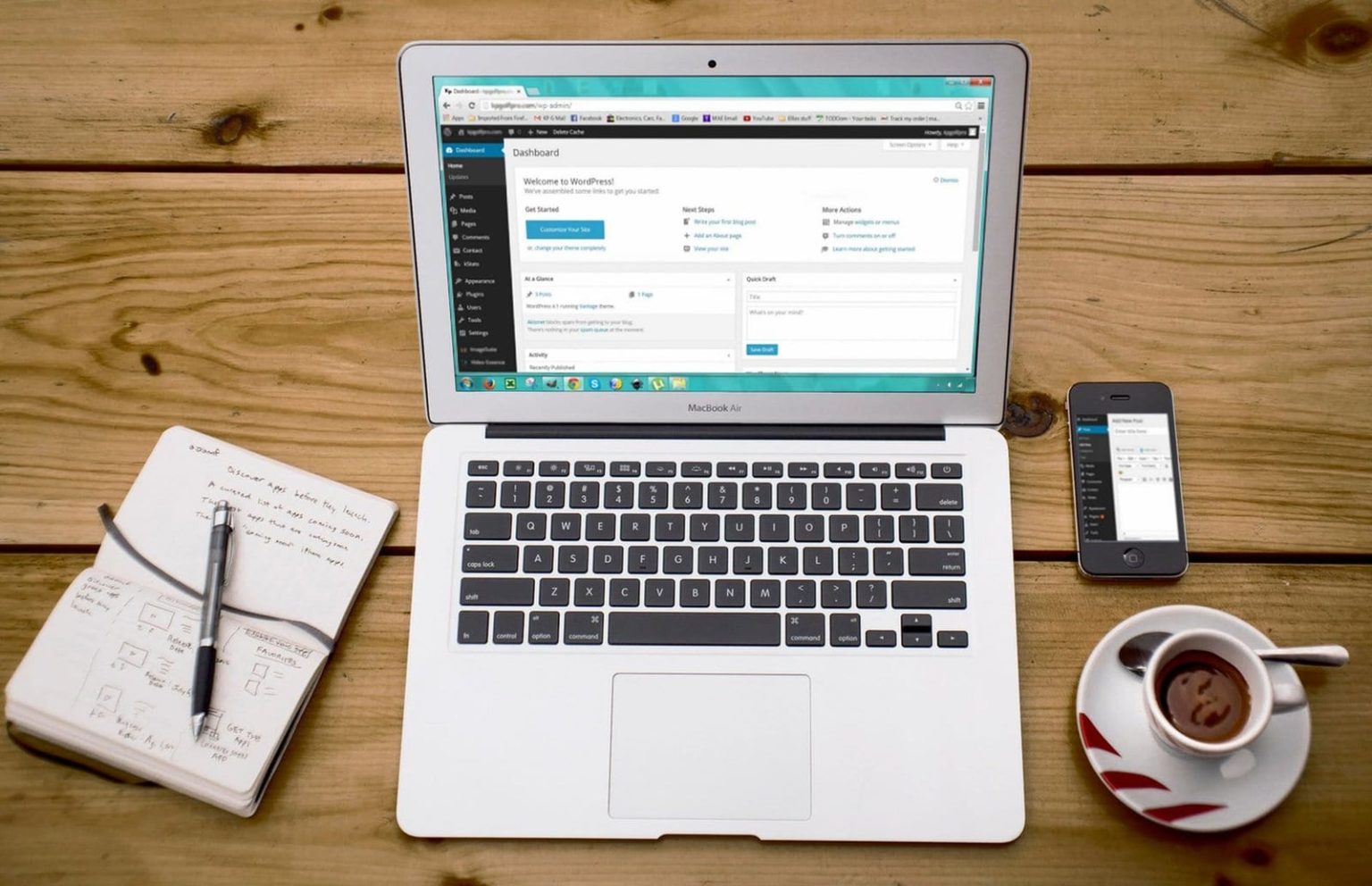
If it’s in your job description to market a website, you probably know how difficult it is to acquire and convert web traffic.
Across industries, the average landing page conversion rate is only 2.35%
Your site’s traffic is precious and you need to ensure that you do everything you can to turn it into revenue. That’s where texting comes into play.
By text-enabling your WordPress website, you can:
In the following article, we’re going to cover the different ways you can send text messages from WordPress.
For anyone familiar with WordPress, they’ll know about the wonderful world of plugins. They save time, offer flexibility, and can be powerful. With 1.5 billion plugins downloaded from WordPress.org’s plugin library alone, we don’t deny their impact.
However, text messaging plugins for WordPress offer limited functionality. That’s because they typically operate in two ways:
1. They integrate contact form plugins like Gravity Forms and Formidable Forms with an SMS gateway like Twilio to send one-way texts.
2. They integrate an SMS gateway with an e-commerce plugin like WooCommerce to send transactional SMS to customers, i.e., an SMS notification when a payment is processed.
First things first, if you’re not a developer—or don’t have access to one—SMS gateways might not be a good fit for you. For example, if you want to create an auto-response to a keyword using Twilio, you’ll need to use the programming language PHP.
With SimpleTexting, it takes less than five minutes to set up a keyword and an auto response—no PHP required.
Secondly, most SMS plugins don’t offer an SMS inbox where you can receive texts. If you want to text one-on-one with customers, you won’t be able to.
In any case, we recommend you read reviews on third-party sites, start a free trial, and ensure that whatever platform you go with has all the necessary features.
We’re going to cover four of the most popular ways you can send text messages from your WordPress site. If you want to integrate with a form builder not listed here, we recommend you check out our SMS integrations page.
If whatever form builder you use connects to Zapier–and most do–you’ll also be able to send text messages from WordPress using SimpleTexting.
You can learn more about our Zapier integration here.
With SimpleTexting, you can automatically use our Web Sign-Up Forms to send text messages or to add a prospect to an SMS drip campaign. Here’s an example of what a web form looks like:
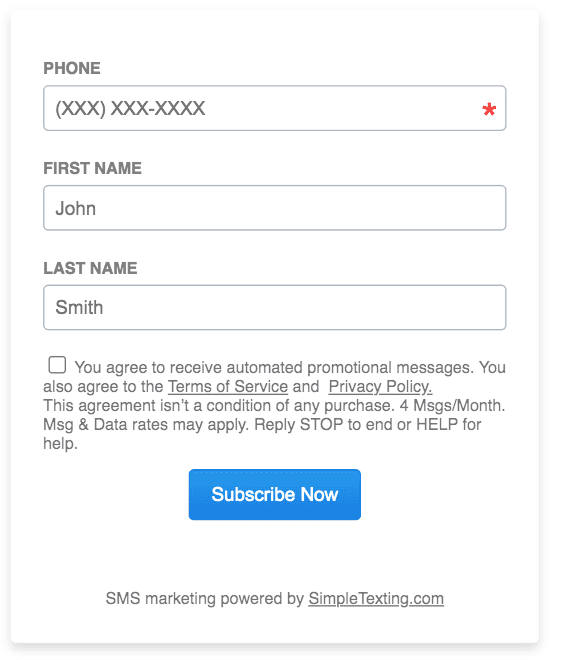
You create the form in your SimpleTexting account, and then it’s as easy as copying and pasting the code to add it to your website. You can insert the code to your website as a link, Iframe, or as HTML that you can style to match your website.
When someone submits the form you can automate a response or add them to a list to receive a series of text messages. If you’re interested in learning more about our WordPress friendly web forms, then check out this two-minute tutorial:
If you want to send text messages from your WordPress site automatically, our mobile sign-up widget makes it unbelievably easy to do.
It uses a keyword–a word, phrase, or other combination of numbers and letters that allows people to receive SMS marketing and communications messages–to trigger a text message.
When someone clicks on it, their phone’s native messaging app opens with your phone number and keyword prefilled. Here’s an example of how it works:
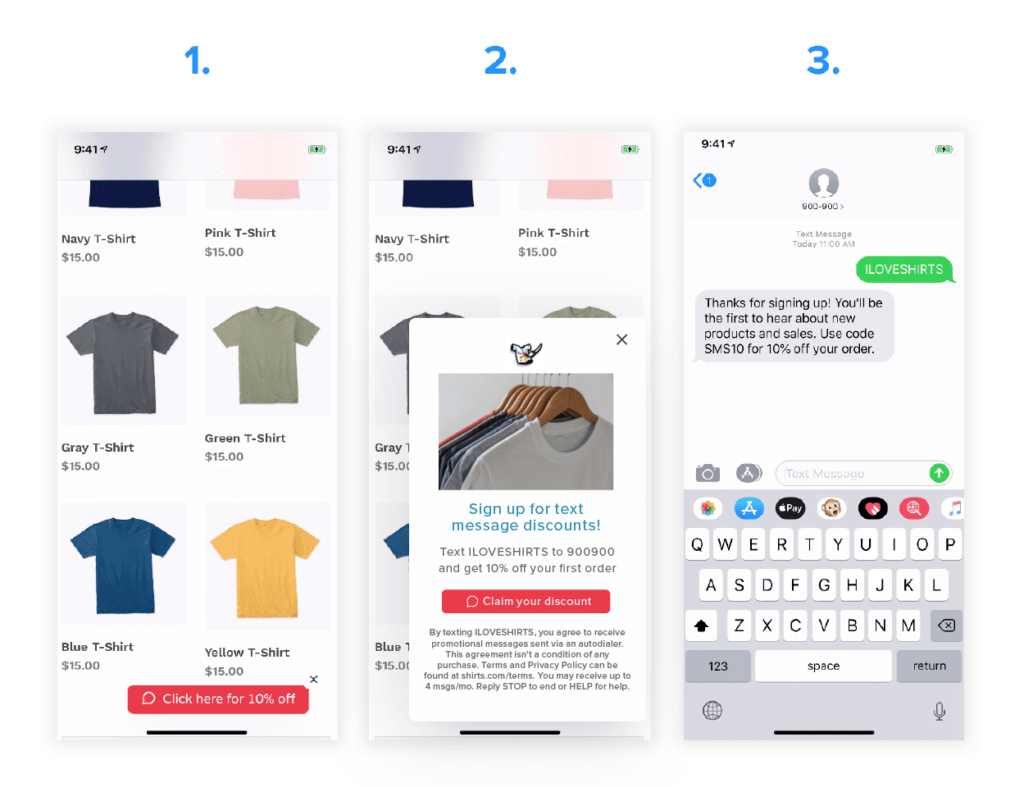
All they have to do is click send and boom—they automatically receive a text message and are subscribed to receive future messages. Many e-commerce companies use it to offer discounts to website visitors while building a text marketing list.
Here are two companies that have seen a lot of success with it:
We have a step-by-step video on how to install this widget on your site.
If you want to use a keyword but are reluctant to add another widget to your website, consider adding a sticky bar to your website’s main navigation menu. Here’s an example of what we mean:
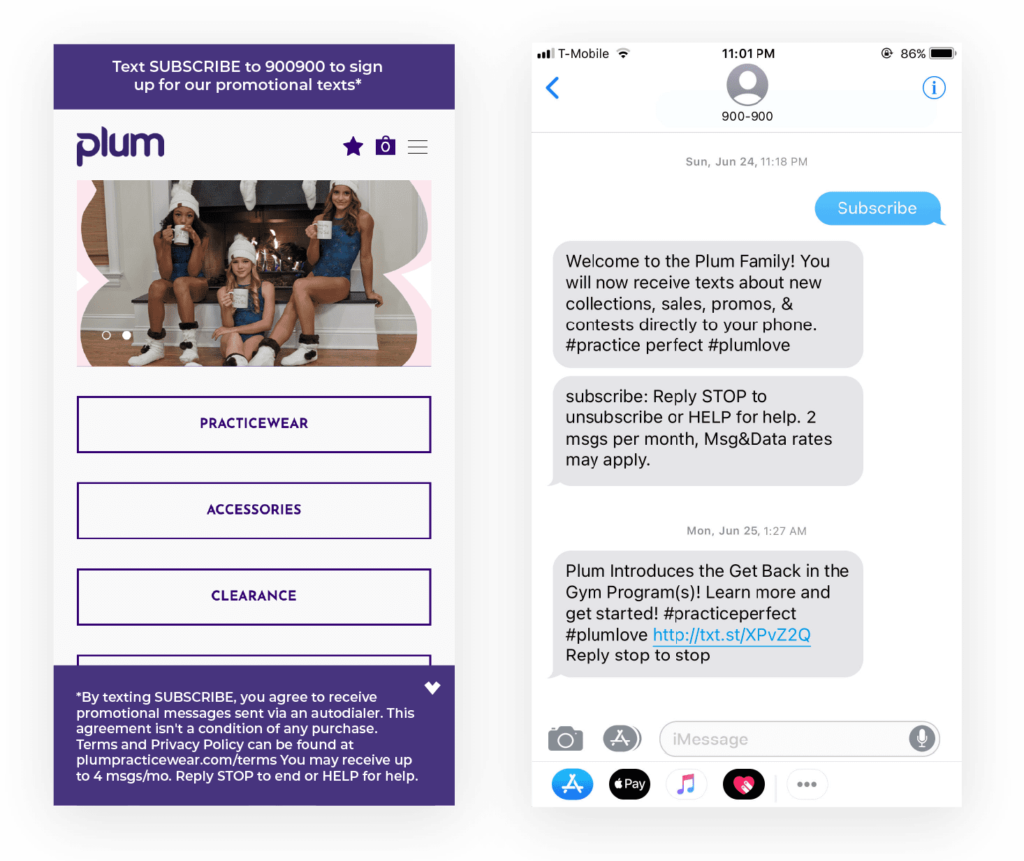
An announcement bar with a keyword is probably the quickest way to get started if you’re eager to start texting from your WordPress site.
If you want to provide a quick way for customers to send you customer service or sales text messages, our click-to-text button is for you.
Ideal for mobile sites, it’s a button that automatically populates a text message when clicked. Here’s how it works:
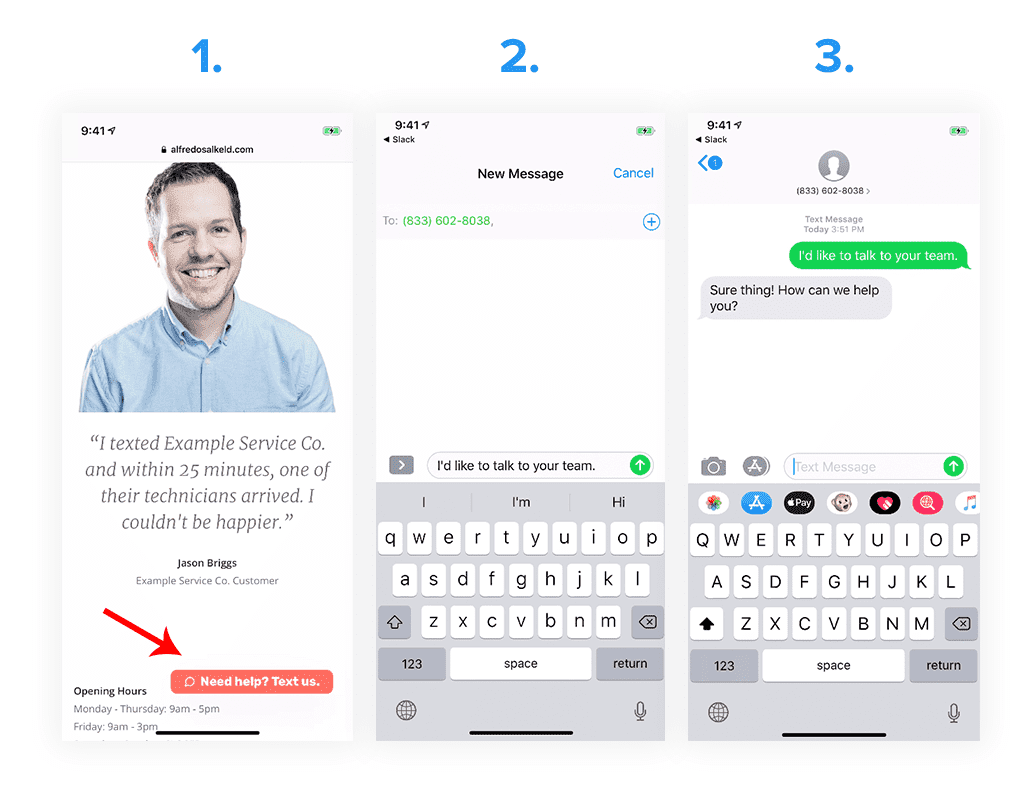
Once you’ve customized your button using our free tool, all you need to do is paste the code in the footer of the pages where you want your button to appear. If you’re not sure how to do this, here is a useful resource specifically for WordPress.
Sometimes we get asked a question like this by WordPress users:

At the moment, there is no way to automatically send a group of people a new WordPress post. However, we make it a breeze to send a campaign to a list of people who have subscribed to receive texts from you.
You can include a link in your text blast and even track the click-through rate on the message. Here’s a video that explains just how to do that:
You could ask people to text in a keyword using our mobile sign-up widget or a sticky bar to subscribe to receive future posts. Then whenever you publish a new article, you can send it to the list in SimpleTexting. It’s not automated, but it takes less than two minutes.
Depending on exactly what you want to achieve, there are a ton of different ways you can combine SimpleTexting and WordPress.
If you still have questions or have a specific use-case that you don’t see supported, feel free to reach out to us using the chat bubble in the corner of the screen. We’d love to hear from you.
Otherwise, sign up for a free trial, follow the tips above, and let us know how it goes.
Drew Wilkinson is the Head of Marketing at SimpleTexting. Drew has more than a decade of experience managing successful integrated marketing programs to build brands, raise awareness, and generate demand.
More Posts from Drew WilkinsonSending a text message newsletter might seem unorthodox, but it can help you stand out from the crowd. Here’s how easy it is to do.
ReadDo you use Slack as your powerful, centralized hub for all things sales and support? And do you currently text your customers? Then this article is for you.
ReadStart a text marketing campaign or have a 1-on-1 conversation today. It's risk free. Sign up for a free 14-day trial today to see SimpleTexting in action.
No credit card required