Want to Send Slack SMS Notifications? Here’s How
Do you use Slack as your powerful, centralized hub for all things sales and support? And do you currently text your customers? Then this article is for you.
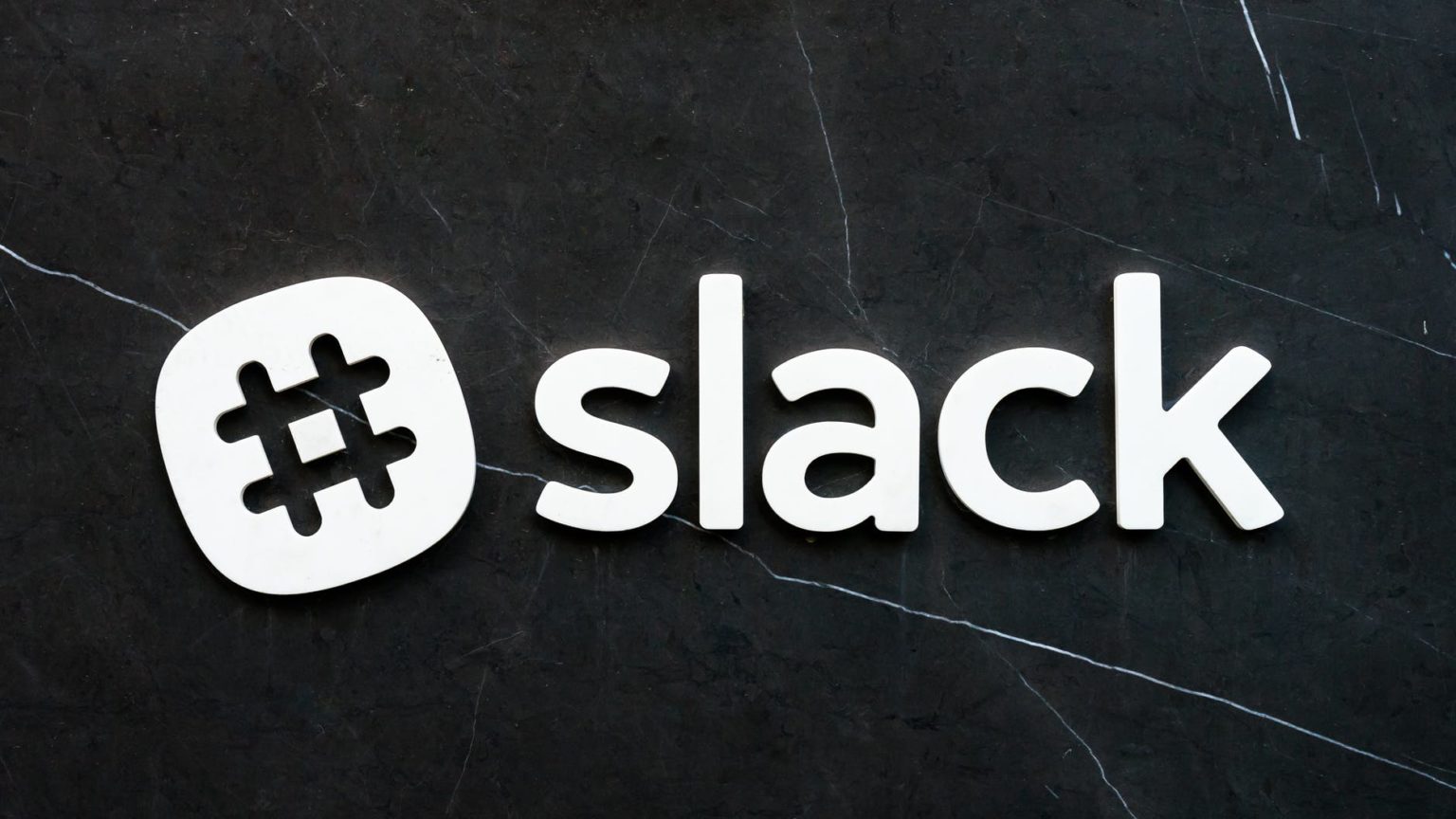
Do you use Slack as your powerful, centralized hub for all things sales and support? And do you currently text your customers? Then this article is for you.
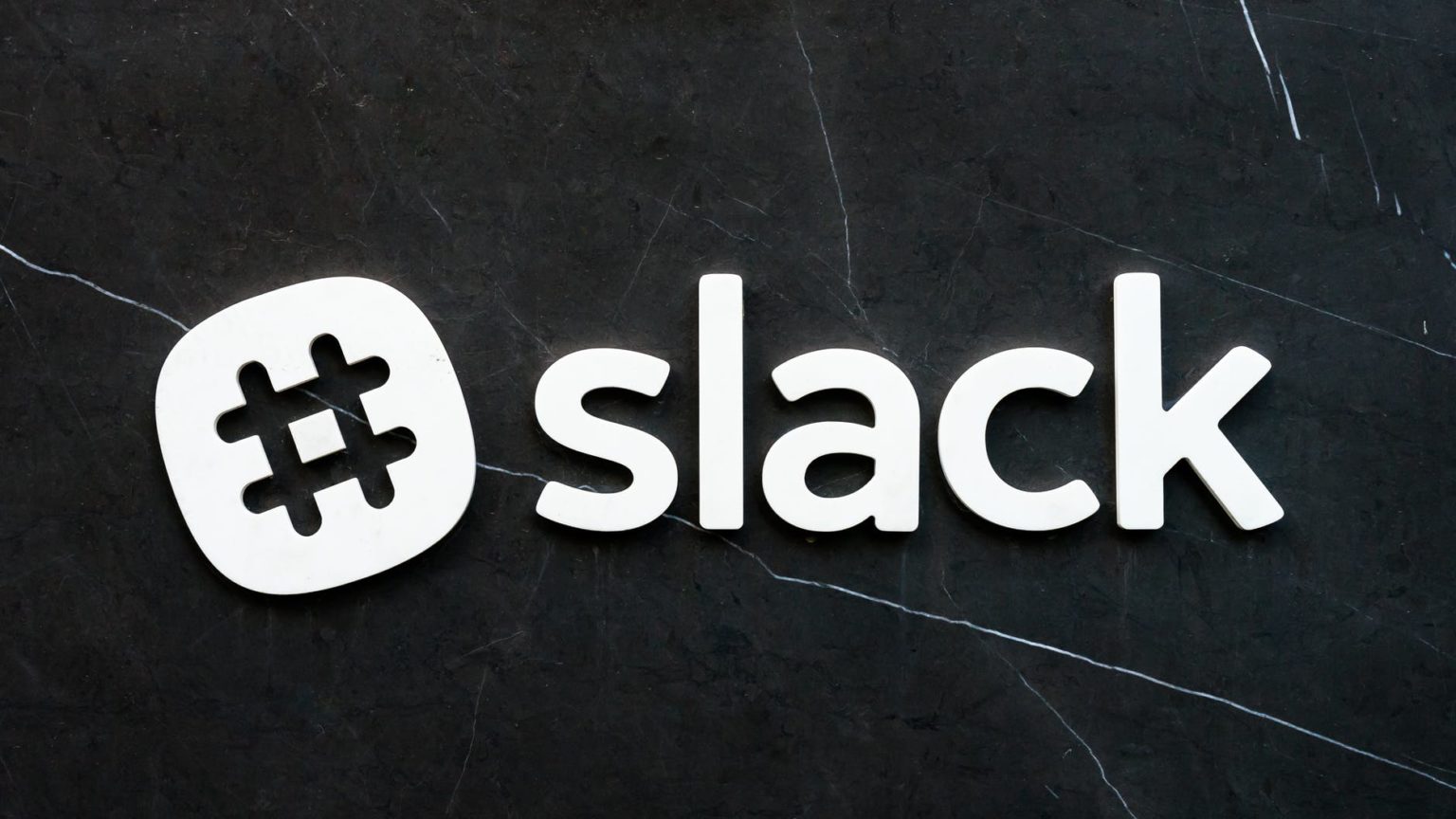
Efficiency is critical, especially when you’re in a customer-facing role like sales or support.
Managing the flow of inbound communication across multiple platforms and channels is a lot like juggling.
The fact is, customer expectations are not static. Customers want to get responses from businesses that are timely and personalized. Given just how quickly texts are seen and acted upon–66% of people prefer texting over phone and email–companies are now also using SMS to communicate with customers.
Your ability to stay on top of your workload depends heavily on having the right tools at your disposal. With Slack, customer-facing teams can move information back and forth to each other through different channels.
You can get alerts and organize team communication using Slack as your powerful, centralized hub.
If you haven’t noticed already, we’re big fans of Slack at SimpleTexting. Beyond the GIFs, it’s the communications tool that keeps our fully-remote team connected and working together.
So, it’s a no-brainer that we should tell you how you can forward SMS to Slack to improve response times, customer satisfaction, and sales outcomes.
The first step is to set up a Zapier account. To create one, head over to https://zapier.com/home and follow the steps.
The free account allows you to create a 100 free zaps per month, i.e., a hundred SMS messages forwarded to Slack. 750 tasks cost only $19.99, so depending on the volume of incoming texts you’re expecting, it shouldn’t break the bank.
This help center article guides you through the process of integrating SimpleTexting and Zapier.
If you’re kind of familiar with the process, then you connect the two tools by logging into SimpleTexting, going to the Apps section, and clicking on the Zapier Integration.
Thankfully, Zapier makes the process of sending texts to Slack from SimpleTexting incredibly straightforward.
When you log in to Zapier’s dashboard, you can immediately create your first workflow.
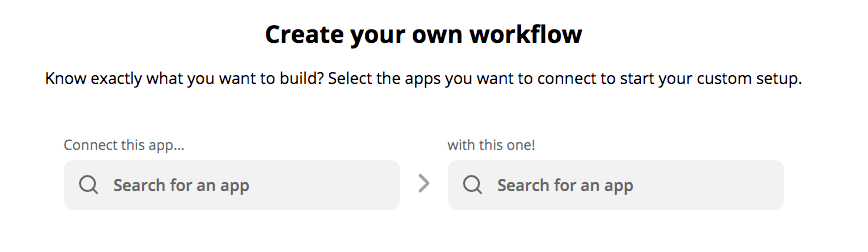
Start by choosing to connect SimpleTexting to Slack. Then you can select what you want to happen. Given that we want to forward texts from SimpleTexting to a Slack Channel, you’ll choose the following options.
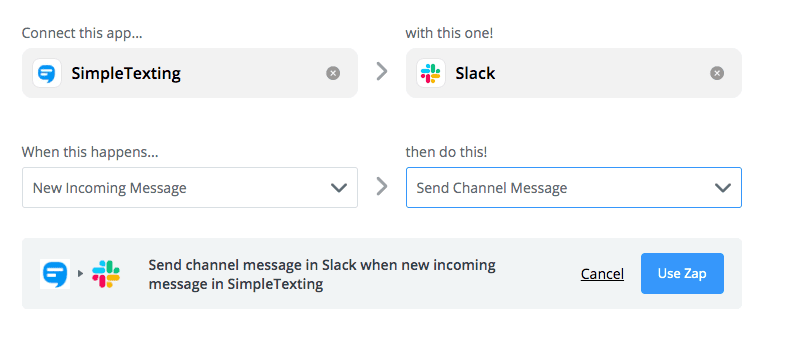
Then select Use Zap.
From here, you can customize your Zap even further.
You can select the channel that you want your incoming text messages to appear in as well as what components of the text message you wish to include.
We recommend including in the Message Text field who the text is from, the contents of the message, and the date it was received. You can copy the below fields or play around with it to figure out what works best for you.
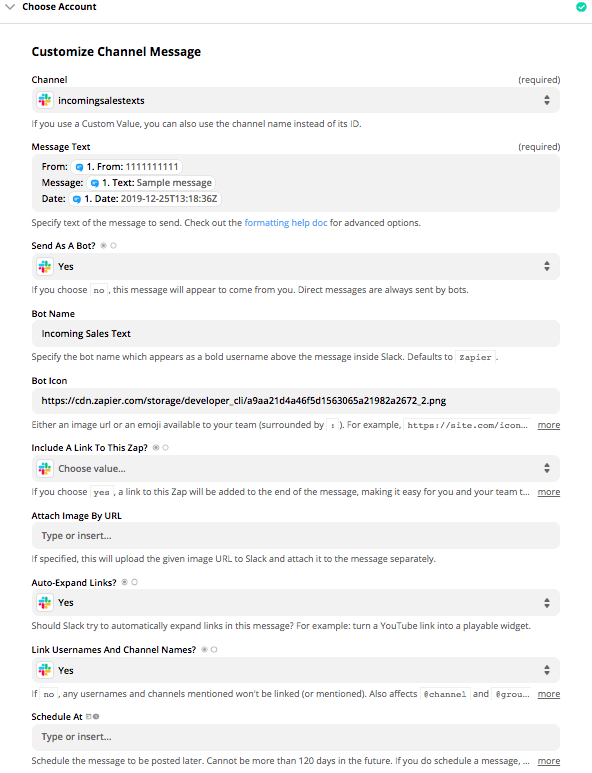
The end product looks like this:
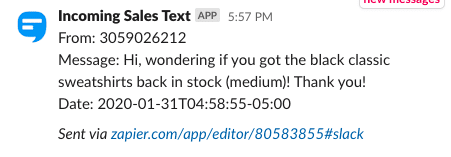
You can then use threaded conversations to keep your Slack channel organized, and your team focused. It’s an easy way for your frontline team to troubleshoot and find answers to queries.
Plus, the inherent transparency, ongoing conversations, and instant access to information help teams feel connected and empowered.
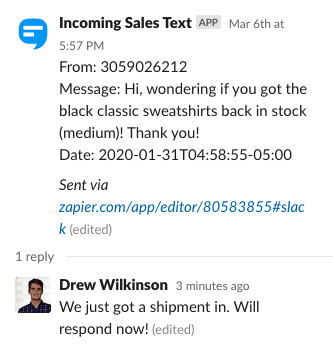
This is just one way that you can use Zapier to connect SimpleTexting to your other applications. You can see the full list here.
Once you’ve integrated Slack with SimpleTexting, you’re good to go! Life has just been made easier for your entire customer service team.
If you’re just getting started with text marketing, we highly recommend you check out our Ultimate Guide to SMS Marketing and sign up for a 14-day trial.
Drew Wilkinson is the Head of Marketing at SimpleTexting. Drew has more than a decade of experience managing successful integrated marketing programs to build brands, raise awareness, and generate demand.
More Posts from Drew WilkinsonYou don't have to track everything to be successful with business texting. Simply focus on these few key standards.
ReadWhether you’re an iPhone or an Android user, you can use our steps below to back up your text messages in four different ways.
ReadStart a text marketing campaign or have a 1-on-1 conversation today. It's risk free. Sign up for a free 14-day trial today to see SimpleTexting in action.
No credit card required