The Complete Wix SMS Marketing Guide
In this start-to-finish guide, we’ll cover how to integrate SimpleTexting with your Wix website so that you can send SMS marketing messages and notifications to your customers.

In this start-to-finish guide, we’ll cover how to integrate SimpleTexting with your Wix website so that you can send SMS marketing messages and notifications to your customers.

Wix has 154 million users and 45,000 new users signing up for the website builder every day.
If you run your business using a Wix website, there’s a good chance you also want to send and receive SMS.
We surveyed 400 US business owners and found that over 60% of them plan on increasing their text marketing budget in the next year.
The focus on SMS makes sense: when asked, consumers overwhelmingly prefer to engage with businesses using messaging over other communication channels.
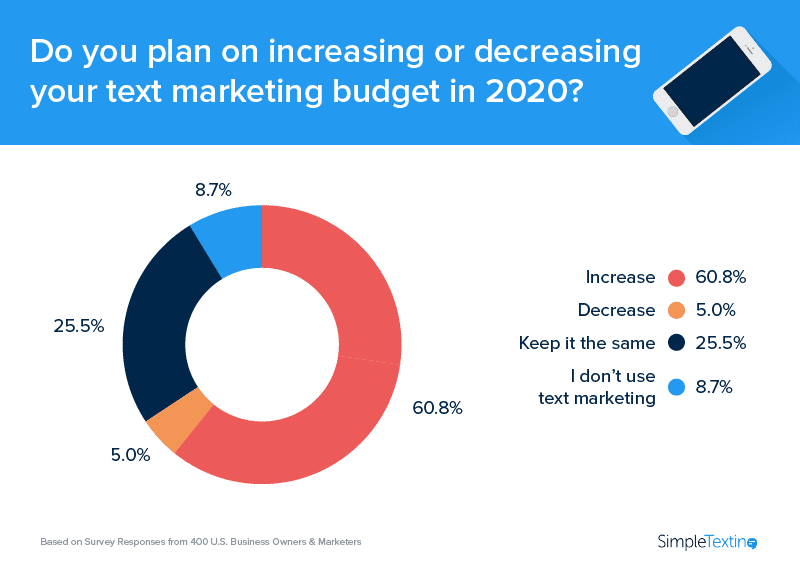
Very few businesses can afford to ignore the communication channel with 98% open rates and conversion rates as high as 45%.
While we love raving about the pros of text messaging for businesses, we don’t want to lose sight of this guide’s goal. We cover:
In just three easy steps, you can start sending text messages.
The first thing you need to do–once you sign up for a SimpleTexting account–is to decide what number you want to use. By default, we set up every account with a local number that can send and receive messages.
Start Your Free Trial Today
If you’d prefer, we also have dedicated short codes available. You can provision a short code with the help of our support team.
You can read up on different number types here.
💡 Read this if you have more questions on setting up a text messaging service. If you have even more questions, then read this article on how text message marketing works.
This step is optional. However, it does allow you to collect numbers through existing web forms and trigger Wix SMS notifications based on specific actions using Zapier.
Zapier is the glue that holds Wix and SimpleTexting together. They offer a free plan that includes 100 tasks per month.
If you use Wix for your e-commerce store, for example, you can trigger SMS when someone abandons a cart or purchases from you.
You’ll need to familiarize yourself with the website builder’s Automations functionality. This will allow you to send automated emails to your visitors, remind them about their invoices, create tasks for your team, and–as you’ll see–automate your text messaging.
(Be sure to enable Corvid on your website first, if you haven’t already: here’s how.)
In the search bar at the top of your website’s home dashboard, type “Automations.”
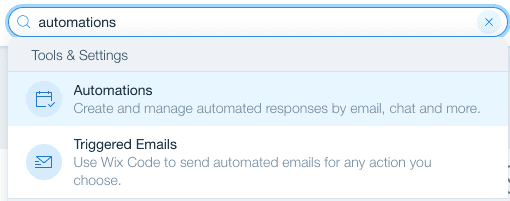
From within the automation dashboard, select “Create First Automation.” You’ll name your automation, and then choose what action you want to use as the trigger.
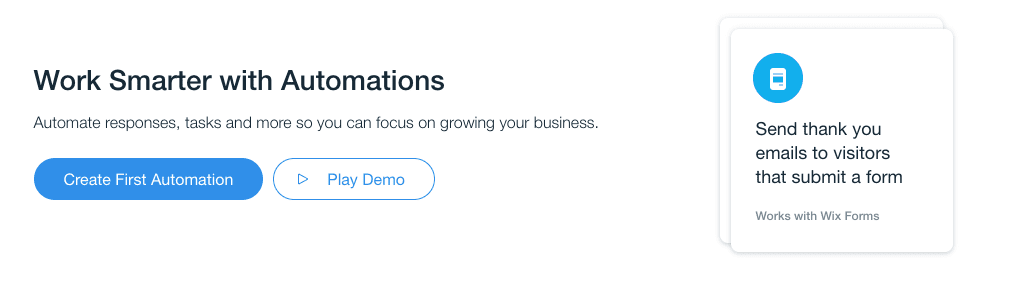
For the below example, we’ll choose Wix Forms, and then the trigger, “Visitor submits a form.”
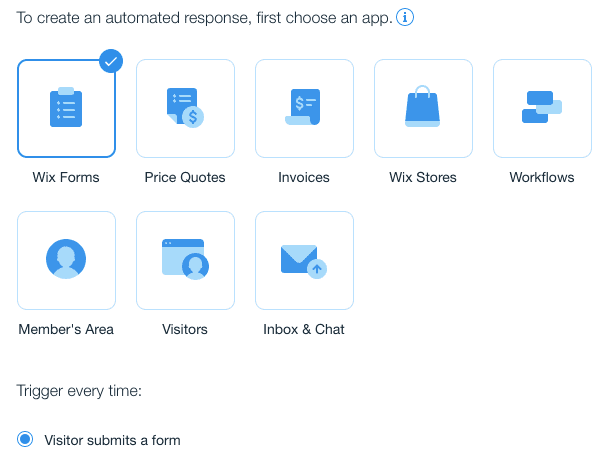
Then, for “Do this”, select “Connect to Zapier.”
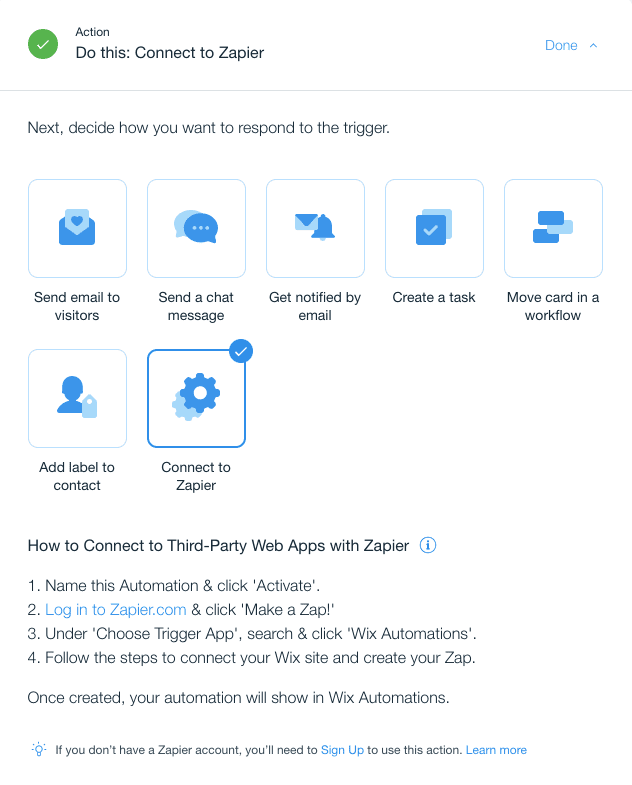
Now all that’s left to do within Wix is hit Activate.
Next, you’ll need to navigate to Zapier, where you’ll use the Zap Editor. (If you don’t have a Zapier account, you’ll need to create one first.)
For the “When this happens” trigger, select the following:
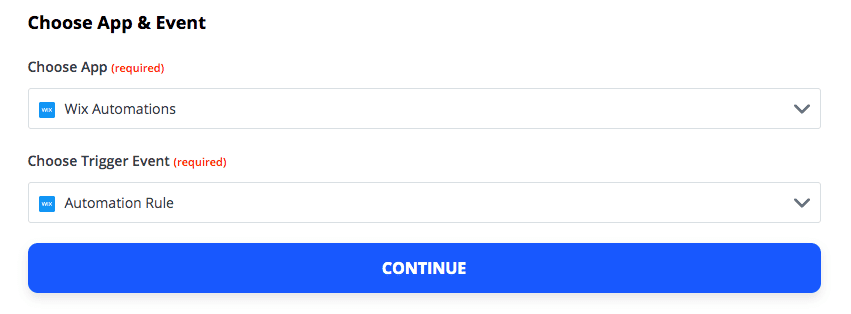
You can then select your Wix Automation trigger–here it’s called New Automation.
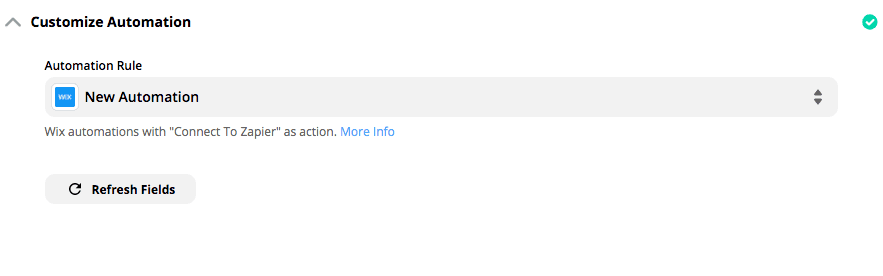
For the “Do this…” element, you choose SimpleTexting and select whether you want to send an SMS, MMS, or add the contact to SimpleTexting.
You can then choose from the fields within the form to either personalize an automated SMS or add the contact to SimpleTexting. Here’s an example of what it looks like if we want to add a contact:
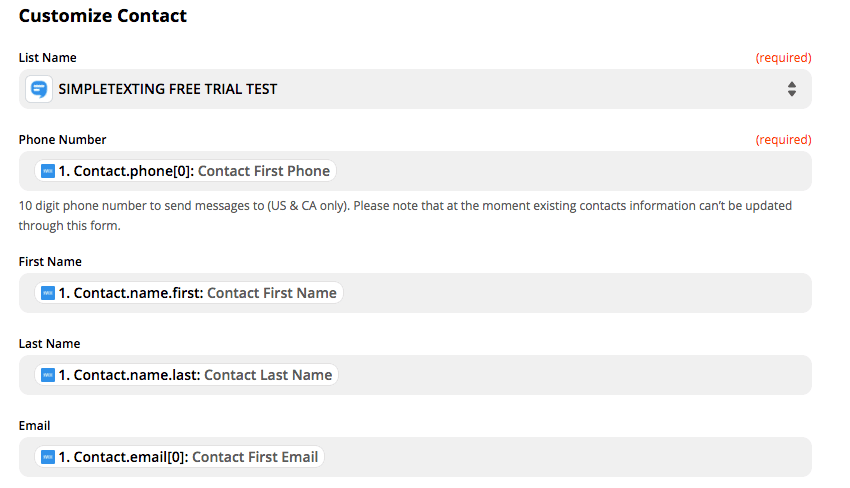
Of course, to send texts to these contacts, you’ll need to ask for their permission. You can do this by editing your existing Wix forms or checkout page.
Why do you need to take this step? SMS marketing is opt-in only, meaning you cannot message people without their express written consent. i.e., you need to leave it up to your customers whether or not they want to sign up for messages.
Otherwise, you’ll have to deal with high unsubscribe rates and possibly fall afoul of TCPA regulations.
In addition to keeping the phone number field optional, you should add the following disclaimer next to the field:
Reply STOP to unsubscribe or HELP for help. Estim. 4 msgs/month. Msg&Data rates may apply.
Here’s an example of a compliant Wix form:
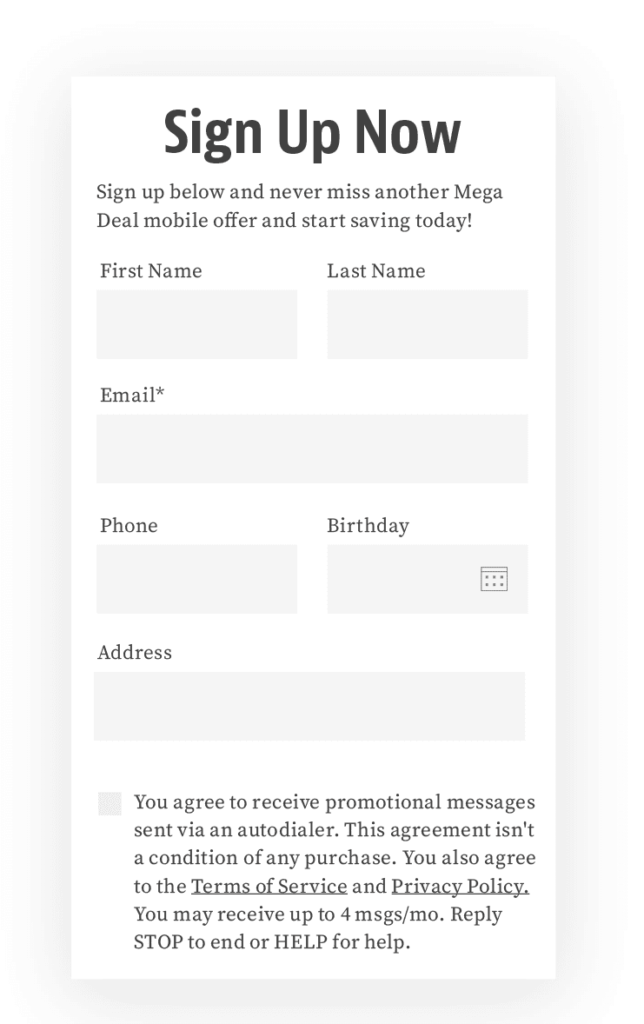
There are other effective ways to turn your website visitors into contacts.
These methods require what’s known as a keyword. You may have heard this referred to as text-to-join.
Here’s how a keyword works: text PAWPRINT to 675835.
With SimpleTexting, you get a free keyword with your trial and unlimited keywords with any of our paid plans.
For example, you can add a keyword to an announcement bar about your site:
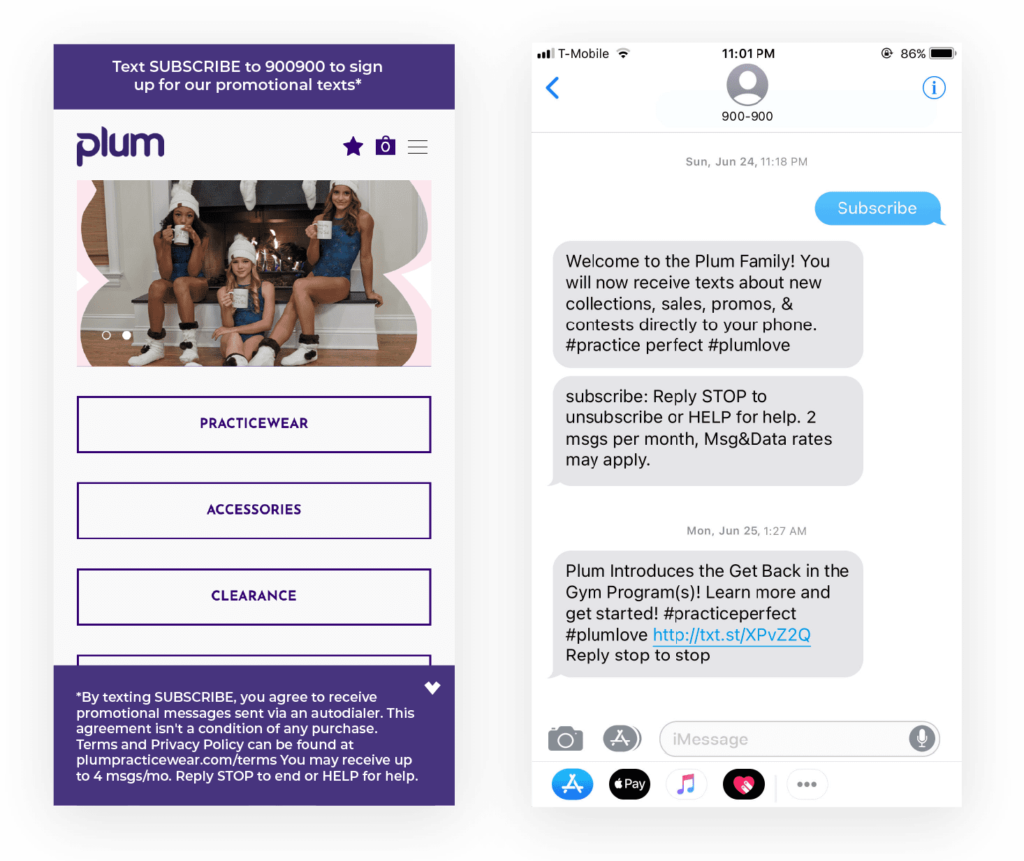
If you want to know more about adding an announcement to your Wix site, then read this help center article explains the steps you need to take.
We’ve also seen customers add their keywords to product packing, inserts, in-store signs, and social media posts.
However, an announcement bar with a keyword is probably the quickest way to get started if you’re eager to try texting.
If you’re wondering whether keywords are a compliant way to collect phone numbers–they are! A list of cellphone numbers is created automatically when a customer texts the keyword to your phone number. The customer is said to be “opting in” or “subscribing” to the list.
In the above guide, we covered the different phone number types, how to connect Wix to SimpleTexting, and other ways to promote your text marketing program.
While that hopefully provides a solid springboard, we have a ton of other resources for you.
For example, if you’re unsure what type of texts you should send, we recommend checking out the industry guide applicable to your business.
If you need inspiration or would like to learn more about the types of companies that use SimpleTexting, check out our success stories.
You can also read through:
If you’d prefer to ask someone specific questions, our team of texting experts would love to help. We’re available 7 days a week. Text or call us at (866) 450-4185 or use the chat at the bottom of your screen.
Drew Wilkinson is the Head of Marketing at SimpleTexting. Drew has more than a decade of experience managing successful integrated marketing programs to build brands, raise awareness, and generate demand.
More Posts from Drew WilkinsonLearn how Rimpy Sahota has built a fashion e-commerce empire by texting her customers and keeping them engaged throughout the sales funnel.
ReadThe emergence of conversational commerce represents the next big opportunity for brands and retailers to capture and engage with their audience.
ReadStart a text marketing campaign or have a 1-on-1 conversation today. It's risk free. Sign up for a free 14-day trial today to see SimpleTexting in action.
No credit card required