Steal these 20 order confirmation text message examples
Help your customers keep track of their order status quickly and efficiently with SMS with these order confirmation text message templates.

Help your customers keep track of their order status quickly and efficiently with SMS with these order confirmation text message templates.

Experts project that worldwide online shopping sales will exceed $6 trillion in 2023 — and that number is only expected to climb over the next few years.
Add to that the fact that 79% of consumers opted in to receive texts from businesses in 2024, and the numbers add up to one very clear picture…
You should be sending order confirmations and updates over text.
One of the reasons online shopping is so popular is that it’s fast. You can keep the speed and convenience coming with texts for things like order status, shipping notifications, and even returns.
To give you some inspiration as you plan your order status messages, we’ll give you our favorite templates in this article.
Then you can set up integrations with your favorite e-commerce tools to automate these texts.
TABLE OF CONTENTS
No one likes wondering whether their purchase went through. Keep your customers tuned in and up-to-date with a quick order confirmation text.
Lean into that dopamine rush your customer gets after making their purchase. This order confirmation text message sample hypes up the reader, then shares pertinent details:
If you give customers multiple ways to track orders, you can list them in your text. Best Buy provides in-app and online tracking options for recipients with and without their app:
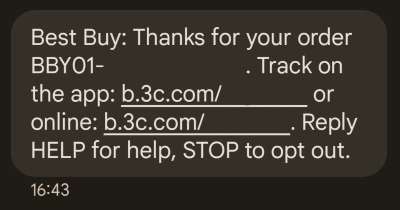
Gratitude never hurts. Using this template, you could thank your customer and show that you mean it with a discount:
If you offer any services that make delivery easier, consider mentioning them in your order confirmation text message. CVS offers free delivery to patients who get order confirmations via SMS:
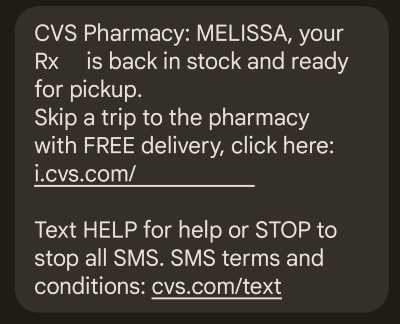
This order confirmation text template has a subtle tweak in phrasing from its previous counterparts. The phrase “we’re getting it ready to send” lets the customer know exactly what you’re doing, establishing transparency:
Products aren’t the only type of order you can confirm via text. Suite Shots, a golfing complex, texts you when your golfing bay is ready to use. You can also agree to its safety rules with a quick reply, simplifying the check-in process:
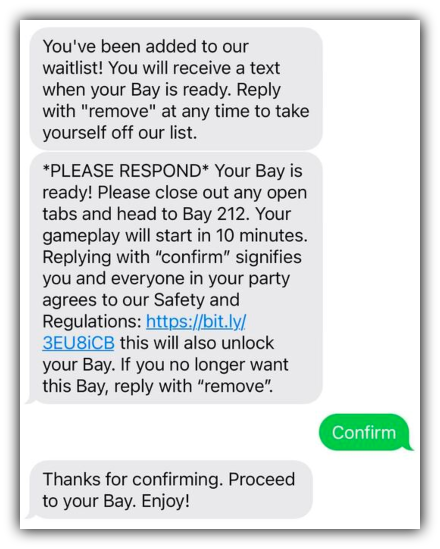
Order confirmations also work well for class reservations. The YMCA of South Hampton Roads uses SimpleTexting to confirm when someone books an athletics class:
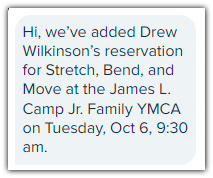
If your order updates also land in your customer’s email, you can give them a heads-up in your confirmation text. Try this order confirmation SMS template:
Stores with steps to follow between ordering and payment, such as bookstores that put items on hold, can also update customers through text. Thanks to SimpleTexting, Yesterday’s Books can quickly notify someone when they put an order on hold for them:
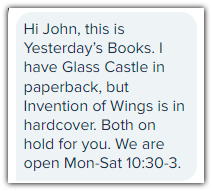
Another industry that can get in on order confirmation text messages is the restaurant industry, thanks to the rise of digital ordering. The Spot Asian Food Hall hosts a medley of Asian restaurants, so it includes which restaurant to pick up your order at:
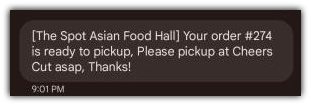
If you want to set up an SMS ordering system for your restaurant, we break the process down in this blog post. In addition, texting is a great way to provide curbside pickup services, too.
Of course, communication doesn’t stop after the initial order confirmation message. Let contacts know the status of their order every step of the way until it arrives at their door.
When your customer learns that their order’s on the way, the next question that comes to mind is, “Where can I track my package?” Keep them in the loop by giving them the tracking link in your shipping confirmation text:
Everyone has their preferences for tracking platforms, and glitches happen. So, it never hurts to include the tracking number alongside the tracking link when you confirm shipping, like in this Zeelool text:
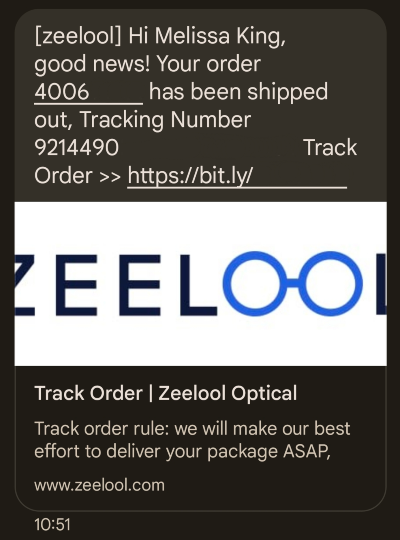
Even when you send tracking information over, it’s easy for anyone to lose track of the day their purchase will come in. Follow up with a reminder on the day of delivery to help them get their package safe and sound:
You can also shoot your customer a message right after their order gets delivered so they know if they should have it. Check out how this order confirmation SMS sample encourages recipients to share their purchases on social media to raise awareness of your brand:
Your order confirmation text sequence doesn’t have to end when your customer gets their package. Wrap up their experience and encourage them to come back with a follow-up message.
Record a video to thank your customer for shopping with you, and send it after they get their package. You could even personalize this message for every purchase if you operate at a small enough scale. CVG sends this message to anyone who makes a purchase with them:
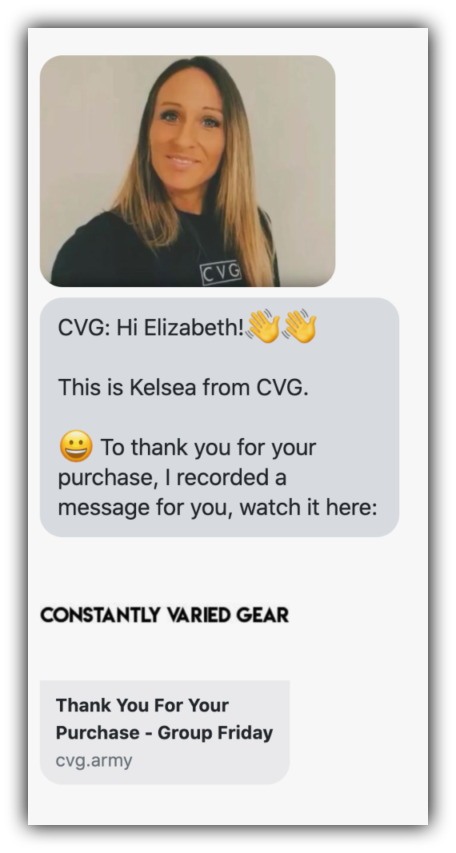
SimpleTexting’s MMS capabilities let you send a video directly in a text just like CVG. Our guide to sending videos via text explains multiple ways to share a video with SimpleTexting.
One way to bring back a customer after they buy from you is to share a coupon. Big Blanket Co motivates first-time buyers to come back with a $25 off code:
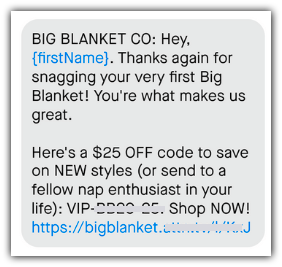
You have multiple options for sharing a discount using SimpleTexting, including online codes and barcodes. Get the low down in our blog post about text coupons.
Another tactic for getting customers to stick around is to help them get the most use out of your product so they’ll want more. Fly By Jing inspires customers to use its chili sauce by sending them recipes after they buy some:
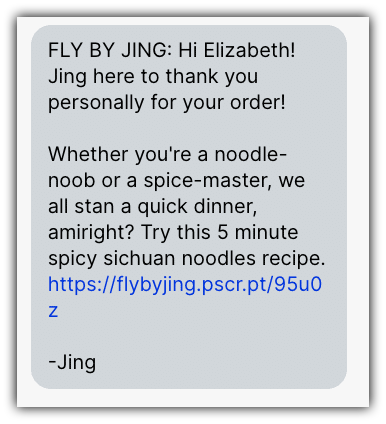
No retailer wants to deal with returned orders, but doing so quickly, efficiently, and with transparency can do worlds of good for your brand reputation.
A quick “sorry” shows that you’ll take responsibility for the situation. Look how this text template frames the return as the order “not working out” to account for a variety of situations, then turns it around into a positive announcement:
Like in other steps of the order process, gratitude goes a long way. This template thanks the customer for starting a return:
When someone returns your product because they weren’t satisfied with it, you still have a chance to get them back. Give them a discount when you complete their return to make it easier for them to buy again:
These text message templates will help you get started texting your customers, but we still recommend keeping a few tips in mind:
SimpleTexting connects with your e-commerce platform to automatically send a text at different stages of a purchase. You can set it up to send an SMS in any of the situations mentioned in our examples.
First, of course, you’ll need to sign up for a SimpleTexting account and set it up. The SimpleTexting Academy guides will teach you how to use the platform so you can apply that knowledge to your order confirmation texts.
From there, you’ll sign up for a Zapier account. Think of Zapier as the go-between for your e-commerce app and SimpleTexting. It’s free for up to 100 tasks, and paid plans cover 750 tasks per month and up. Some apps, like Shopify, only work with premium Zapier plans.
The range of apps that can connect to SimpleTexting through Zapier includes popular e-commerce platforms like Shopify and WooCommerce.
In Zapier, click on the Create Zap button in the upper-left corner of your Zapier dashboard to set up an automation with your favorite app.
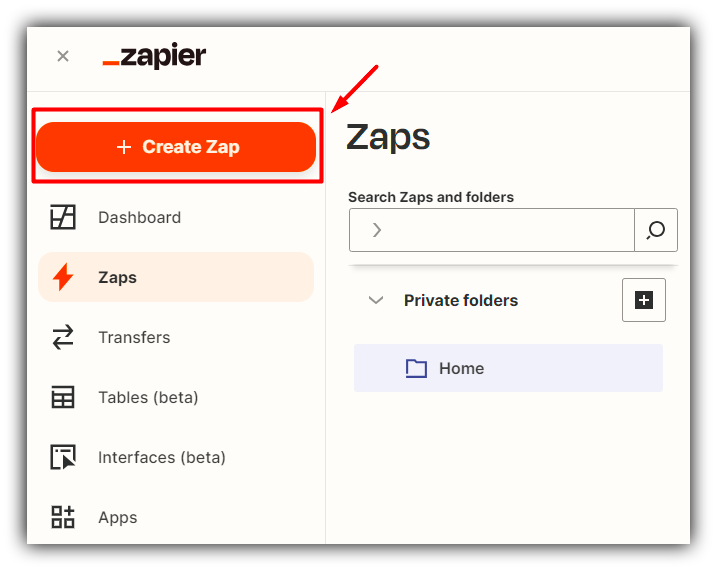
You’ll see that your automation, or “Zap,” consists of the first step, a trigger, and the second step, an action.
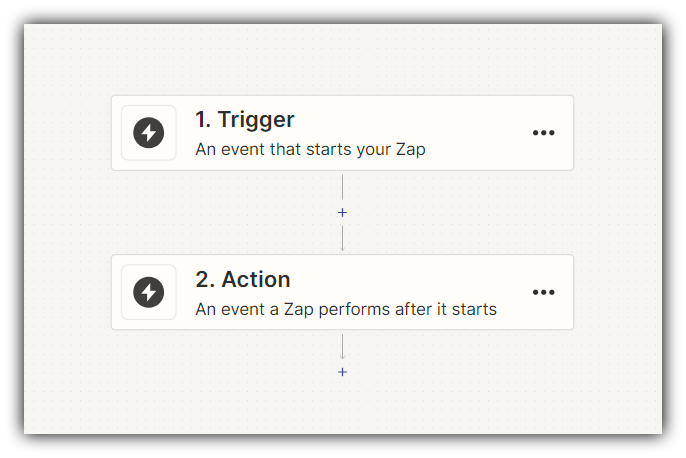
Then, click on the Trigger option to choose your e-commerce app and an associated event like:
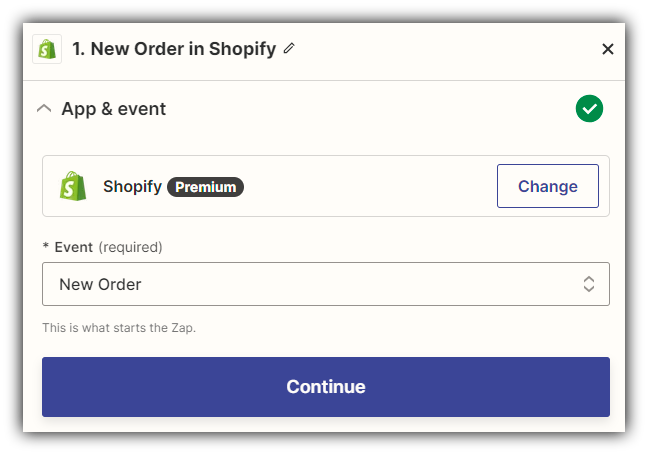
The exact options available will depend on your e-commerce app. Don’t be afraid to experiment with the different options available for your trigger. Zapier won’t send a text to a customer until you publish your automation, and you’ll have the option to run a test before you publish.
After you click continue, you’ll be prompted to link your e-commerce platform account if you haven’t already. You’ll also have the chance to test the data you have to make sure it’s right.
Then, choose SimpleTexting as the app for the Action step. The two options that matter for order confirmation texts and similar messages are Send a Campaign and Send a Message. Choose the first option if you want to send a sequence of texts, and choose the second if you want to send a single text.
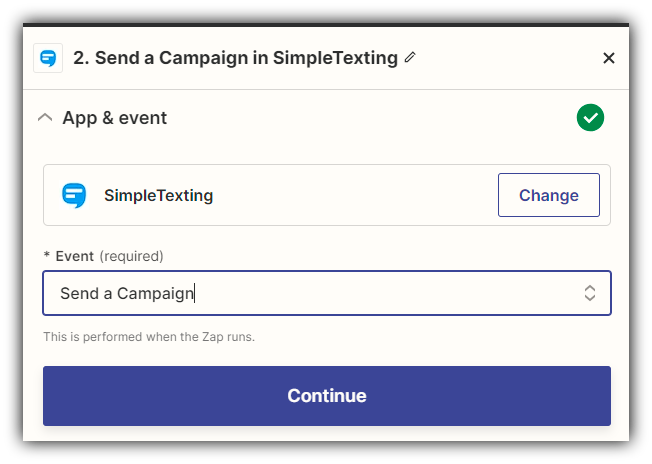
Like with your e-commerce app, Zapier will ask you to link your SimpleTexting account now if it isn’t already connected. You’ll also get the chance to test your order confirmation text.
Once your test text looks exactly how you want it, click Publish at the bottom right of your page to finalize your Zap.
Looking for more tips on using e-commerce platforms with SimpleTexting? Our tips for SMS marketing with Shopify work well for a wide range of apps besides Shopify.
SimpleTexting can also connect to automation apps like Pabbly and Integrately, so check their app galleries if you don’t have luck with Zapier. You can also send your update texts manually if those options don’t work, either.
Online shoppers value transparency and reliability above all else. Sending your order updates over text can help you prioritize both — not to mention, it’s easy for you. Still not sure where to start? Try out SimpleTexting for 14 days, totally free.
This article was originally published July 1, 2022. It was significantly updated September 13, 2023. Lily Norton contributed to this piece.
Melissa writes thoughtful content about marketing and productivity for B2B SaaS companies like CoSchedule, Zapier, and Databox. She has six years of professional writing experience. Outside of the content marketing world, she sometimes writes about video games.
More Posts from Melissa KingHere’s everything you need to know about when and how to send a text to 911 from your cell phone in case of an emergency.
ReadStart your business off on the right foot. In this article, we'll explore grand opening ideas that will benefit your company during, and after, your launch.
ReadStart a text marketing campaign or have a 1-on-1 conversation today. It's risk free. Sign up for a free 14-day trial today to see SimpleTexting in action.
No credit card required