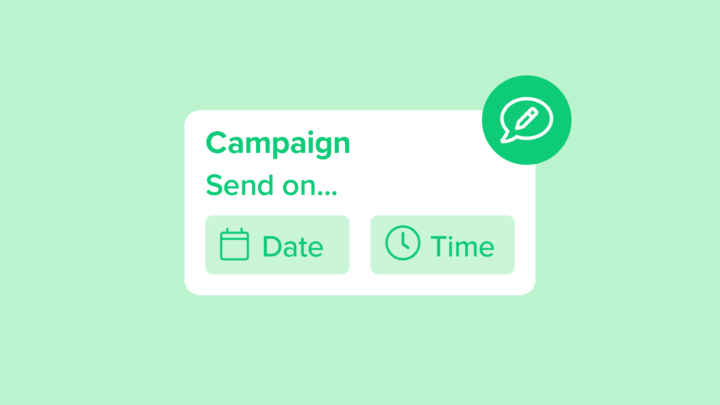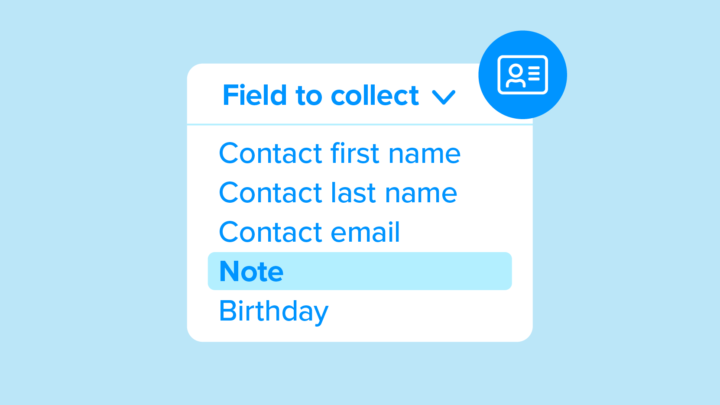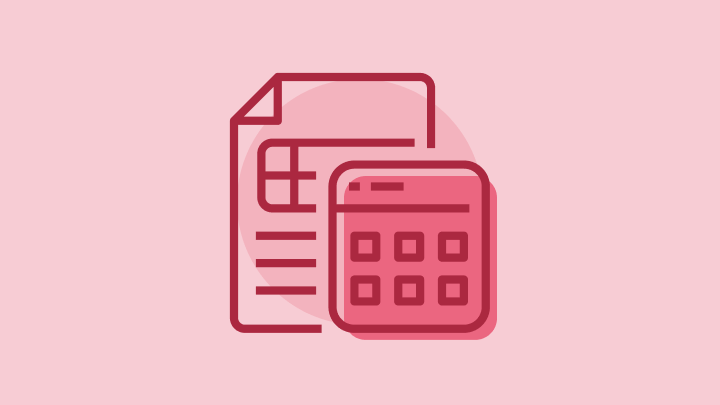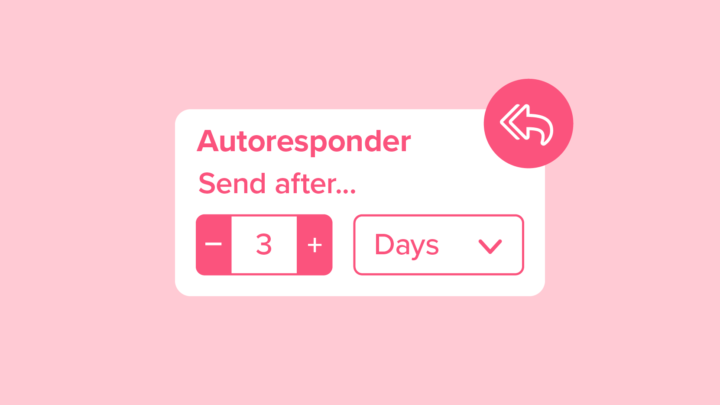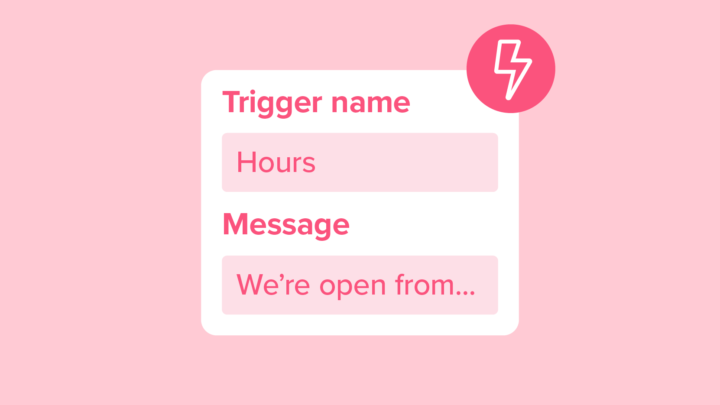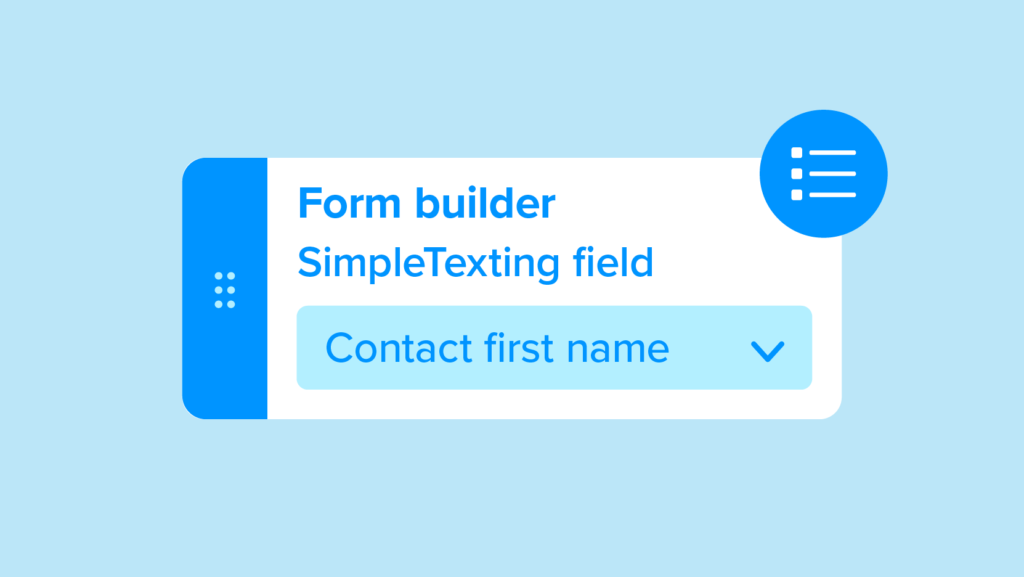
How to add a sign-up form to your website
By using our web sign-up forms, you give your website visitors the option to subscribe to your text marketing campaigns by entering their information and simply clicking Subscribe Now. For you, it’s as easy as copying and pasting!
Learn all about web forms in this step-by-step help center article. 📖
Video transcript
Welcome to Simple Texting Academy. Today we’re going to walk through the process of creating and adding a web signup form to your website. To start, click apps on the left-hand side of your screen. From there, select web signup forms.
Customize your form
Click “Create signup form” or “New form.” If you’ve already created a form, you’ll select “Add form” instead.
Now give the form a name. Since we’re just doing a test run, we’ll call this one “Test.” Choose whether to automatically push contacts that use the form into a list, then specify the list. Or, prompt your contacts to choose which list they want to join.
Now, build out the fields you want on your form.
Phone numbers are required, but you can also add fields like:
- Contact first name
- Contact last name
- Contact email
- Note
- Birthday
You can also choose, which fields to mark required.
Once you’ve done that, write your web signup form confirmation message. Your contacts will see this message once they complete and submit your signup form.
Add form to your website
Choose “Create form,” and just like that, your form is ready. To add the form to your website, click “Get code. Copy and paste the code to add it to your website.
You can insert this code to your website as a link, iframe, or html that can be styled to match your website. And that’s it.