QR code to text message: How to help your audience opt-in to receive SMS messages
Learn how to create a QR code and incorporate it into your SMS strategy. Grow your contact list and create interactive advertisements with QR code messages.
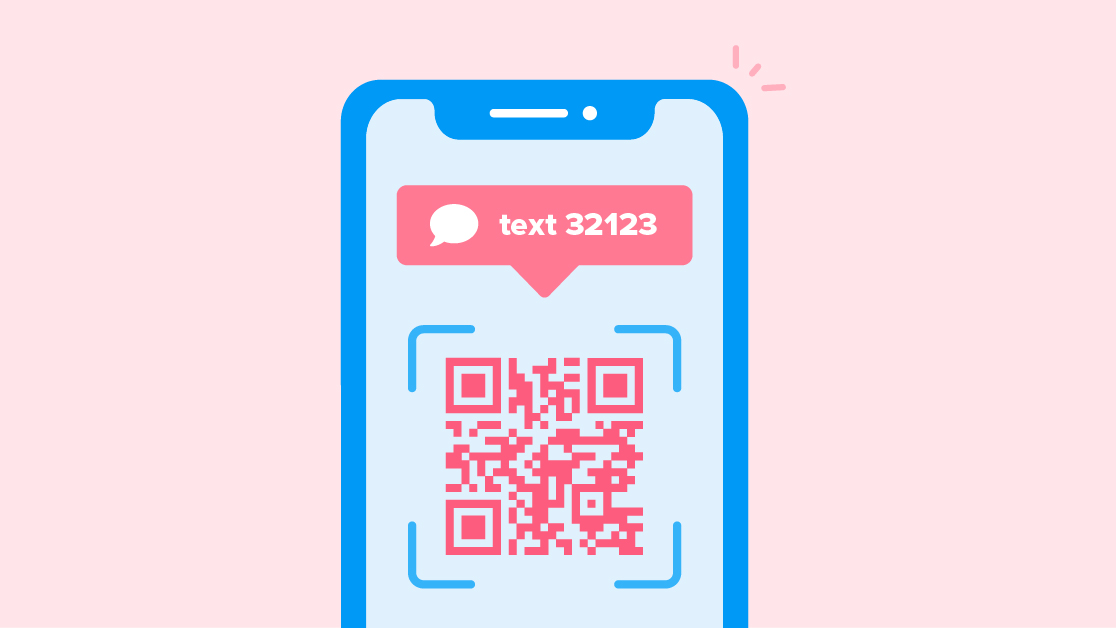
Learn how to create a QR code and incorporate it into your SMS strategy. Grow your contact list and create interactive advertisements with QR code messages.
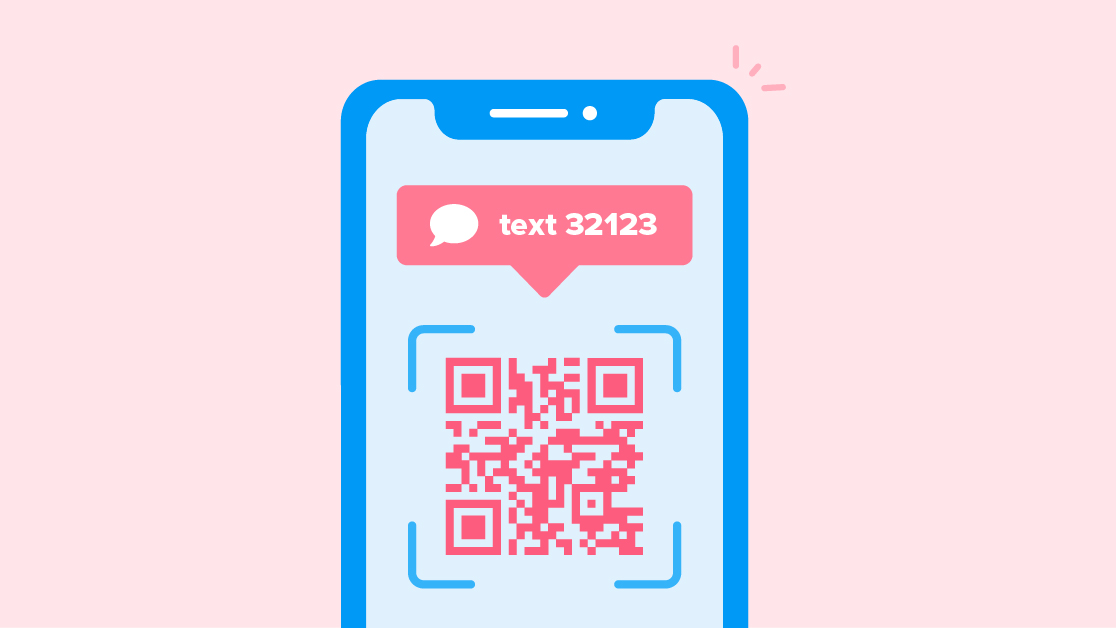
Chances are you’ve used a QR code to make your life easier.
Maybe you sped up your online order pickup by showing one to staff. Or, you saved time typing a URL into your phone by scanning a QR code on a flyer or restaurant menu.
I bet it made your experience as a customer much more enjoyable. You can give your customers that convenience in your text message marketing, too.
Once you go through a simple setup process, your customers will have a QR code to send an SMS to you to join your contact list. Let’s go over how to do it.
You can include a QR code that sends a text message in your advertisements, like fliers, menus, or posters. When someone scans the QR code with their phone’s camera, a text message will automatically populate in their text inbox — complete with your business phone number in the “To:” field. All they need to do is send the text to join your text message contact list.
Let’s explore an example of how you could advertise a QR code that sends a text message.
You can hang a poster in your business, like this mock example for a local cider brewing company in Fargo, North Dakota:
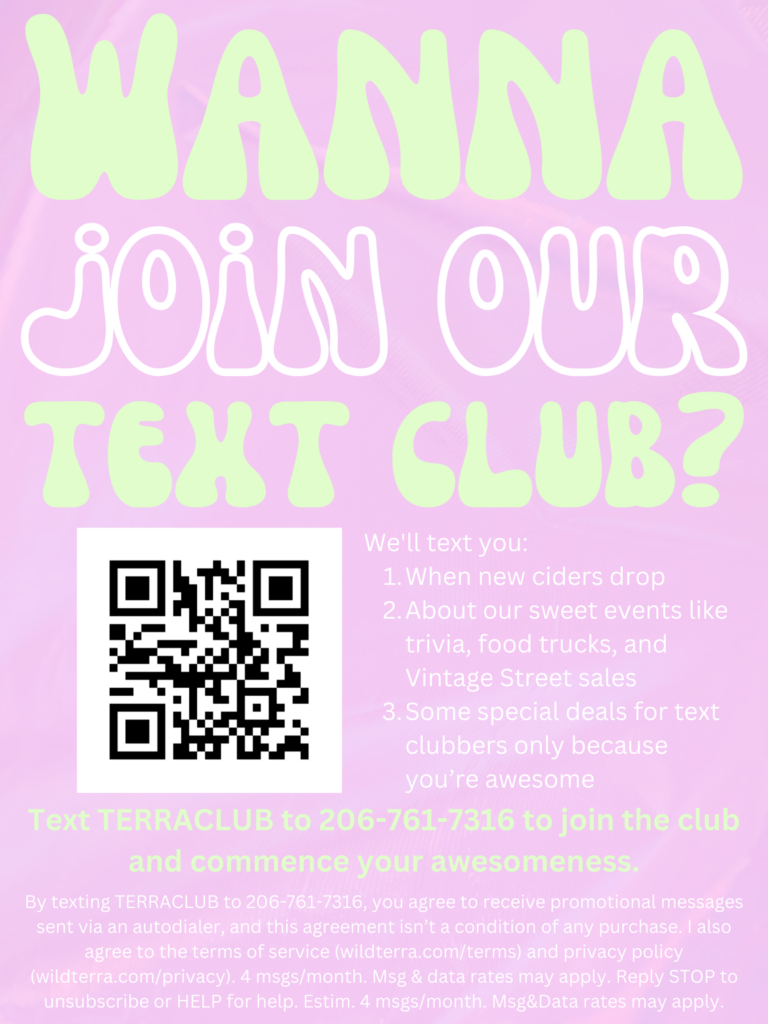
When a customer scans the QR code, it will open natively in their text message inbox complete with your business’s phone number and the text-to-join keyword:
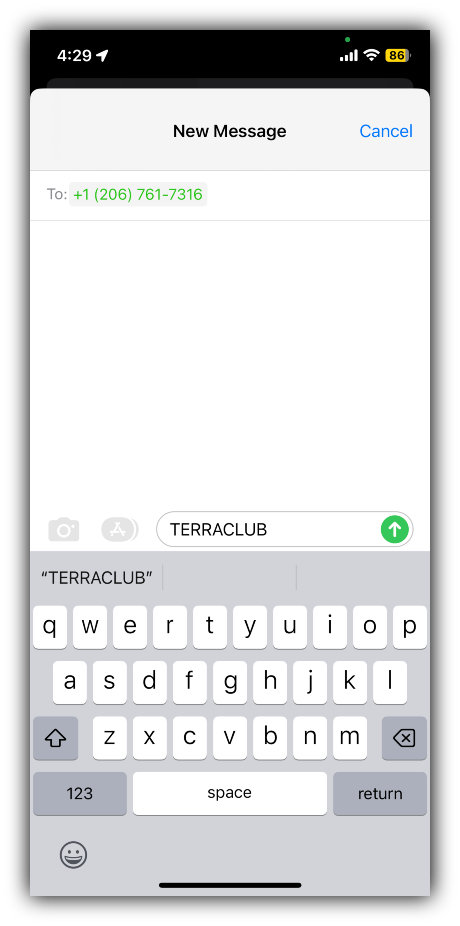
When they send that text-to-join keyword to your business number, they’ll join your SMS subscriber list. You can then automatically:
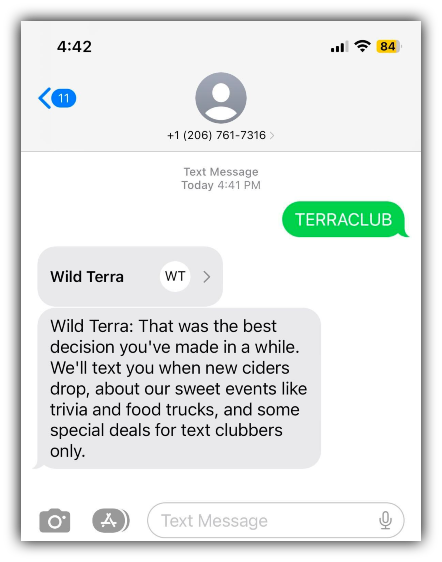
A QR code is a type of barcode made specifically for “quick reading” on mobile devices — hence the “QR”.
QR codes communicate information like links, addresses, contact information, and SMS messages when you scan them.
In the past, you needed a special app to scan QR codes. Now, anyone can scan and read a QR code using their phone.
The iPhone and Android default camera apps let you hold up your camera to a code to use it. If you have a different operating system, you might have to follow a slightly different process. For example, my OnePlus phone’s camera requires me to tap the Google Lens button before I can read a QR code.
What happens next is up to whoever designed the code. It could redirect you to a web page, a download, or open up a pre-populated text message.
Want to see how it works? Scan this QR code now:
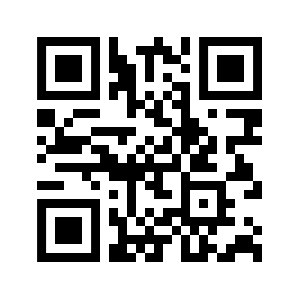
Now that we’ve explained what QR codes are, let’s talk about how to make a QR code and set it up.
There are a lot of tools on the internet that help you create a QR code for text messages.
For example, you can use this free QR code generator. All you need to make your code is:
For this example, let’s pretend we’re a cidery that wants to create a QR code to help patrons join its text club. Customers will scan the QR code to sign up for text messages exclusive to club members.
Our hypothetical leads can join our text club list by texting a SimpleTexting keyword to our number. Let’s set up that keyword so we can connect it to our QR code.
Go to your SimpleTexting dashboard and click the plus sign next to Keywords in the left-hand menu. This will take you to the menu to make a new keyword.
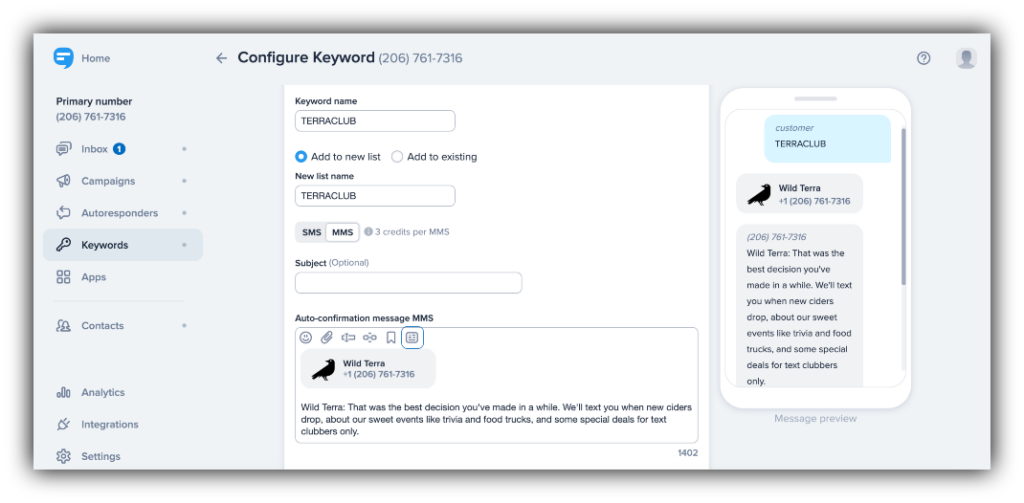
Here, you’ll create the text-to-join keyword for your campaign. Choose a relevant and easy-to-type phrase as your keyword. While the QR code will automatically populate it into our customer’s message, we’ll want to offer the option to manually send the keyword in case they can’t scan the QR code.
You can add people who use this keyword to a new list or existing list. For our hypothetical open house, we’ll add them to a new list with information specific to the text club.
We’ll also customize the confirmation message to confirm that anyone who uses the QR code joins the list they want to.
To learn more about all of the options in this menu, visit our help guide to setting up a keyword.
Now that we have a text-to-join keyword, we can connect it to a QR code to make our customers’ lives easier. We’ll use the free QR code generator I mentioned earlier.
Select the SMS tab to create a text message to populate on a customer’s phone when they scan the QR code.
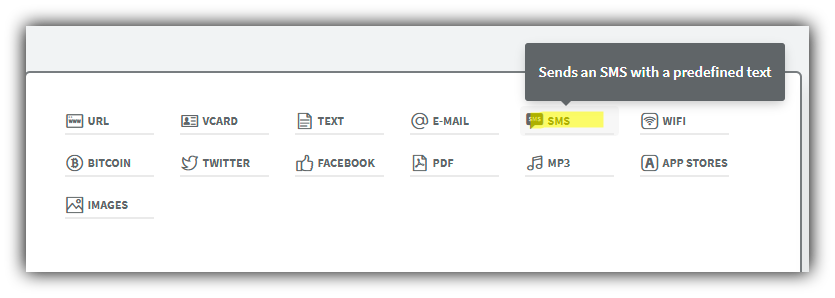
From there, enter the number you want contacts to text.
If you’re using a 10-digit number, don’t include parentheses or a dash (or it won’t work for iPhone users). Only include the digits of your text-enabled number.
Write the message or keyword for your open house in the message section.
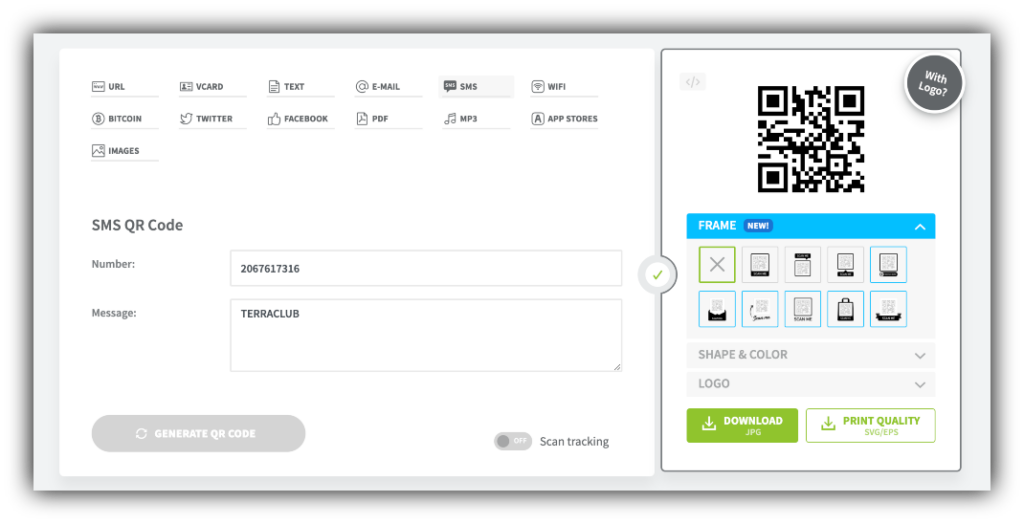
For this QR code creator in particular, you can toggle the Scan tracking button to track how many people scan your code. This feature is helpful if you want to monitor how many people use your QR code to opt into your SMS marketing.
Click the Generate QR Code button to create a QR code with the information you just entered. It’ll generate on the right side of the screen.
From there, you can customize it with frames, shapes, and logos to match the marketing collateral you want to use it on.
Add your QR code to all of your marketing materials. You can include the code anywhere you would normally advertise your keyword. Think physical materials like fliers, business cards, and direct mail brochures. It’s more convenient to create a link to sign up for your list when you’re using digital materials.
Now anyone who views the advertisement has the option to text the number and keyword, or if they’re in a hurry, hold their phone up and scan the QR code to send a text message to you.
When their phone reads the code, it automatically opens their messages app with the number in the contact section and the opt-in keyword in the message body. All they need to do is click send.
Lead into your QR code with value to encourage customers to scan it. For example, if we’re creating a QR code to send texts about an open house, we could add the call to action, “Scan to receive more information on this property.” Our customers will know what they’re scanning and why they should scan it.
If you’re not a graphic design wizard, tools like Canva make it easy to put together quick advertisements like this one. You can also try Pixlr or Photopea if you have experience with Photoshop but not the budget. We also have a graphic generator that creates images you can add a QR code to using one of the aforementioned tools.
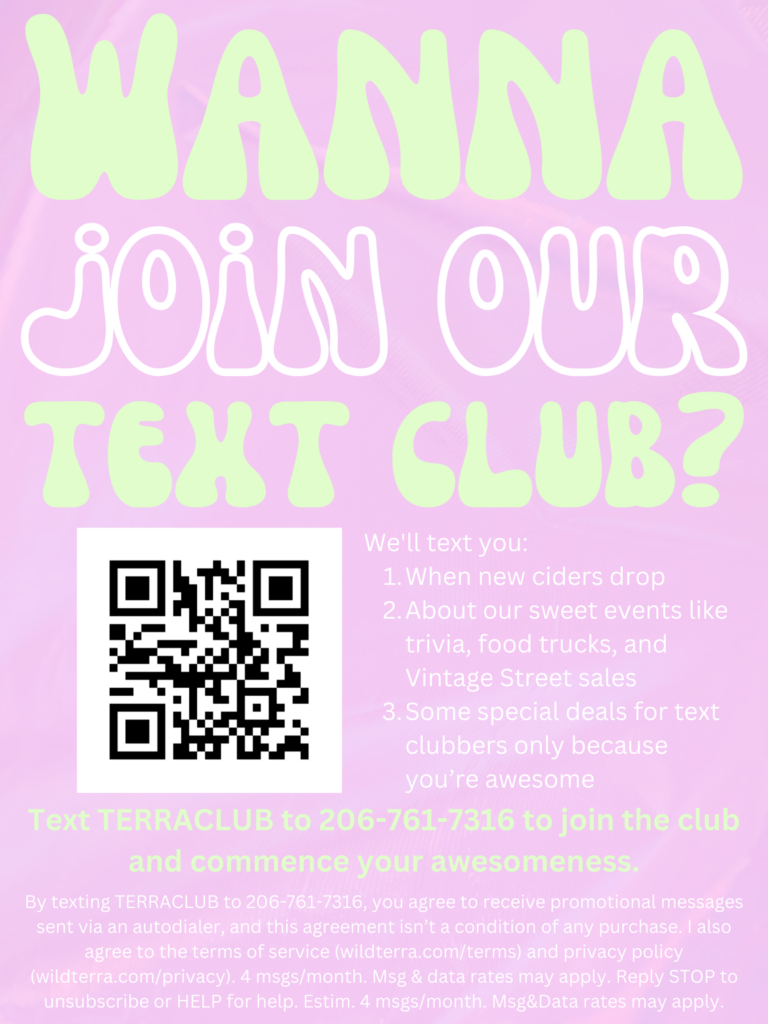
Make sure to include disclaimer language to make your QR code to text message opt-in compliant. Copy, paste, and modify this text in your advertisement:
By texting TEXTTOJOINKEYWORD to 123-555-6789, you agree to receive promotional messages sent via an autodialer, and this agreement isn’t a condition of any purchase. I also agree to the terms of service (website.com/terms) and privacy policy (website.com/privacy). Estim. 4 msgs/month. Msg & data rates may apply. Reply STOP to unsubscribe or HELP for help.
Help you and your customers get the most out of your QR codes with these best practices:
QR codes’ ability to connect the physical world to SMS marketing makes them ideal for advertising your SMS lists using your physical marketing channels. Try using your QR code in places like these:
When customers visit your store, your brand is at the top of their minds. Lean into that fact by sharing your QR code at your storefront, such as at the checkout counter.
For example, Broken Spoke Boutique offers QR codes throughout its store so visitors can sign up right there.
Sudhir Khatwani, founder of The Money Mongers, uses QR codes in in-store displays. “Customers can scan these to easily join our text marketing list, bridging the gap between the physical store experience and digital engagement, and setting the stage for future personalized outreach,” Khatwani says.
Customers have a lot of sights to see at marketing events and trade shows. Sharing your SMS list through a QR code will keep you on their radar even after they leave.
This is another strategy that Khatwani uses. “Instead of handing out brochures, we offer a QR code that attendees can scan to receive in-depth information about our products or services via text message. This immediate, interactive form of engagement often proves more effective than traditional methods,” Khatwani says.
If you sell physical products, the most common marketing material your customers will interact with will be your packaging. Here’s a great place to open a line of communication with your customers through your SMS QR code.
The Tru Earth team includes QR codes on their product packaging that customers can scan to send a pre-populated message to customer support. “This has proved invaluable in promptly addressing customer queries and feedback. By utilizing QR codes, we’ve made it more convenient for our customers to reach out to us,” says CMO Ryan Mckenzie.
A QR code to send an SMS can also serve you well on product samples. If someone is interested in your product after using a sample, they can immediately become a customer by ordering through an SMS QR code.
The healthcare equipment distribution company CME Corp includes text message QR codes with its product samples. According to CEO Normand Chevrette, “Scanning the code with a smartphone opens a pre-written text message where they can reorder or request more information instantly. It’s a quick and convenient way for customers to take action.”
Direct mail materials also offer a great opportunity to put your QR code to use. Keep the conversations you start with your mailers going.
For instance, the Nadrich & Cohen personal injury law firm puts QR codes on its direct mail materials. “When we send out targeted mailers to potential clients, we include a prominently placed QR code on the materials. This QR code is specifically designed to allow recipients to initiate communication with us via text message,” PR and media coordinator Riva Jeane May Caburog tells me.
If someone sees your QR code, they can take out their phone and scan the code to automatically open their SMS app with the number and message fields ready to go.
This opens the door to endless possibilities. Try these strategies to boost your SMS marketing strategy with QR codes:
Create a QR code that sends a keyword to your number. Instead of creating a specific campaign, you can add new members to one of your subscriber lists. In the text message marketing business, we call this practice text-to-join. Your customer texting a keyword to your number automatically adds them to a list, making the process convenient for everyone.
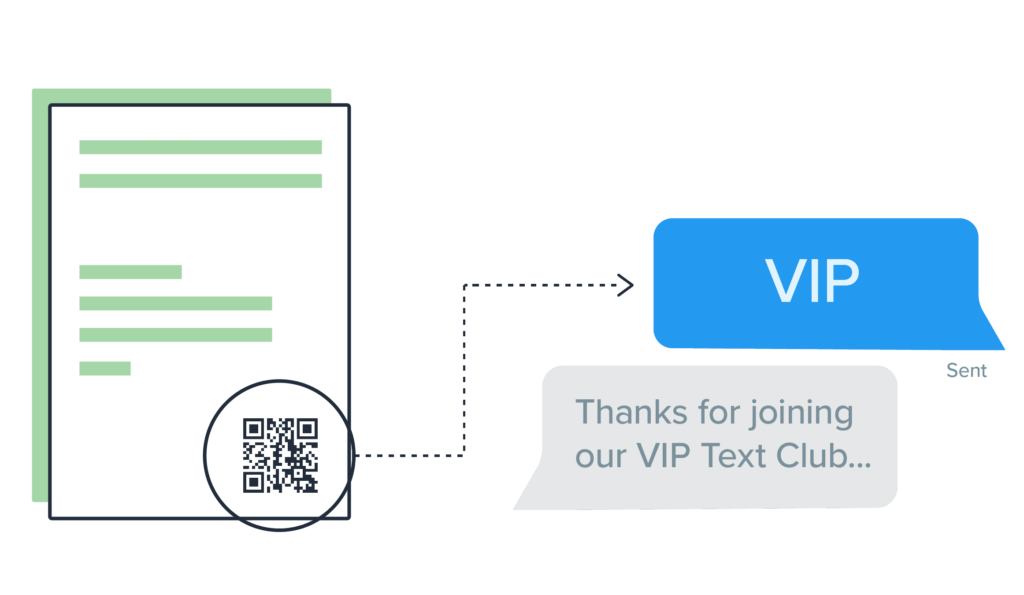
You can have customers text any message to your number with a QR code — not just keywords. Instead, you can add a message for your team to look out for to serve specific purposes. For example, you could include a phrase asking your customer service team for assistance.
One example of this strategy is adding a code to your print marketing collateral. Add a QR code to your business card, brochure, or flier that says, “Scan this to get help from our customer support.” The code can open a pre-written text that says, “I need some help with your product.” This strategy is best suited to materials you send to existing customers, such as a packing slip.
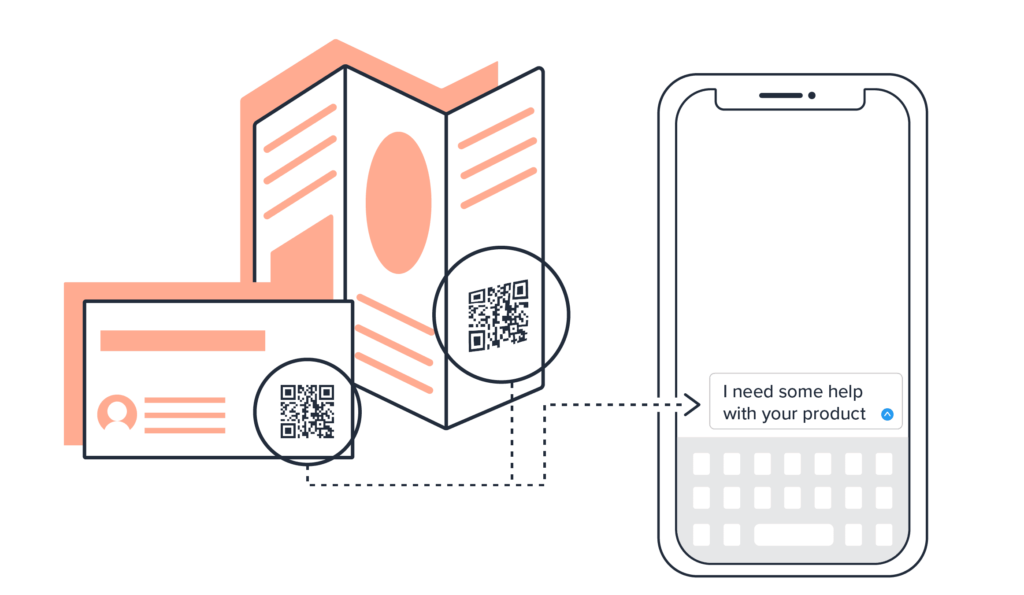
Create a QR code that launches a Data Collection prompt to collect phone numbers and emails. SimpleTexting’s data collection app asks questions to customers who use a keyword. These questions directly correspond to database entries so you can gather information like contact information, birthdays, and any other details you need from them.
Create a keyword using the process you learned earlier, then go to the Apps option in the left-hand menu on your SimpleTexting dashboard. There, choose the Data Collection app and follow the prompts to connect extra questions to your keyword. You can learn more about this feature in our help center.
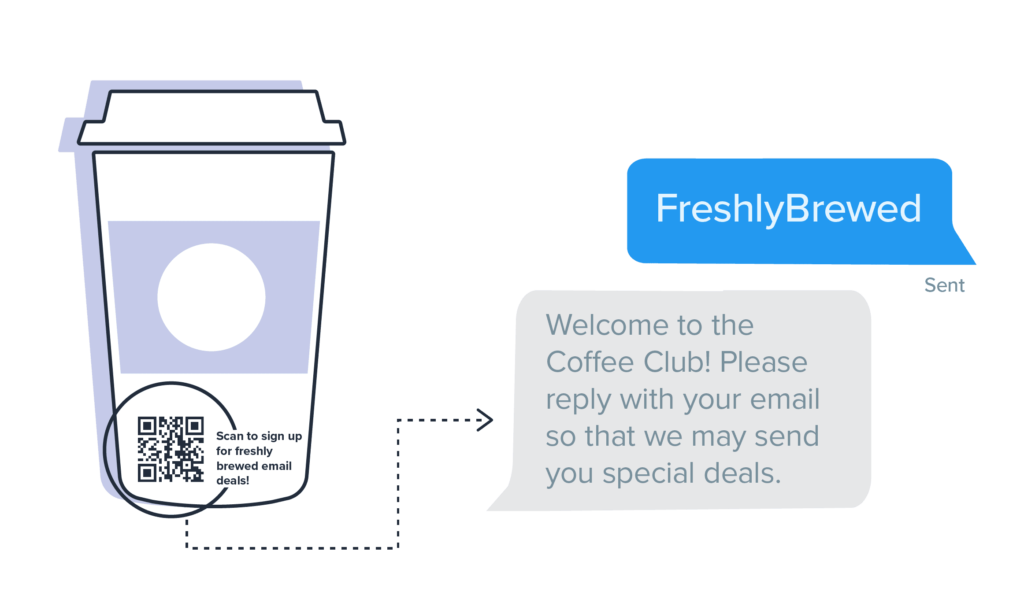
Generate a QR code that opens a text requesting a link to your digital product, such as an e-book or an app. This way you can grow your contact list and send them important content.
Balance One Supplements customers scan QR codes on the company’s marketing collateral to request recipes and e-books. “They simply scan the code, their messaging app opens and a text is created that details their request for a copy,” says CEO James Wilkinson. The Balance One Team sends over the appropriate product once they get the request.
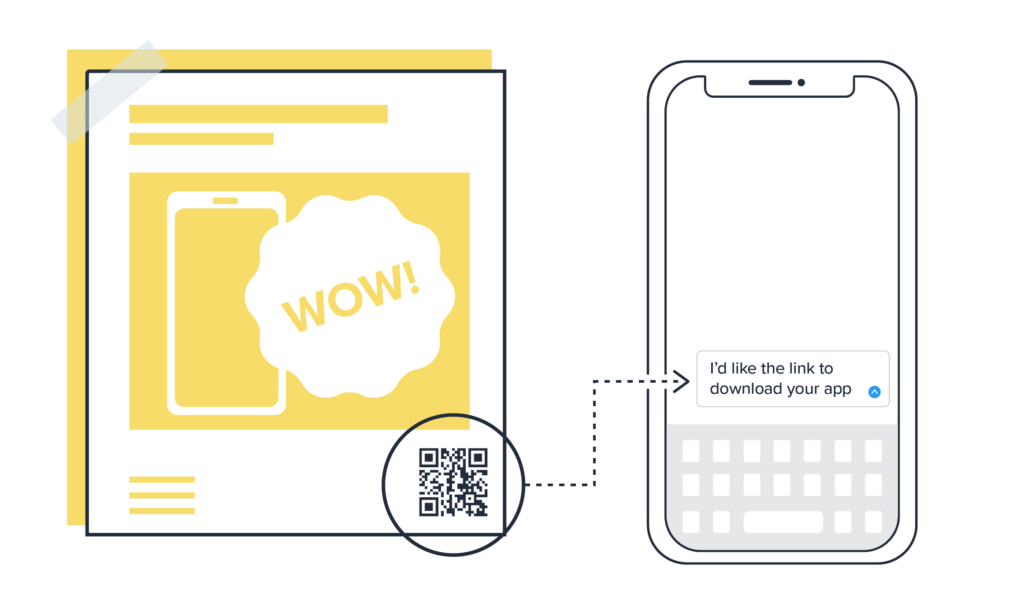
Create a QR code that sends a text requesting a reservation or spot on a waiting list. Texting works well for reservations because you can send real-time updates after your customer schedules one. Your code can also serve as an RSVP for an event like a webinar or get-together. Add a QR code to your menu or event flyer for interested customers to use.
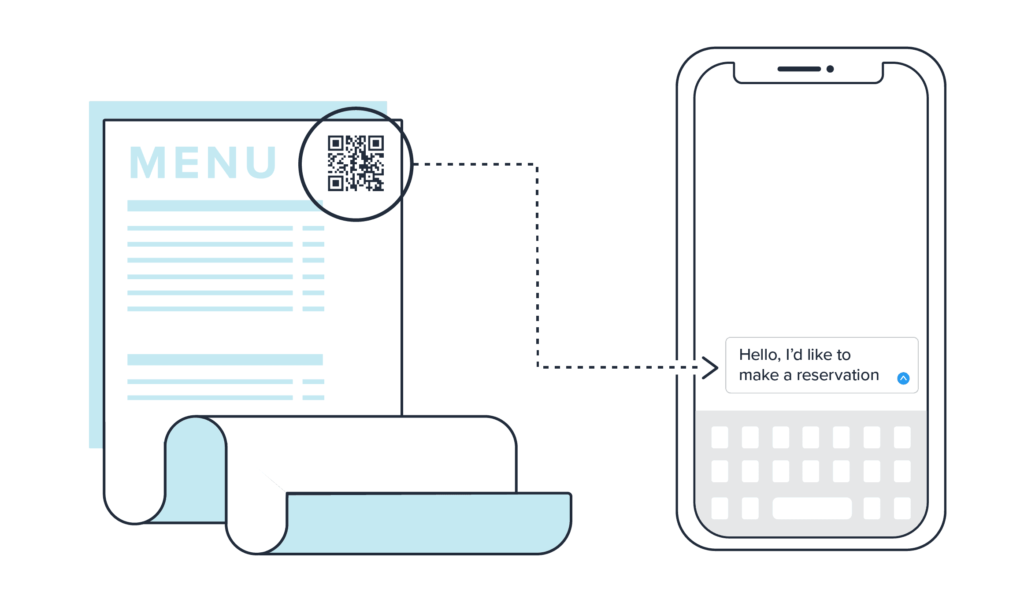
If you enable ordering over text, QR codes open up all sorts of avenues of convenience for your customers. Instead of having to pick up the phone or fill out an online form, they can scan your menu or catalog. You can then confirm any extra details by replying to their text.
You put a lot of work into setting up your SMS lists. Get them out to your audience by putting SMS QR codes wherever they go.Ready to make QR codes the star of your text marketing strategy? Give SimpleTexting a try for 14 days, totally free.
Melissa writes thoughtful content about marketing and productivity for B2B SaaS companies like CoSchedule, Zapier, and Databox. She has six years of professional writing experience. Outside of the content marketing world, she sometimes writes about video games.
More Posts from Melissa KingExplore two different ways to send audio files via text message as well as some of the benefits sending audio clips can have.
ReadCan you send video via text? Yes, and if you’re not already, here’s a quick-start guide to texting video content.
ReadStart a text marketing campaign or have a 1-on-1 conversation today. It's risk free. Sign up for a free 14-day trial today to see SimpleTexting in action.
No credit card required