How to forward a text message: 3 effortless ways to share across numbers
Get straightforward advice to forward text messages from Android and iPhone devices, along with a method well-suited for businesses.

Get straightforward advice to forward text messages from Android and iPhone devices, along with a method well-suited for businesses.

In today’s fast-paced world, where communication is key, and our lives seem to revolve around our trusty smartphones, knowing how to forward text messages is an essential skill.
Whether you’re a digital multitasker juggling multiple cell phones, a team player wanting to share a lengthy message with your team, or a master communicator trying to forward business texts to another phone or email address, text forwarding is the easiest way to stay in sync.
In this article, we’ll share three seamless and quick ways to forward a text message. Let’s dive right in!
TABLE OF CONTENTS
To forward a text on your Android device, follow these steps:
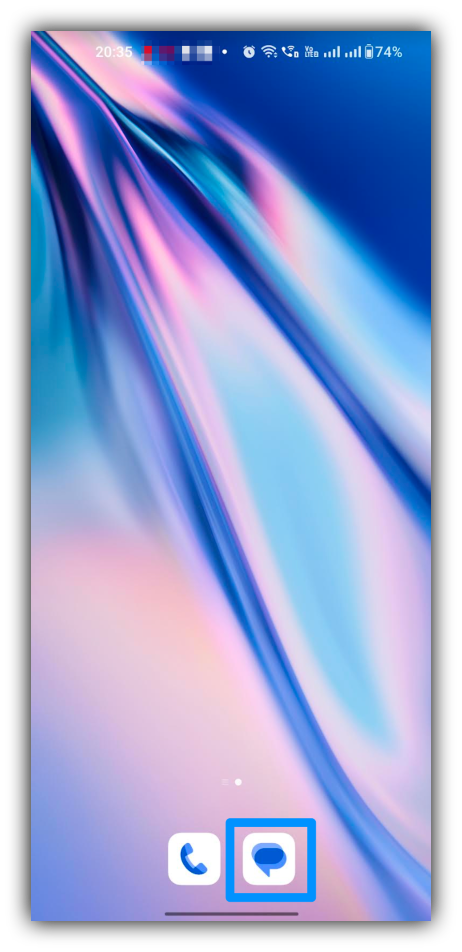
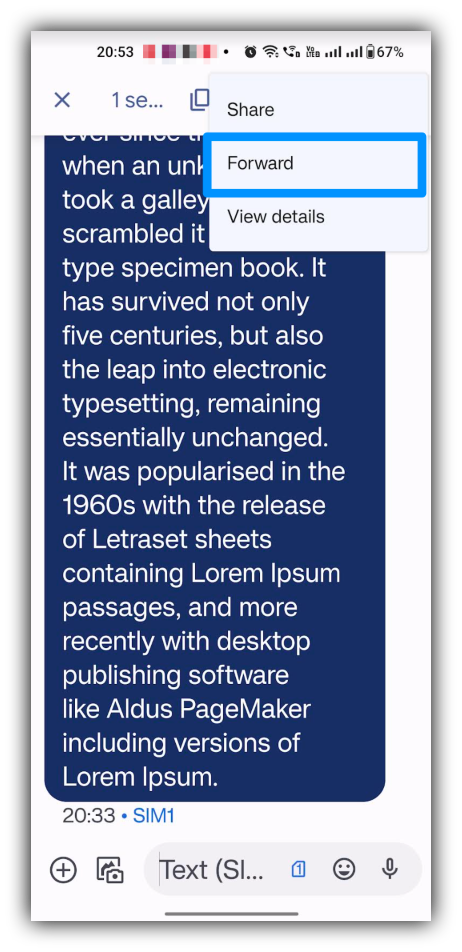
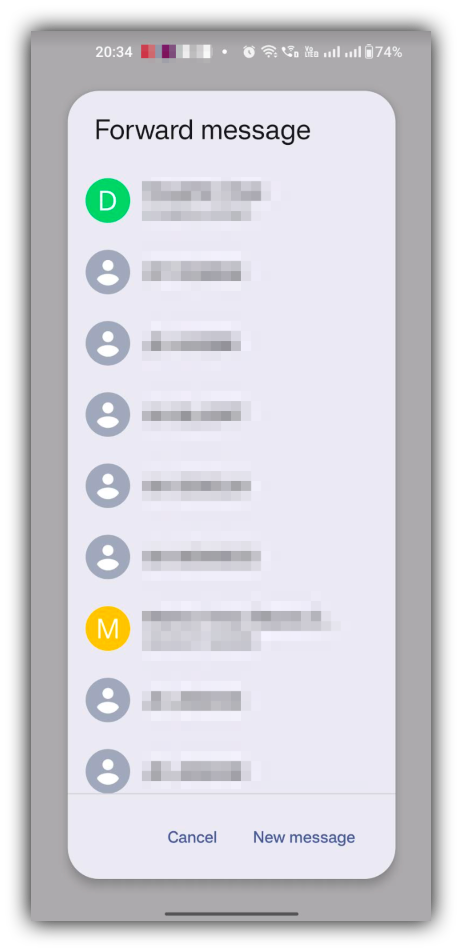
In case the message is for someone not on your contact list or a group of contacts, select New message. Then, enter the phone number or pick the desired group for message forwarding.
Let’s break down the steps for forwarding text messages on an iPhone:
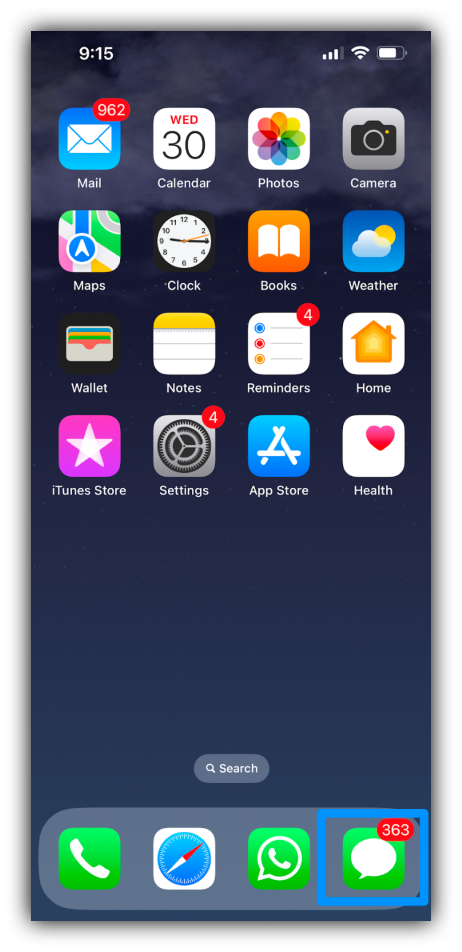
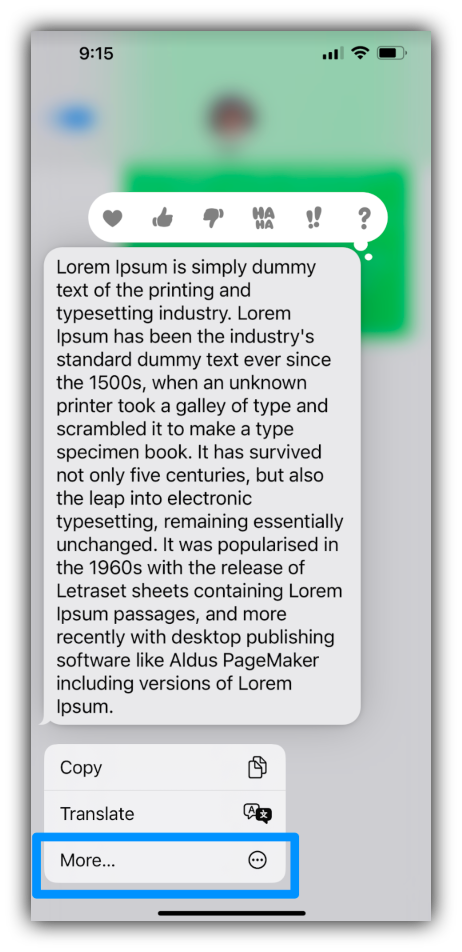
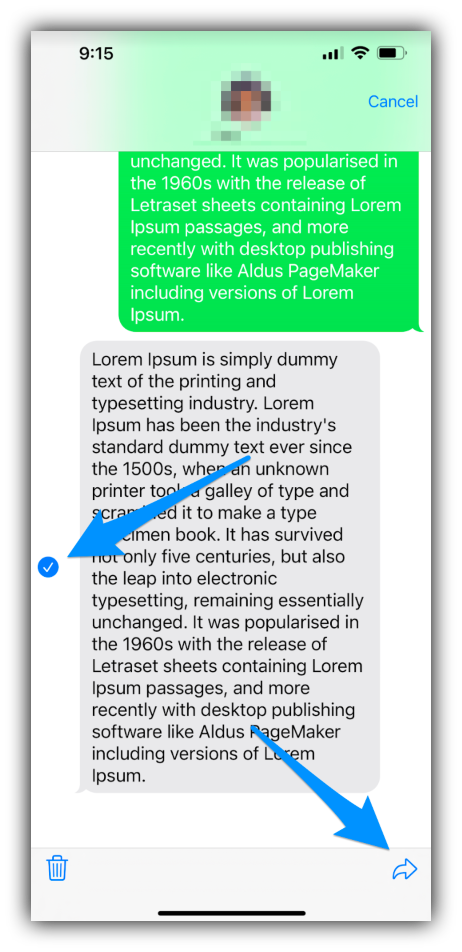
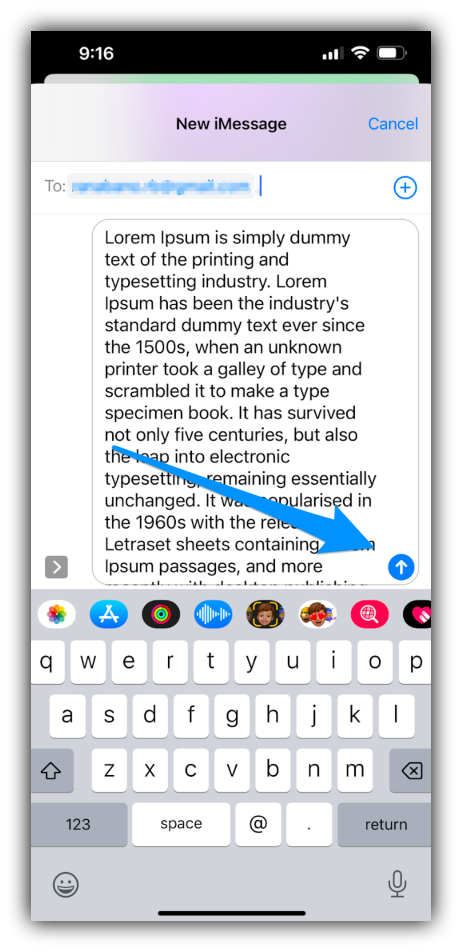
While forwarding texts from your Android or iPhone might seem simple at first, the process can swiftly turn overwhelming when you’re dealing with several messages sent to multiple recipients. This is precisely where a texting service like SimpleTexting steps in, offering a convenient solution to ease the burden.
Let’s assume you’ve already signed up for your free SimpleTexting trial.
When it comes to forwarding texts where they need to be, we’ve got you covered with two nifty methods: Account Level Forwarding and Keyword Opt-In Forwarding. Let’s break it down into easy steps:
What is it? This is for the big picture — all incoming messages, whether they’re keyword opt-ins or direct replies, can be forwarded to you.
How to get started:
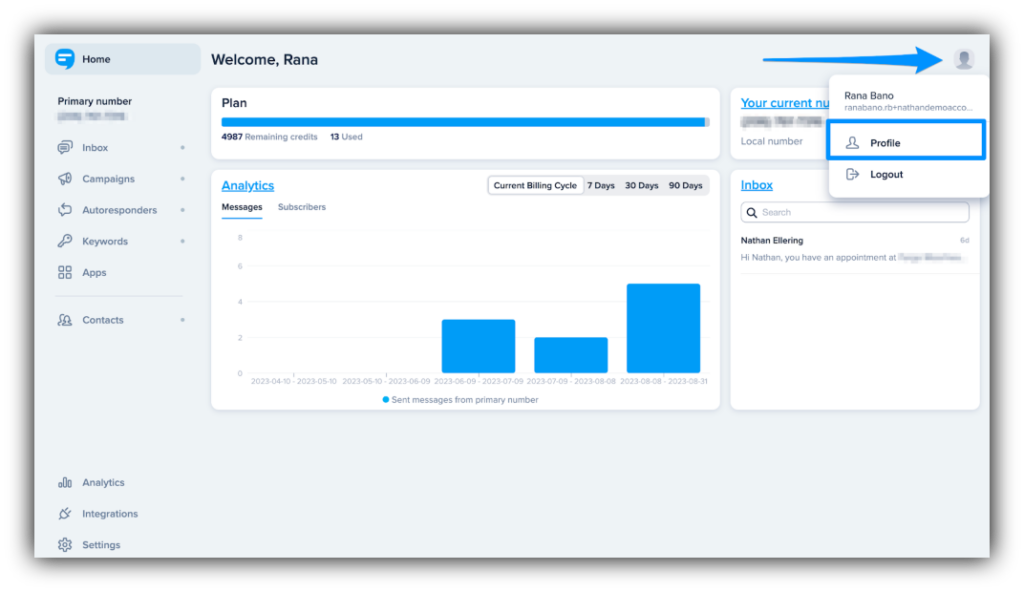
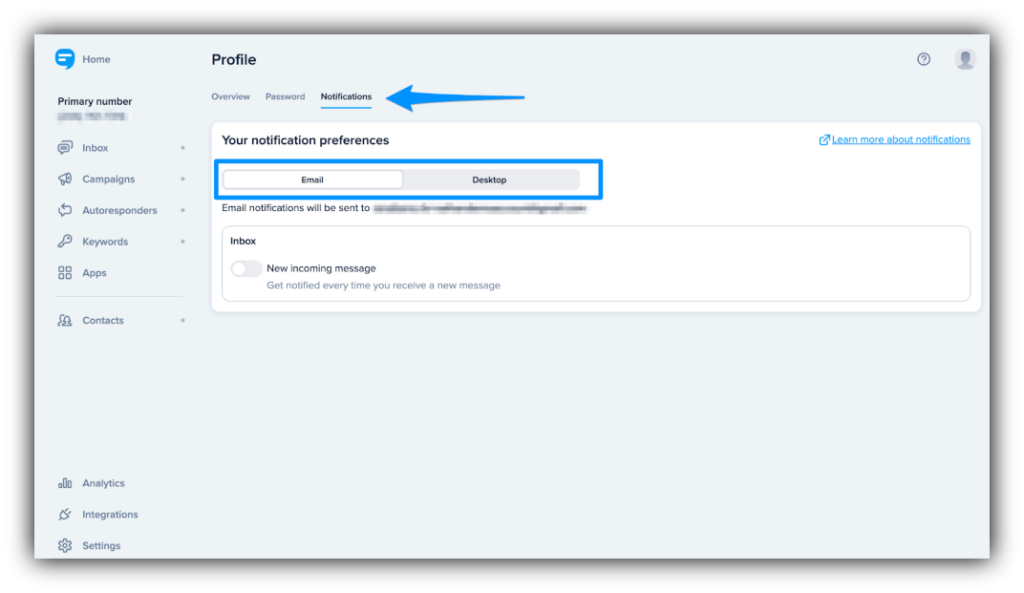
If you want to stop getting forwarded messages, simply remove your email from the settings. Note that these settings are personal; each team member can tweak them to their liking.
What is it? If you only care about certain keywords or want specific team members to know when someone joins certain keywords, this is for you.
How to get started:
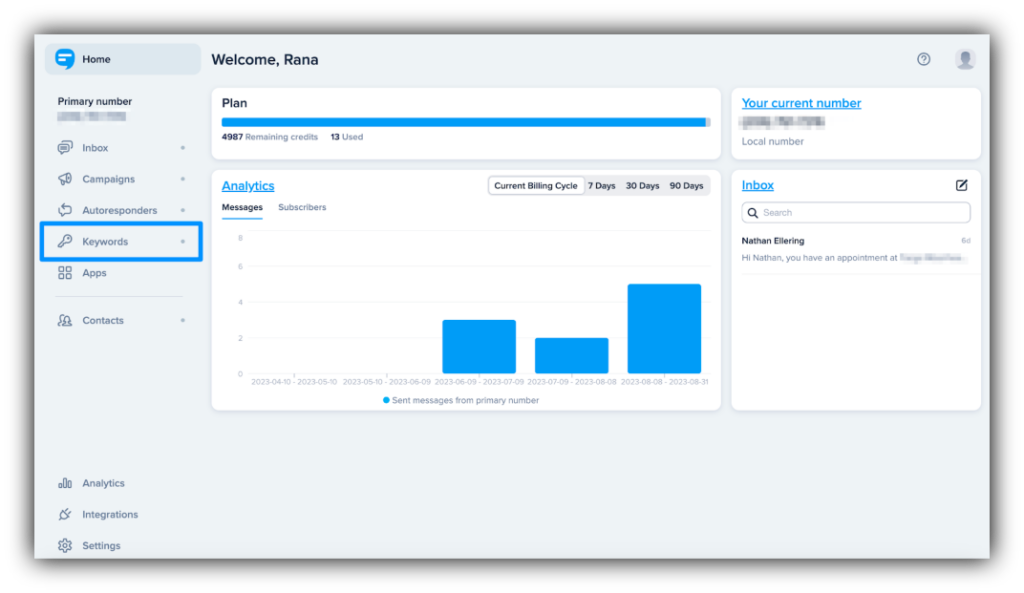

To stop text notifications, simply uncheck the respective box. You can also create a group email and forward it to your team if you want emails sent to multiple addresses.
You can text-enable your existing landline business number with SimpleTexting. That allows you to receive calls at the number you already have while sending text messages through SimpleTexting.
If you create a new number with SimpleTexting, it will initially work for text messaging specifically. If someone calls that number, they will get a message like, “Your call cannot be completed as dialed.” However, SimpleTexting offers a call forwarding option so when someone calls your SMS number, it can forward the call to a phone of your choice.
Experience seamless text message forwarding by trying out SimpleTexting. This exceptional all-in-one business text messaging service not only streamlines SMS marketing campaign management but also enables you to send messages from landlines, computers, and mobile apps. User-friendly and budget-conscious, SimpleTexting is designed to meet your communication needs. If phone calls are a big part of your strategy, worry not – with SimpleTexting, you can activate call forwarding, ensuring your audience can be reached through calls and SMS alike.
If you receive a text message from an organization without first providing your implied or expressed consent, it's spam.
ReadLooking for a way to create a frustration-free experience for your customers while saving time and boosting sales? Learn how to use two-way text messaging.
ReadStart a text marketing campaign or have a 1-on-1 conversation today. It's risk free. Sign up for a free 14-day trial today to see SimpleTexting in action.
No credit card required