How to find a listing review link for your business on Google, Facebook & more
Make it easy to encourage customers to leave reviews for your business by learning how to get the review link for a listing on Google, Facebook, Capterra and Yelp.

Make it easy to encourage customers to leave reviews for your business by learning how to get the review link for a listing on Google, Facebook, Capterra and Yelp.

We’ve shared a few strategies to get more online reviews for your business. From Google reviews to Facebook ratings, we’ve even written a step-by-step guide on how to send NPS and review requests via SMS!
Now you might be wondering, why all the chatter about reviews? There’s actually a good reason for so much content on a single subject.
And that just scratches the surface!
Customer reviews are more important than ever, and it’s all a numbers game. The more reviews, the higher the trust signal you send. It can also help paint a more representative picture of people’s opinions when you have more data pooled to make an average.
Which leaves one important question—how do I make it easier for customers to leave reviews?
The short answer, you’ll need to generate a review link. A review link is just a URL you can send to customers that automatically directs them to a space to leave a rating or some feedback. These links however can look different for every site.
Which is why we’ve put together this handy guide on how to create review links for all the major platforms, as well as some helpful tips on how to get these links out to your audience.
Before you read any further, be sure you’re logged in to your Google My Business profile. They’re free to create, so if you have yet to do so, check out this handy guide that will walk you through the steps!
When you set up this profile, you open yourself up for ratings and reviews from everyone. Reviews will display as a star rating, as well as full-length, individually submitted reviews available when clicked. A little bit like this:
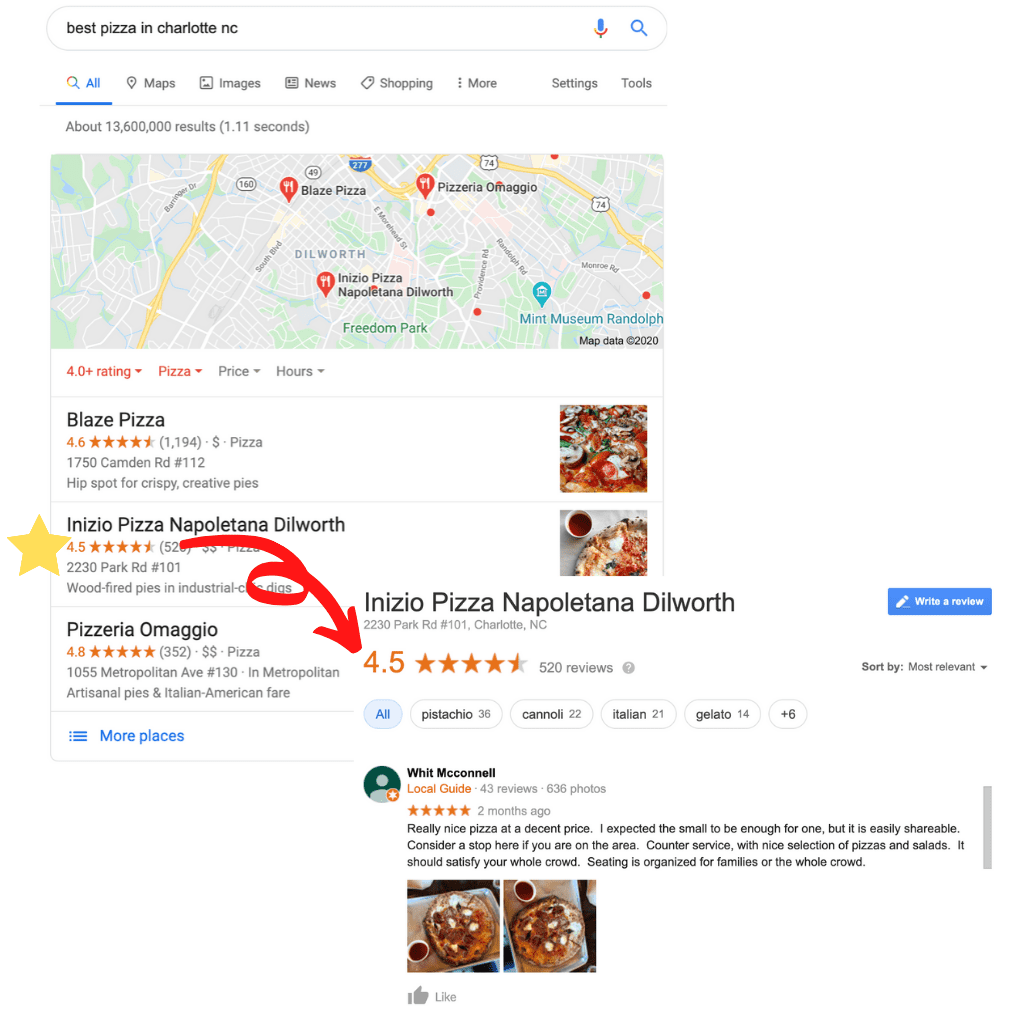
Note that a customer must have a free Google account in order to leave you a Google review. However, with over 1.5 billion active users, this will most likely not be an issue!
You can generate your Google review link in a few simple steps.
Step 1: Search for a find your business listing on Google.
Step 2: Click the “Write a Review” button, located below your contact information.
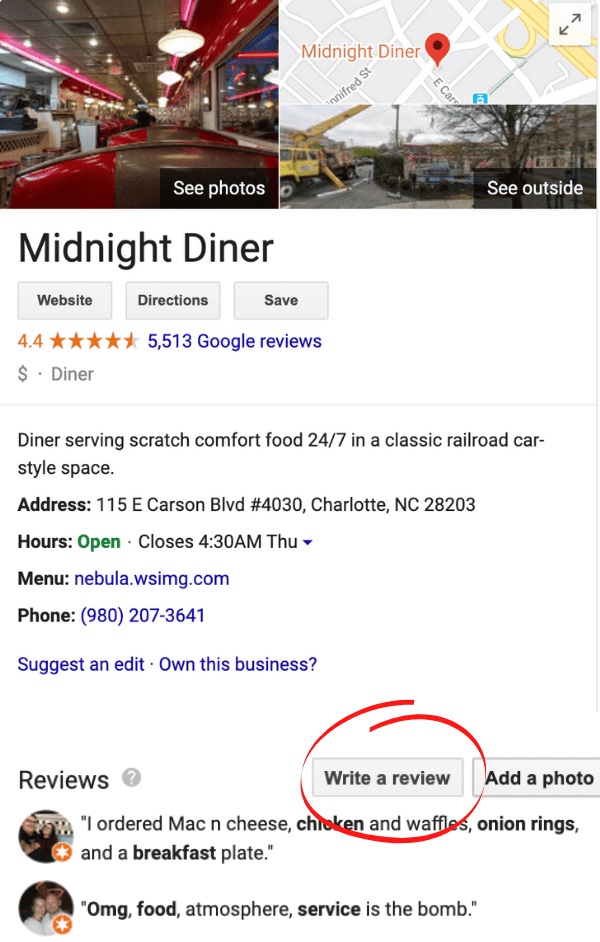
Step 3: When clicked, a form should pop up prompting you to choose a star rating and leave a comment. Copy the URL of this form in the search bar.
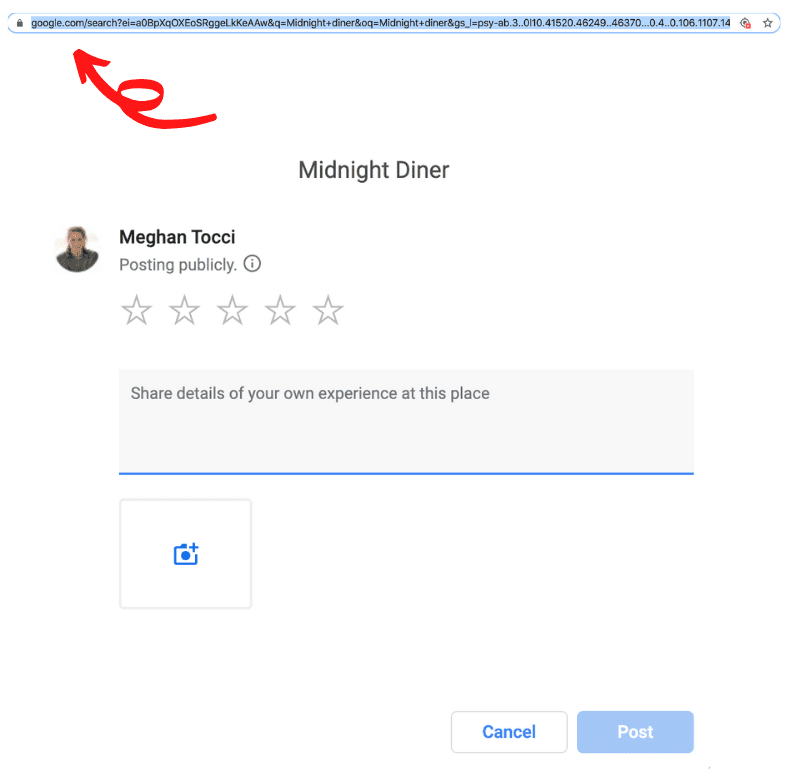
Step 4: Paste that URL into any communication (we recommend texting) and it will redirect viewers right to this review form.
💡SimpleTexting Tip: The URL you copy and send is long. We recommend using a URL shortener to make it easier on the eyes and the characters.
When a customer lands on your Capterra page, they’ll see a button encouraging them to review your business.
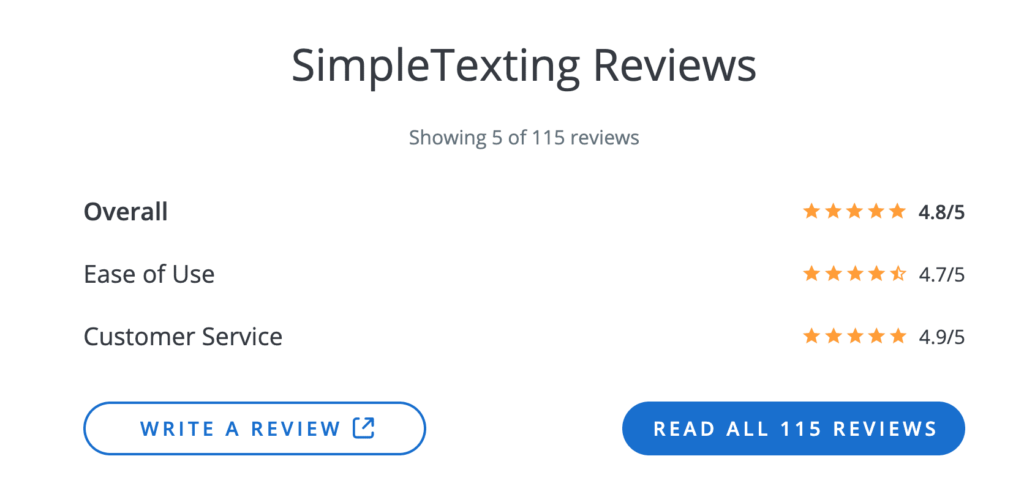
However, if you want to save them some scrolling, you can also generate a direct link to your review page. It only takes a few extra steps on your end.
Step 1: Navigate to your public Capterra page.
Step 2: Click the “Write A Review Button”
Step 3: Copy the URL for that review page.
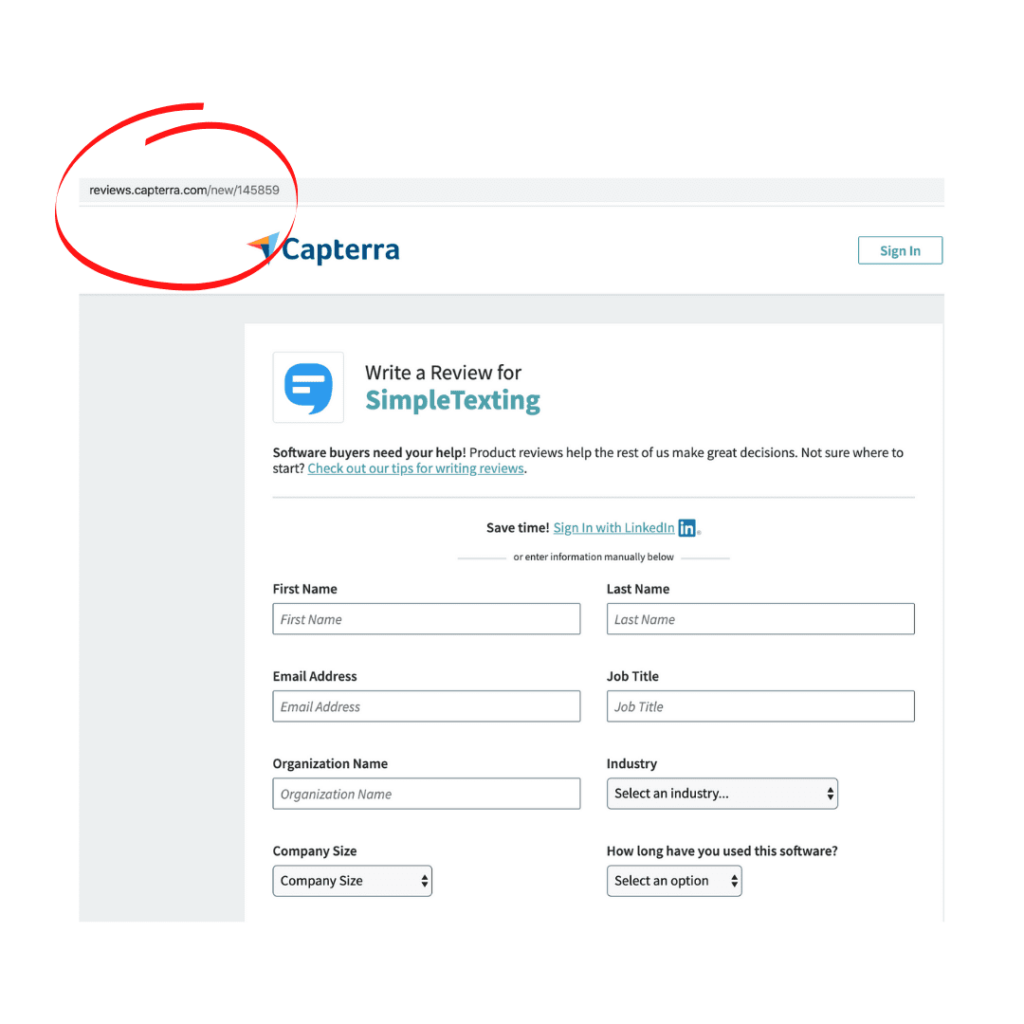
💡SimpleTexting Tip: If you need a little boost, offer an incentive! Capterra runs a program where they’ll send a review request on your behalf and offer a gift card in exchange for the feedback! Reach out to your Capterra rep for more information.
Facebook review links are the easiest to retrieve. Similar to Google reviews, however, a customer must have a Facebook account in order to leave one.
Additionally, your business needs to have a business profile, and the ability to leave ratings and reviews switched on.
[Read: How to Generate and Nurture Leads with Facebook and SMS]
Step 1: Open your business page.
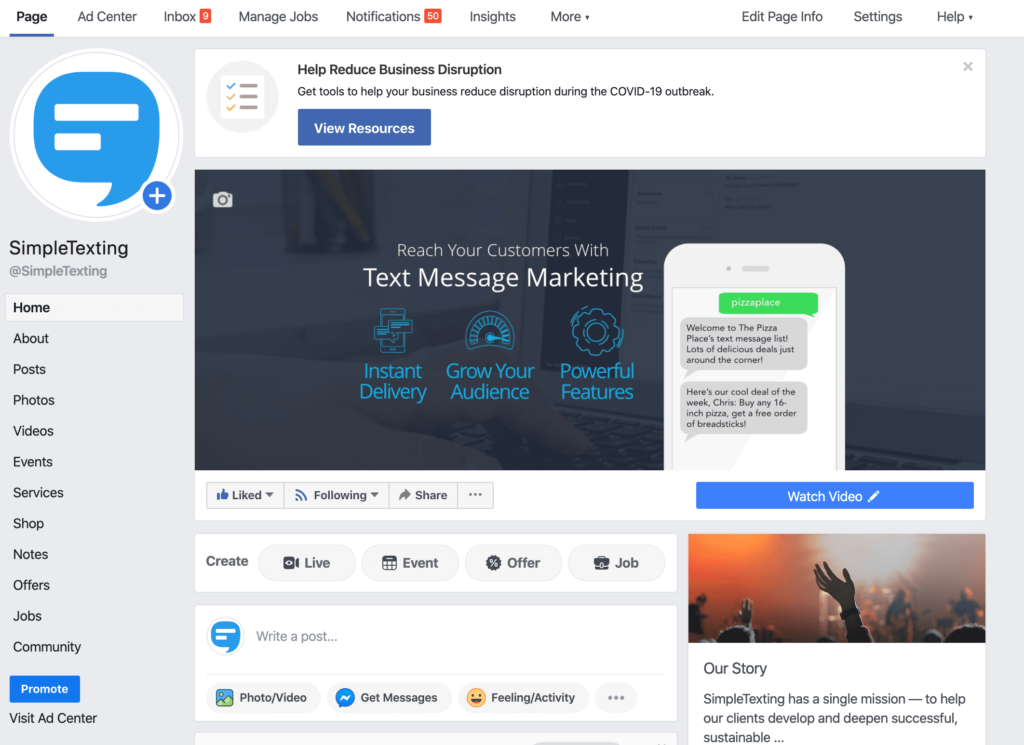
Step 2: Click on “Settings”.
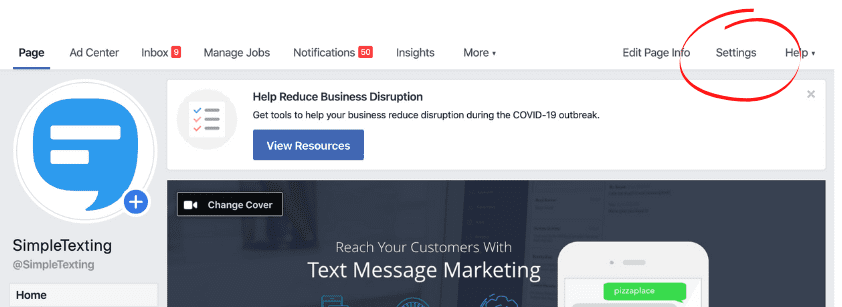
Step 3: Select “Templates and Tabs” from the left-side menu.
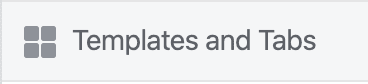
Step 4: Scroll down until you see the “Reviews” tab. If you don’t have a review tab, click the “Add a Tab” button to add one.
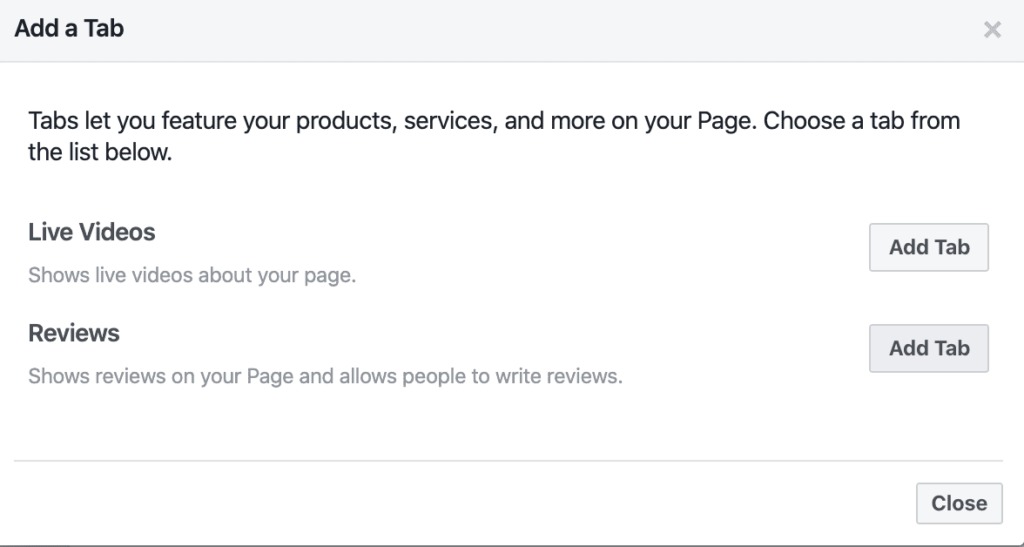
Step 5: Click the grey “Settings” button next to Reviews. Make sure “Show Reviews” is switched to the on position. Below, you’ll find your review link. Copy that link, and send it to your customers to start collecting valuable feedback!
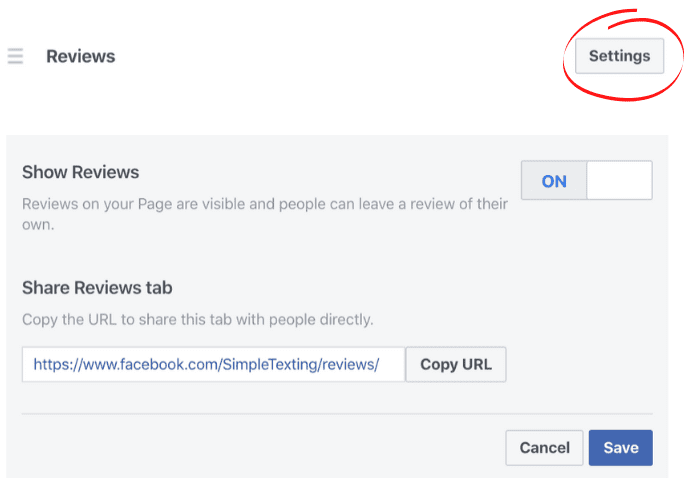
Over 148 MILLION reviews have been left on Yelp. The app itself has nearly 92 million unique mobile users per month! Ensuring your business Yelp profile is filled out and active can only benefit you. Making it easy for customers to leave reviews with a handy link is one of the first steps to take.
Just like the profiles before, generating your link is simple.
Step 1: Log in to your Yelp business account.
Step 2: Click on the arrow next to your business name in the top left corner of your dashboard. This will show you what your public Yelp listing looks like.
Step 3: Click the red “Write a Review” button.
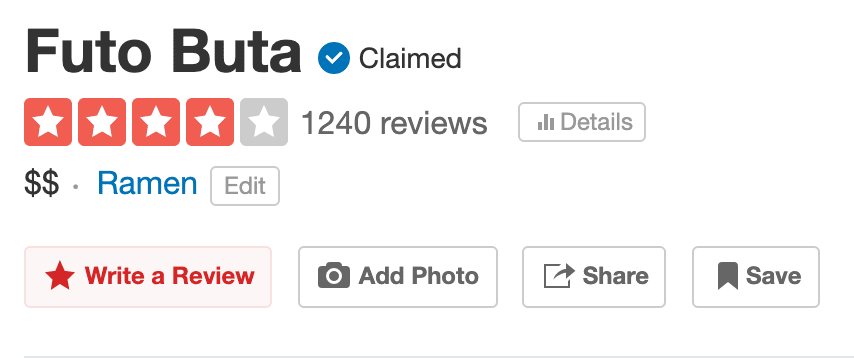
Step 4: Copy the URL of the review page, and send!
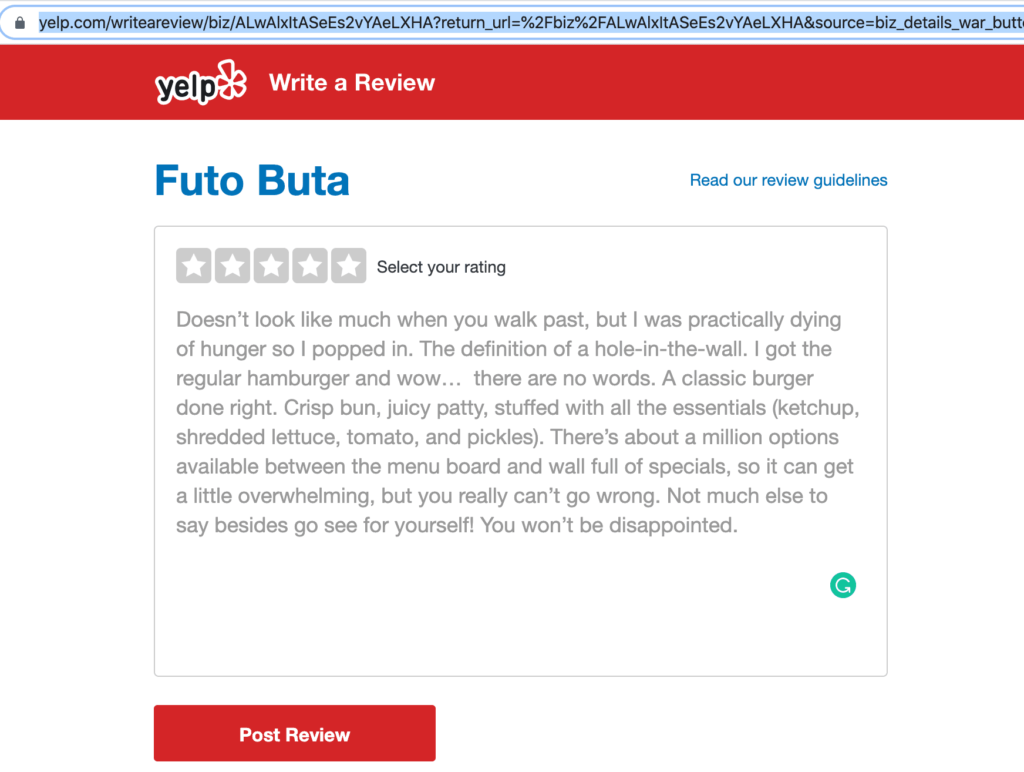
💡SimpleTexting Tip: Unlike other review sites, Yelp can flag too many positive reviews as suspicious. As such, it’s important that, if you’re sending out Yelp review links, you send it to all customers. A mix of the good and the mediocre will help your profile stand out as authentic!
If there’s one thing you take away from this piece, it should be this: the easier you make it for people to leave you reviews, the more likely they’ll be to leave them. There are plenty of ways to do this, from shortening URLs to mass texting them out at the right moment.
Meghan Tocci is a content strategist at SimpleTexting. When she’s not writing about SaaS, she’s trying to teach her puppy Lou how to code. So far, not so good.
More Posts from Meghan TocciWe surveyed over 3,000 respondents from across the US to rate their coffee obsession. Find out which states need caffeine the most!
ReadWhen it comes to improving customer support, it’s essential to communicate with consumers the way they want you to. Implementing an SMS ticketing system is an easy customer service win.
ReadStart a text marketing campaign or have a 1-on-1 conversation today. It's risk free. Sign up for a free 14-day trial today to see SimpleTexting in action.
No credit card required