Answer Questions with Texts
Want to make your sessions and lessons more engaging? Learn step-by-step how to set up a text number to ask questions.

Want to make your sessions and lessons more engaging? Learn step-by-step how to set up a text number to ask questions.

Are you sick of answering the same questions over and over again at conferences and presentations? Sending text answers to questions is easy with SimpleTexting. You can incorporate text questions directly into your presentation, as well. Engaging with your audience in real-time with text questions and answers can take your Q&A event to the next level.
Maybe you want to set up a forum where people feel safe asking a question anonymously, or just need a way for your audience to reach you when they need to.
Regardless of your reasons, texting enables you to answer questions quickly and easily.
Today, we’ll show you how to help people send their questions over text一and explain why setting up a text number to ask questions makes so much sense.
It’s simple to enable event attendees to ask questions via text But first, you’ll need to make sure you’re set up with an SMS service to give you the right tools.
We’ll show you a little more about what we mean below, but once you’re set up, it’s easy. First, what phone number should you use?
You have three options: a toll-free number, a local number, or a dedicated short code. All of these can send and receive messages, but they differ in a few key ways.
A local number is the most versatile type of number. Along with toll-free numbers, they’re approved for mass messaging and 2-way communication. Just remember to have your local number registered or your toll-free number verified.
If you’re willing to spend a little more, a dedicated short code can also be a great option, as these short five-or-six digit numbers are easy for people to remember.
Keywords are short words or phrases that, when texted to your phone number, allow a user to sign up to receive text messages from you. If you’re hosting an event with a Q&A, a keyword can be a huge asset at the start of a presentation.
Simply let attendees know to text in the keyword followed by a question (or list of questions). You’ll have their question stored to answer either during the presentation or after.
Keywords are also a great organization tool because they sort your contacts into lists.
Say you create a keyword named for each speaker at your event. Your contacts will be sorted into lists based on the keyword they text in.
This makes following up a snap.
With SimpleTexting, you can create templates for frequently asked questions instead of having to type your answers over and over again. Simply open up a new SMS message, select the template icon, then click Add Template.
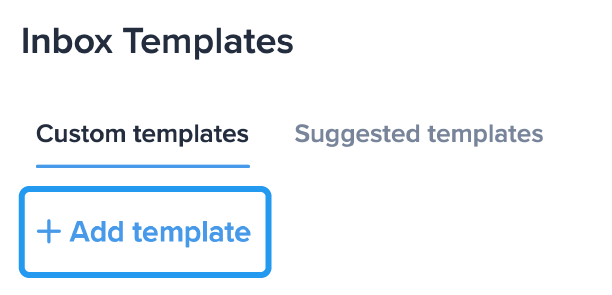
Now, whenever you need to use your template, just click the icon, select the template, and your message is already written!
To answer incoming questions, you’ll want to be sure you know all the tools the inbox has to offer. Here are some features to know as you get started:
Now that you’re set up, it’s time to start answering questions! Give your audience prompts or conversation starters, whatever you can do to encourage them to send messages.
You can then reply one-on-one through the inbox or as a bulk text. Either way, your customers will feel like they’re getting the VIP treatment from start to finish.
Q&A’s can be tough, whether in-person or over Zoom. Who do you call on? How will you handle repeats of the same question?
Texting lets you skip all that hassle by putting important questions directly in your hand. People prefer to text rather than call or email because texts are a fast, easy to organize, and comfortable way to communicate.
We can’t think of a better way to set the tone of your next event, presentation, or conference. Want to learn more about using text marketing? Read this guide on SMS marketing for events.
Meghan Tocci is a content strategist at SimpleTexting. When she’s not writing about SaaS, she’s trying to teach her puppy Lou how to code. So far, not so good.
More Posts from Meghan TocciReady to bring attention to your new keyword but need some inspiration? Read on to find out how to put your keyword in the spotlight.
ReadA text-to-join service with an SMS keyword is an easy and effective way to grow your contact lists. Learn how it works and how to set it up.
ReadStart a text marketing campaign or have a 1-on-1 conversation today. It's risk free. Sign up for a free 14-day trial today to see SimpleTexting in action.
No credit card required