How to block a text message on iOS and Android
Tired of spam, scam, or unwanted texts? We'll show you how to block a text message on both iOS and Android, step by step.
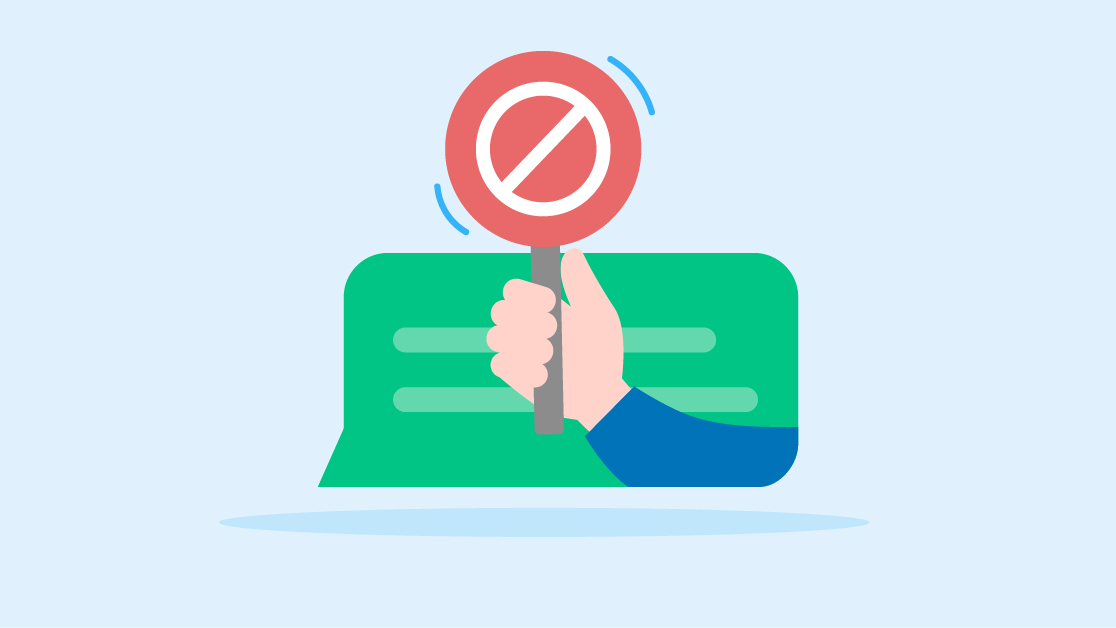
Tired of spam, scam, or unwanted texts? We'll show you how to block a text message on both iOS and Android, step by step.
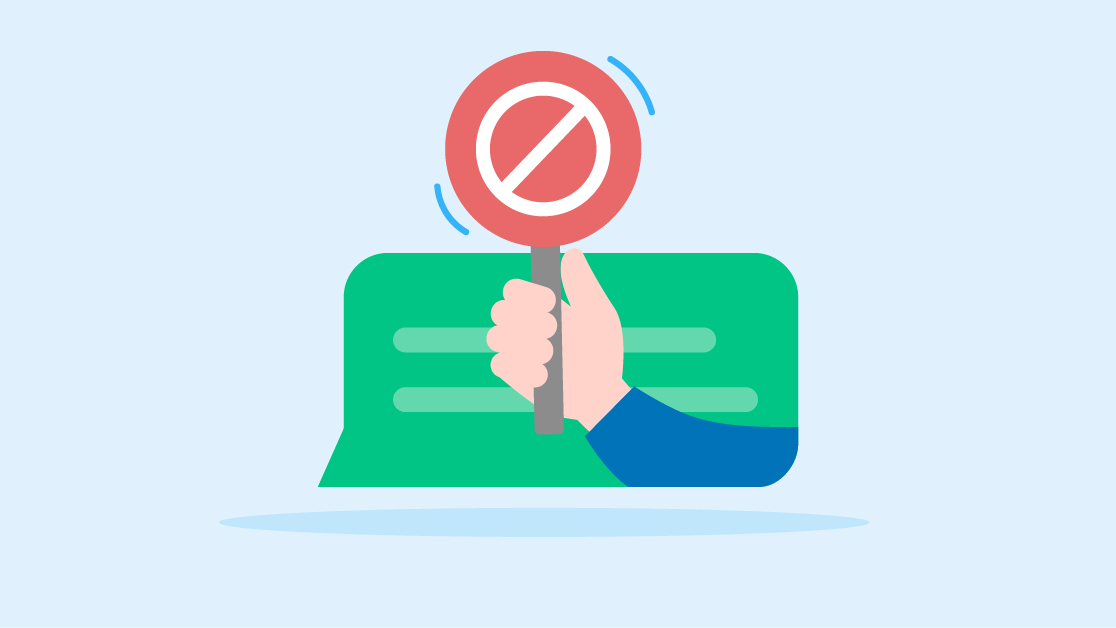
Everyone needs to block a text message from time to time, whether it’s spam or just an annoying message.
After all, Americans received 19.2 billion spam texts in January of 2024 alone.
Thankfully, you can block unwanted texts to make sure the person sending them can’t contact you again.
In this article, we’ll break down the steps you can take to block text messages on iOS and Android. You’ll also learn how to block texts your business is getting and how to make sure your customers never block you.
Unwanted texts are not just annoying. They can be dangerous, too. Here’s how to keep things like spam and other irritating texts away from your inbox, whether you have an Android or an iPhone.
Blocking unwanted texts is easy through the Messages app. Here’s the step-by-step:
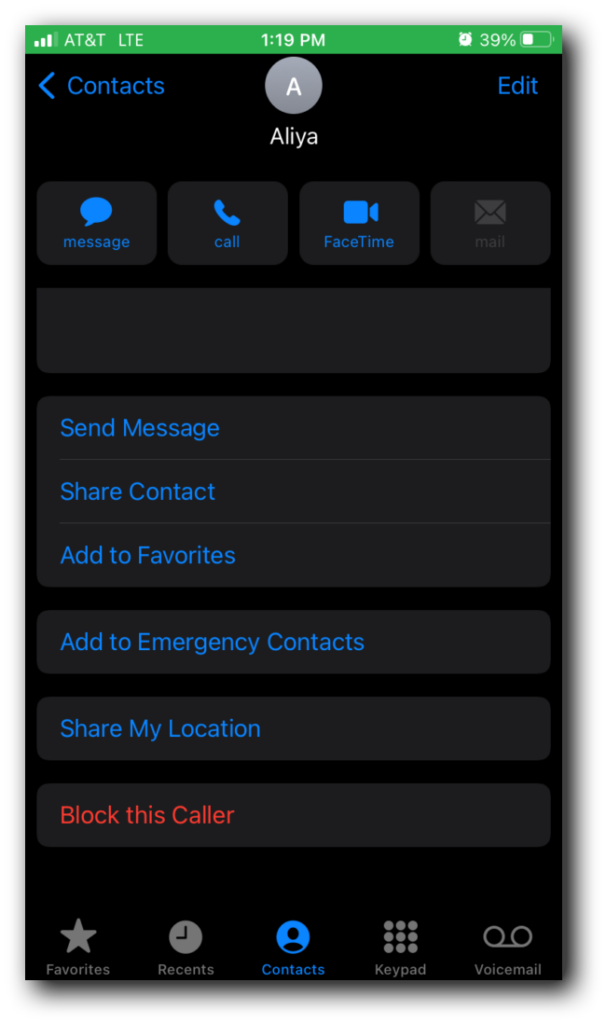
You can see all the numbers you’ve blocked at any time by going to the Settings app on your phone and looking under Messages, then Blocked Contacts.
The process for blocking messages on Android is (thankfully) very similar. Let’s break down the steps for blocking a text on the Messages app:
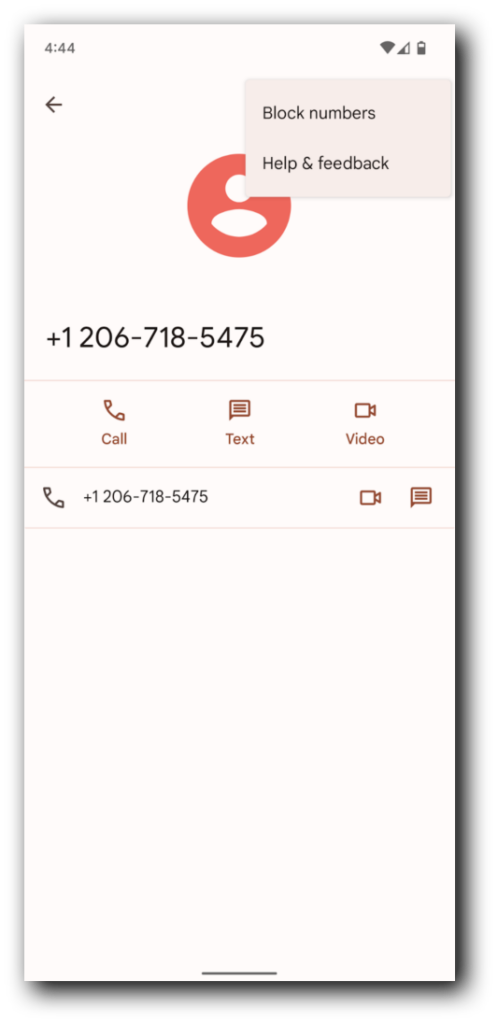
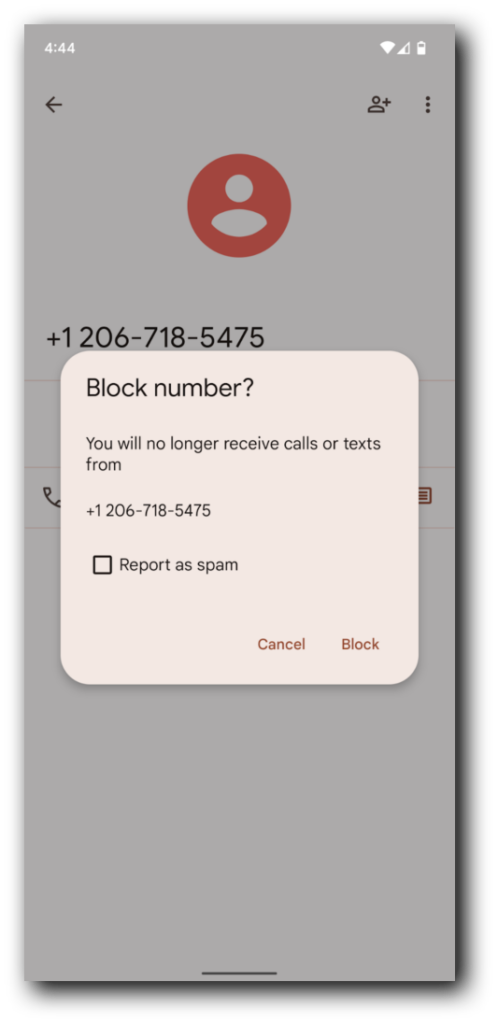
To see lists of your blocked contacts, just head to the Contacts app, click “Fix & manage,” and select “Blocked numbers.”
If you have the ability to receive texts as a business, you’re inevitably going to get a few that you don’t want.
You have a few options for blocking unwanted texts:
Obviously, it’s nice to know how to block texts you don’t want to receive, but you don’t want your customers blocking your texts.
So, how do you make sure they don’t? Here are a few best practices.
Your text inbox is sacred. You only give out your number to people you trust, so receiving text scams or spammy messages can feel like a serious breach of trust.
Thankfully, you can stop unwanted texts at the source using the tips and tricks we’ve laid out here.
Want a smoother, safer way to run your SMS strategy? Try out SimpleTexting for 14 days, completely free.
Lily is a content marketing specialist at SimpleTexting. She specializes in making helpful, entertaining video content and writing blogs that help businesses take advantage of all that texting has to offer. When she’s not writing or making TikToks, you can find Lily at roller derby practice or in a yoga studio in the Seattle area.
More Posts from Lily NortonCopy and paste these templates for automated solutions to all of your meeting scheduling woes. From interviews to internal comms, SMS provides a solution.
ReadLearn some of the best ways to reach the youngest generation now entering the workforce with all of your marketing messages.
ReadStart a text marketing campaign or have a 1-on-1 conversation today. It's risk free. Sign up for a free 14-day trial today to see SimpleTexting in action.
No credit card required