19 auto-reply text message examples and how to set them up
From out of office messages to lead generating auto replies, learn how to set up and send your own auto-reply text messages.
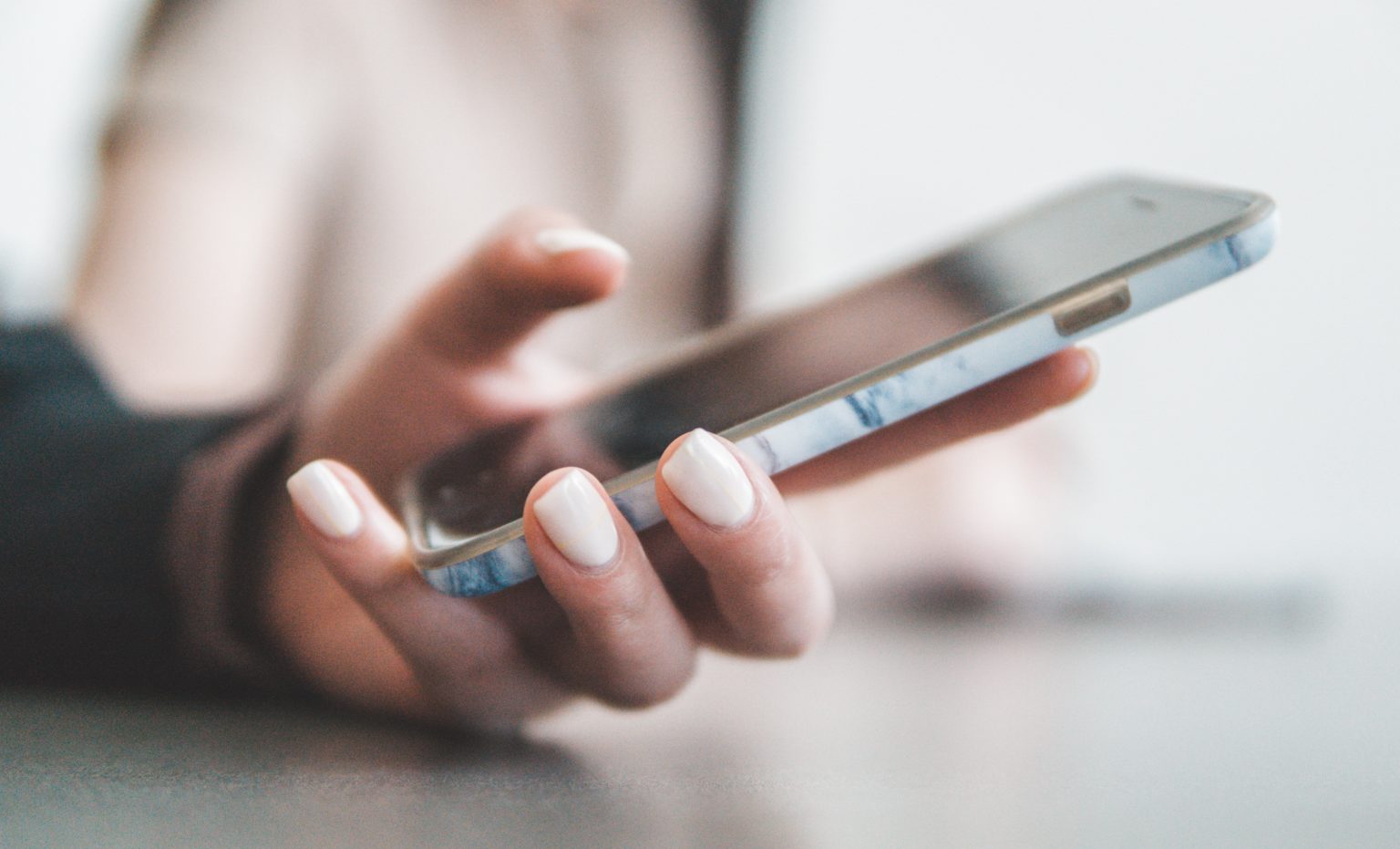
From out of office messages to lead generating auto replies, learn how to set up and send your own auto-reply text messages.
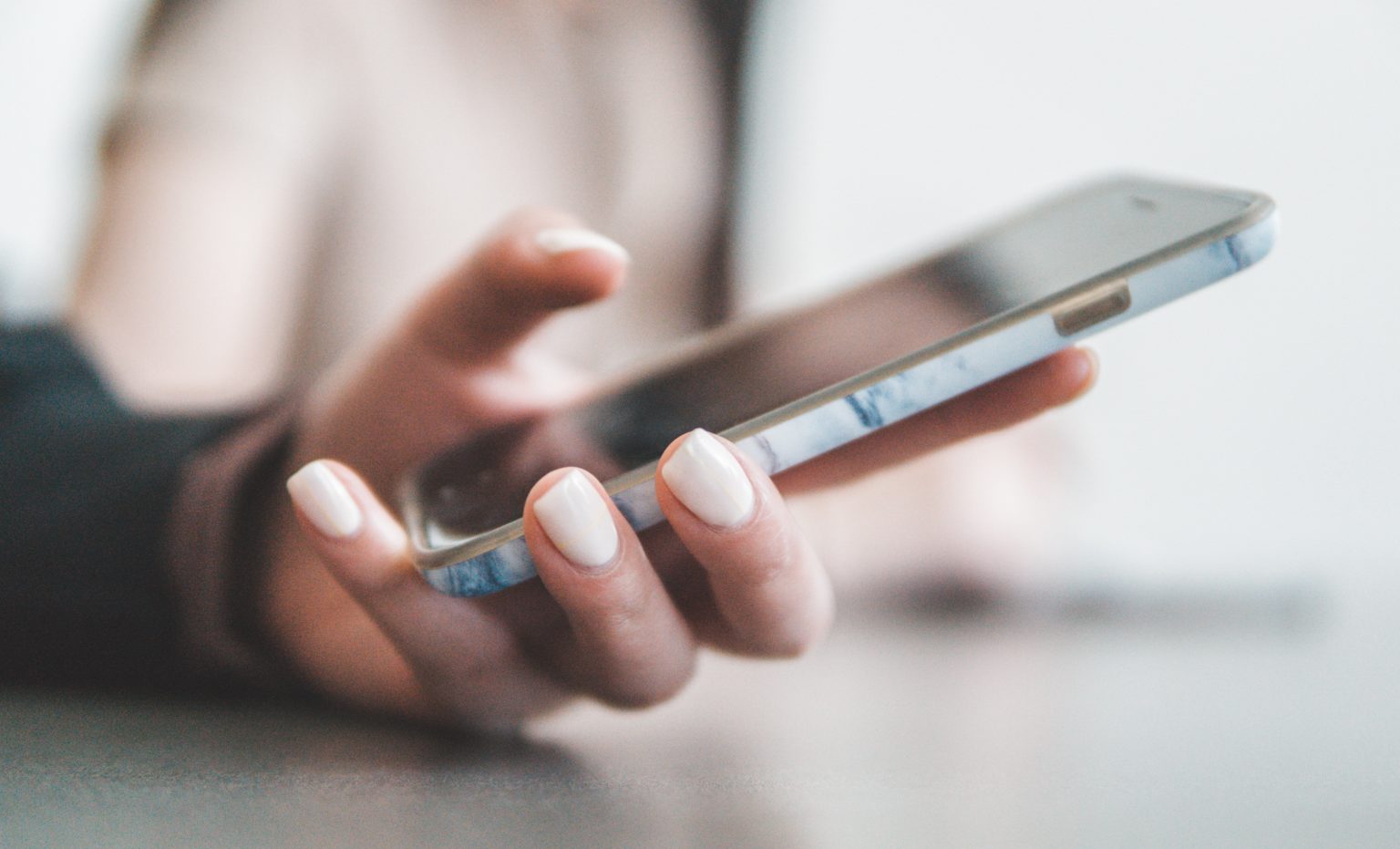
One of the least glamorous parts of managing a business is responding to customer comments and questions.
Fortunately, there’s a way to respond to all incoming texts in seconds without needing to hire additional staff: auto-reply text messages.
These automated text messages not only serve as response placeholders until you’re back in the office, but they can also be:
Automating text messages is as simple to set up as a pre-recorded voicemail prompt or an out-of-office email reply. I’ll show you how it’s done and share some ideas for how you can leverage the power of automation.
Short for automatic reply text, auto-replies are texts sent without the need for manual intervention. They’re also almost always sent in response to a triggering action.
There are two main types of automatic text message replies:
1. Away messages: A pre-written out-of-office response that can be turned on and off.
2. Autoresponders: An auto-response that’s sent when a contact takes a particular action, like when a text-to-join keyword is texted to your number.
I’ll show you how to set both types of auto-replies up and provide examples that you can copy for your own texting strategy.
As I mentioned, you can set up automated away messages and autoresponders as part of your SMS strategy. I’ll walk you through the easy setup processes in SimpleTexting.
💡 If you want to follow along, sign up for a free 14-day trial of our automated text messaging software.
To set up an away text message:
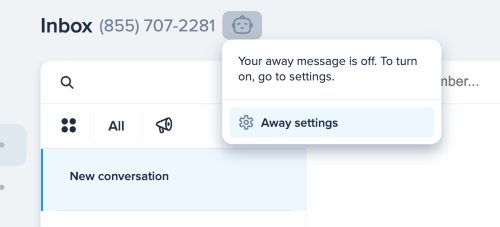

To set up an autoresponder text message:
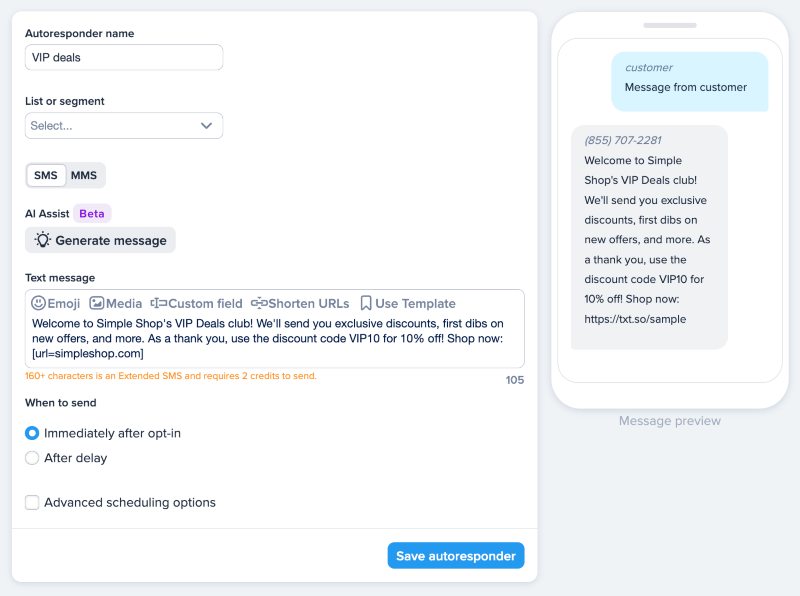
Note: Only new contacts added to the list will receive your autoresponders.
Alternatively, you can add a delivery window. This allows you to set limits on when the text can be sent, like specifying how early or late it can be delivered and on which days of the week.
From the familiar to the more unexpected, check out these use cases for automated text replies.
Need to set up a generic away message for times you’re away from the phone or need to refocus your attention? Simply throw this template up for a few hours to buy yourself some time.
“Thank you for contacting Lulu’s, you’ve reached Anne. I’m out of the office currently, but I will respond to your message by 3 PM. Thank you for your patience!”
Save time and direct folks to a page with answers to frequently asked questions in an autoresponse to help sort and prioritize customer service inquiries.
“Thanks for reaching Simple Shop! While you wait for a customer support rep, let’s see if we can answer your question here: [LINK].”
If you receive a high volume of customer service texts, you may want an auto-response in place that acknowledges a customer query has been received. This can help buy you some time while attempting to reach as many people as you can.
“Hello! We received your inquiry and our support team is on it. We’ll get back to you in 20–30 minutes. Thank you for your patience!”
Use your auto-response as an opportunity to connect your customers with a sales opportunity!
“Hey there, thanks for shopping Patagonia! We’ll respond to your message ASAP. While you wait, have you checked out our semi-annual sale? [LINK]”
If you’re experiencing a higher text volume than normal, be sure to have a volume auto-text on hand to help buffer the traffic.
“Thanks for your message! We’re experiencing a higher volume of texts than usual. You can expect a reply within 12 hours.”
Don’t leave messages that come in outside of business hours hanging. Instead, let them know when they can expect a response.
“You’ve reached Maggie at HealthCorps. Our business hours are 8-5 EST, and I am currently OOO. I will get back to you within the next business day, thanks!”
If a customer is new to your text program, be sure to send them an automated welcome message upon signing up.
“Welcome to Barracuda Resorts VIP club! My name is Joy, your personal concierge. If you need anything during your stay, please let me know!”
Perhaps someone reached out to your marketing department regarding a press inquiry, guest post pitch, etc. You’ll want to be sure you’re ready with a response.
“Thanks for reaching out to NAPA marketing, someone will be in touch with you shortly. What can we help you with?”
Just like a voicemail inbox, your texts can also take down messages for follow-up as well!
“Sorry we missed you! Please reply with a brief message and someone from the Skipper team will get back to you later today.”
If you have a job opening it can be difficult to get in touch with everyone who applies. To help you stay organized and let candidates know their application was received, consider a staffing automatic text reply.
“Thanks for your interest in joining the ABC team. You can check your application status on our employee portal anytime: [LINK]”
Does your business operate outside typical working hours? Let people know with a message.
“Thanks for your message! Craig’s is an Australian-based company, therefore you can reach us during our business hours 6 pm–2 am EST.”
Provide customers with some quick information to help them get started with your brand or business.
“Howdy! Thanks for requesting more info on Hank’s Ranch Membership. Here are some articles that should help get you started! [LINK]”
If you’ll be away for a portion of time observing a holiday, create a cheerful auto-reply in your absence.
“Happy holidays! I will be out of office until Jan. 3, and I’ll reply within 24 hours of my return.”
Out of office on vacation? Set and forget a message in seconds!
“I’m leaving on a jet plane! The Stern Firm will be out of the office until 3/4 on a company-wide retreat. We will respond to all messages promptly upon return.”
Just because it’s an automated message doesn’t mean you can’t seize the opportunity to collect leads. Provide the opportunity to collect an email or address within your text response.
“Thanks for reaching out to Motts & Co. We’ll get back to you shortly. In the meantime, have you subscribed to our weekly investor newsletter? [LINK]”
If you’re an events-based business, use your out-of-office auto-reply as a way to promote your upcoming conferences, sessions, and speakers!
“Jason here, thanks for reaching out to ThinkTank! I’m currently at a speaking event in Chicago. Find out if I’ll be coming to your city here: [LINK]”
Just because your business is text-enabled, it doesn’t mean you have to be a two-way communication platform. You can create an auto-reply message to all incoming messages letting them know the inbox they’ve reached isn’t monitored, and direct them elsewhere for contact.
“Thanks for your response! Please note that this inbox is not monitored. To reach someone with a question or feedback, please email hello@delias.com.”
Anticipating some downtime on your site due to maintenance? Get ahead of any frustrated “is your site down” messages with an auto-text.
“Thanks for reaching out! Please note that we currently have some site delays due to the ongoing upgrade of our network. Delays should cease at 8 am tomorrow.”
Integrate your customer survey software with SimpleTexting to thank people for their feedback. You can connect the two platforms with Zapier and trigger a thank-you text after you receive a form submission.
“Thank you for submitting your feedback! Your opinion means so much to us and helps us better serve you in the future.”
No matter what you’re using your SMS autoresponder for, there are a few pieces of best practice you should keep in mind when crafting an automated text message.
Feeling ready to set up some automated text message replies on your own?
Before we leave you to your own devices, we have some sample messages featuring different ways you can automate text replies to serve your business.
This article was written on October 8, 2020, by Meghan Tocci and updated on August 1, 2023, by Dani Henion.
Meghan Tocci is a content strategist at SimpleTexting. When she’s not writing about SaaS, she’s trying to teach her puppy Lou how to code. So far, not so good.
More Posts from Meghan TocciHealthcare text messaging has become a popular way to improve patient communications. Here are some of the risks and advantages of texting in healthcare.
ReadLearn how to collect phone numbers on your landing pages without hurting your lead generation efforts.
ReadStart a text marketing campaign or have a 1-on-1 conversation today. It's risk free. Sign up for a free 14-day trial today to see SimpleTexting in action.
No credit card required