The 30-day Plan for Expert SMS Marketing
The world of SMS can seem a little confusing if you’re just getting started. Want a ready-made roadmap? Here’s your step-by-step guide to text marketing mastery.

The world of SMS can seem a little confusing if you’re just getting started. Want a ready-made roadmap? Here’s your step-by-step guide to text marketing mastery.

So, you’ve heard the hype and decided to give SMS marketing a try in your business. The only question is, where do you start?
Every organization uses texting a little differently, which is one of the best things about SMS. But with all the options you have at your fingertips, we know the first step can be the most intimidating.
Have no fear. We’ve helped countless organizations put texting to work, and we’ll give you a week-by-week breakdown of the basics to know for your first month with SimpleTexting.
First thing’s first–if you’re going to start sending texts, you’ll need someone to receive them. So, your first week with SimpleTexting needs to be focused on helping new contacts find your number and agree to receive your messages.
All this starts with creating a Keyword.
A keyword is a memorable word or phrase that your audience can text to your number in order to sign up for your texts.
Creating a keyword is easy. Simply log into your SimpleTexting account and choose “Keywords” from the left-hand menu.
After hitting “New keyword,” just name your keyword, choose which contact list you want new contacts to be added to, set up your auto-confirmation message and customize a few extra details. Then click “Save keyword.”
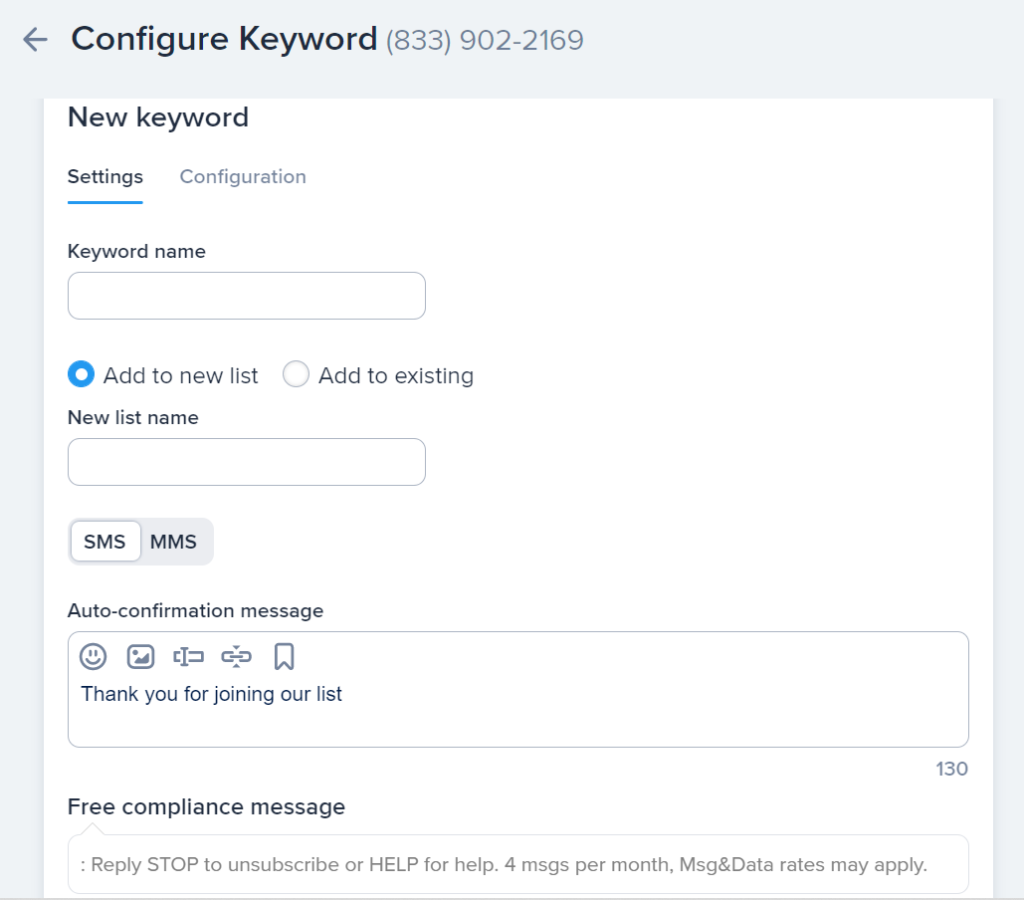
And that’s it!
Now it’s time to advertise your keyword. You can show your keyword off anywhere our customers will see it—on your storefront, your paperwork, your social media, take your pick. The possibilities are endless.
Now that you’ve got a way for contacts to sign up to receive your texts, you’ll need to make sure those contacts stay organized.
You can set up however many contact lists you’d like to keep customers separate from vendors, and so on. You can also import existing contacts directly into SimpleTexting.
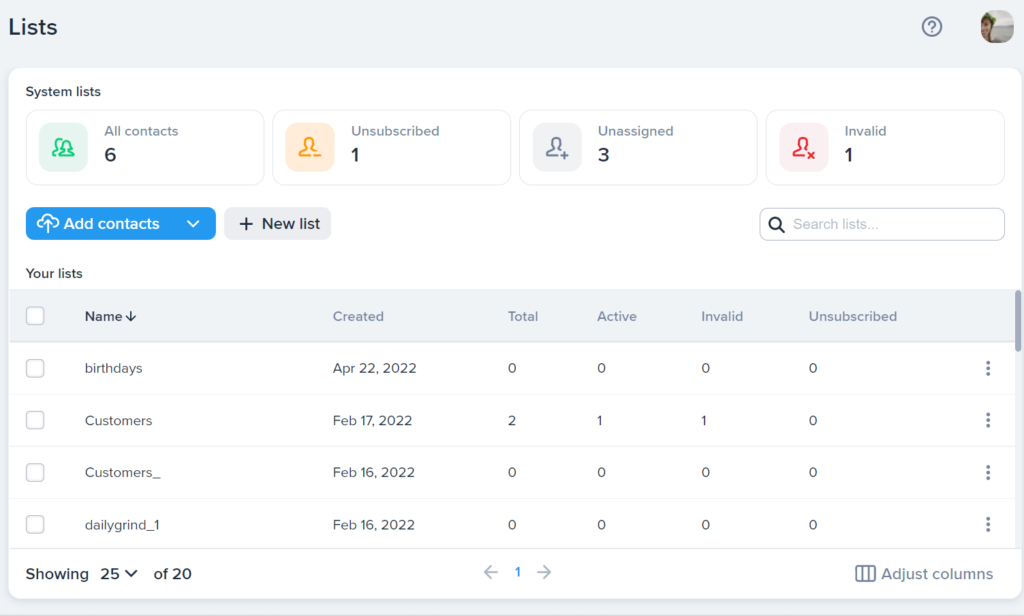
Need to manage your lists? You can merge, delete, or export contact lists in bulk from the Contacts tab.
💡 Watch this webinar to find more ways to manage and organize your contact lists.
So, now you’ve got contacts to text, and they’re all organized. It’s time to start sending messages.
Campaigns are mass messages you can send to some or all of your contacts at once, and they’re easy to send out from your SimpleTexting account. Just head to Campaigns on the left side of your main account screen and hit “New.”
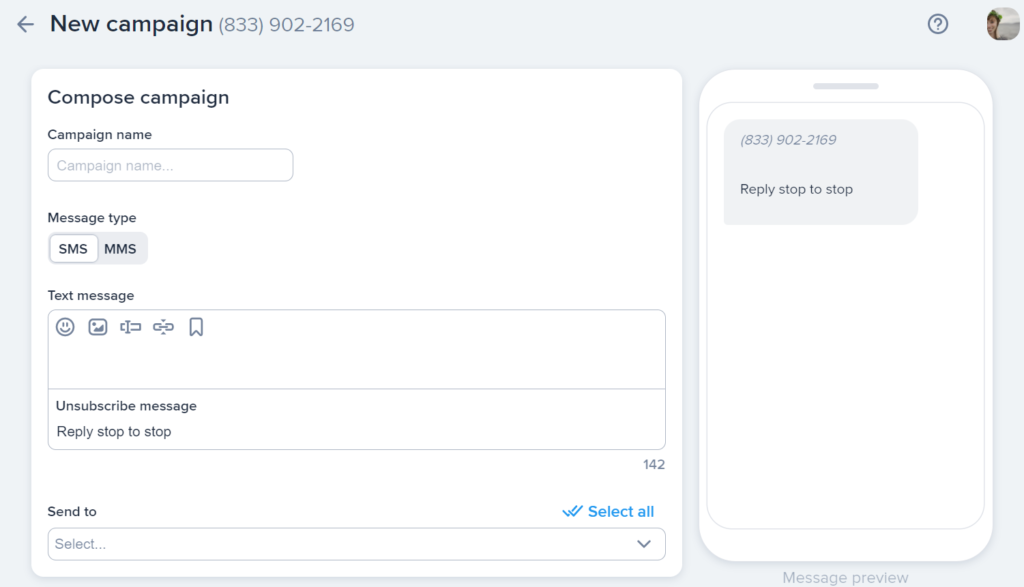
Name your campaign, write out your message, decide which list(s) to send it to, then send immediately or schedule it to send in the future—you can also choose to set it as recurring.
We believe that one of the most important things you can do when texting your contacts is to personalize your messages.
The best way to do that is to set up contact segments. These are just groups of contacts who have something in common with each other.
You can set up segments based on any criteria, from location to contacts’ preferences to how they opted in and more.
These segments are designed to make sure that your contacts only get texts that pertain to them—which means they’re much more likely to engage with your messages.
By week 3, you’re an expert in the basics of collecting contacts and sending them valuable texts.
Now we’ll move on to some of the more advanced details.
We’ve talked about mass messages, but your customers also deserve a little individual interaction. If you run customer support or take individual orders as part of your company, taking care of one-on-one conversations through the Inbox is crucial.
You can see all your conversations from the main Inbox page (accessed through the menu on the left-hand side of your account screen). You also have the option to sort your conversations and filter them by status.
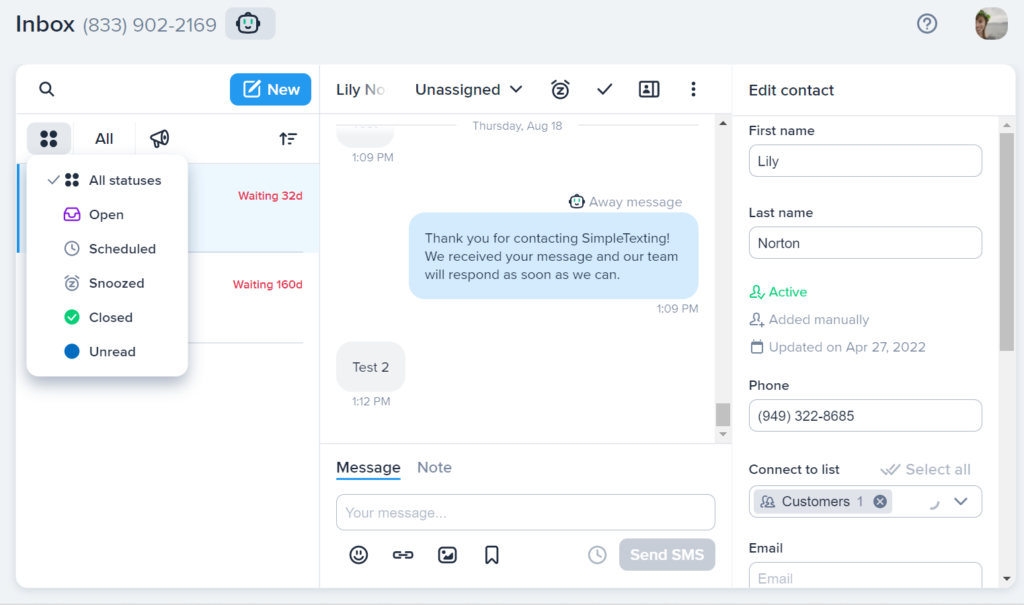
On the right-hand side of the Inbox, you’ll see information on the contact you’re communicating with, including the list they’re in, any notes you’ve made, other details.
Our Inbox also features ready-made templates for things like FAQs and the option to create your own. Add emojis, links, and images to spice up your text—it’s all there.
Keywords aren’t the only way to bring contacts into your text lists. If you have a website, you can use our Web Form feature to turn website visitors into text contacts.
Check out this quick walkthrough to get all set up.
You’ll find the Web Form setup under Apps in your SimpleTexting account. From there, you can customize your form with whatever information you’d like your web visitors to enter.
Once you’ve got your information fields set up, write up your confirmation message and choose “Create form.” From there, just copy the code for your Web Form and add it directly to your site builder.
You’re communicating like a pro, so this is the perfect time to give your SimpleTexting account a little TLC. You’ll find SMS marketing the most effective if your account is organized and efficient.
Did you know you can add multiple team members to help you manage your account? After all, texting is a team sport, and now that you’re receiving messages left and right, you may need a few helping hands.
To get started, just head to “Settings,” then “Team.”
You can invite team members from this page and set their role on the account—that is, whether you want them to be able to participate as a Member or handle settings and billing as a Manager.
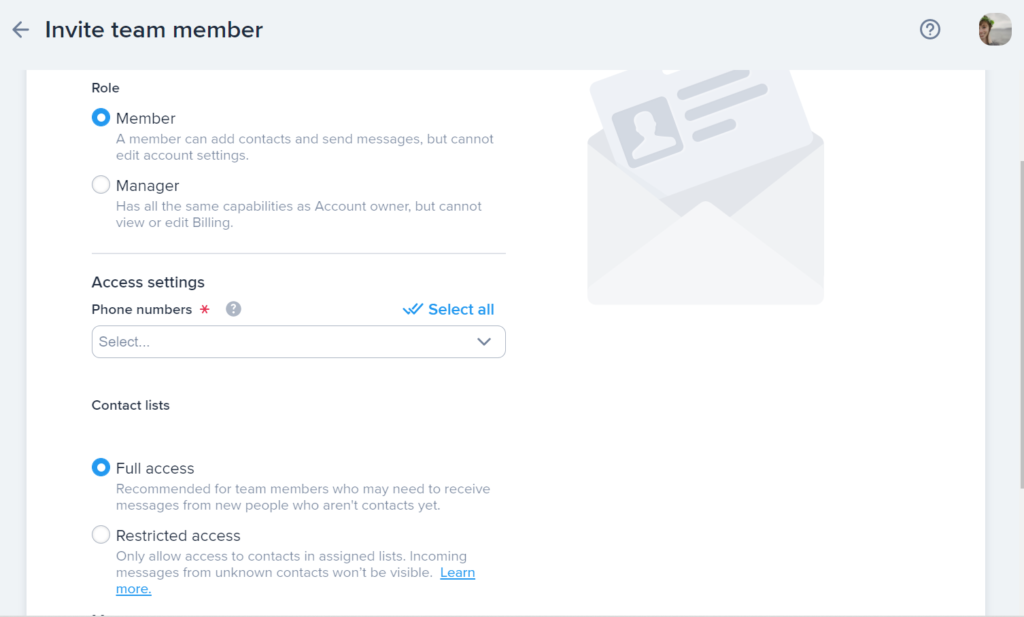
There’s also an option to allow new team members access to all messages from contacts and non-contacts alike, or just enough access to deal with current contacts. Choose which of your numbers each team member can interact with, and click “Send invitation.”
Through our Integrations, you can add SMS into your existing workflow without skipping a beat. SimpleTexting offers all kinds of integrations with software you’re already using, from Zapier and Mailchimp to Shopify, WordPress, Instagram, PipeDrive, and more.
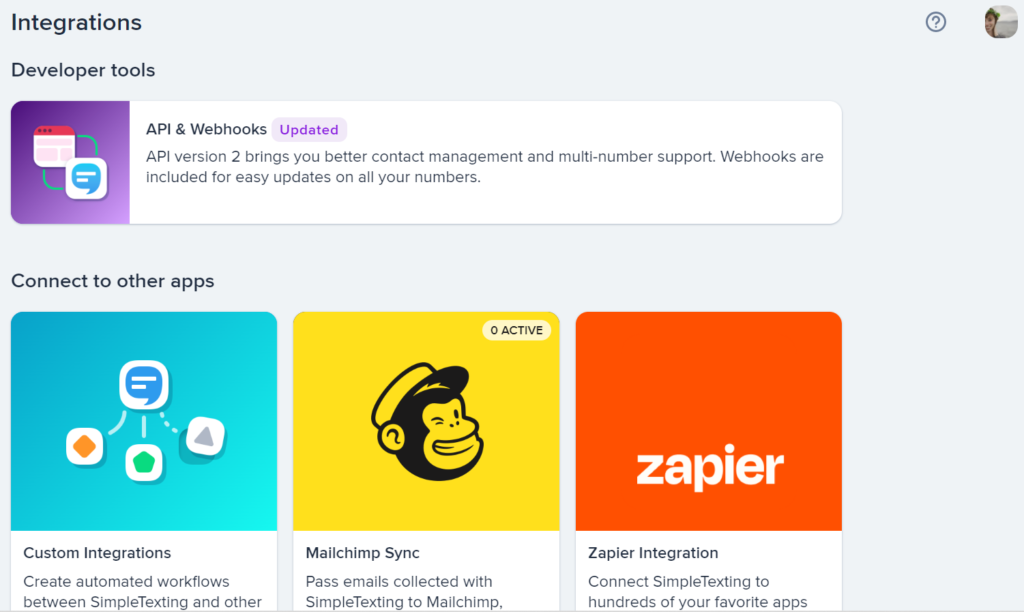
That means you can plug texting into your sales flow, your online store, email marketing efforts, and whatever else you can think of.
Although we’re obviously huge fans of texting, we also stand by the fact that SMS is best as part of your organization’s larger communications and operations strategies.
You did it—you’ve achieved texting mastery.
The best part is, even after you’ve got your texting strategy up and running, there’s still so much room to learn and get creative with our tools and features, like autoresponders, analytics, and more.
And if you have yet to get started, the best first step is to try us out with a 14-day free trial—no credit card required.
Lily is a content marketing specialist at SimpleTexting. She specializes in making helpful, entertaining video content and writing blogs that help businesses take advantage of all that texting has to offer. When she’s not writing or making TikToks, you can find Lily at roller derby practice or in a yoga studio in the Seattle area.
More Posts from Lily NortonA lot of companies make a vague pitch that you can “be up and running within minutes.” However, when you get started with new software, it’s easy to feel overwhelmed by all the choices and settings. Here are the basics of setting up a text message service.
ReadIf you’re looking for a text message service in Canada that makes it easy to send marketing campaigns, you’ve come to the right place. Here’s how our platform works.
ReadStart a text marketing campaign or have a 1-on-1 conversation today. It's risk free. Sign up for a free 14-day trial today to see SimpleTexting in action.
No credit card required