Sending Audio Files Via Text Message
Explore two different ways to send audio files via text message as well as some of the benefits sending audio clips can have.

Explore two different ways to send audio files via text message as well as some of the benefits sending audio clips can have.

The way society listens to information has evolved. From the days of AM radio, all the way to the most popular podcasts streamed through Bluetooth directly into AirPods. Despite how much technology has evolved to meet the times, audio remains a reliable way to reach a diverse audience.
Interestingly enough, one of the fastest-growing spaces for streaming audio, according to Nielsen’s latest behavioral studies, is mobile devices.
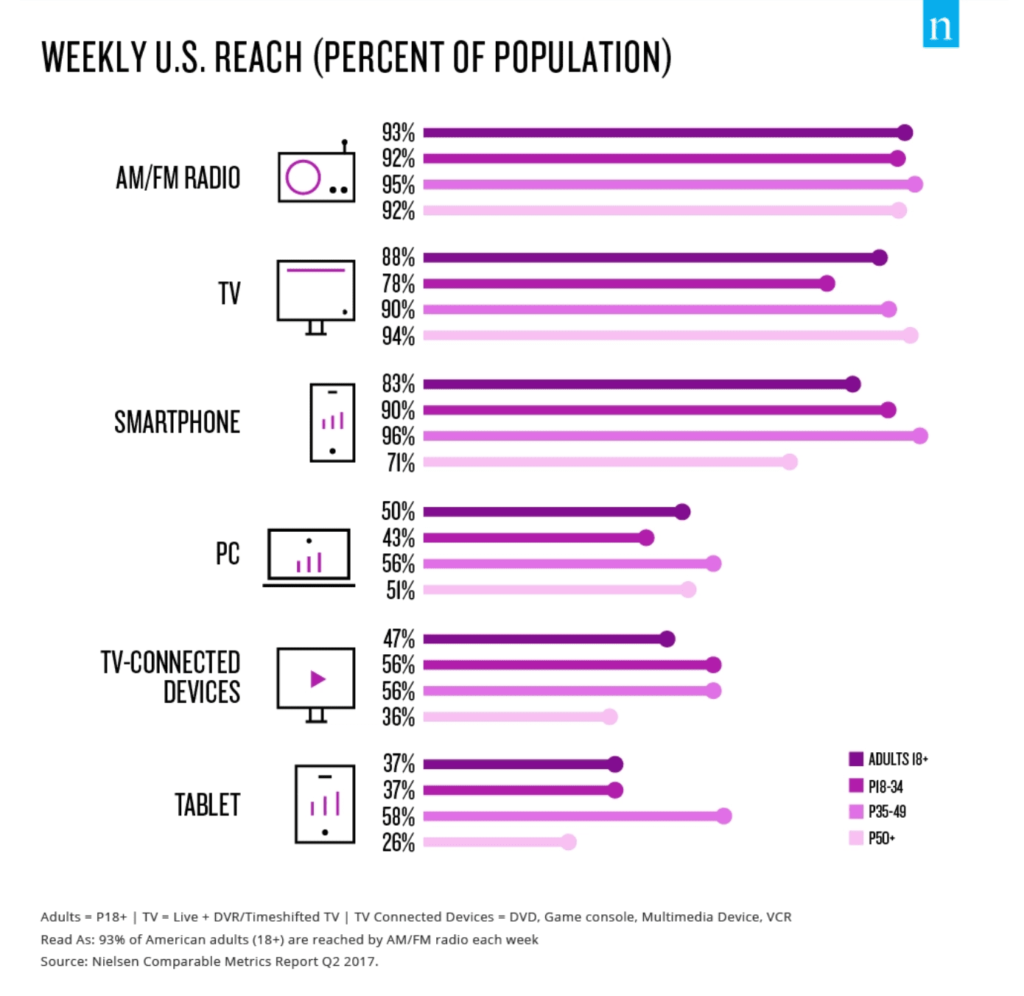
Whether your marketing strategy has adopted video or audio content, you want to be sure to send your media using a channel that your customers will be receptive to. In other words, you should optimize your content for consumption where your customers want to be listening.
As the number of smartphone users continues to rise well into the billions, mobile is certainly a hot space for audio. (That’s one of the reasons we send texts to subscribers each time we release an episode of our small business podcast.) So, to help increase your media reach, we want to share with you one of the easiest and most efficient ways to share audio materials: texting.
Getting right down to the nitty-gritty, we’ll begin by telling you that there are two main ways you can text an audio file to a contact. Understanding the difference between the two methods comes down to understanding the difference between SMS and MMS.
If you didn’t click on the awesome hyperlink above full of illuminating details, we’ll give you the highlights:
It’s a bit easier to understand the difference when you see the two in action, so let’s go through it step-by-step.
If you want to send your contacts an audio file larger than 1 MB, you will have to do this via a link. You can send that link via an SMS message.
The result is a message that looks like this to recipients. When they click the link, they will be redirected to view your video.
If you want to send an audio file directly in a text message, the file must be 1 MB or less. If your file size is larger than that, you can attempt to compress it. There are a few different ways to do this.
If you have the software, the easiest way to do this is through Adobe Premiere or Audition. Here, you can directly set your compression to a major amount (aka 1 MB). There are other free tools out there that take a few extra steps, like HandBrake.
From there you’re ready to text your audio file!
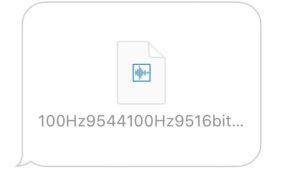
Now that you know how, let’s rewind a little bit and briefly run through some reasons why you would want to text an audio file in the first place.
It’s really a two-pronged question: Why texting? Why audio? We’ll start with the easy one: Why texting?
We’ll let Hafsa from the Guatemalan Maya Center explain how she uses SimpleTexting to build community with a heavy use of sending audio files via text message:
We’ve made the benefits of texting pretty clear in previous pieces. Not only can it reach six billion people anywhere in the world, at any time (internet connection or not), but text messages boast a 98% open rate.
People keep their phones on their person or close by nearly every day. It’s truly the universal inbox. Now, with 81% of all cell phones being smartphones, people can do much more with their devices than just text and call each other.
The streaming of music and podcasts dominates mobile usage with over 68% of smartphone users streaming music and podcasts daily. This brings us to the bridge between mobile and audio.
If a majority of mobile activity consists of texting and listening, why not bring the two together to make the ultimate dynamic duo?
With 1/4 of Americans’ time awake during the day dedicated to listening to audio, increase the chances of that audio being yours by using texting to put your brand in people’s ears. And while we can’t make your audio clips for you, rest assured that at SimpleTexting we’re dedicated to helping you with the texting portion of the equation! It’s kind of what we do 😉.
Meghan Tocci is a content strategist at SimpleTexting. When she’s not writing about SaaS, she’s trying to teach her puppy Lou how to code. So far, not so good.
More Posts from Meghan TocciWe split a subscriber list in two and sent each half an identical campaign—only one had a photo and the other didn't. Here's how each campaign performed.
ReadTo ensure nothing slips through the cracks, use SMS to remind you or your participants of upcoming conference calls.
ReadStart a text marketing campaign or have a 1-on-1 conversation today. It's risk free. Sign up for a free 14-day trial today to see SimpleTexting in action.
No credit card required