How to send video via text, and what a great video looks like
Can you send video via text? Yes, and if you’re not already, here’s a quick-start guide to texting video content.
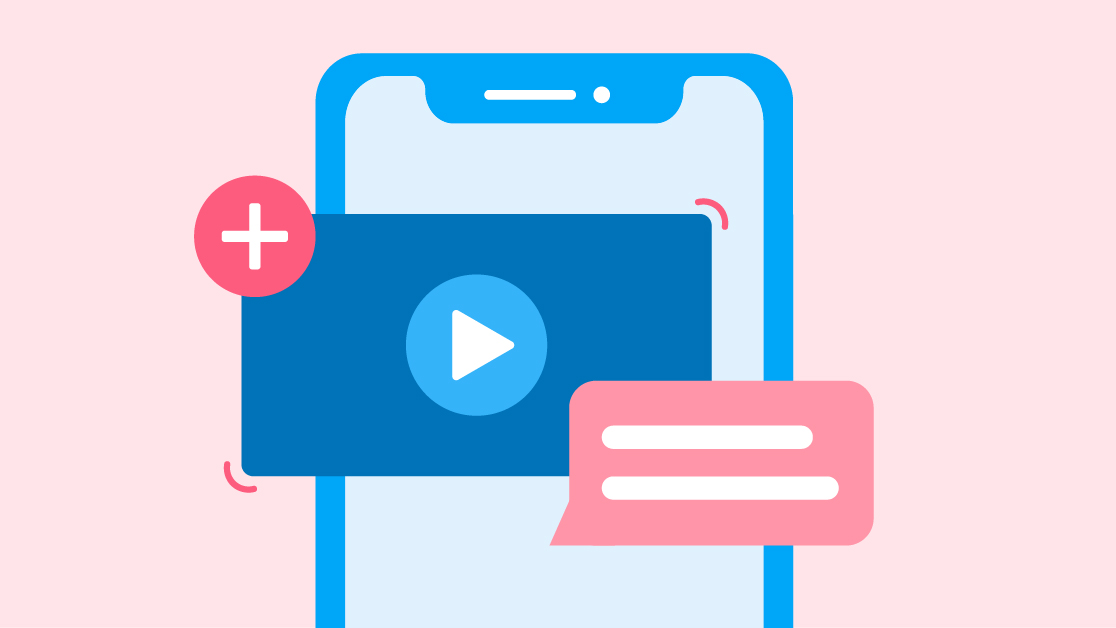
Can you send video via text? Yes, and if you’re not already, here’s a quick-start guide to texting video content.
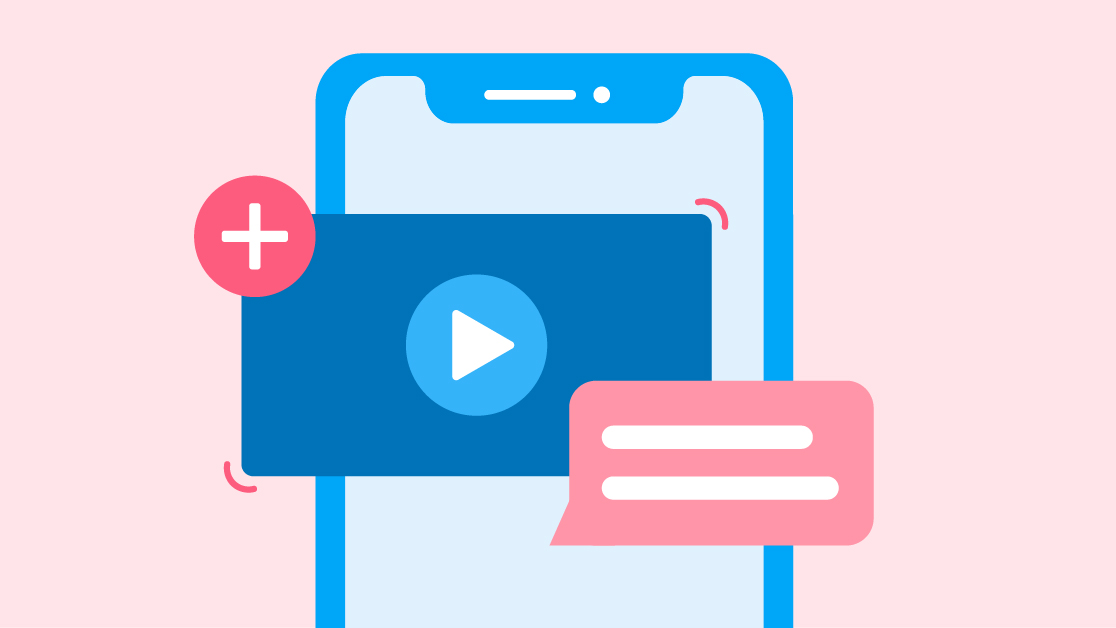
Chances are, if you’ve Googled, “How to send a video message,” you’ve come up with a lot of results.
That’s because video is absolutely everywhere right now, and as a business using an SMS marketing strategy, you’re probably wondering how it fits into your text flow.
The good news is that it’s easy and effective to send a video via text, and the better news is that I’ve done quite a lot of it myself. I’ll walk you through the why and the how of sending video via text.
Video is a great way to break up the usual format of your texts with active, dynamic content. Emojis, GIFs, and photos are also great ways to do that, but they’re just an appetizer.
Videos are the main course. Let’s look at a few important numbers:
So, why do videos draw consumers so effectively? As a text marketing professional myself, I have some ideas:
It’s much easier to alter a product photo than it is to fake a video. A video experience gives customers a more accurate picture of what you’re showing them.
Google uses how much time someone spends on your webpage as an indicator that you’re providing valuable content. As a result, you’re 53 times more likely to show up first on Google search results if you have a video embedded on your website.
If you had to put together a bookshelf, would you rather read the instructions or follow a video? I realize that it really does depend on each person and their learning style, there’s a large portion of people out there who learn best by video.
Your customers are busy and they appreciate just sitting back and pressing play.
The goal of a marketing campaign is to generate buzz, and video sharing is everywhere right now, from Instagram to TikTok to YouTube Shorts and beyond. By investing your time and effort into making videos for your brand, you set yourself up for more views and more engagement.
As great of a tool as video is, you don’t want to overdo it. When in doubt, stick to the situations where video shines.
Example: How to Use ChatGPT
Example: Air Fryer 101
Example: Peloton review
Example: St. Jude patient story
An example of a company that dominates video content is Newell Brands. Home to household names such as Sharpie, Rubbermaid, Marmot, and Coleman, Newell reaches their target audience for each brand through video.
Now, you might be wondering why you’re reading about video marketing on a website all about texting. But the two are more connected than you might have thought. 90% of consumers watch videos on their mobile devices.
Check out the Newell Brands Youtube channel for some inspiration. Whether it’s shining a light on company culture, or showing customers unique ways to use their products, Newell has mastered the art of video.
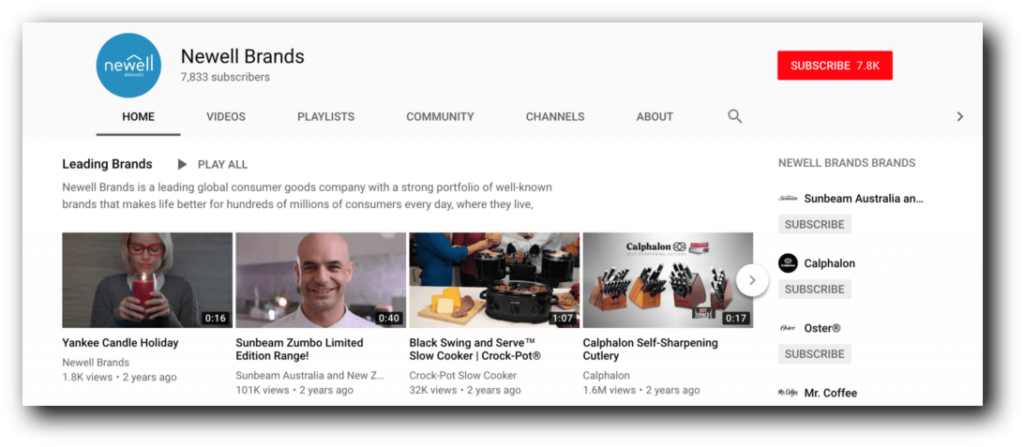
There are two ways to send video text messages: SMS or MMS. SMS is a traditional text message built to support words and links. On the other hand, MMS is designed to send photos, videos, and other rich media.
While both can send video files, they’ll show up a little differently depending on how you send them. But more on that in a moment.
There’s one crucial thing you should keep in mind before you start texting out videos. It has to do with the size of your file.
If you want to send a video via text so that it appears directly in your message, the size limit for your video files is 740 KB or less.
Of course, we don’t measure the length of the videos we watch in megabytes and gigabytes.
How long your video can be depends on the processing system your device uses and the quality of the video itself. The standard measure is 1 MB per minute, but better-quality videos will fill up a megabyte in less time.
If you know your video will be longer, you may instead want to send it as a link, which is the first method we’ll walk you through.
💡SimpleTexting Tip: These are the acceptable MMS file types and size limits:
Note: These limits apply to MMS. SMS allows for additional types to be sent as a downloadable link. If you're uploading multiple files in the MMS attachment, the size limit is the sum of the file sizes. You can upload up to five files.
If you want to send your contacts a video larger than 1 MB, you will have to do this with a link. You can send that video link via a text message.
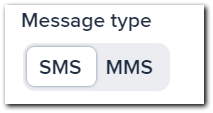
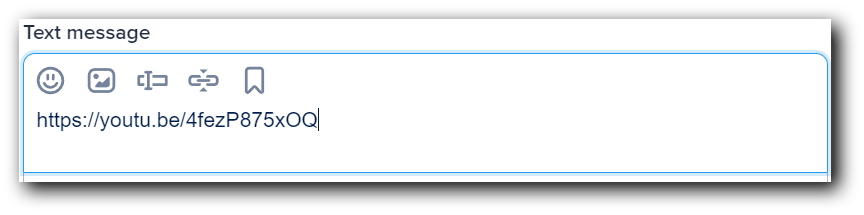
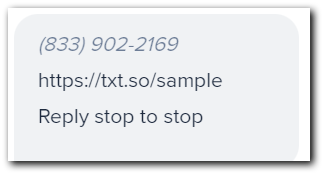
Learn how to set up your recently purchased DxO one camera! https://text.st/HSDSCZ
Once again, we’ll reiterate that to send a video via text, the file must be 1 MB or less. If your video file size is larger than that, you can attempt to compress it. Depending on your level of expertise, there are a few ways to do this.
If you have the software, the easiest way to do this is through Adobe Premier. Here, you can directly set your amount of compression (aka 1 MB). There are other free tools out there that take a few extra steps, like HandBrake or Wondershare.
Once your video is compressed, save it as either MP4 or AMR. Once again, there are plenty of free tools on the Internet to assist you with the conversion.
From there, you’re ready to send your video text message!
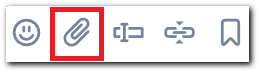
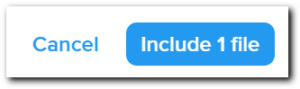
If you’re one of the many people Googling how to send YouTube videos over text, the good news is that YouTube’s own platform makes the process simple.

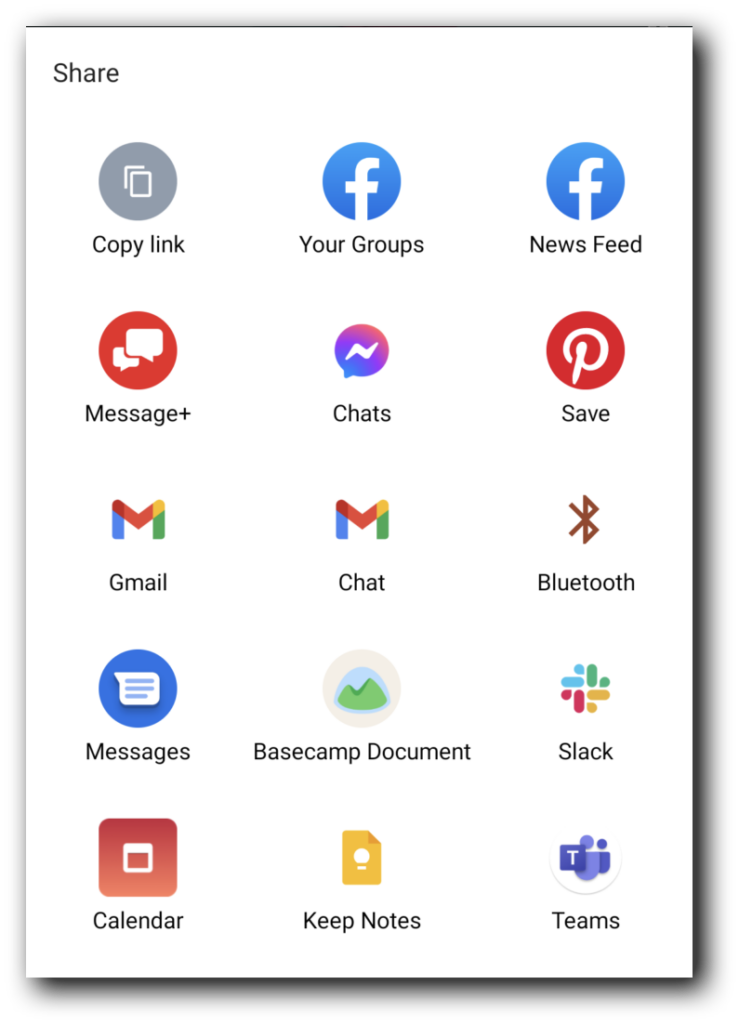
You're almost an expert in how and why to put links in your texts, but I get that you may still have questions. Here are three of the most common questions I've seen from business owners.
The simplest way to send a video from an Android to an iPhone via text is through the Messages app. To the left of the text message box, you’ll see a plus sign and an image icon.
If your video is in your gallery, use the image icon and select your video. If it’s elsewhere in your files, use the plus sign and choose the video you want from there.
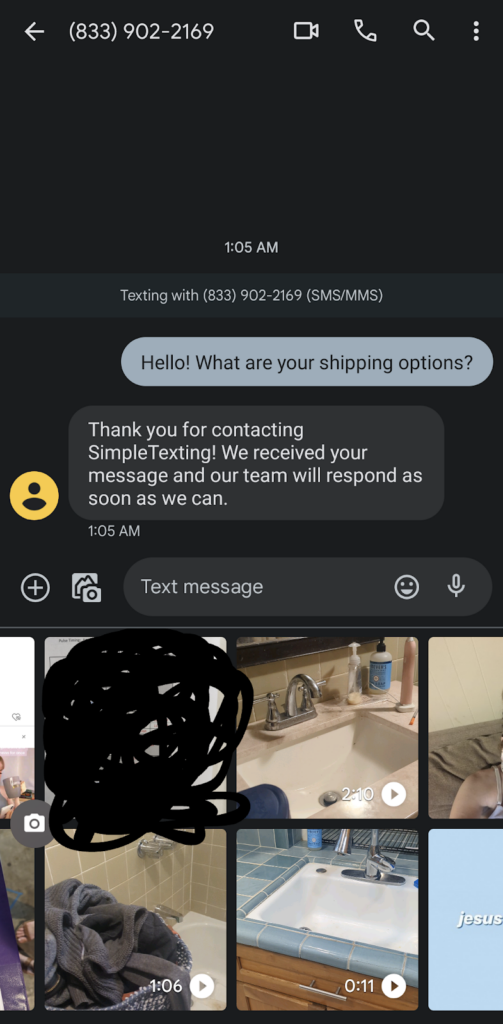
For larger files, you can use a Google Drive link in your message instead.
Yes, definitely. iPhone users can text videos through iMessage.
The first way to text a video from an iPhone is with videos you record on that device.
The second way to text a video from your iPhone is to download a video to the device.
The third way to text a video from your iPhone is to simply share a link to the video file.
You can send videos from iPhones to Android phones via text by embedding them into your text through iMessage using the steps above.
This piece was originally published April 29, 2019. It was significantly updated August 2, 2023. Meghan Tocci contributed to this piece.
Lily is a content marketing specialist at SimpleTexting. She specializes in making helpful, entertaining video content and writing blogs that help businesses take advantage of all that texting has to offer. When she’s not writing or making TikToks, you can find Lily at roller derby practice or in a yoga studio in the Seattle area.
More Posts from Lily NortonSending a text message newsletter might seem unorthodox, but it can help you stand out from the crowd. Here’s how easy it is to do.
ReadLearn about the art of A/B testing your marketing messages and what variables you should be looking at with SMS.
ReadStart a text marketing campaign or have a 1-on-1 conversation today. It's risk free. Sign up for a free 14-day trial today to see SimpleTexting in action.
No credit card required