Sending Audio Files Via Text Message
Explore two different ways to send audio files via text message as well as some of the benefits sending audio clips can have.

Explore two different ways to send audio files via text message as well as some of the benefits sending audio clips can have.

TL;DR: To send audio files via text, use SMS for links to larger files (over 1 MB)—recipients get a clickable link. For smaller files (1 MB or less), use MMS to send the audio directly in your message. SMS is best for quick sharing; MMS provides a richer experience with audio embedded right in the text. Both options are available within your SimpleTexting dashboard.
The way people listen to information has changed. AM radio to streaming the most popular podcasts through Bluetooth and AirPods, audio remains a reliable way to reach a diverse audience. Technology has evolved, but audio is still effective for connecting with many people.
Interestingly enough, one of the fastest-growing spaces for streaming audio, according to Nielsen’s latest behavioral studies, is mobile devices.
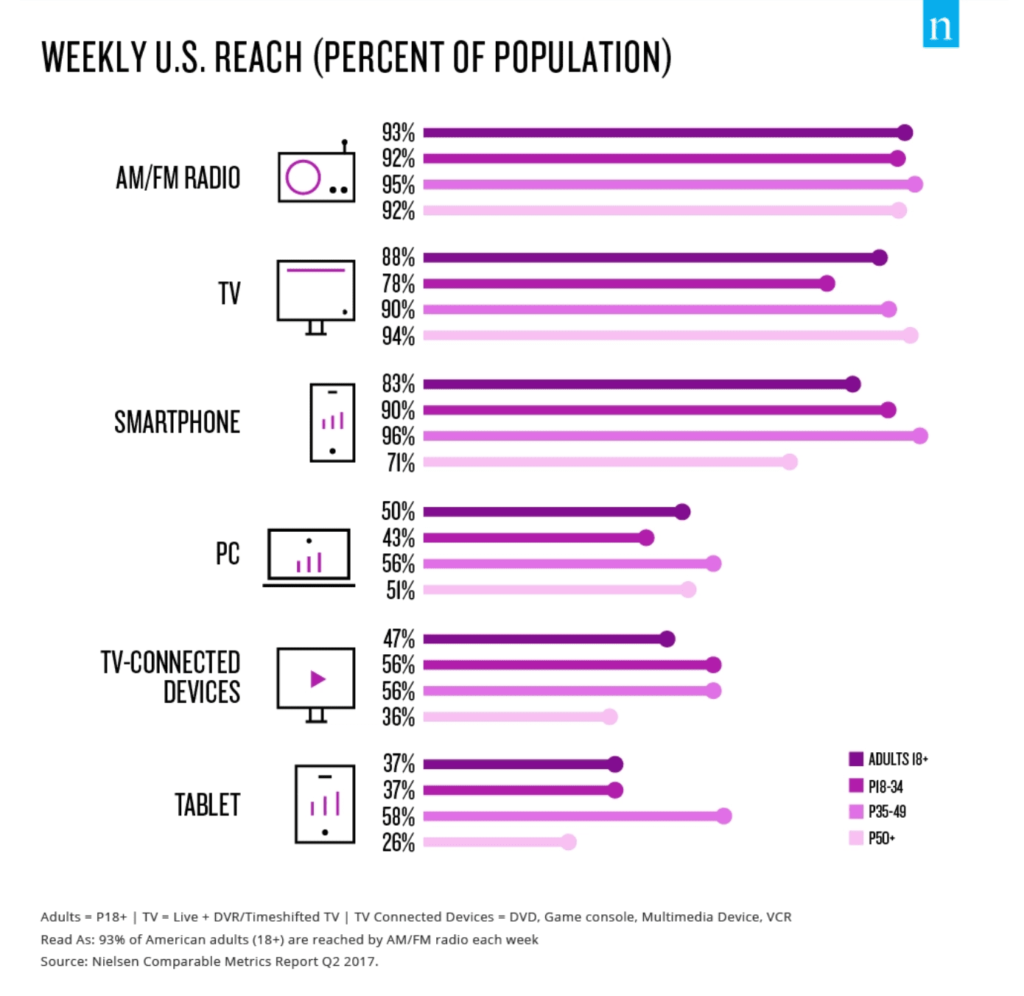
Whether your marketing strategy has adopted video or audio content, you want to be sure to send your media using a channel that your customers will be receptive to. In other words, you should optimize your content for consumption where your customers want to be listening.
As the number of smartphone users continues to rise into the billions, mobile is certainly a hot space for audio.
Getting right down to the nitty-gritty, we’ll begin by telling you that there are two main ways you can send an audio file via SMS text message to a contact. On first mention, SMS stands fro Short Message Service (SMS).
Understanding the difference between the two methods comes down to understanding the difference between SMS text message and MMS text message.
If you didn’t click on the awesome hyperlink above full of illuminating details, we’ll give you the highlights:
It’s a bit easier to understand the difference when you see the two in action, so let’s go through it step-by-step.
If you want to send your contacts an audio file larger than 1 MB, you will have to do this via a link. You can send that link via an SMS message.
The result is a message that looks like this to recipients. When they click the link, they will be redirected to view your video.
If you want to send an audio file directly in a text message, the file must be 1 MB or less. If your file size is larger than that, you can attempt to compress it. There are a few different ways to do this.
If you have the software, the easiest way to do this is through Adobe Premiere or Audition. Here, you can directly set your compression to a major amount (aka 1 MB). There are other free tools out there that take a few extra steps, like HandBrake.
From there you’re ready to text your audio file!
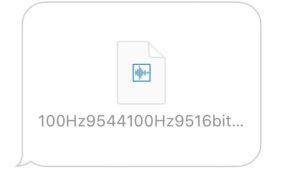
Why send audio files by text message? Here are key reasons to consider audio clips.
Ask two questions: Why texting? Why audio? Let’s start with texting.
Hafsa from the Guatemalan Maya Center explains how she uses SimpleTexting to build community through audio files sent by text message.
We’ve made the benefits of texting pretty clear in previous pieces.
Now, with 81% of all cell phones being smartphones, people can do much more with their devices than just text and call each other.
Source: Pew Research Center
The streaming of music and podcasts dominates mobile usage with over 68% of smartphone users streaming music and podcasts daily. This brings us to the bridge between mobile and audio.
If a majority of mobile activity consists of texting and listening, why not bring the two together to make the ultimate dynamic duo?
Meghan Tocci is a content strategist at SimpleTexting. When she’s not writing about SaaS, she’s trying to teach her puppy Lou how to code. So far, not so good.
More Posts from Meghan TocciHere are four ways you can send text messages from your WordPress site.
ReadSending invoices by SMS reduces late payments and even encourages customers to pay early. Here’s how to do it.
ReadStart a text marketing campaign or have a 1-on-1 conversation today. It's risk free. Sign up for a free 14-day trial today to see SimpleTexting in action.
No credit card required