10DLC Quick-start Guide
We’ve made it easier than ever to register your business for a 10DLC local number. Get your local SMS number approved in just four easy steps with SimpleTexting.

We’ve made it easier than ever to register your business for a 10DLC local number. Get your local SMS number approved in just four easy steps with SimpleTexting.

New to SimpleTexting? This guide will help you navigate 10DLC registration so you can start messaging your audience fast.
With any paid SimpleTexting plan, we’ll help you complete your 10DLC registration and submit your information to The Campaign Registry (TCR) for you.
Here’s what you need to know to get registered, approved, and ready to send, including:
TABLE OF CONTENTS
10DLC is a 10-digit long code that allows businesses to send text messages to customers from a local number that they recognize, rather than by a short code or toll-free number.
Since 10DLC texts are sent “application to person,” or A2P (meaning they’re sent from messaging software), they’re great for sending mass texts that feel personal and relevant rather than spammy.
Mobile carriers have made 10DLC registration mandatory since February 1, 2025. U.S. carriers will block all unregistered 10DLC numbers to prevent spammers.
The positive is that sending from a 10DLC local number gives your business:
And while 10DLC registration might seem daunting, SimpleTexting makes this process easy for you. After you upgrade to a paid SimpleTexting plan, you’ll select a local number and fill out a 10DLC registration form. SimpleTexting will then submit that information to the TCR on your behalf.
In the 10DLC registration process, you’ll register both your brand (your business) and your campaign (your texting use case(s) and example messages).
You’ll need to enter basic information about:
To get started, upgrade to a paid SimpleTexting plan and select a local SMS number. We’ve built in our 10DLC registration request right into the SimpleTexting platform to be easy to use while still meeting all compliance requirements.
Have your EIN and legal company name ready before you start. Make sure to use the legal company name that is listed on your EIN, and ensure that name matches the name of the company sending out text messages. This is especially important for businesses with affiliate or child companies.
If your business is registered in Canada or you don’t yet have an EIN, let us know and our support team can help!
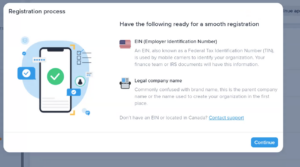
We make entering your campaign details really simple. Select the primary type of messages you’ll be sending from the dropdown.
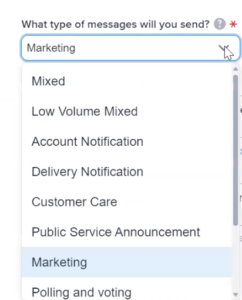
From there, we’ll ask you for two sample messages. You can write a new message or copy/paste a message you’ve texted in the past.
You can also search through our sample templates if you’re unsure or want help generating sample messages.
HELPFUL TIP: Include your business name and opt-out instructions (e.g. reply STOP) in each sample message you submit.
This step confirms how subscribers will opt in to receive text messages from your business and whether messages cover sensitive topics (like financial information or age-gated topics like alcohol).
You’ll also be asked to provide a link to your terms and conditions and privacy policy. If you don’t yet have these documents in place, SimpleTexting provides a template for you to use to generate them to include on your website. Simply click ‘generate’.
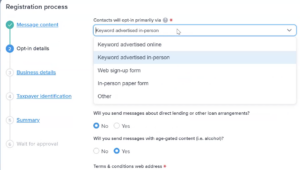
Provide the contact details for the point of contact managing your 10DLC local number.
You’ll be asked to provide:
If possible, include a business email instead of a personal email. A business domain is more likely to receive a higher TCR trust score. Trust scores are connected to credibility and reputation. Your brand’s trust score determines the routing, delivery speed, and cost of your messages and can influence the volume of messages you’re able to send.
The TCR trust score rates trustworthiness with a numerical range from 0 to 100 (with 100 being the highest).
Next, you’ll need to provide important tax-related information, specifically:
Make sure your legal company name matches what would appear on any tax or official documents to prevent delays or issues with the registration process. If your business name contains ‘LLC,’ for example, make sure that’s included here.
Finally, if your company is publicly traded, you’ll receive a one-time verification code sent from TCR to your email. You’ll need to confirm this code for your application to be considered complete.
Finally, you have a chance to review your registration inputs and hit ‘Submit’ when you’re ready.
Our team will review your application and send it to TCR to process your registration request.
Unless TCR needs additional information or clarification, your number could be activated in just a few minutes, and you can start sending messages to your customers right away.
If our Ops support team finds that there’s a mismatch with your business information or they need clarity, they’ll reach out to resolve these issues directly before sending your request to TCR. In such cases, you’ll need to provide your IRS documentation with your EIN number.
You can log in anytime to review the status of your registration and reach out to our Support team with questions or to request help.
For most of our partners, the 10DLC registration process takes less than a day to complete!
Reminding parents of school fees is a delicate but necessary part of your school's operations. Here's how you can use SMS to reach parents more effectively.
ReadI reviewed Twilio MessagingX capabilities along with several other alternative platforms. Here’s what I discovered.
ReadStart a text marketing campaign or have a 1-on-1 conversation today. It's risk free. Sign up for a free 14-day trial today to see SimpleTexting in action.
No credit card required