How to Add Text Messaging to Your Google Business Listing
Learn step by step how to add a click-to-text button to your Google My Business profile as well as the benefits of including the feature.

Learn step by step how to add a click-to-text button to your Google My Business profile as well as the benefits of including the feature.

Did you know that nearly 60% of search queries globally come from mobile devices?
If your business’s Google listing doesn’t include a “Message” button, that means you could potentially miss out on leads from over half of your entire internet audience!
Give people who find you while browsing the internet from their mobile phone every opportunity to reach you when you add a click-to-text button to your Google Business listing. Not sure how? We’ll show you in a few easy steps.
But first, is your organization’s My Business Listing set up yet? If it is, feel free to skip ahead to the section “How to Add a Click-To-Text Button to Your Google My Business Listing.” If not, we’ll walk you through the set up!
In order to set up your Google Business listing, you must have a free Google account. You can create a free account for your business here. If you already have a Gmail or business account, you’ll want to log in before we begin.
Open Google in your browser and click on the 9-dot grid in the top right corner of the page.
Scroll through your apps and click on the My Business app. If this option doesn’t appear to you, go to google.com/business and select “Manage now” in the top-right corner to begin.
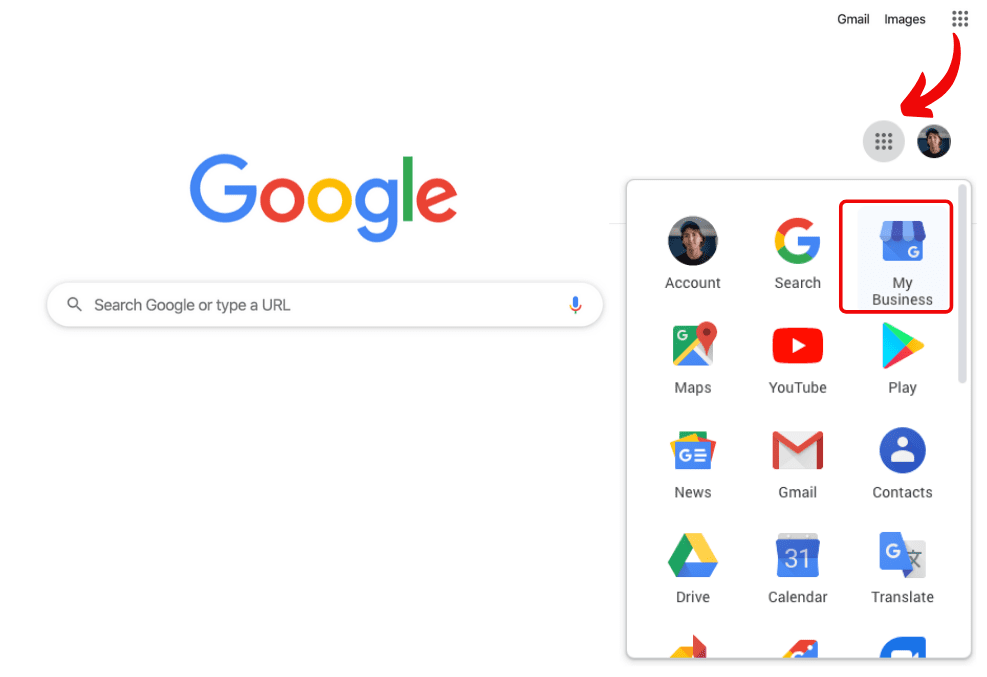
Google will provide a few prompts about your business such as the address, category, and contact information. Fill out each prompt as completely as possible and be sure to double-check your submission!
Unless you are the owner, be sure you have permission to create the listing on behalf of the business. You can verify your listing several ways:
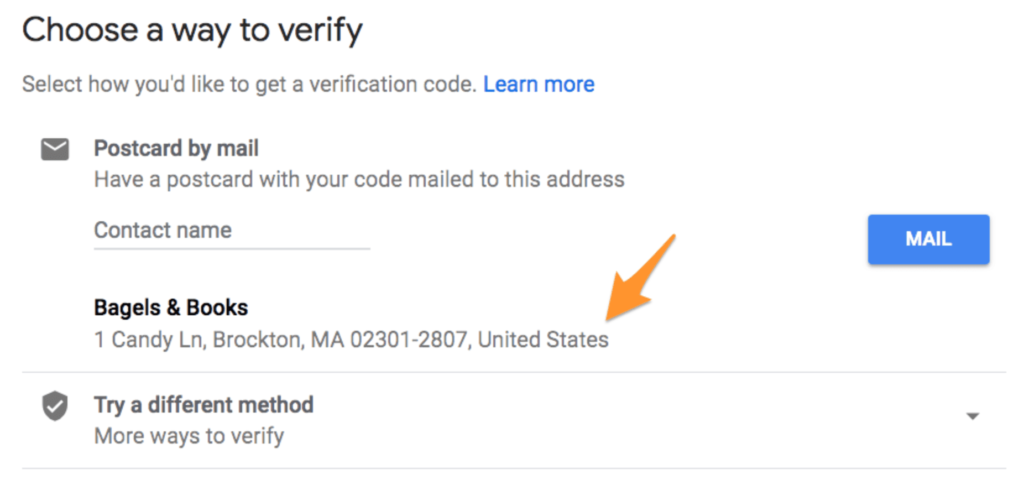
Once you’ve verified your listing it’s time to fill it with as much information as you can. Feel free to include photos, reviews, answers to FAQ’s, the area you serve, your hours, and your attributes (such as kid-friendly spaces). You can also edit your listing at any time to reflect your latest changes and updates. Just log back into your Google My Listing Profile and click “Info”.
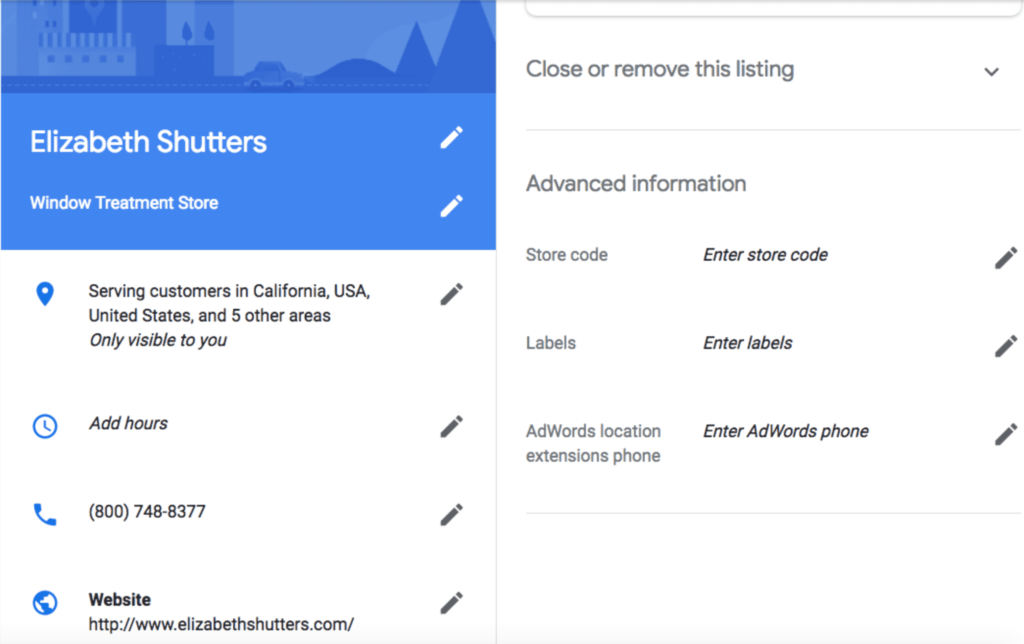
Now that your profile is live, we’ll show you how to enable the click-to-text feature.
Open Google in your browser and click on the 9-dot grid in the top right corner of the page. Scroll through your apps and click on the My Business app.
If you’re the owner of the Google My Business (GMB) profile, on the left-hand panel of your app you should see a Messaging option. If you do not see it, click on the Users tab and confirm your permissions level. The page owner can also grant you access through this same portal.
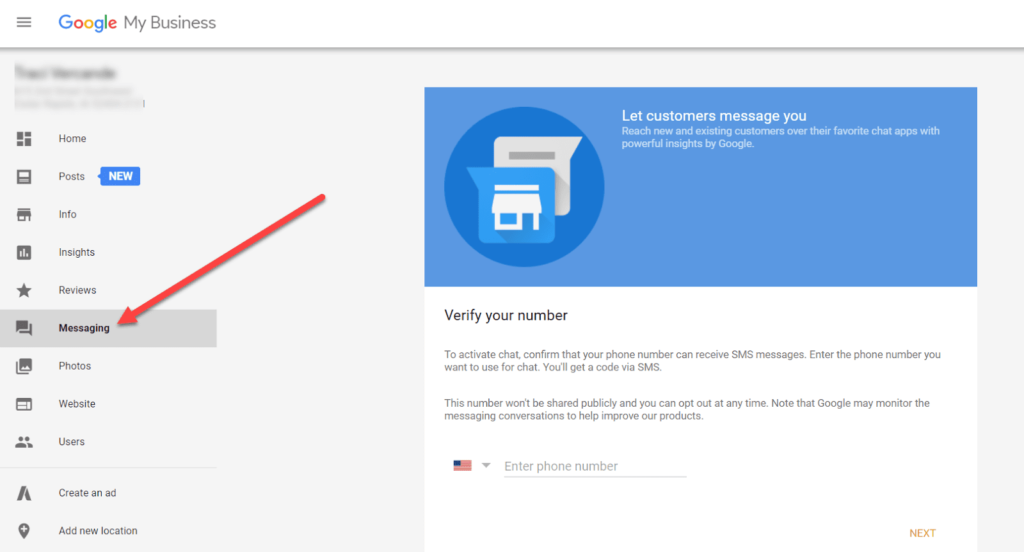
Next, you’ll want to input your text-enabled number where it prompts “Enter phone number.” If you haven’t already text-enabled your existing phone number, our team can assist you. We can also set you up with a new text-enabled toll-free or registered local number.
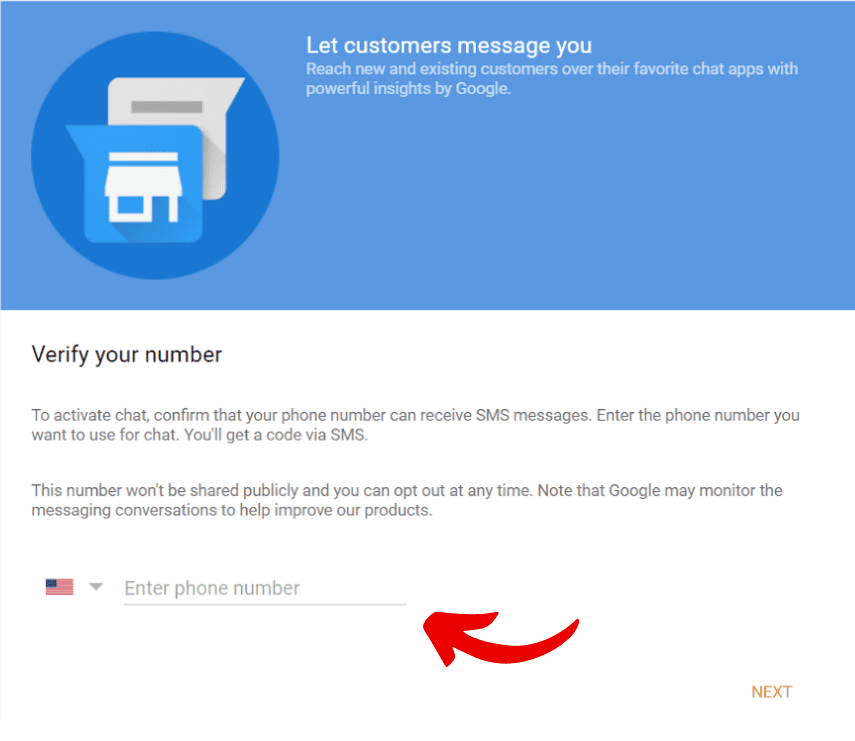
💡SimpleTexting Tip: Your text-enabled number must be a 10-digit long code or a toll-free number. If you’re using a local number, you’ll need to register it. If you’re a toll-free number user, know that carriers are imposing limits on toll-free number traffic (and that those limits will increase until you submit your verification form). To avoid disruption, make sure to have your toll-free number verified.
Now you’ll want to fill in the field with the message your customers will get back when they send you a text from this button.
You’ll want your message to achieve three things:
Feel free to use this as a template: Hey, thanks for getting in touch! Someone from the [Business Name] team will read this and get back to you ASAP.
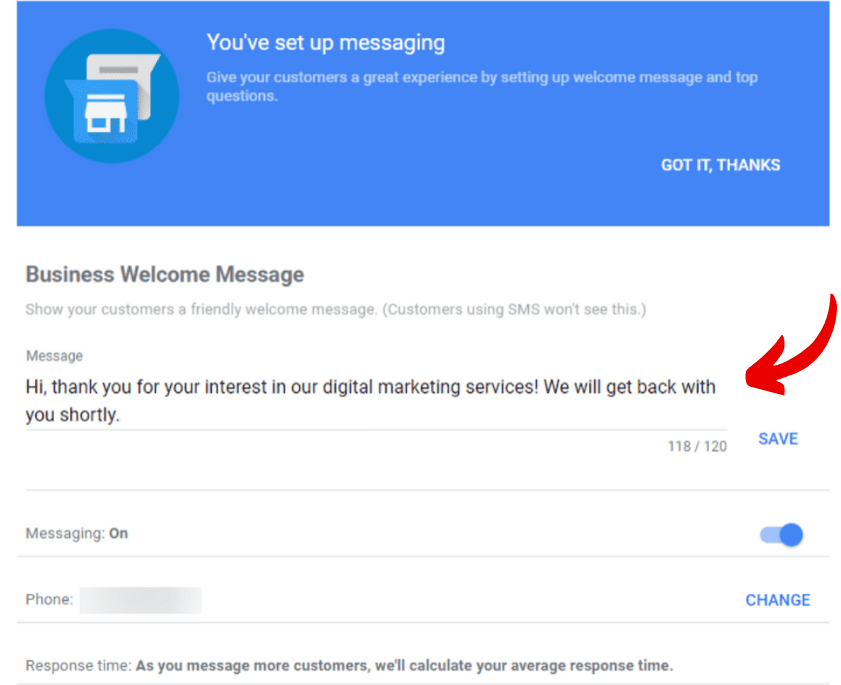
This message will only appear for folks who click the “Message” button on your Google listing, and send their message from there. If they see your phone number on the listing and draft up a text message on their own, their message will go straight to your inbox.
To verify that the number you added is text-enabled, Google will text you a confirmation code. Once you enter the code you’re officially set up!
Refresh a Google search of your business and see the new Message button appear on your GMB listing.
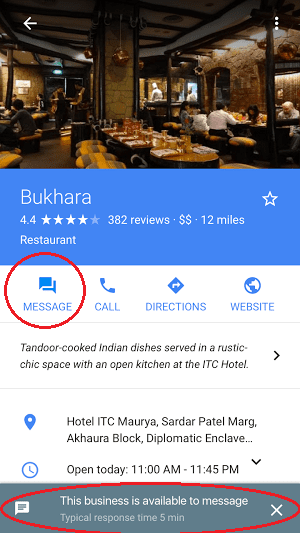
Now, when someone comes across your listing, they not only know that they can text you, but they can do so in one simple click! Say farewell to missed organic search leads for good.
When a lead clicks the Message button, a text message will automatically open up with your phone number in the “To” field, like this:
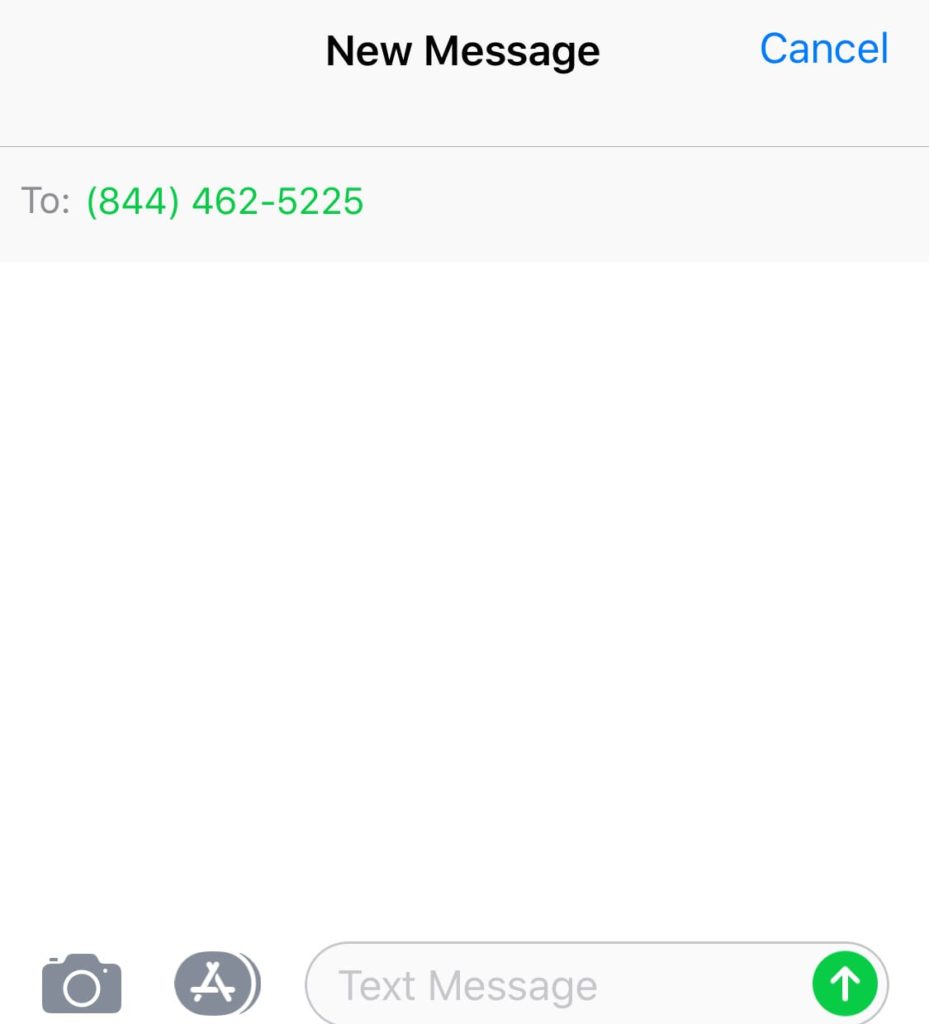
💡SimpleTexting Tip: When you test your button out, you may notice that the number on your message isn’t the text-enabled one you listed. Google routes the messages this way so they can track your response time and list it on the search result. However, all messages will go directly to you!
Interested in learning more about Google Business Messaging? Check out our article on everything you need to know about Google’s Click-to-Message for Adwords.
Or, if you want to learn more about text-enabling your business’s phone number, or acquiring a number just for texting, reach out to one of our team members through the blue chat button in the corner of your screen! Schedule a demo or try us free for 14 days and see what all the buzz is about.
Meghan Tocci is a content strategist at SimpleTexting. When she’s not writing about SaaS, she’s trying to teach her puppy Lou how to code. So far, not so good.
More Posts from Meghan TocciIf you have multiple locations, then sending promotional texts based on a subscriber's location is critical. It's also easier than you think.
ReadGary Vaynerchuk is often one step ahead when it comes to marketing both himself and his companies. Here’s how he’s using SMS to interact with his fans.
ReadStart a text marketing campaign or have a 1-on-1 conversation today. It's risk free. Sign up for a free 14-day trial today to see SimpleTexting in action.
No credit card required