Import Contacts
Whether you’re adding new contacts or transferring over your current list, we make the process simple.
No credit card required
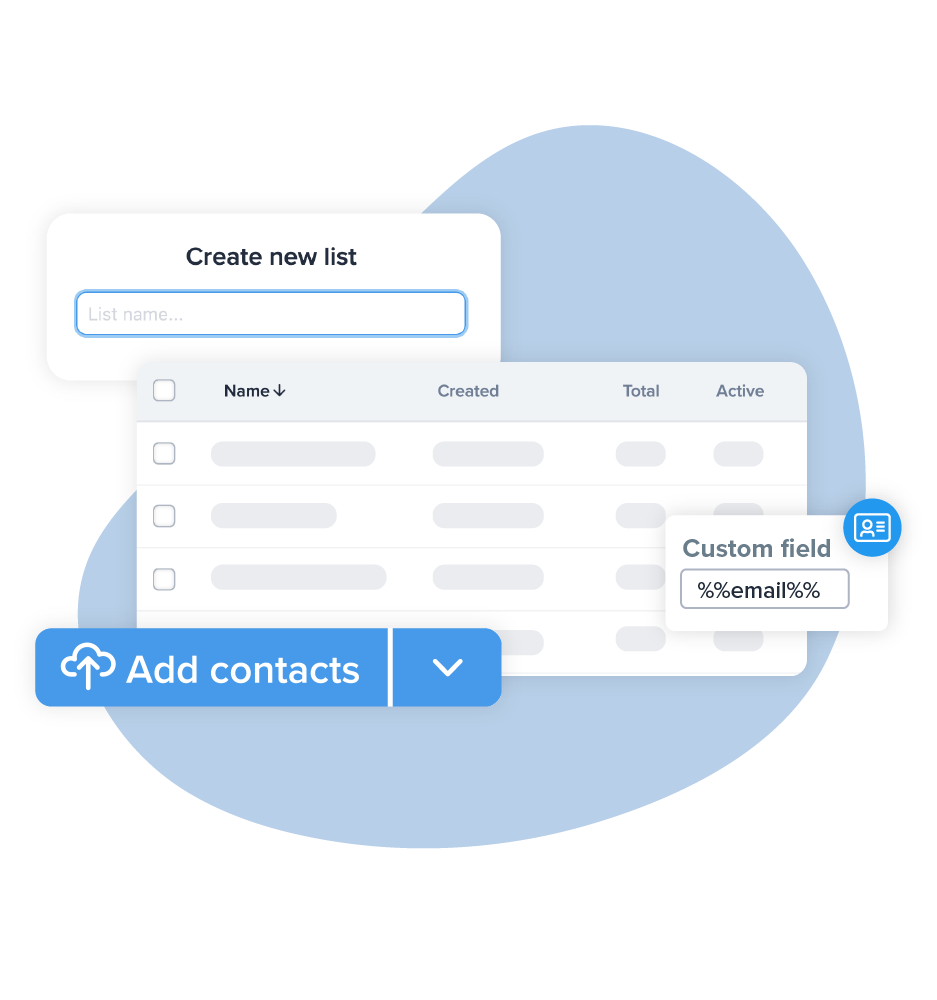
Easily Transfer Contact Information
With SimpleTexting, you can easily import a list of existing contacts to your account on our text messaging platform. Not only can you import phone numbers, but you can also include additional contact information like name, email address, and personalized notes. This way, you’ll be ready select these contacts as the recipients of your next SMS campaign.Benefits of Using Our SMS Contact Import Feature
Easy Transfer Process
Automated Compliance
Customize Fields
How to Import Contacts with SimpleTexting
In just a few steps you can have your entire contact list imported.
Then, click New list and give the list a name. In this example, we’ll name ours “Employees.” Click Create list.
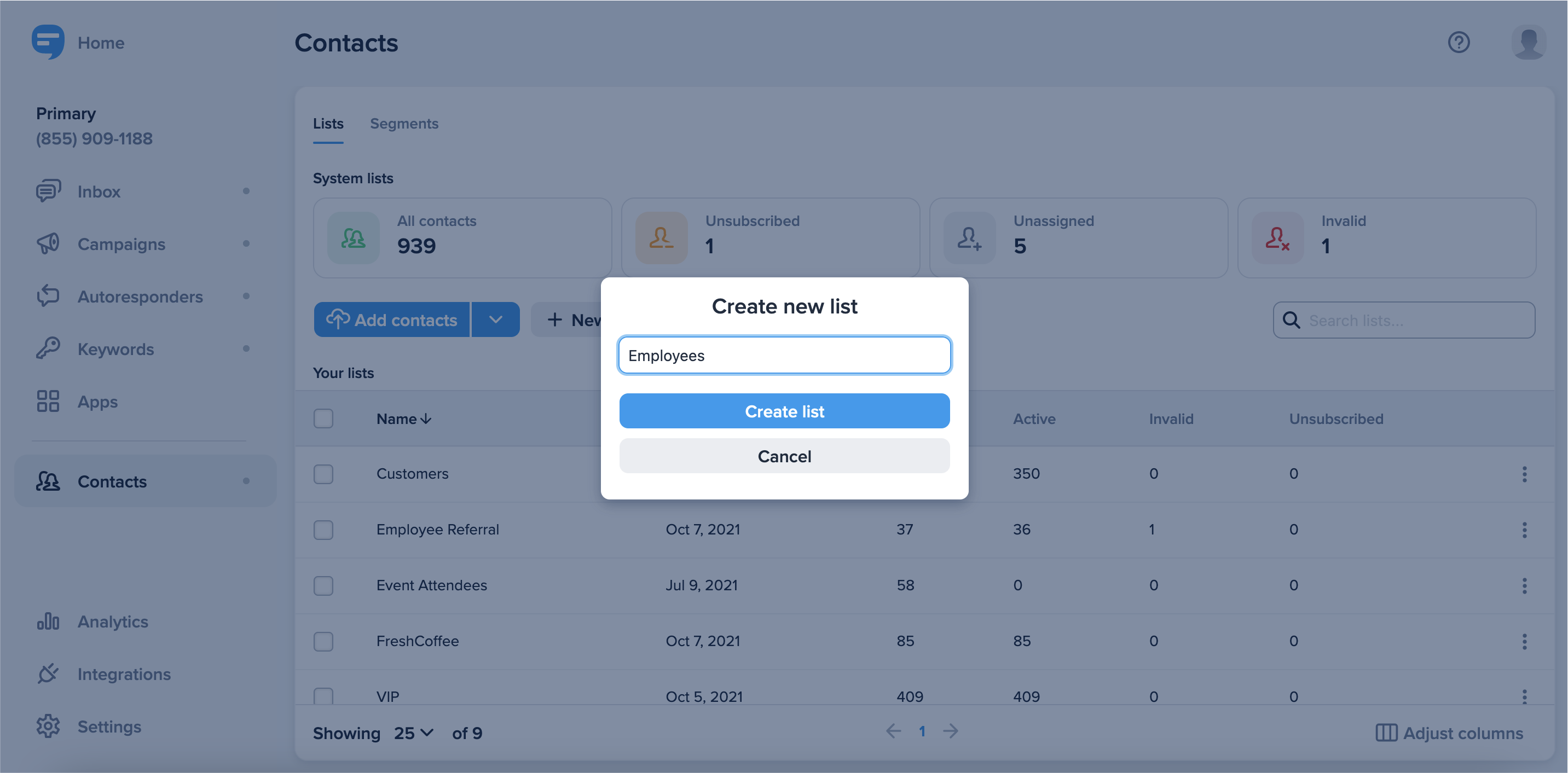
If you have an existing file of consenting contacts, in a CSV or Excel spreadsheet, click on the Add contacts button.
Before uploading, make sure you set up your file with a header row so that you can easily map the fields, like shown below.
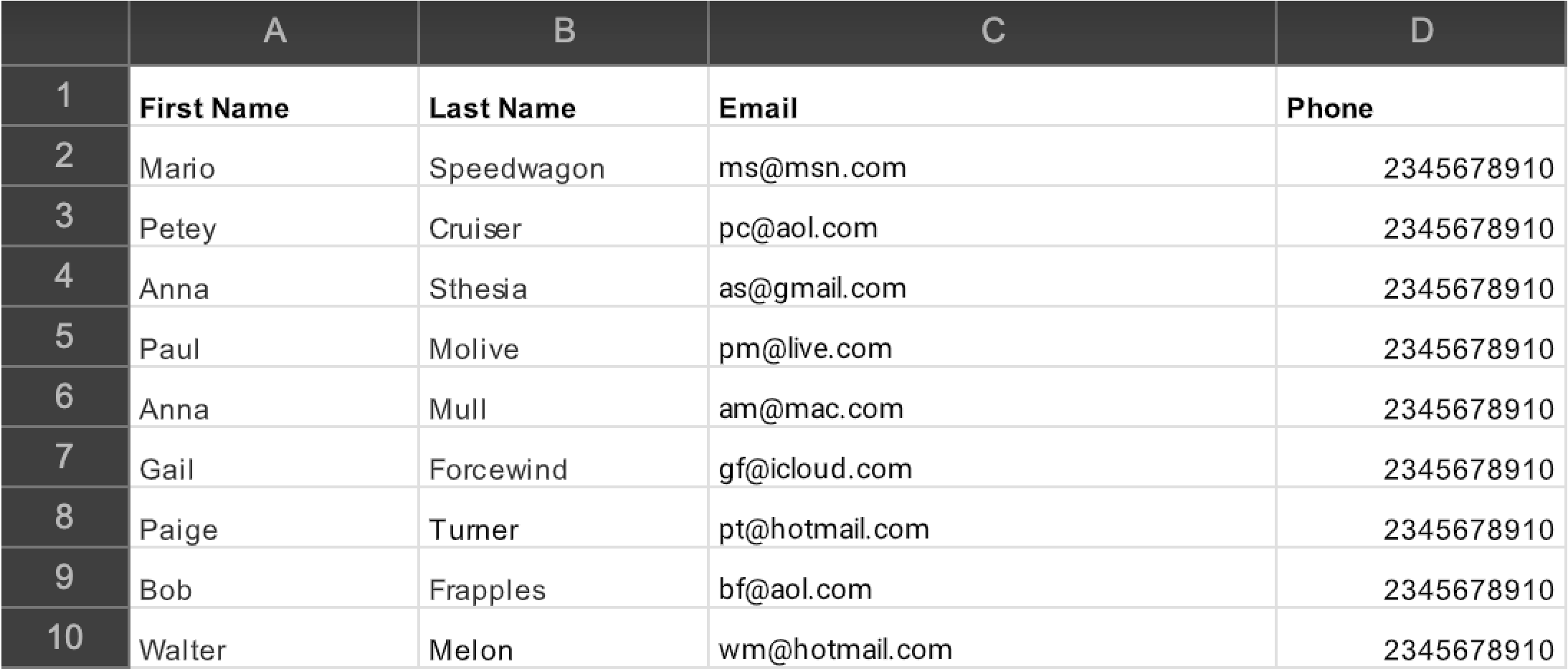
Now, click Choose a file or just drag and drop the file you want to upload. Then select which list your contacts will be added to, and click Next.
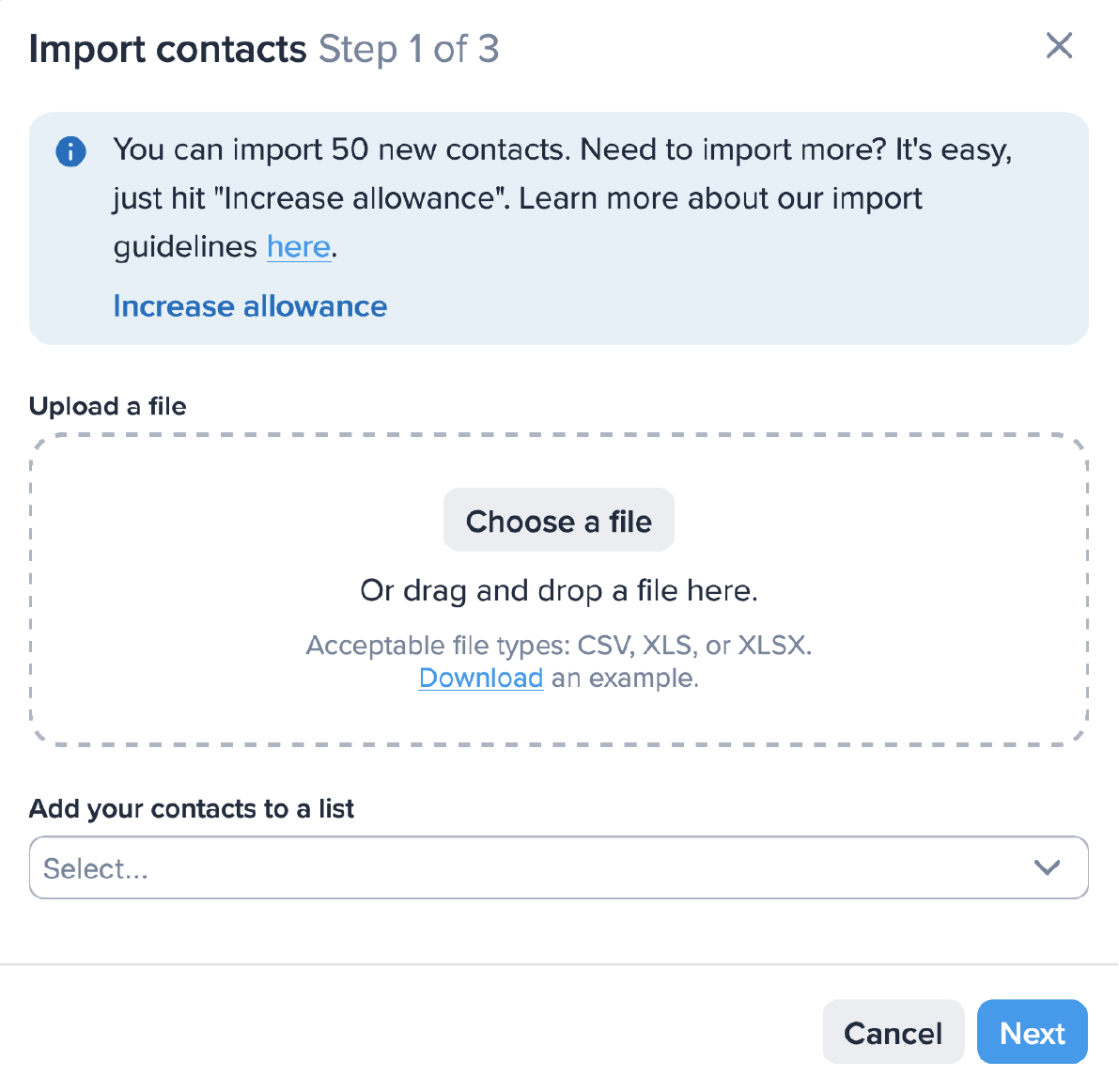
When importing contacts, you can choose to add more than just a phone number. We’ve created custom fields for you to use, and you can include your own by scrolling down and clicking Add a new custom field.
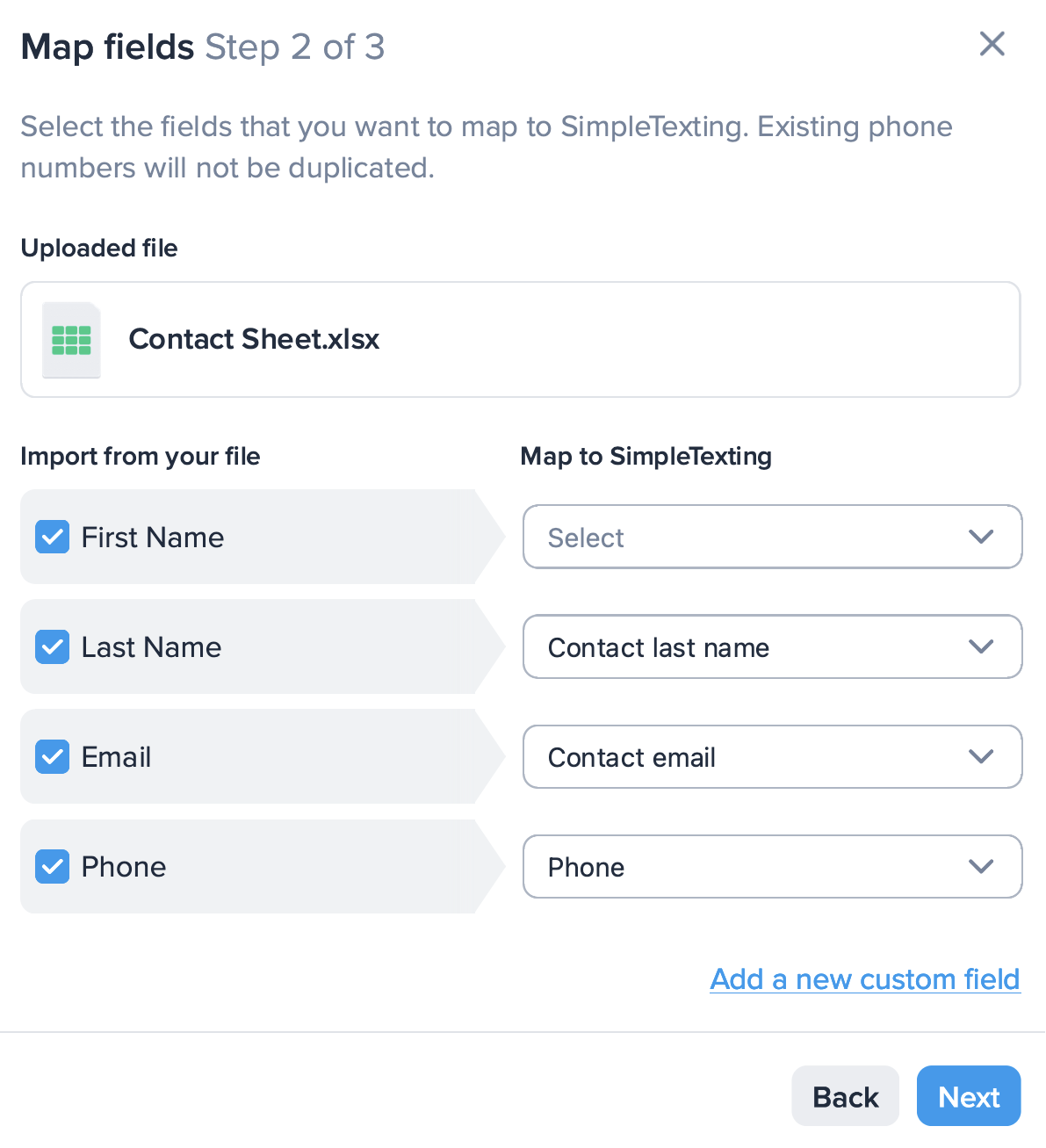
Now all you do is check the boxes next to Confirm contact import and I agree to SimpleTexting’s Terms and Conditions. Then click Import, and you’re done!
Send Your First Message in Minutes
Get everything you need to engage individually with customers, or text thousands at once. Sign up for a free 14-day trial today to see SimpleTexting in action.