How to Set Up a Text Message Signature (With Examples)
There are a ton of creative ways you can place important business or contact info in your text message signatures

There are a ton of creative ways you can place important business or contact info in your text message signatures

Do you work in a professional setting? Then you probably already know how to set an email signature for all outgoing emails. Email signatures are great for giving your emails a professional look, increasing brand awareness, and improving response rates.
But what about when you text message your clients or prospects?
Just like when you send emails, business texting requires you to follow certain etiquette. This etiquette ranges from limiting texting to work hours and remaining professional. It also involves signing off your text messages with a signature.
While we all send the occasional abbreviation-filled, emoji-studded message to a friend, the rules of texting clients, colleagues and prospects are different.
To help you get started, we’ll walk you through how you can add a signature to outgoing text.
Text message signatures allow you to share your contact details or share useful business information, such as opening times. It’s not the only reason to use a business text messaging service.
SimpleTexting allows you and your team to scale up your text messaging channel. You can:
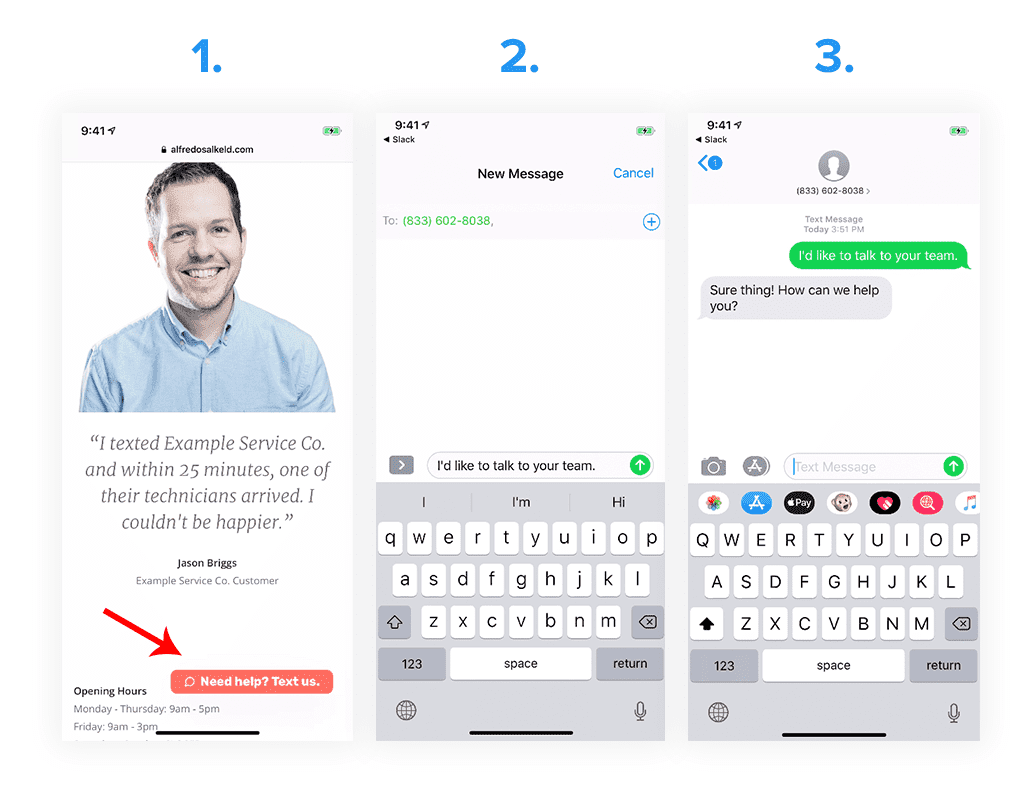
Our business texting platform lets you keep a log of all conversations, prioritize incoming messages, make notes, and set up templates so that you never have to rewrite the same message twice. In this short video, we cover the basics of how it works:
If you want to take SimpleTexting for a test drive, you can start a 14-day free trial and get 50 outgoing text messages, unlimited incoming messages, full access to all our powerful features, and dedicated support 7 days per week. No credit card required.
There are a ton of creative ways you can place important business or contact info in your text message signatures. Here are some excellent text message signature examples:
For service businesses or brick-and-mortar retailers, it can be a good idea to add in your business’s opening hours.
You can add another communication channel into your text message signature in case someone wants to reach out by email or give you a call instead. (If you text-enable your existing numbers with SimpleTexting, you can use one number for SMS and calls.)
You can even use your text message signature to reinforce your brand’s message and reinforce why doing business with you is a good idea.
Now that you know what a great text message signature looks like, here is how you can add or edit one in SimpleTexting.
When you log in to your SimpleTexting account, go to the left-hand panel and click on Inbox.
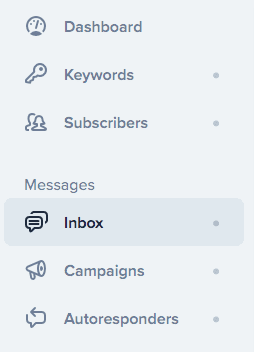
Then select “new conversation,” denoted by the blue icon.
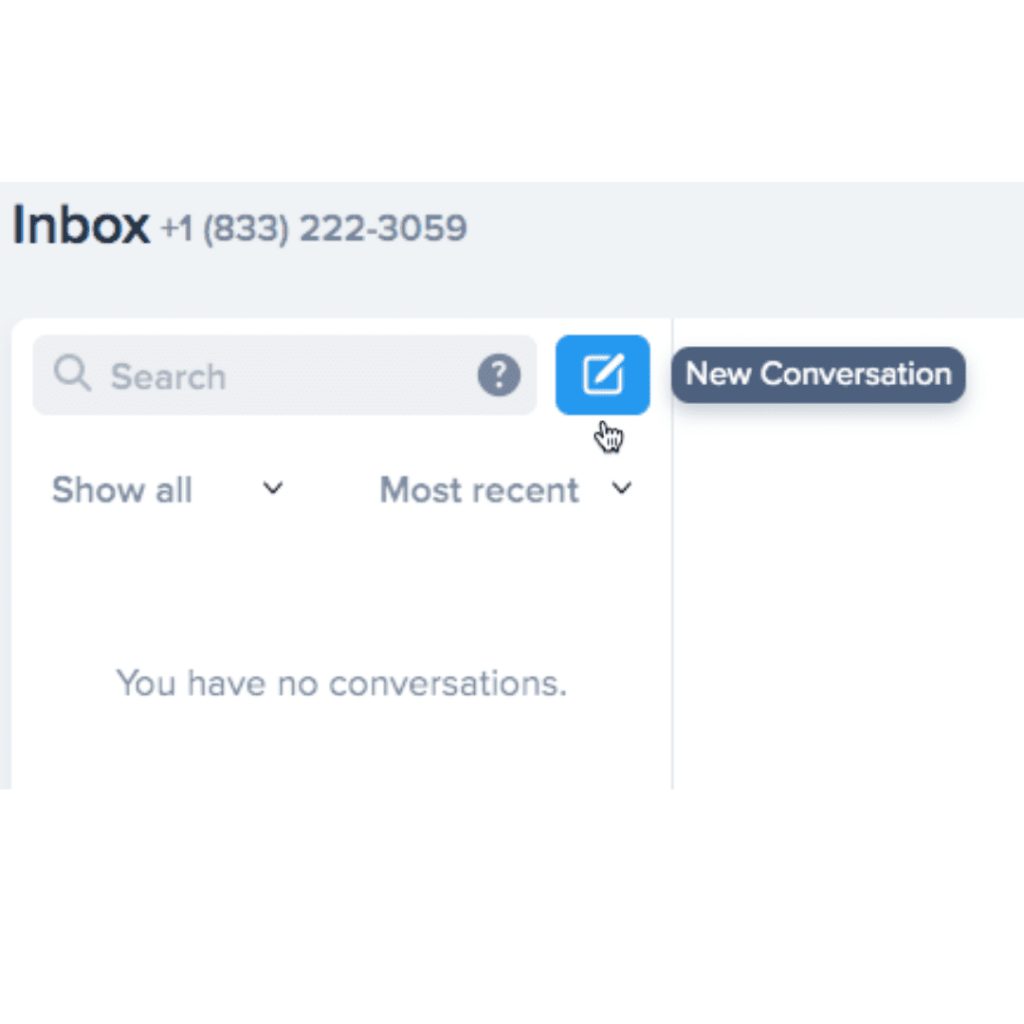
Now click Use template.
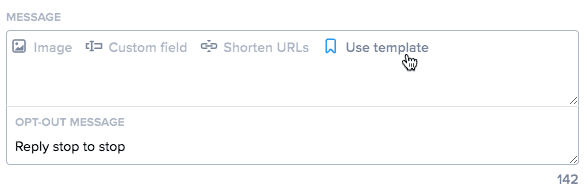
Select Add Template and give it a name for your reference.
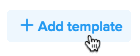
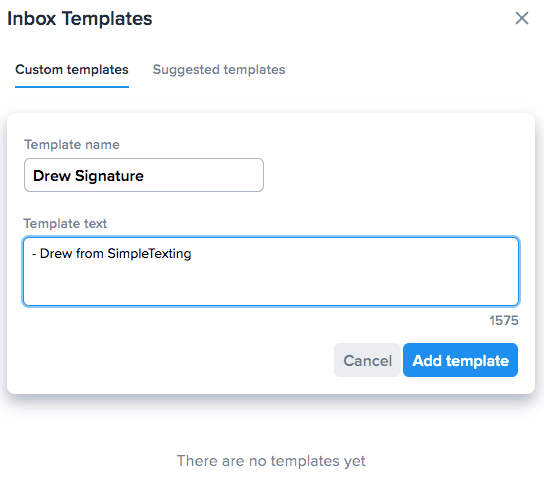
Done! Now, any time you want to use this text message signature, you click templates again and select your signature. Your signature text will automatically fill into the message box, and you then type up the rest of your text as you normally would.

Our team of SMS marketing experts would love to help. We’re available 7 days a week. Text or call us at (866) 450-4185 or use the chat at the bottom of your screen. Alternatively, schedule a demo or sign up for a 14-day free trial, no credit card required.
Drew Wilkinson is the Head of Marketing at SimpleTexting. Drew has more than a decade of experience managing successful integrated marketing programs to build brands, raise awareness, and generate demand.
More Posts from Drew WilkinsonThe world of SMS can seem a little confusing if you’re just getting started. Want a ready-made roadmap? Here’s your step-by-step guide to text marketing mastery.
ReadInterested in learning more about the benefits of texting? Explore the reasons why SMS is rapidly becoming one of the most popular communication methods.
ReadStart a text marketing campaign or have a 1-on-1 conversation today. It's risk free. Sign up for a free 14-day trial today to see SimpleTexting in action.
No credit card required